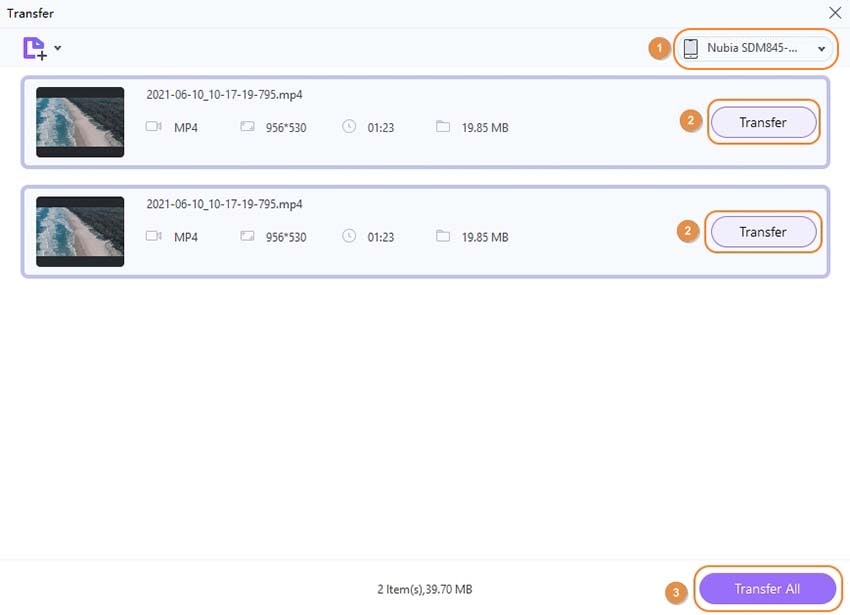Convert CPI to MP4 - UniConverter
- Convert CPI to MP4, MP3, WMA, MOV and other 1000+ video & audio formats.
- COnvert CPI to MP4 with high speed.
- Built-in video editor allow to trim, crop, add subtitle, watermark, effects to the video.
- Burn MP4 videos to DVD for easily playback.
- Powerful toolbox includes: compressor, fix metadata, GIF maker, screen recorder, VR converter, etc.
How to convert CPI to MP4?
A CPI is a file with video clip information created by using different HD digital video camcorders or Smartphone devices. These files are designed so that they contain the metadata like frame rate, aspect ratio, and frames per second that defines the AVCHD video stream. Please note that CPI is not a kind of video file, it contains no video footage, it just storages the data about MTS video. So, to make CPI files accessible to commonly used devices and players, you can choose to convert MTS to MP4 or other needed formats. The following part of the topic deals with the best CPI to MP4 converter for Windows/Mac with steps.
Part 1. Best Video Converter to Convert CPI to MP4 Quickly
There is no shortage of conversion tools. Selecting the right one becomes essential to retaining the quality of the original file. To get your CPI to MP4 conversion task done in the best manner, UniConverter is ideal software. Supporting both Windows and Mac system, this software allows converting the MTS video saved in CPI to MP4 and other formats in a fast and straightforward manner. The converted files can also be transferred to the

Wondershare UniConverter 13 - Best Video Converter for Mac/Windows
5,481,435 people have downloaded it.
UniConverter supports many formats and handles conversion equally, ensuring that high quality is delivered at all times.
During the conversion process, you may add the multiple files since the program does batch conversion of files.
You can use the editing suite to make your results creative masterpieces.
This software facilitates file transfer to devices like Android and iPhone among others once the conversion is complete.
UniConverter is also capable of handling video compression hence ensures you acquire the video sizes you desire.
How to convert CPI to MP4 using UniConverter [4 Simple steps!]
Step 1 Find your MTS file on your device
Find MTS video under a file folder called PRIVATE, then save it on your PC. You can find MTS video according to the AVCHD structure below:
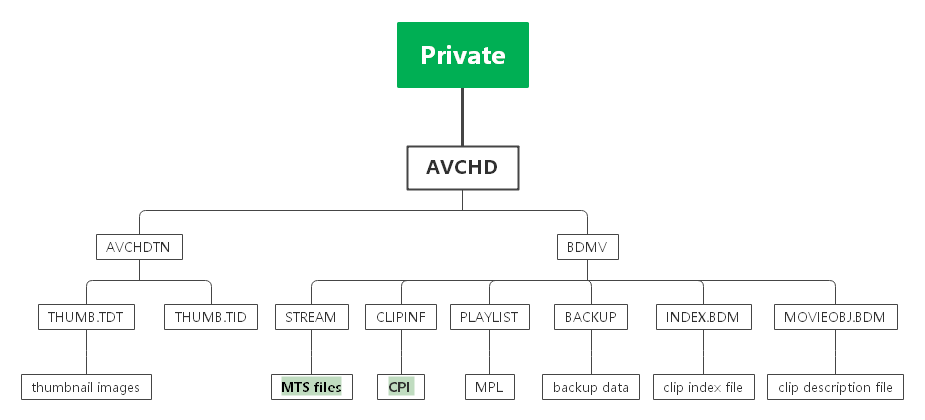
Step 2 Import your CPI(MTS) video(s) from AVCHD camera or computer
Run Uniconverter---the best CPI video converter on your PC/Mac after downloading and installing. By default, the program opens in the Converter tab. Click on +Add Files to import local MTS files. You can also connect your AVCHD camera and load MTS files directly. Multiple files for batch processing can be added here.

Step 3 Select MP4 as the output format
To select MP4 as the target format, open drop-down list at Convert all files to option. Select the target format from the Video list. The software also gives you the option to select the resolution of the output file.

Step 4 Convert CPI to MP4
Select the PC destination to save the converted file at the Output tab. Click on Convert or Start All button to start processing and converting CPI(MTS) files to MP4 format. The converted tab also shows the list of files converted.
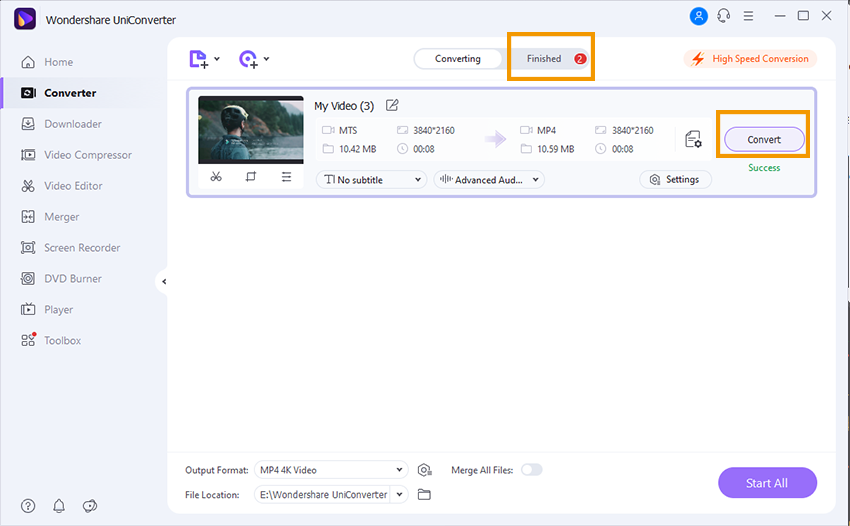
Part 2. How to Transfer Converted MP4 Video to Phone
UniConverter is an all-in-one software that facilitates transferring your converted and other MP4 files to iPhone, Android, Samsung, Sony, and other smartphones and devices. The process is fast and simple through a user-friendly interface. Steps for transfer are enlisted below.
Step 1 Upload converted MP4 files to the Transfer tab
In this program, select the MP4 files from the local place that you want to transfer.
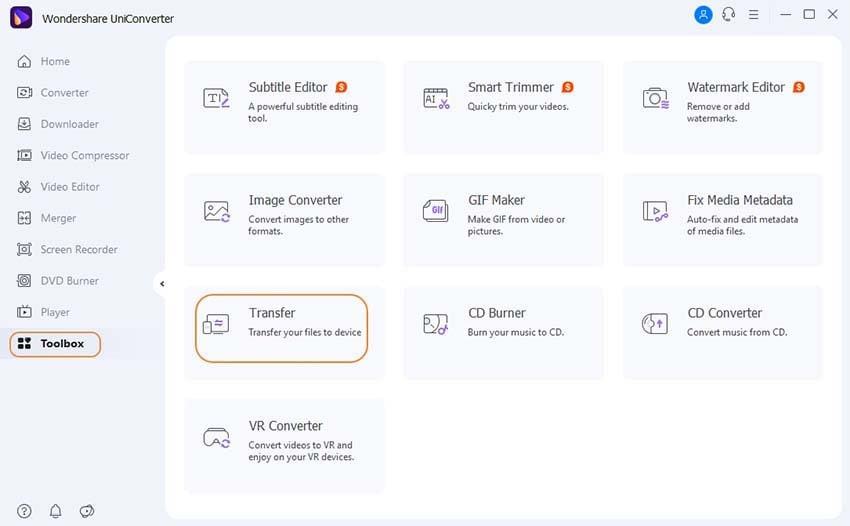
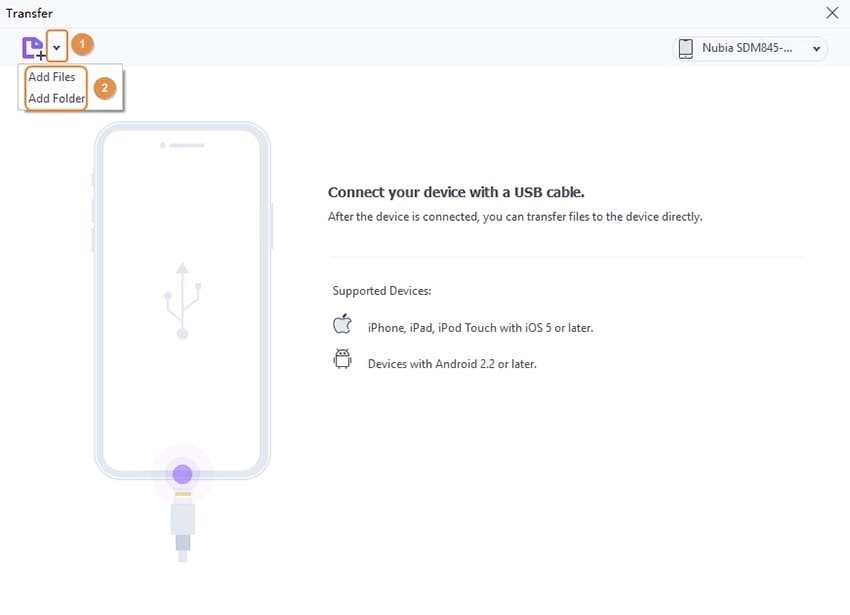
Step 2 Transfer MP4 to phone
Connect the target phone to your PC using a USB cable. Select the Transfer tab of the UniConverter interface that will show the list of transferred MP4 files and the connected device. Click on the transfer All button to transfer the files to your connected Smartphone or device. You can open and check your device for the successful transfer of files.