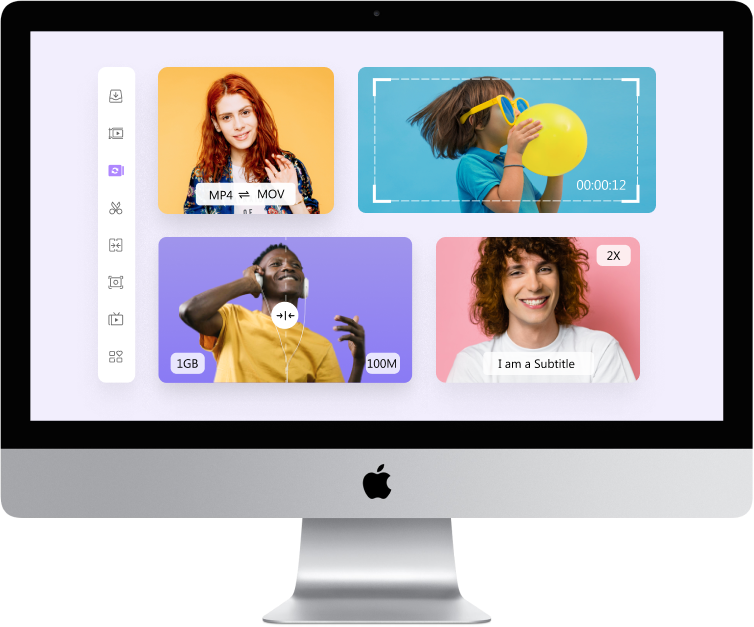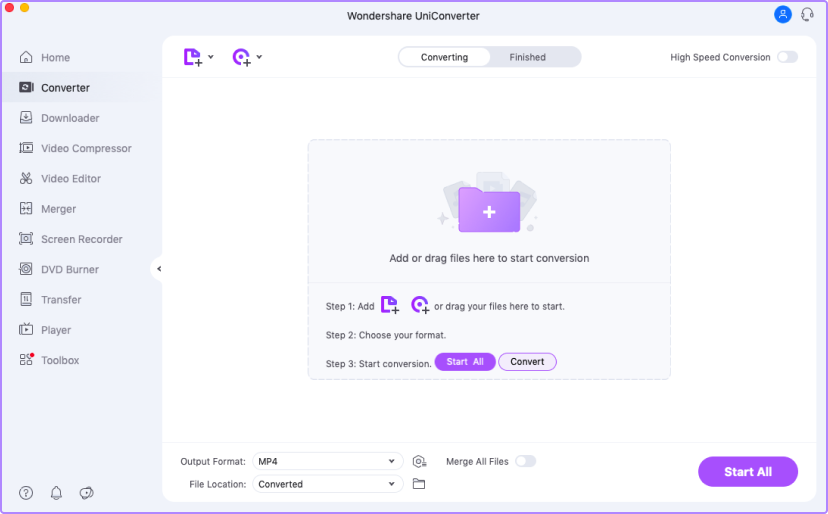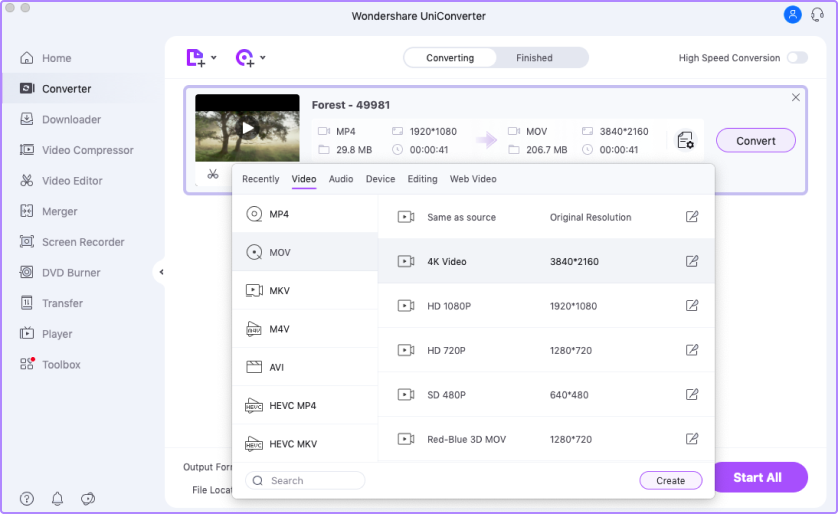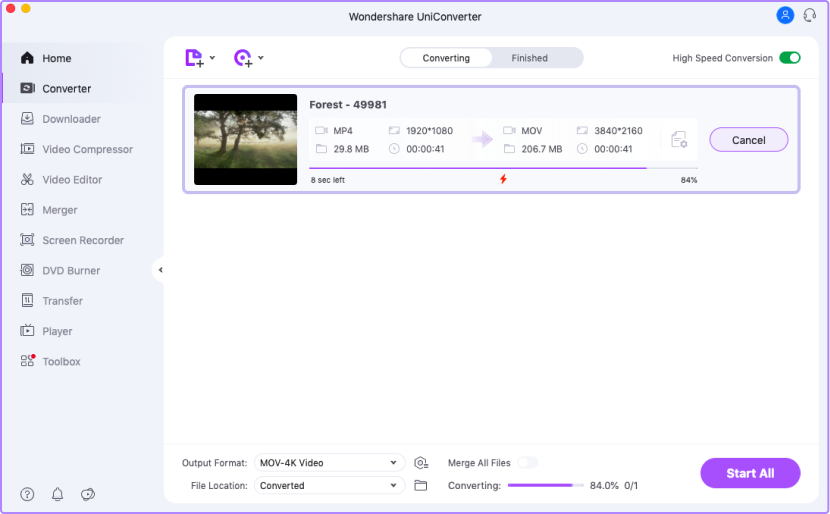How To Convert/Compress/Edit Video by UniConverter
Why UniConverter ?

Convert Video
Superior video converter on your Mac
With up to 1000 formats supported
Convert videos with high-speed
Convert videos for Apple devices or other kinds of apparatus
Convert multiple files in batch
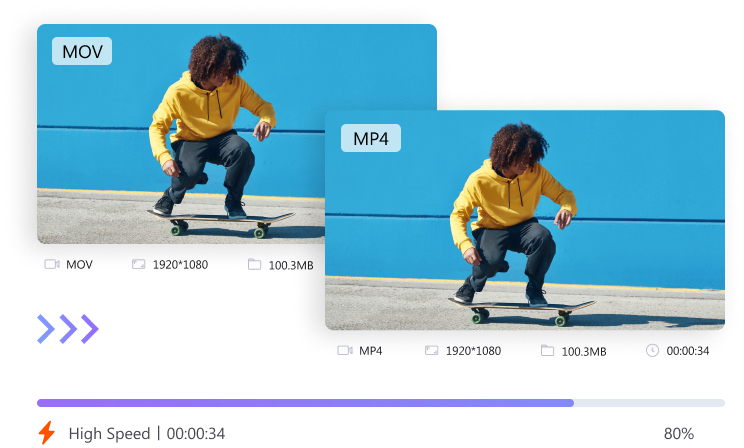
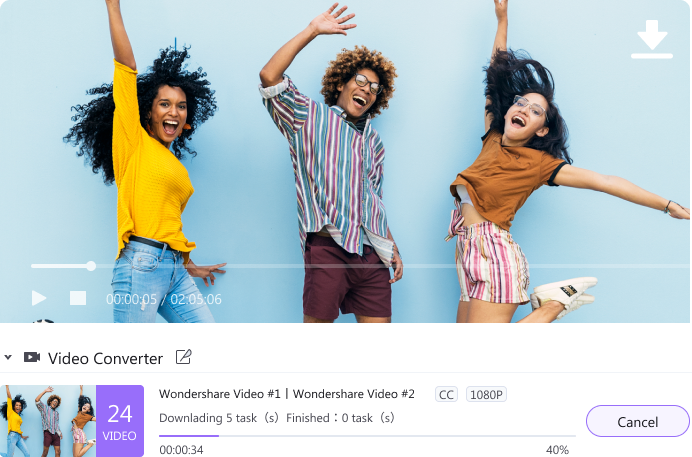

Download Video
Save online media files with diverse choices
Download video from 10000 + sites like YouTube, Vimeo, and so on
Convert online videos to MP3 automatically
Download entire video playlists at once
Choose various formats you want the video to be

Play Video
Easy-to–use video player
Do a good job of playing HD & 4k videos
Freely adjust audio tracks and subtitles
Play DVDs without crash
Play video and audio of various formats like MP4, MOV, M4V, WMV, FLV, M4A, AAC, M4R, etc.
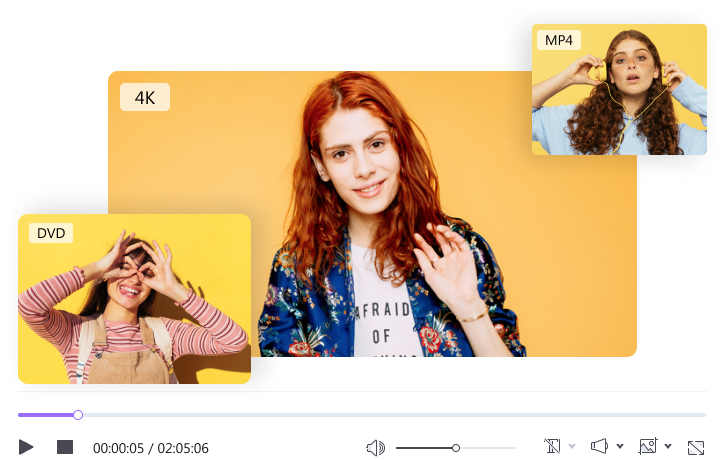
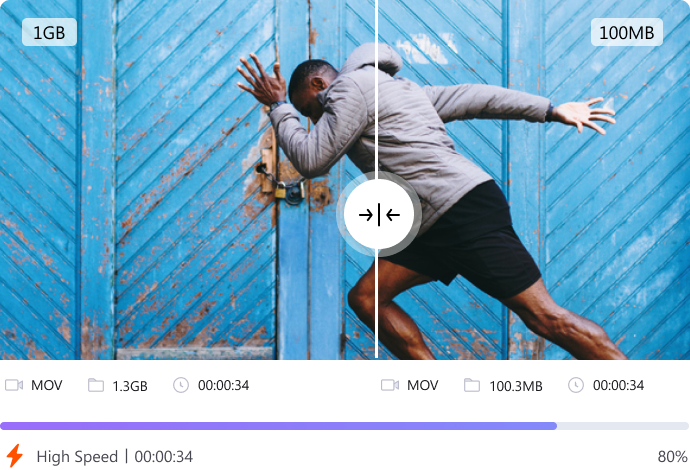

Compress Video
Compressor with good usability
Compress multiple files with one-click
Support 1000+ video & audio formats
Compress 8K videos to the size you want
Preview the output video before compressing it

Record video
Helpful and versatile recorder
Apply full-screen mode
Select recording mode for different screen sizes
Record webcam
Record audio with customized settings
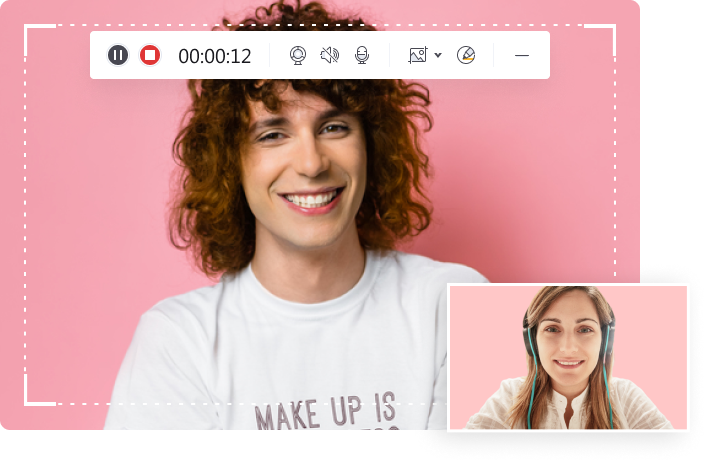
Toolbox

Burn Video
Convert Files to DVD with easy steps and edit them with multiple options

VR Converter
Generate and edit subtitles to get awesome videos with your Mac

Image Converter
Convert multiple images to many formats like JPG, PNG, BMP at once

GIF Maker
Create funny GIF from the videos and photos you like

Meta Data
Fix the media metadata of files

CD Burner
Burn audio to CD & rip music from CD.