UniConverter - Convert VPJ to MP4
Use uniconverter to convert/download/compress 1000+ video/audio formats, it's 90X faster.
What is a VPJ file? Numerous media files are out there, which you might want to run on your media player or laptop or computer. One among them is the VPJ file extension an abbreviation of VideoPad Video Editor Project file. This is a project file without any real audio or video data. So, when you have a VPJ file, you need to convert the convert VPJ to MP4, in order to make it consumable and compatible on more devices.
Part 1. Problems When Converting VPJ to MP4
When you are trying to convert VPJ to MP4, you got to know that a restricted number of video converters support the transition. So, before you start converting VPJ to MP4, make sure that you are well aware of the problems associated with the conversion. These issues clearly indicate why you should move to MP4 conversion from this VPJ file.
- You can’t open a VPJ file outside VideoPad Video Editor.
- It doesn’t contain any actual audio or video data, which becomes difficult to access with a regular media player.
- There is hardly any video converter that can convert VPJ file to MP4 format.
Part 2. How to Convert VPJ File to MP4 in VideoPad Video Editor
Now that you are well aware of the problems associated with VPJ to MP4 conversion, let’s see how the native VideoPad Video Editor can convert the file and make it consumable. Here is a quick guide:
Step 1: First, download VideoPad Video Editor from its official website on your computer. Install it and then launch it on your system for initiating the conversion process.
Step 2: Now, import the VPJ file on the MP4 converter by double-clicking it/dragging and dropping it or by tapping ‘File’ from the top menu and pressing the ‘Open Project’ button, and selecting the VPJ file. After it, you can edit it including the in and out points, clip length, splitting clips, clip sequencing, and deletion of clips.
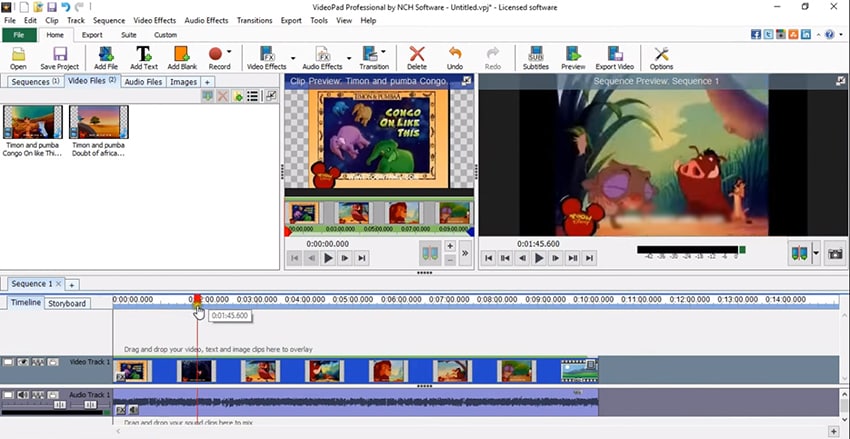
Note: In case you are having a downloaded or shared VPJ files from others the file won’t open at your end. As you know, the VPJ file doesn’t contain any audio or video data, the actual information about effects, video transition, audio track, and source file location are no longer the same as that of the original file. It makes opening the file impossible.
Step 3: Once you have edited the video, hit the ‘Export Video’ button from the toolbar. Choose ‘Video File’ here. You got to pick ‘MP4’ as the output format. Now, mention the output folder path, resolutions, the name of the file, etc. in this section.
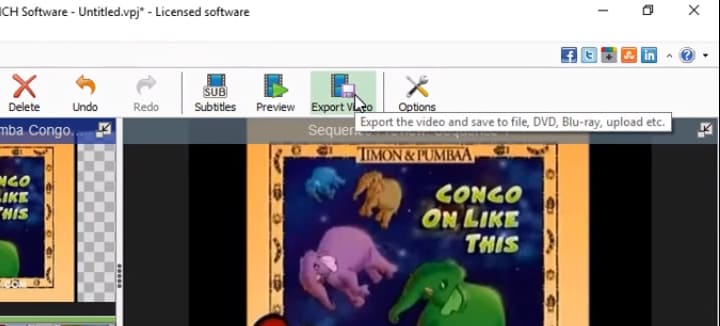
Step 4: Tap on the ‘Create’ button for initiation VPJ to MP4 conversion. The other supported formats are MOV, AVI, MKV, etc. You can look for the MP4 file within your output folder path.
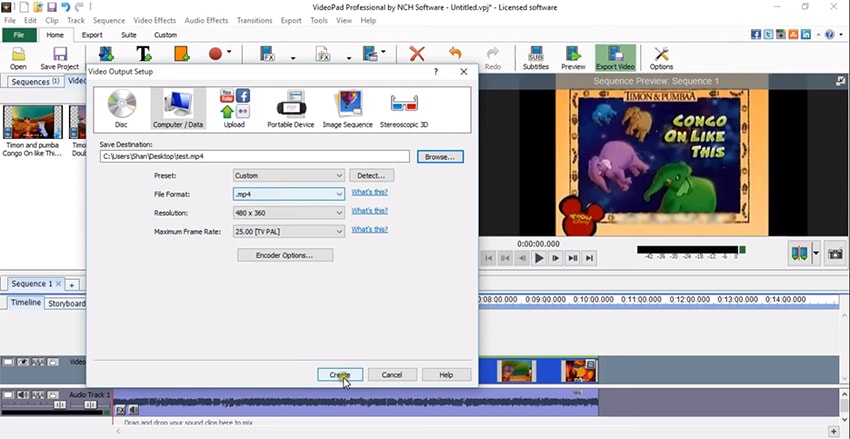
In case you are not happy with your result, you can always turn to a better third-party tool for converting VPJ to MP4 without any hassle.
Part 3: Best VPJ to MP4 Converter You Should Know Bonus!
When you are looking for a video converter, you can miss UniConverter. It converts video and audio in more than 150 formats. This all-in-one media converter can not only convert video, but also edit, download, or compresses video. The rate of conversion is fast, and you experience no quality loss in the audio or video.
Wondershare UniConverter - Best Video Converter for Mac/Windows
5,481,435 people have downloaded it.
Video conversion with this tool is 90 times faster than other converters. Batch conversion supported.
Using the built-in editor, you can enhance your videos by trimming, cropping, rotating, adding subtitles, watermarks, metadata info and special effects.
The tool supports online video recording and merging audio from your screen as well as downloads an entire YouTube playlist.
Using free templates, you can burn Blu-ray and DVDs from your computer or mobile device.
It is highly compatible with Mac and Windows PC.
How to Convert Video with Best Video Converter - UniConverter
Step 1. Import target video file
Get the software installed and launched on your computer system. Hit the ‘Add Files’ button to pick a video, not only VPJ files but also support 1000+ video/audio formats. It can be used to pick a folder, multiple videos, device, or camcorder video as well. You can even drag and drop to upload the video file onto the program interface.
Step 2. Select an output format
The program supports more than 150 video and audio formats, so you can select one output format as needed.
Step 3. Start video conversion
Now, choose the target folder to save the edited file by browsing to ‘Menu’ > ‘Preferences’ > ‘Location’ and then go ahead with the conversion. Click ‘Convert’ or ‘Convert All’ (for multiple videos) and you are sorted.
For Win 7 or later (64-bit)
For macOS 10.12 or later

