- Download online videos from Vudu, YouTube, and 1000+ video sharing sites in HD with subtitles.
- Convert video to MP4, MOV, MKV, MP3 and other 150+ video & audio formats.
- Batch convert and download video at 30X faster speed than competitors.
- Burn videos to DVD with free attractive templates.
- Built-in video editor allow to trim, crop, add subtitle, watermark, effects to the video.
- Powerful toolbox includes: Fix Metadata, GIF Maker, Screen Recorder, Video Compressor, etc.
How to Convert Vudu Movies to MP4
by Brian Fisher •
If you are a great movie lover, you should have heard of Vudu or you are using Vudu to stream movies. Vudu is an American on demand movie streaming site that was founded in 2004. But how to watch Vudu movie offline? Convert Vudu movies to MP4 may be a good choice as MP4 is the most widely-used format.
But how?
Well, this article will show you how to record Vudu to MP4 on Windows/Mac, and how to add subtitles to Vudu movies as bonus. Stay tuned!
Part 1. How to Record Vudu Movie to MP4
Another that you can convert Vudu movie to MP4 using UniConverter is by recording the movie. The advantage of this method is that you can flexibly record certain sections of the movie, instead of downloading the whole movie. Now, here is how to record a Vudu movie using the software.
Step 1. Select Record Video option
Again, open the software on your computer and click on the “Screen Recorder” button. Next, click on “Screen Recorder” button.
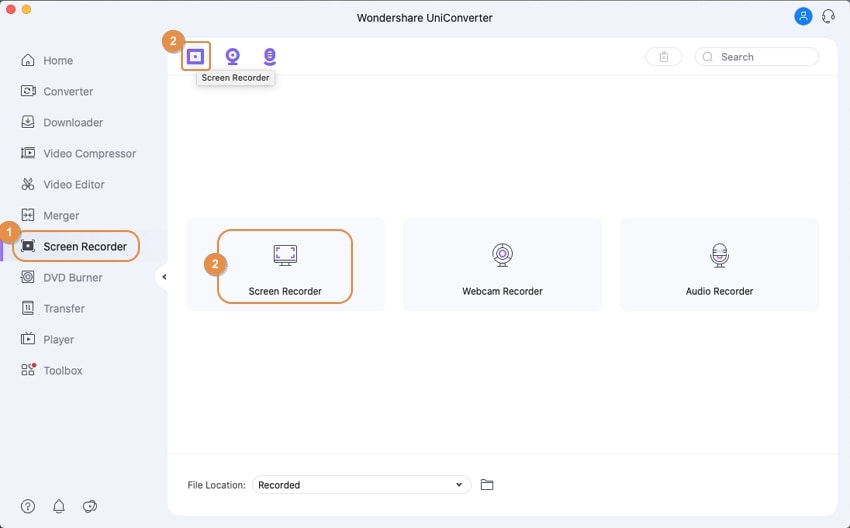
Step 2. Start recording Vudu movie
A new window will pop up that allows you to set recording area. Go to Vudu Movie and set the “Full Screen” mode or you can adjust to select the area that you want to adjust. When all is set and ready, click on “REC” button. To stop recording click on “Stop” or “ESC” button.
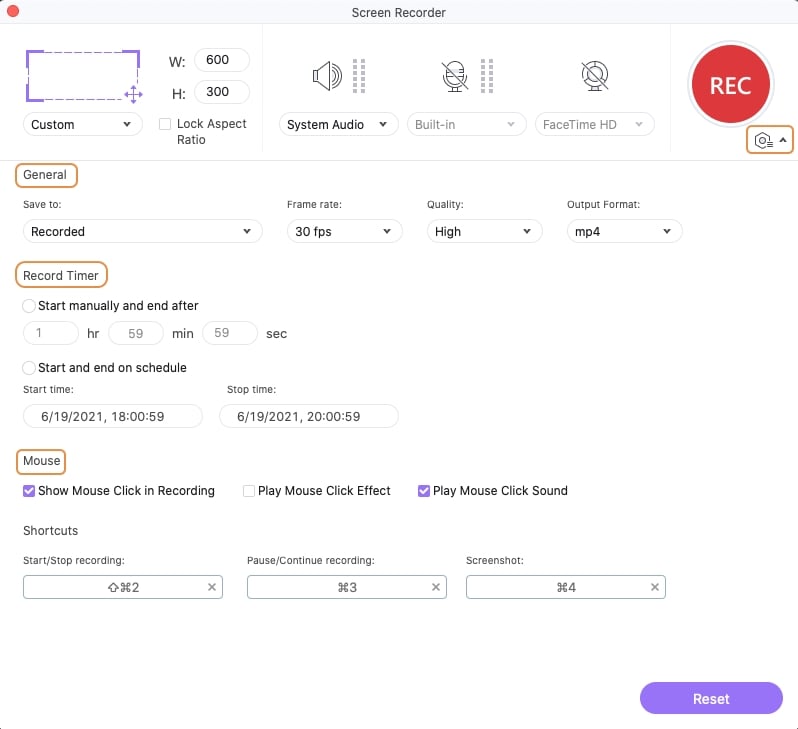
Step 3. Record Vudu to MP4
The program will record your Vudu Movie in MP4 format. When you click on “Finished” button. You will find the recorded video, you can paly to check its quality and then save on the desired folder on your computer.
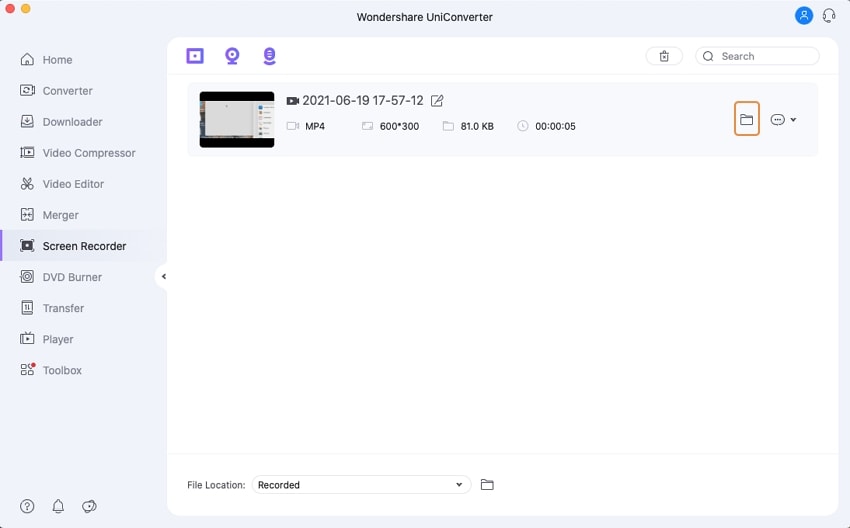
Bonus: How to Add Subtitle to Vudu Movies
UniConverter also allows you to add subtitles to the downloaded Vudu movie. Here is a quick guide on how to add subtitle to Converted Vudu Movie With UniConverter.
Step 1. Open iSkysoft on your computer click on “Video Editor” and the “Add Files” option. Now upload the Vudu movie that you have downloaded on your computer.
Step 2. After uploading the Vudu movie, click on the editing icons under the movie thumbnail. A new window will pop up, click on “Subtitle” icon. Under this “Subtitle” menu the first option allows you add subtitle file in .srt, .ass or .ssa formats. Upload the desired subtitles. You can also edit the font, colour and position of the subtitles on the video.
Tips: From here, you can also add effect, watermark, audio to the video, or crop and trim the movie.
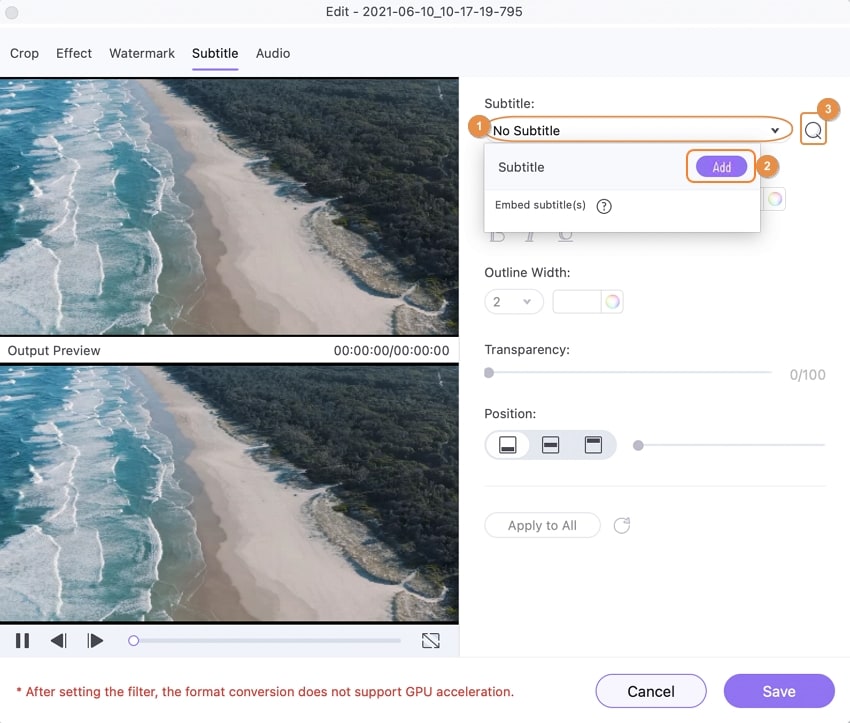
Step 3. After that, choose MP4 as output format and let the program starts converting the movie with subtitle for you.
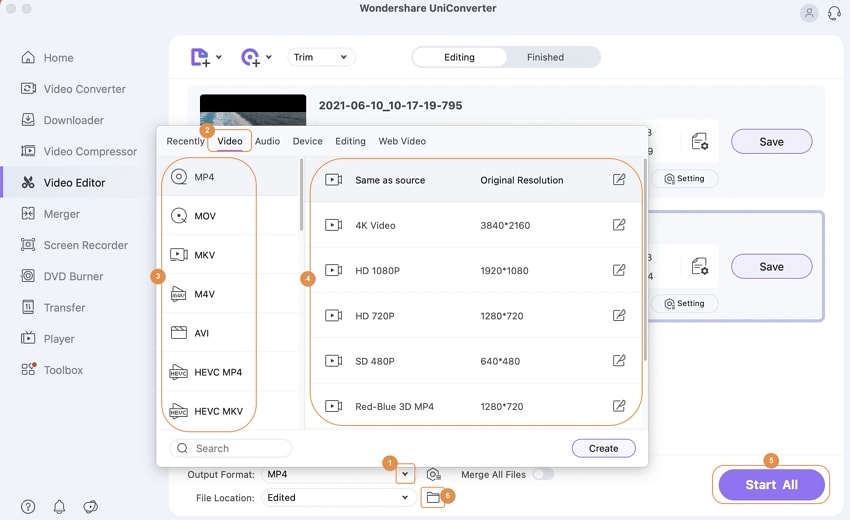
With UniConverter at hand, you will be able to download Vudu Movies to MP4 format or any other format, edit videos and add subtitles. As you have seen this software allows you to download using the URL or by recording the Vudu movies directly. Download this software and try it out now.

Brian Fisher
chief Editor