Crop YouTube Videos-UniConverter
- Crop video without watermark in the paid version.
- Keep the key objects in the frame automatically
- Crop area size fluently.
- Crop video in batch with just one click.
- Preview the output video before finishing cropping.
- Additional features include video convert, download, recording, compression, and others.
We often watch videos on YouTube and want to share some videos with our followers on different social media platforms, but there are many hurdles like the video length being too long and sometimes removing the black bars from YouTube videos. Don't worry! Here are some methods you can use to crop a YouTube video effortlessly.
Part 1. How to Crop and Download YouTube Video with Desktop software
1. UniConverter - Crop YouTube Videos with AI
UniConverter is the most widely used tool to crop a YouTube video to upload it on several social media platforms like Facebook, Instagram, etc. It is also said to be the best video editing tool due to the vast list of features it provides for video editing. Usually, people face some difficulty while editing through several tools like inaccurate cropping, frame issues, etc, but UniConverter is a bit smarter tool for this purpose. You can use auto-frame as it has an AI feature to add keyframes automatically on any social media platform you want. In addition, the video is exported at high speed with no watermarks added.
Detailed Steps:
Follow a few simple steps to crop and download YouTube videos very easily using UniConverter:
Step 1 Download Uniconverter
The first step is to download UniConverter on your PC and then launch it to start cropping.
Step 2 Add Files
After launching the software's toolbox, select "Auto Reframe", you will search for the "Add Files" option you will see at the center of the screen and select the video from your PC that you want to crop, or you can drag and drop the file.
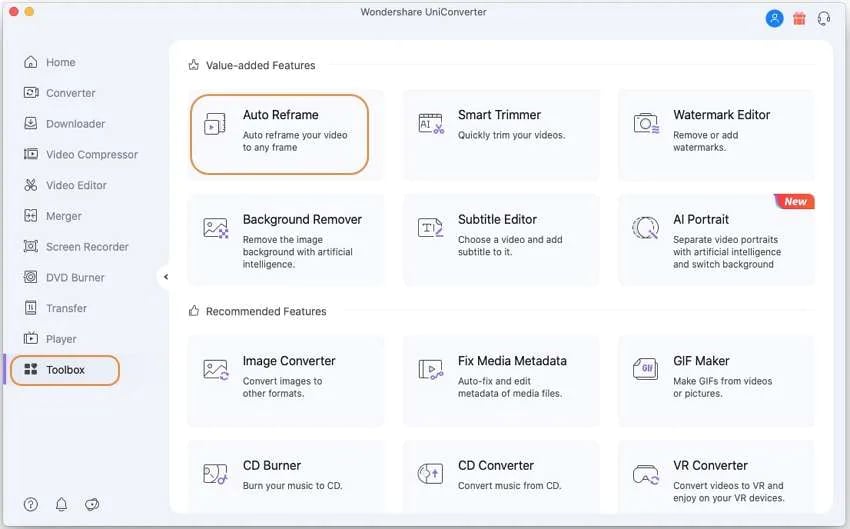
Step 3 Aspect Ratio
After selecting the file, you will choose the aspect ratio as per your requirements. For example, for YouTube, you will have to select the ratio of 16:9. Similarly, you will find many other aspect ratios that you can choose according to your need.
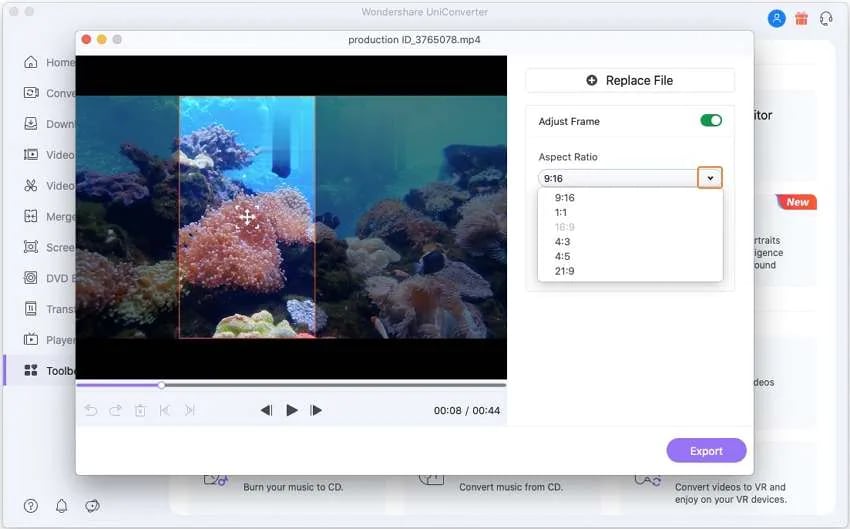
Then Open the "Adjust Frame" mode, which can make sure the key subject in the frame.
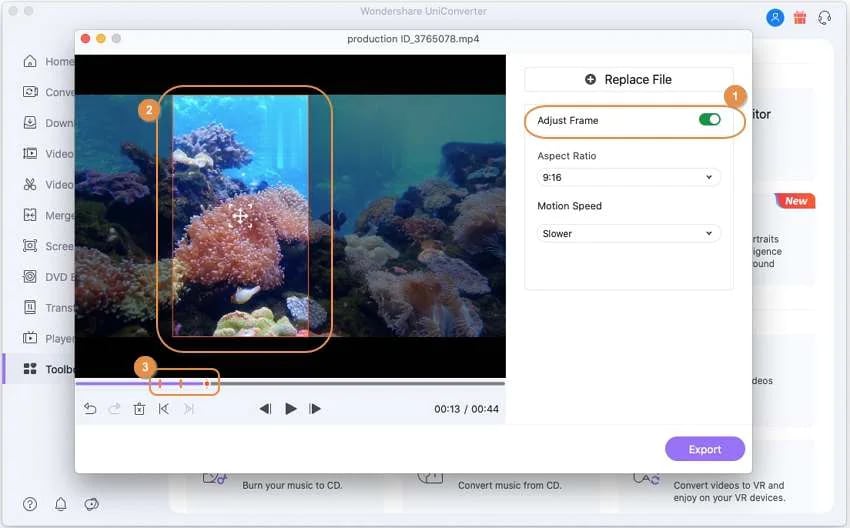
Step 4 Export File
After you are done with the cropping process, click on the "Export" button present at the extreme right bottom of your screen, and then click on the "Save" button to download it to your PC.
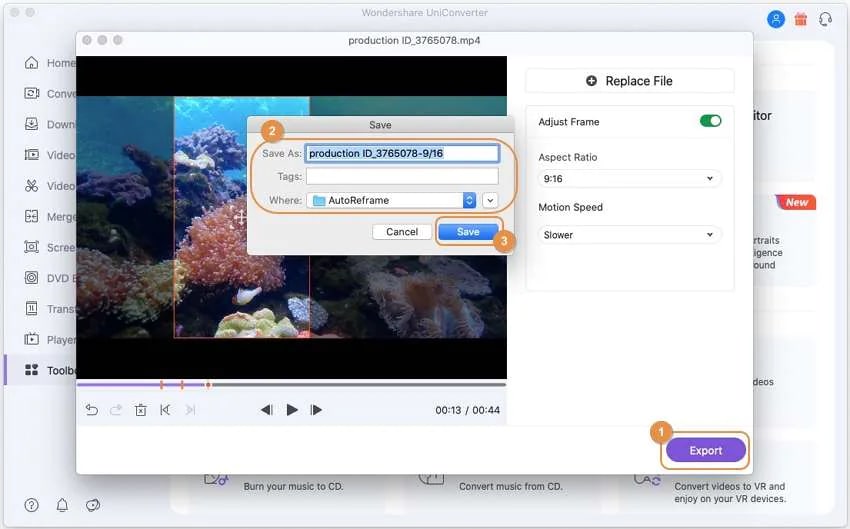
Pros
Using UniConverter, keyframes are adjusted to let the main objects in the frame in the whole video.
Videos can be cropped and adjusted according to a specific social media platform you need with just a single click.
The premium package includes more professional tools for cropping and other editing purposes.
Cons
UniConverter only supports Windows. It does not provide cropping YouTube videos on mobile devices.
The trial version includes very basic features.

Wondershare UniConverter 13 - Best Video Converter/Editor for Mac/Windows
5,481,435 people have downloaded it.
UniConverter supports many formats and handles conversion equally, ensuring that high quality is delisered at all times.
During the conversion process, you may add multiple files since the program does batch conversion of files.
You can use the editing suite that covers subtitle editing, watermark editing, etc to make your results creative masterpieces.
This software facilitates file transfer to devices like Android and iPhone among others once the conversion is complete.
UniConverter is also capable of handling video compression hence ensures you acquire the video sizes you desire.
2. Camtasia - Crop A YouTube Video And Share It on Social Media Directly
Camtasia is another helpful tool to crop a YouTube video. This software was developed by TechSmith specially built to create, record, and edit videos. It is explicitly built for screen recording and video editing. It is also used to import videos in various file formats for audio, video, and image files. Other than English, it is also available in German, French, Spanish, Chinese, Japanese, and some other languages. The video created can either be exported to your device, or you can also upload it directly to any social media platform you need.
Detailed Steps:
Follow these below-mentioned few steps to use Camtasia as a YouTube cropper.
Step 1Download Camtasia
First, download the Camtasia software on your PC or Mac to start the cropping process.
Step 2 Crop Menu
Then you will select the target video you want to crop and then choose the crop option available at the top of the screen, which was first in editing mode. After selecting the crop tab, you can crop the selected video from any side, i.e., right, left, and top or bottom.
You can also crop the video in edit mode using the "ALT" key. The animating feature will also help to crop the footage more perfectly.
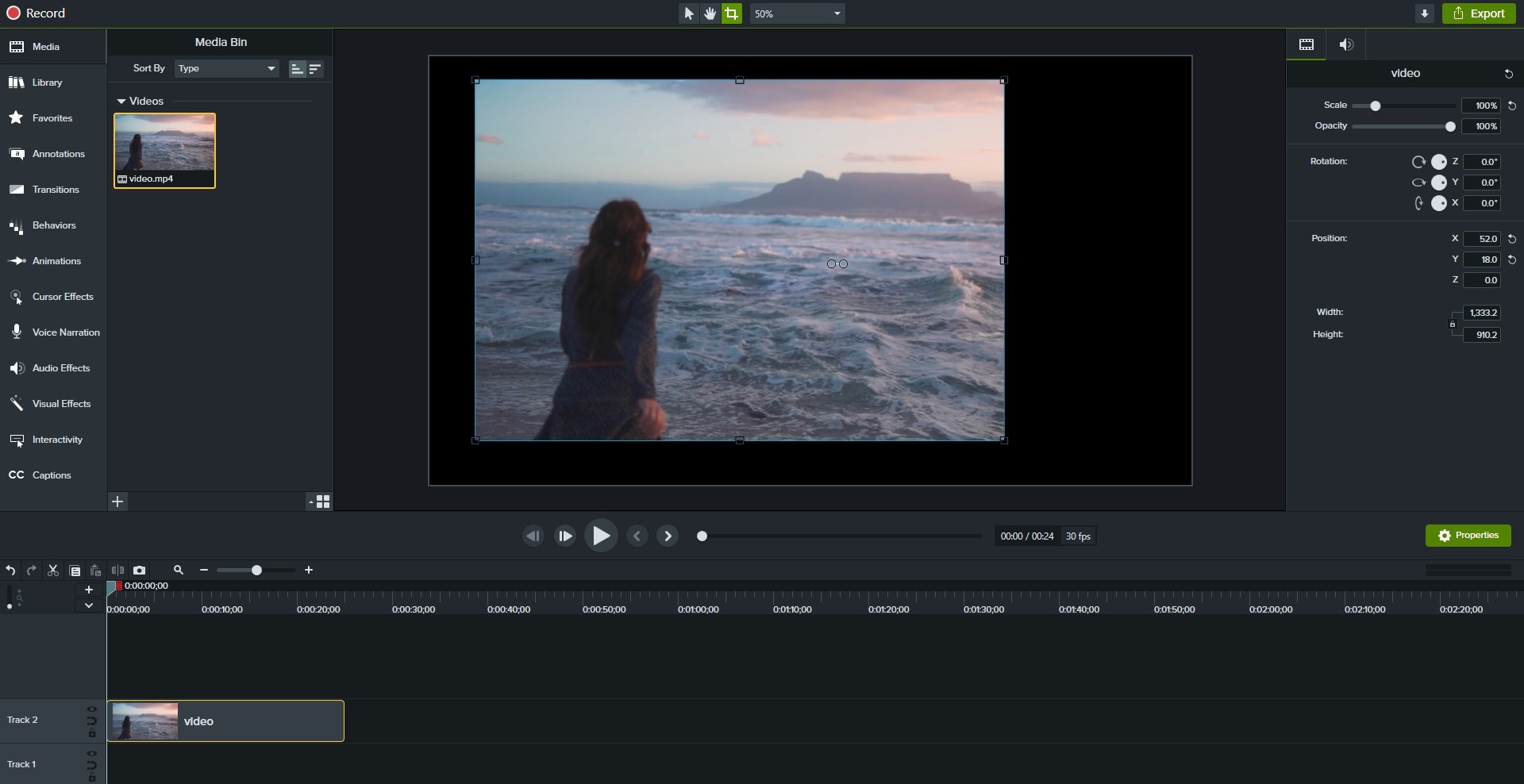
Step 3 Select the Video frame size
You can click on the zoom option, and from the drop-down menu list, select the "Project Settings" option. A new box will appear. Here, you can choose the Canvas Dimension as your need, whatever you desire.
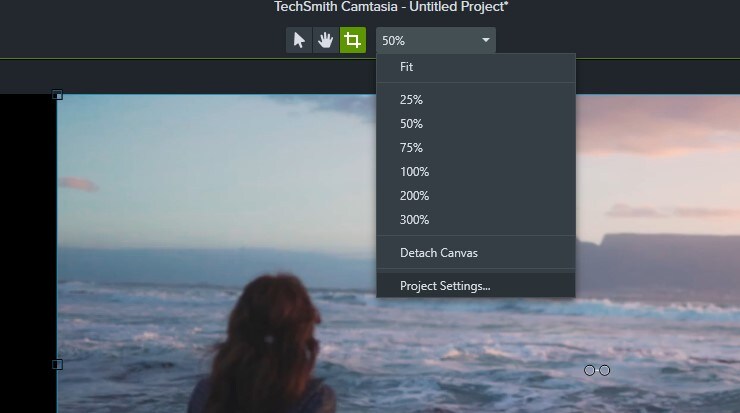
Step 4 Export the File
After complete editing, click on the "Export" button and then the file format you want. Now, you can download or upload files to any platform you want. In this way, you can use Camtasia as a YT cropper.
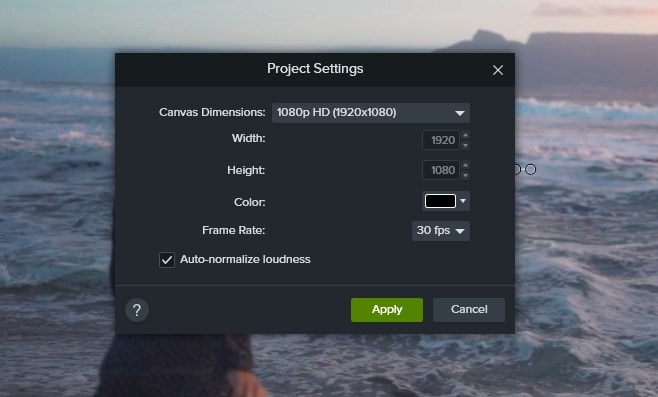
Pros
You can switch from editing mode to copping mode using a simple ALT key. You can use it as a shortcut.
An animation tool can be used to let the main object in the frame.
You can use it or crop video on-screen and also as per the requirement of different social media platforms.
Cons
It may take a long time to download it, and sometimes it fails to download.
Camtasia cannot analyze the main object automatically.
Constant crashes and bugs are a serious problem for Camtasia.
3. VLC Media Player - Free for Cropping YouTube Videos
VLC stand for VideoLAN Client. It is popular with a simple name as VLC. It is a free tool used to play various video formats and edit video and audio files. Due to its simple and easy working, it is preferred more to watch videos than the other software. It also enables video editing and can be used to crop a YouTube video. It also supports file compression methods for different audio and video files.It is easily available on Apple Store, Google Play Store, and Microsoft Store. You can also easily download it on Windows. VLC is also said to be a very efficient YouTube cropper.
Detailed steps:
Follow the detailed steps to crop a video using a VLC media player.
Step 1 Install VLC
Install the VLC media player on your PC or Mac computer to start cropping.
Step 2 Select the File
After starting the VLC media player, click on the Media option at the top left corner of the screen and select the "Open File" option to get the file needed to crop.
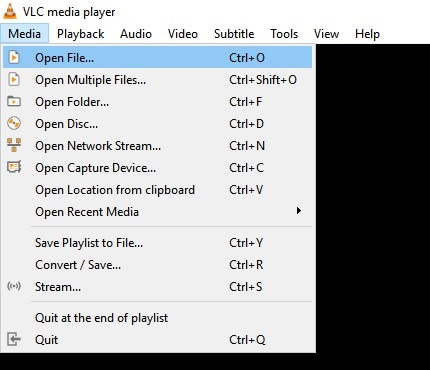
Step 3 Open the Crop Tab
For Windows 10: Open the Tools bar and select Effects and Filters. Then select the Video Effects and then Crop.
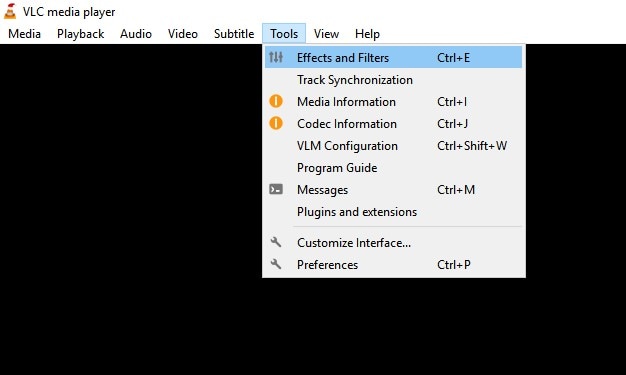
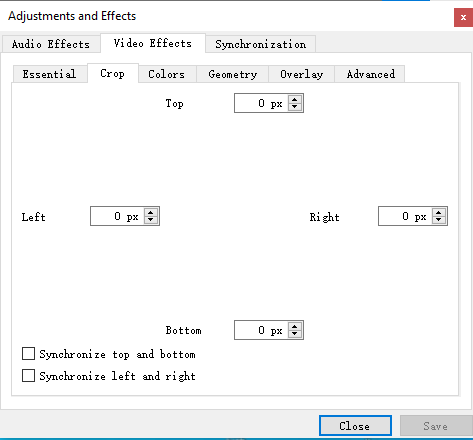
For Mac: Go to Window, select "Video Effects" and click on the crop.
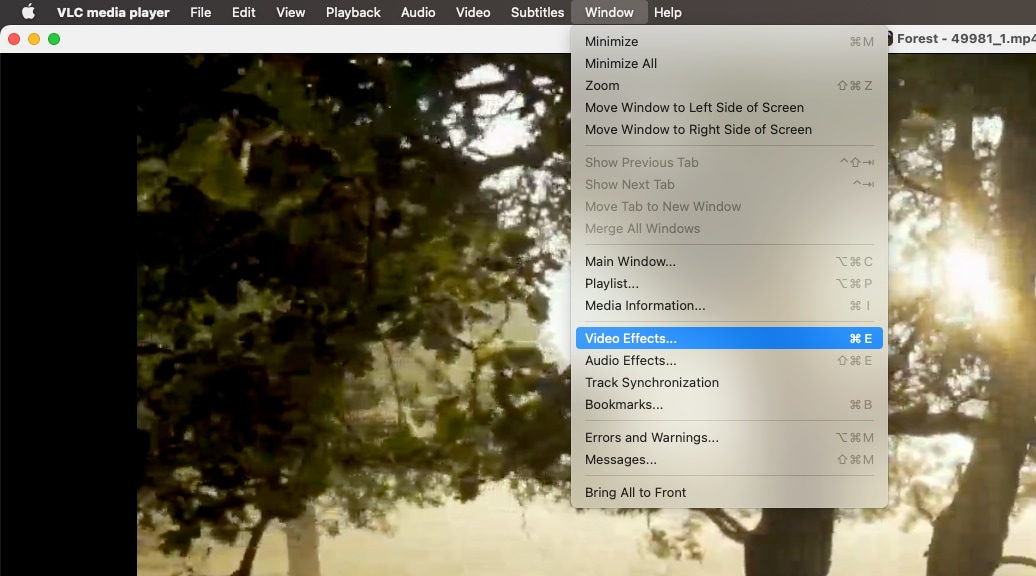
Select the portion you need and its size, and finally, save the video you have cropped.
Pros
For those who want to crop YouTube videos for free, VLC is a good choice as a YT cropper.
VLC is a commonly used software and has a user-friendly interface that makes cropping easier.
Cons
Crop parameters are adjusted manually.
Cropping a video becomes complicated when the video pictures turn green frequently.
Importing a video from the media library is difficult.
4. iMyFone - Do YouTube Video Crop Quickly
iMyFone is a user-friendly Desktop software that can be used to crop YouTube videos. It is used to crop MP4 videos smoothly without much trouble in a very short time with many extra editing features. iMyFone enables users to add music to the video, and cut and add effects to the video.
Detailed Steps: Follow these steps to crop and download YouTube videos using the iMyFone desktop software:
Step 1 Install the software
Firstly, install the desktop software and run it on our PC.
Step 2 Import Video
Import the media file that you want to crop from your PC. After selecting you will watch it in your media library and the grid.
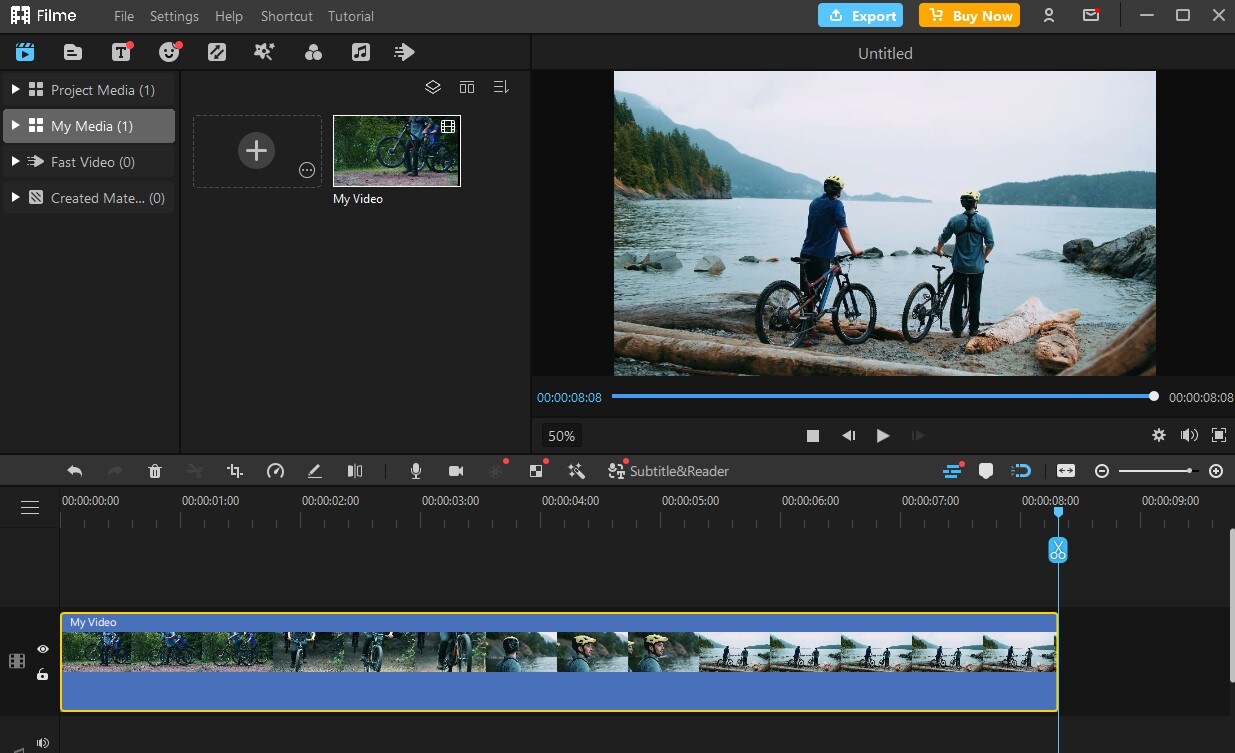
Step 3 Select Crop
You will see the Crop & Pan symbol on the middle toolbar. Just click on it and start cropping the part you need. After cropping, click "Ok".
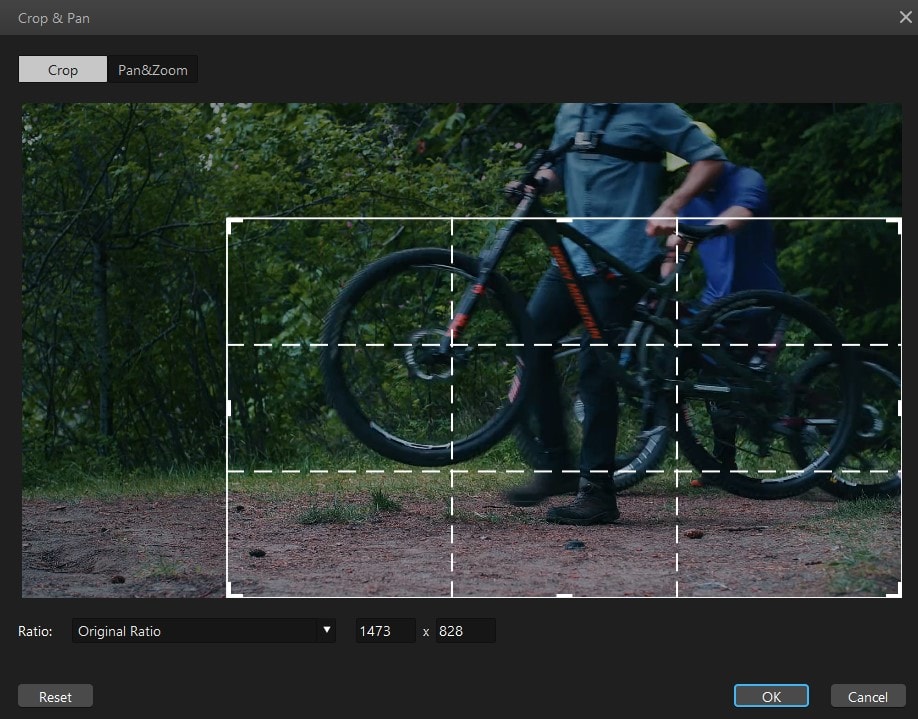
Pros
7 ratio options are available.
Pan & Zoom feature that gives your videos a mesmerizing look.
The tool is available for both Windows and Mac.
Cons
Key objects cannot be captured automatically in motion pictures.
The frame is not adjusted in various mobile devices due to poor device compatibility.
For Win 7 or later (64-bit)
For macOS 10.12 or later
Part 2. How to Crop YouTube Videos on Mac Built-in Editor
iMovie
iMovie has an easy-to-use interface that even a child with no expertise can easily create and edit the video. It would not be wrong to call it a YouTube cropper because we can crop YouTube videos using the iMovie. It also allows you to create a Voiceover without much difficulty.
Detailed Steps:
Now we will discuss the YouTube cropping of a video using the iMovie on Mac:
Step 1 Open the built-in iMovie
Open the built-in iMovie software and then import the media file. You can click on the Import option to select the video or drag and drop the media file.
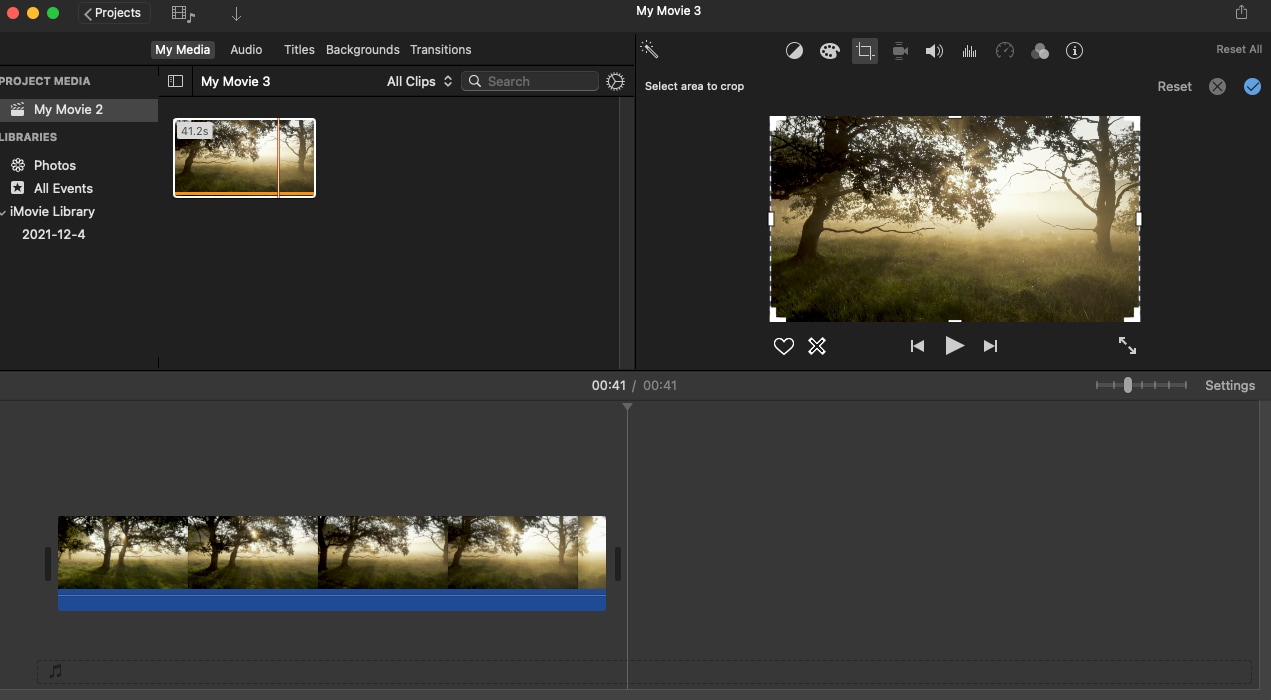
Step 2 Choose the Cropping option
Now click on the symbol shown for cropping and then choose any options from the two, i.e., fit or crop to fill as per your requirement, because both have different functionality. The "fit" option will add some black bars around the video. Using "crop to fill," you can drag up and down to select the specific part of the video you are looking for.
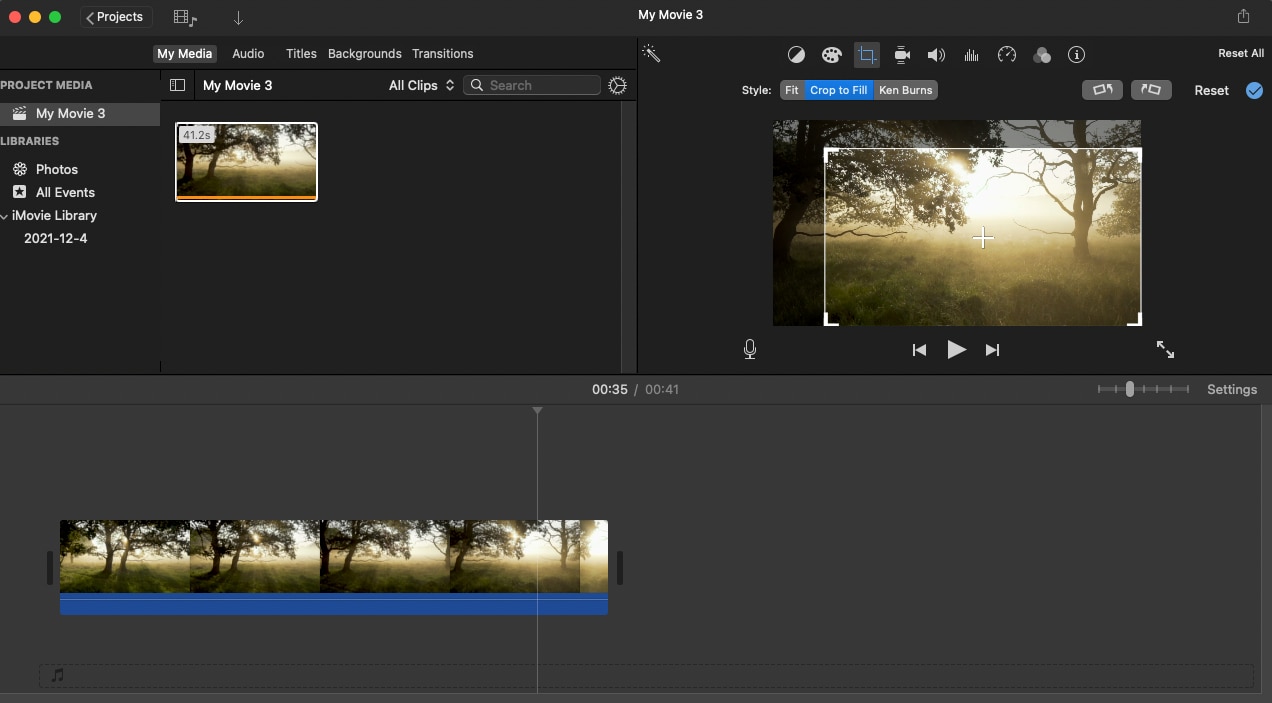
Step 3 Export the video
You can also perform some editing in the video, like adding the background, and then finally, you will export the video and save it in your device memory.
Reasons to choose the built-in Method:
This method is perfect for those who want to do simple cropping and need to crop the video whose objects do not have many good actions.
Limitations of the built-in solution:
It offers limited cropping features and does not provide aspect ratio examples.
For MP4 files, it needs to perform a few additional steps that may irritate you.
Part 3. How to Crop YouTube Video Online
Kapwing
Kapwing is considered to be the best tool to crop YouTube videos online. It is very time-saving as there is no need to search for the software and download it. Open the website and add the media file. The best thing is that you can use it anywhere by simply just adding the video URL. Some pictures are not perfectly shaped as you want, so Kapwing will provide you the opportunity to edit, compress, resize and crop YouTube videos as per your requirement.
Detailed Steps:
Step 1 Import files
The first step is to open the official website and then click on choose a video to add the media file you want to edit.
Step 2 Crop the Video
Then in the second step, crop the video using Kapwing cropping tool. Kapwing will also offer you preset crop dimensions. You can also use other means of Kapwing to make the video entirely perfect.
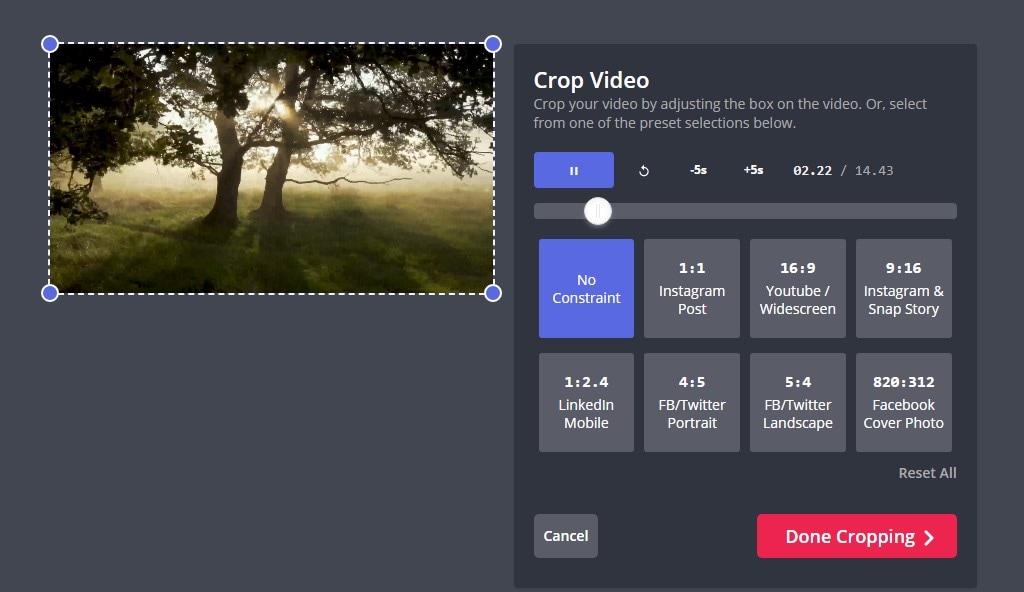
Step 3 Download Files
Finally, after complete editing, download the video and share it with others you want.
Pros
You can upload YouTube Video by simply pasting the URL of the video.
Kapwing provides 8 available ratio options to crop YouTube videos online.
The customer support staff's response is swift and helpful.
Cons
It cannot resize the key objects automatically.
The maximum export duration is 1 hour.
For Win 7 or later (64-bit)
For macOS 10.12 or later
Part 4. Q&As about Cropping YouTube Video
1. What is the best aspect ratio for YouTube?
16:9 is found to be the best aspect ratio to crop a YouTube video. Others are also suitable, but 16:9 is considered the perfect one. It ranges from 426 x 240 pixels to 3840 x 2160 pixels.
2. Can I crop YouTube videos for Instagram?
Yes, you can crop and download the YouTube video for Instagram. Many tools provide a pre-defined size of our video for Instagram. You need to select the option for Instagram, and the specific size will automatically be made.
3. Can I Crop a YouTube video with PowerPoint?
YouTube cropping feature is available in PowerPoint 2016. You can add a video on your slide and crop it like you crop an image.Using PowerPoint 2016, you can edit your video perfectly for cropping and setting a suitable size.
For Win 7 or later (64-bit)
For macOS 10.12 or later

