- Download online video from Facebook, YouTube, Vimeo and 1000+ video sharing sites in HD with subtitles.
- Convert video to MP4, MOV, MKV, MP3 and other 150+ video & audio formats.
- Batch convert and download video at 30X faster speed than contemporaries.
- Burn video to DVD with free attractive templates.
- Built-in video editor allow to trim, crop, add subtitle, watermark, effects to the video.
- Powerful toolbox includes: Fix Metadata, GIF Maker, Screen Recorder, Video Compressor, etc.
7 Ways to Convert Facebook Video to MP4 Quickly
by Brian Fisher •
When it comes to social networking, nothing can beat the popularity of Facebook. People share video and others on Facebook, and if you need to watch Facebook videos offline, you need to download them in an appropriate format like MP4. Here the need for a good Facebook to video converter arises. Know about the best Facebook to mp4 converters in the following parts.
Here we introduce how to convert Facebook video to MP4 in 2 methods, and show how to transfer the converted Facebook video to iPhone or Android phone. Also you can find the online Facebook to MP4 converter and the apps for mobile devices. Check below!
- Part 1. Best Tool to Convert Facebook Video to MP4 in 2 Methods
- Part 2. How to Convert Facebook to MP4 Online
- Part 3. Convert Facebook Video to MP4 on iPhone
- Part 4. Convert Facebook Video to MP4 on Android
Part 1. Best Tool to Convert Facebook Video to MP4 in 2 Methods
Looking for a reliable, fast, and professional program to convert Facebook video to MP4 and other formats? UniConverter is undoubtedly the best program in its category. The software supports downloading videos from over 1000 popular sites including Facebook, YouTube and others. Recording of online videos is also supported. Using it Facebook videos can be downloaded and converted to MP4 format by either copying its URL or by directly recording the video.
Get the Best Facebook to MP4 Video Converter:
- Download video from more than 1000 sites including Facebook, YouTube, Twitter, Instagram, DailyMotion, Vimeo and others.
- Support converting Facebook to MP4 HD.
- Record online video in lossless quality.
- Convert video to over 150 different formats without losing quality.
- Super fast conversion speed (90X faster).
- Batch processing for converting multiple files at a time.
- Video transfer to iPhone, Android, hard disk and other devices.
- DVD and Blu-ray disc burning.
- Compatible with all latest versions of Windows and Mac.
You can use iSkysoft to convert FB to MP4 in 2 ways. The first one is to open URL of Facebook video and paste to the converter. While the second way is to record the video no your computer. Both Methods will be shown below step-by-step. To begin with, please download and install iSkysoft Facebook to MP4 converter on your Mac or Windows. You can click the Free Download buttons here to have it.
Method 1: How to Convert Facebook Video to MP4 with video URL
Step 1. Copy Facebook URL
On your PC, open the Facebook video that you want to download and copy its URL. Open iSkysoft on your Mac or PC. On the main interface, select the Download tab.
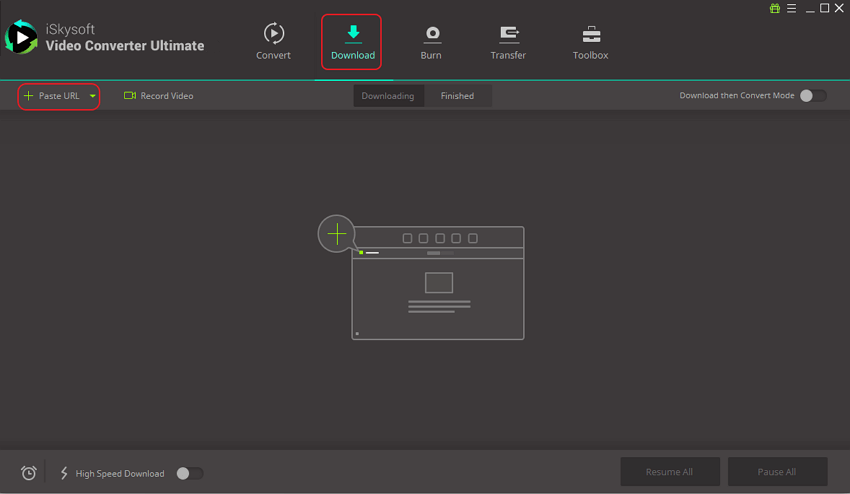
Step 2. Choose to download and convert in MP4 format
On the top-right corner of the Download page interface, enable option of Download then Convert Mode and from the new window, select MP4 format from the Video list. Also, select the resolution of the output file.
Click on +Paste URL button that will automatically paste the copied Facebook URL and start downloading it in the desired format.
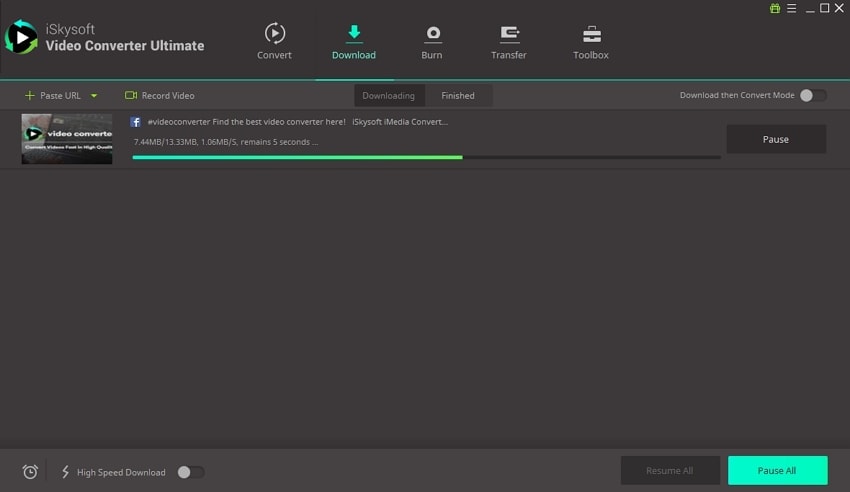
Step 3. Download Facebook to MP4 Format
The downloaded videos can be checked from the Finished tab in several seconds!
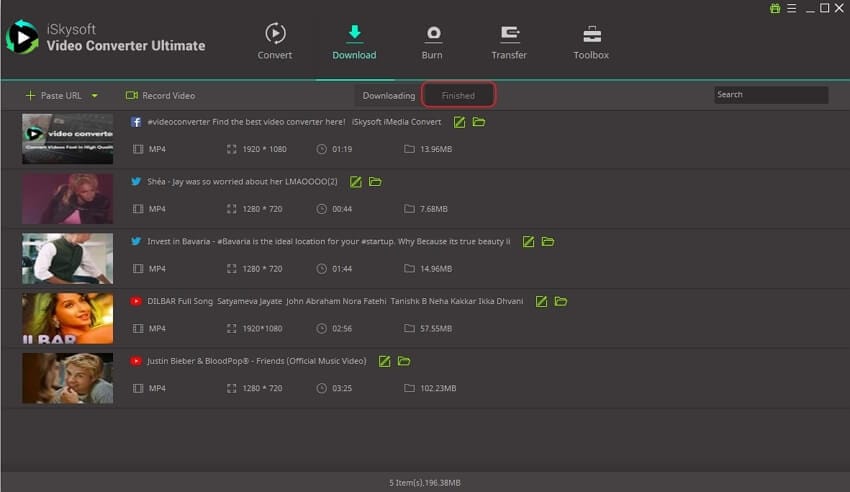
Method 2: How to Convert Facebook Video to MP4 with Recording Feature in iSkysoft
Step 1. Launch iSkysoft
Launch iSkysoft software on your PC and select the Download tab. On another browser window, open the Facebook video that you want to download.
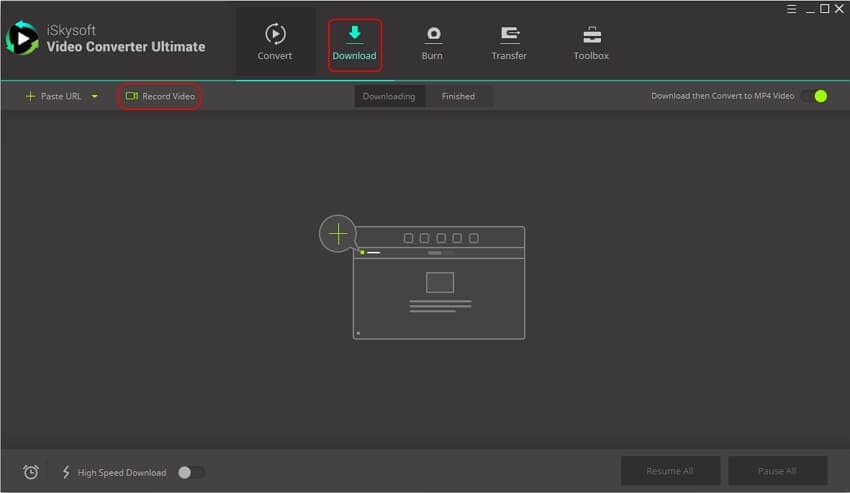
Step 2. Select target screen and start recording
Click on the Record Video button to choose to record the online Facebook video. A new screen will appear where you need to adjust the borders to select the frame for recording. You can either drag the borders or use the middle cross icon to make adjustments. There is also an option to select the area by entering height and width. Once all settings are done, click on green REC button. With a 5 second times, the Facebook video recording with start.
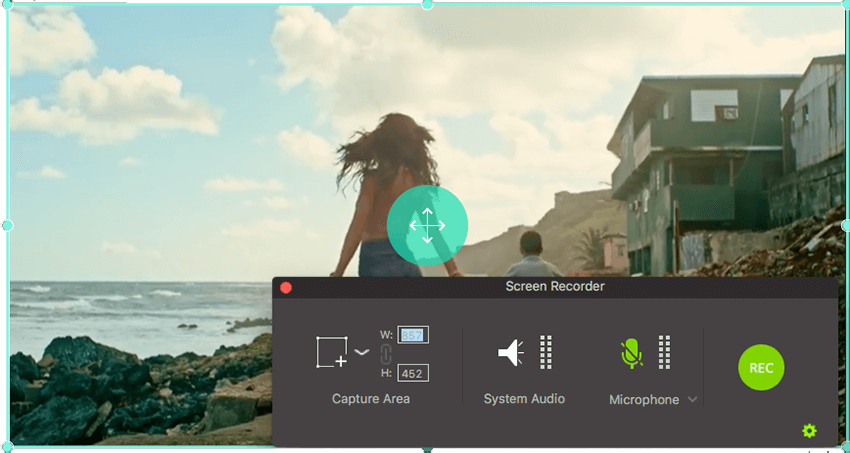
Step 3. Record Facebook to MP4 Format
You can press the stop button when you wish to stop the recording or wait for the video to get over. The recorded video will appear under the Finished tab. It is recorded in MP4 format by default.
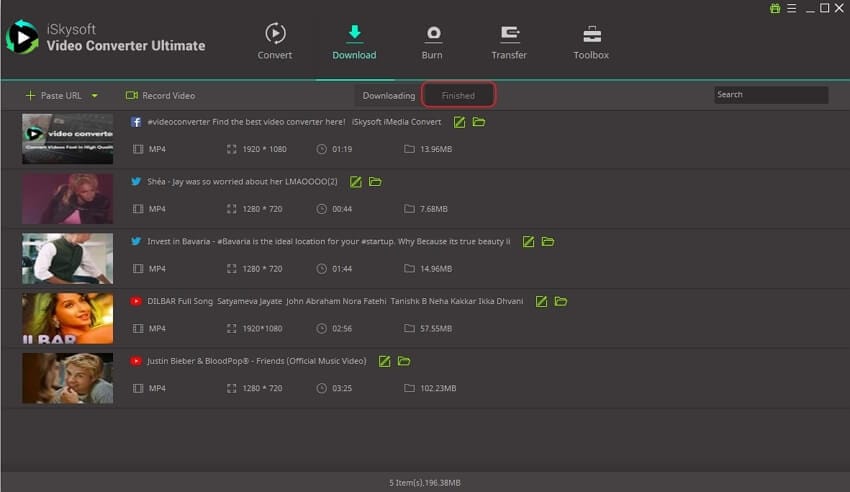
Optional: Transfer Downloaded Facebook Video to iPhone, Android phone
UniConverter also allows transferring downloaded MP4 videos to iPhone, Android and other devices. The steps for the same are listed below.
Step 1: Select MP4 video and move to transfer list
Open the downloaded and converted Facebook videos present in the Finished list, under the Download tab. Choose the videos that you want to transfer, right click and select Add to Transfer List.
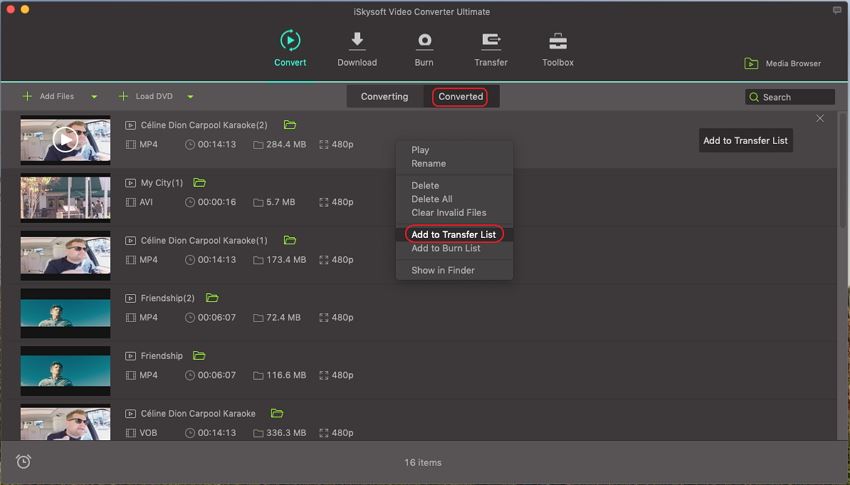
Step 2: Transfer to phone
Using a USB cable, connect your iPhone or Android device to your PC. On iSkysoft open Transfer tab that shows the connected device as well as the transferred videos. Click on Transfer All button that will start moving all the videos to your connected iPhone/ Android device with 1 click!
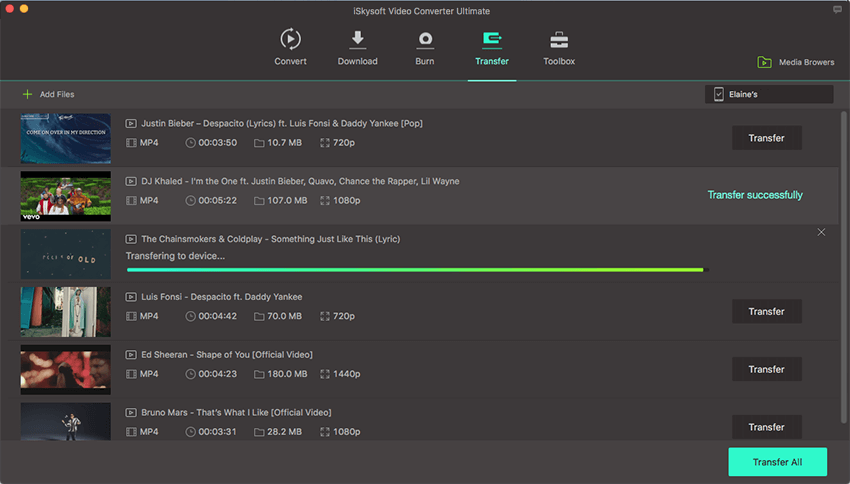
Part 2. How to Convert Facebook to MP4 Online
Online tools to download and convert Facebook videos to MP4 are available as well. Listed below are the popular ones.
#1. FBDOWN
This is free to use online program that allows downloading YouTube videos in a simple manner. Using the tool you simply need to copy the video URL and paste the same to the interface. The program will ask you to download the video in HD or normal quality as required.
- Simple interface and quick download
- Allows to choose from downloading HD or normal quality videos
- Option to Fix audio of the file
- Option to select from an array of resolutions
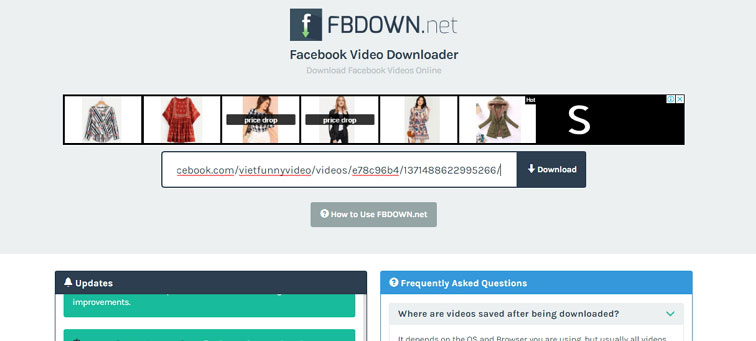
Limitations for Online Downloader
Online video downloaders are free and simple to use but cannot match up with professional desktop tools when it comes to quality and additional features. Some of the common drawbacks of using these online downloaders are as follows:
- Dependent on the internet for their functioning
- Slow download speed as it is internet dependent
- Limited options to edit files
- Limited features and functions as compared to desktop programs
- Majority of the online converters have a limitation and restrictions to the number of files and size that can be downloaded
#2. Download FB Video
Using this online conversion tool, Facebook videos can be downloaded in decent quality and speed. By default, the videos are downloaded in MP4 format but can be converted to M4A and MP3 format as well.
- Supports multiple formats for downloading and converting Facebook videos
- No limitation to the number of downloads
- Free to use and comes without any ads
- Support trimming the video by specifying the start time and the duration
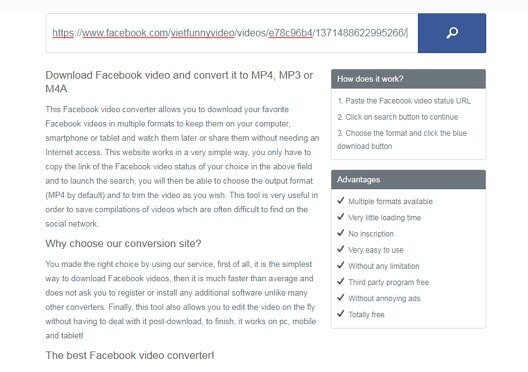
#3. Facebook Video Downloader
This online downloader works from the browser window and needs no software installation or registration. This is free to use tool that allows downloading and converting Facebook videos in good quality.
- Allows downloading Facebook videos on MP4, MP4 HD, and MP3 format
- Simple to use interface
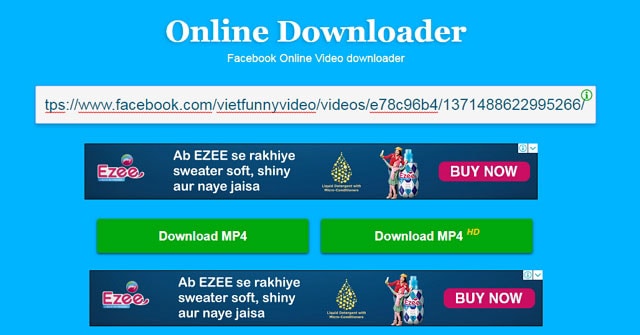
Part 3. Convert Facebook Video to MP4 on iPhone
To download a Facebook video to MP4 format on your iPhone, use of a good app is recommended. MyMedia is one such app that works as a decent download and file managing tool for your iOS device. The app allows opening files in different apps which are installed on your iPhone. Listed below are the steps to download a Facebook video to MP4 using MyMedia.
Step 1: Download and install MyMedia on your iPhone. Open the Facebook app on your phone and search and play the video that you wish o download. Click on the option to share the video and then select Copy Link. The video URL will be copied to the device clipboard.
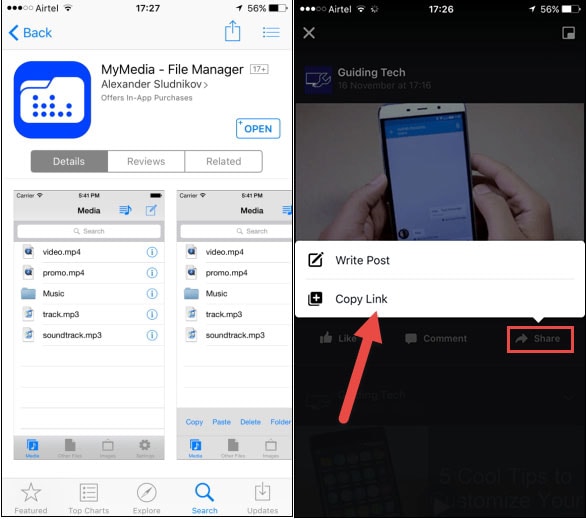
Step 2: Open MyMedia app and on its browser open the site savefrom.net. Here paste the copied video URL and click on the button to decode the link. An option to download in HD or SD quality may appear.
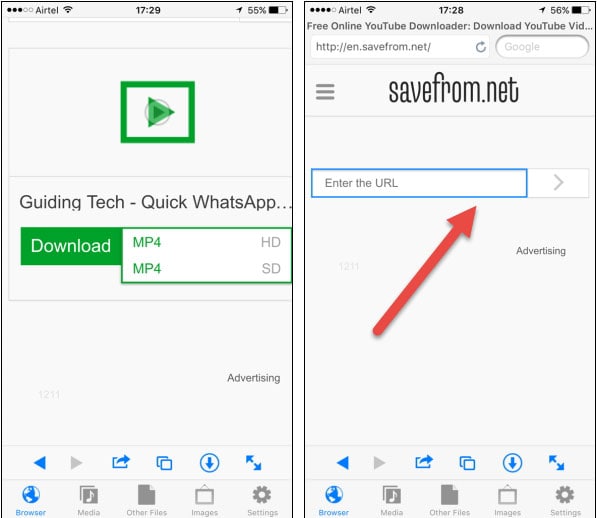
Step 3: Give a name to the video and start the download. Once the process is complete, the Media tab of the app will show the downloaded Facebook video. You can directly play the video from the app. If needed, video can also be saved to Camera Roll and other apps on your device.
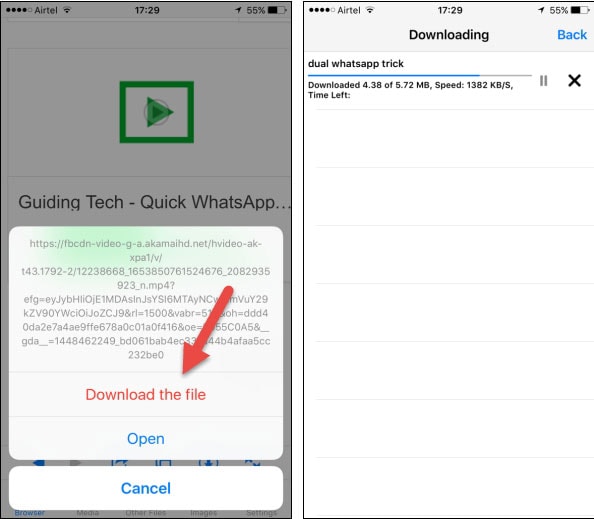
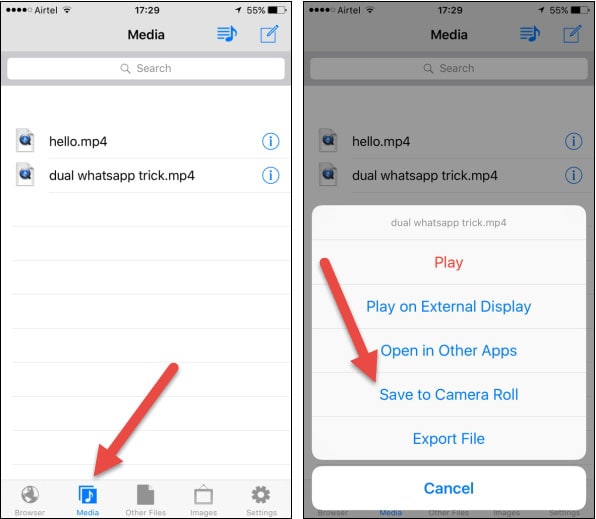
Part 4. Convert Facebook Video to MP4 on Android
To download Facebook videos on your Android phone, Video Downloader for Facebook is a good app. Developed by Linterna Apps, this is a video downloader program for Android that comes with a built-in browser where you can browse through your Facebook app to select the video and download the same. The video can also be shared over different apps using this program.
Steps to download the Facebook video using Video Downloader for Facebook.
Step 1: Download and install the app on your Android phone. Open the app and click on Browse Facebook option. Login with your details and check for the video that you want to download

Step 2: Play the video and click on the Download video button The app will start downloading the desired video on your phone which can be watched later using the app.
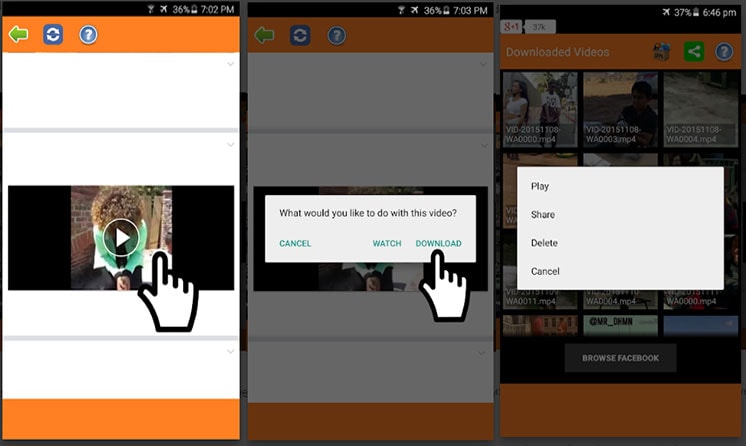

Brian Fisher
staff Editor