by Brian Fisher • • Proven solutions
The universally accepted video standard for all the electronic devices, be it mobile phones, tablets, laptops is MP4. But, not all the videos are deemed in MP4 format. For such videos to play seamlessly on all electronic devices, you need to seek help of a powerful tool to convert one video format into an MP4 format. This is where an MP4 encoder becomes an indispensable tool for encoding wide range of video formats into an MP4 format. In this article, we will touch upon a couple of MP4 encoder useful in encoding files on Mac or Windows friendly operating systems.
The Best MP4 Encoder - UniConverter
To knack the best deal in the market, your search ends with UniConverter – an impeccable solution essentially drawn to fetch you the desired Mp4 format. iMedia Converter works brilliantly with both the Mac/Windows PC with ease. Besides converting file, it can also download, compress and edit the desired file in ultra-lightning speed. Its lossless quality feature ensures not to tame the quality while converting the files duly!
Get the Best MP4 to FLAC Video Converter:
- Widely compatible with formats like MKV, MP4, AVI, DV, MPEG and 150 other formats.
- Simple tool allowing users to perform batch conversion of files.
- Leverages users for extracting and converting videos of 1,000+ websites including Facebook, Vevo, YouTube, Vimeo, Instagram and several other popular sites.
- Has an in-built editor that can add subtitles, watermarks and effects.
- Helps transfer MP4 to iPhone, Android and other devices.
- Has Toolbox that includes GIF maker, video compress, screen recorder, and more.
Acquainted with the essentials of this spectacular converter? Let us now understand how to make use of this MP4 encoder.
Step 1. Add the video to be converted to MP4
Click on ‘Convert’ tab and begin to import the file you want to encode to MP4 by ‘Add Files’ tab or use drag/drop method. Batch conversion is supported. You can add more files at one time.
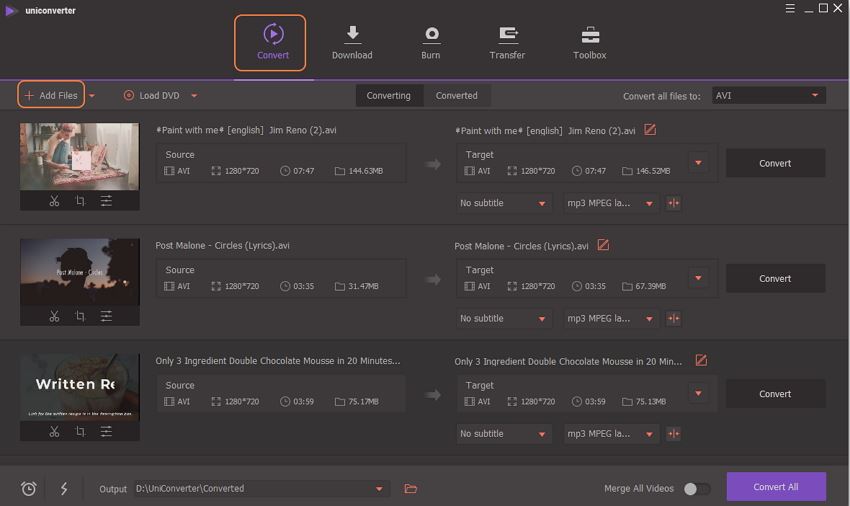
Step 2. Opt for MP4 format
Once file(s) are imported, ensure to select MP4 from the format icon from the video list. Also, you can opt for the desired file resolution.
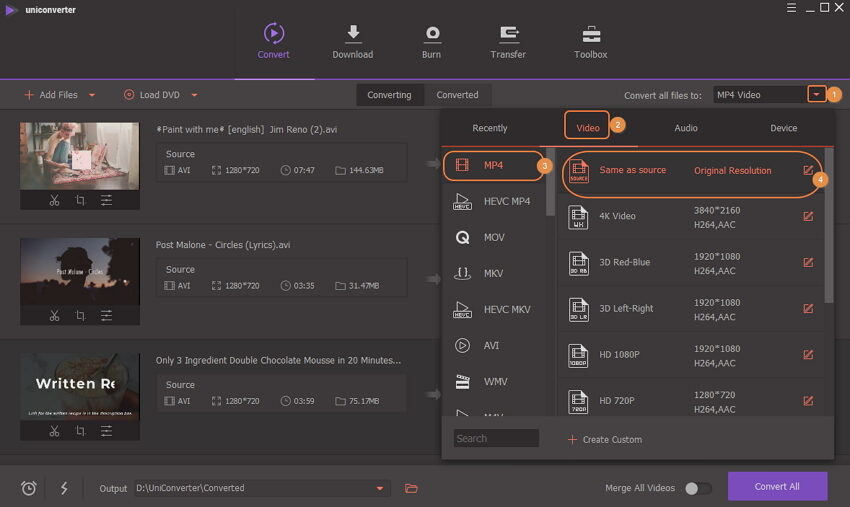
Step 3. Convert video to MP4 with iSkysoft MP4 encoder
After successful adjustments of settings, you can click on ‘Convert All’ button to kick-start encoding process. In case of converting a single video, you are supposed to click on ‘Convert’. You can check the encoded MP4 file from the Converted tab.
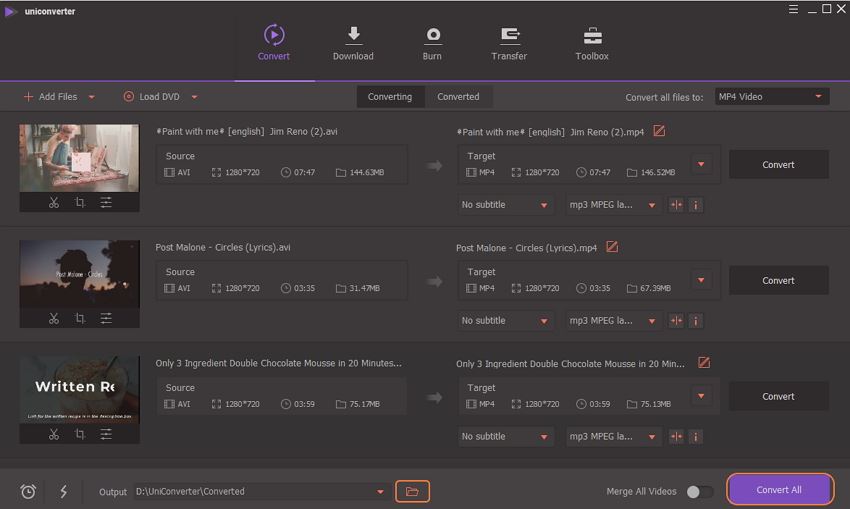
Other MP4 Encoders
1. Handbrake
Handbrake is a considerable option for MP4 encoder that allows users to encode all kinds of file to Mp4 format. With this encoder, anyone can convert down all kinds of multimedia files, DVD and BluRay sources without burdening about the copy protection. Despite giving converted files, it has an in-built Device presets flared to give a dedicated optimized profile for your device. Handbrake aid users in creating titles/chapters, process batch scanning, preview videos and perform video filtering as well.
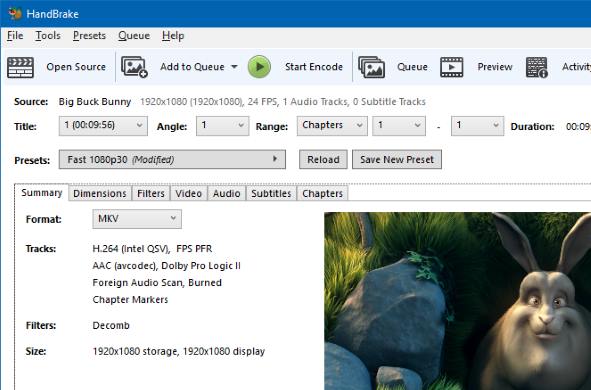
2. Online Convert
As the name suggests, Online Convert is a web based converter that can mediate as a MP4 encoder. It is essentially made in encoding popular types of video formats to the desired Mp4 format with ease. These files can be extracted from PC, URL, Dropbox and Google Drive too. By making use of Online Convert, encode 50+ formats including MKV, AVI, MOV, FLV etc. This MP4 encoder is designed to convert not only video but various others documents, images, audio and several other file formats. It also allows users to exercise the liberty of using optional settings, output file size, frame rate and other dimensions too.


Brian Fisher
chief Editor