- Convert more than 150 video & audio formats.
- Edit video with the built-in video editor, like crop, trim, add effects, etc.
- Transfer video to iPhone, iPad, Android and other devices easily.
- Burn video to DVD with templates.
- Convert online videos from 1,000 popular sites to MP4 with ease.
- Powerful toolbox includes: Fix Metadata, GIF Maker, Screen Recorder, Video Compressor, etc.
How to Convert WVE to MP4 Easily
by Brian Fisher •
Stuck exploring the leading way to convert your WVE to MP4? Cease getting cold feet and pull a trigger as expounded here. In this article, you shall receive a thorough guide on the best way to convert WVE to MP4.
- Part 1. What is a WVE File?
- Part 2. How to Convert WVE to MP4 with Steps
- Part 3. The Best Video Converter You Can't Miss (Support 150+ Formats) (Editor Pick)
Part 1. What is a WVE File?
WVE file is a Wondershare Filmora project, not actually a video file, which saves all of the process records that you edited the video with Filmora. This file only saves references to the video or audio files but not the file itself and can be resumed at a later time. WVE file is known to support video, audio, texts, transitions, and effects just to mention but a few.

Part 2. How to Convert WVE to MP4 with Steps
It is crucial to note that the WVE file is a project for Wondershare Filmora which is actually not a video file but rather a proprietary file. This means there is NO other third party tool capable of importing or converting this file. WVE file contains details of references to audio and video data, and effects among others. So if you are working on converting a WVE to MP4 file shared or downloaded from the internet, then know this cannot work because both the source file and its path are fully altered. However, if you have installed Wondershare Filmora on your PC, then you are on the right path. Wondershare Filmora is the only tool with the capability to handle the importation and conversion of WVE to MP4.
How to Convert WVE to MP4 Using Wondershare Filmora
Step 1. Launch Wondershare Filmora on your PC to display the primary interface. Navigate to the top left corner and select the File option.
Step 2. From the drop-down menu, choose the Open Project option or simply press a combination of Ctrl + O keys on your keyboard.
Step 3. Choose the target WVE file and import it to the editor. If the original path was preserved, then you have the capability to restore all the previously altered texts, elements, effects, and transitions among others.
Step 4. Once the editing process is complete, simply hit the Export tab and choose the Create Video option. Choose the target output format under the Output tab. Select a suitable save path, name, video resolution, and click the Export tab to finish.
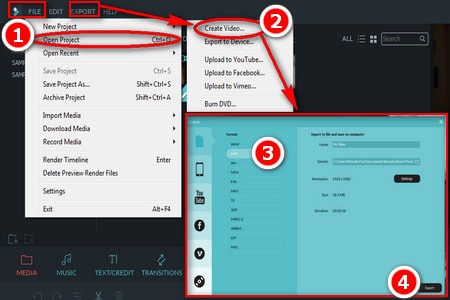
Part 3. The Best Video Converter You Can't Miss (Support 150+ Formats)(Editor Pick)
UniConverter is a powerful up-to-scratch video converter for virtually all kinds of videos. This amazing converter features an array of capabilities that not only ensure effective conversion, but also a lit video conversion experience. If you are meticulously curating for the ideal converter tool then UniConverter is obviously the top pick.
Get the Best Video Converter:
- Convert video to any format (up to 150 formats) with great ease, like MP4, MOV, MKV, WMV, VOB, AVI, FLV, etc.
- The speed scales 90 times faster than common converters with the original quality maintained by default unless the user decides to alter.
- Download videos and audios directly from more than 1000 video sharing sites and convert them to the format of their choice (YouTube and Facebook included).
- It has inbuilt video editor tool with a host of exceptional options like crop, trim, and special effects among others that greatly enhance the visual appearance of your video.
- Burn DVDs – The program provides a free DVD template which provides a seamless way to convert, burn videos, and backup your DVDs just to mention but a few.
- Transfer your videos to devices like iPhone, tablets, Samsung, external hard drives, and Android phones among others.
How to Covert Video using UniConverter
Step 1. Launch the Program and Import Target Files
Tap on the UniConverter icon on your PC to display the main interface. Locate and click the Add Files button. You can choose to upload from the device or camcorder either singly or as a folder. Remember drag and drop option also works. Once the respective file has successfully uploaded, the program window shall just display it to your view.
![]()
Step 2. Choose the Target Format
Go to the Formats tab and select your desired output video format. You can simply select under the recently, and Video tabs. However, it is highly recommended that you select from the list of presets as they are fully compatible with all devices and programs. Beside every format is are the resolutions which can be chosen depending on your preferences. Once the format is chosen, you can edit your videos but this option is not mandatory.
![]()
Step 3. Start Converting Video
Before the final conversion step, it is important to provide a suitable save path for the newly converted video. Simply navigate to the Menu then Preferences then Location and provide the desired name. Now hit the Convert button at the bottom of the window and wait for a few minutes to conclude.
It is pretty easy, isn't it? Download this AVI to MP4 converter and try to convert your AVI file yourself! You will find it great!
![]()

Brian Fisher
chief Editor