Easily Convert DAV to MP4 on Mac or Windows
by Brian Fisher Proven solutions
Find difficulty in opening DAV files on your Windows or Mac system? Since DAV files are saved in an encrypted format and feature modified MPEG compression they cannot be played on all types of payers and devices. Converting DAV to a popular video format like MP4 will help. Check the DAV to MP4 conversion with step-by-step guide below. You will know how to convert DAV to MP4.
Part 1: Convert DAV to MP4 Easily on Mac or Windows Computer
When it comes to video compression, quality is the most important factor to be considered. To ensure that file quality is not lost during the conversion process, professional software must be used and here we recommend UniConverter. The software works as a complete video-toolbox compatible with Windows and Mac to facilitate video conversion and an array of other features. Using the program multiple DAV files can be easily and quickly converted to MP4 format without any loss of quality.
UniConverter
- Supports converting DAV and other files to over 150 popular formats.
- Supports batch processing to convert multiple files at a time.
- Ensures lossless quality conversion at super fast speed (90X) faster.
- Comes with a complete video-editor that helps in customizing videos with features like trimming, cropping, adding watermark, special effects, and others.
- Allows downloading videos from more than 1000 sites including popular ones like YouTube, DailyMotion, Facebook, and others.
- Facilitates online video recording.
- Supports video transfer to different devices like an Android phone, iPhone, Hard disk, and others.
- Allows to burn videos to DVD and Blu-ray discs with an option to select a customized template.
How to convert DAV to MP4 using iSkysoft MP4 video converter [3 Simple steps!]:
Import DAV file(s)
Launch UniConverter on Mac or Windows. Then select Converter tab. Click on +Add Files or use the drag function to browse and import local DAV files. You can also add DAV files directly from the device. Batch processing of multiple files is supported.

Bonus: Added files can be edited by choosing the editing icons under the thumbnail image. Click on the desired icon that will open a new window.
Select MP4 as the output format
At Convert all files to: tab, open drop-down menu and select MP4 from the list of supported Video files. The resolution of the output file can also be changed and selected from the options available.

Convert DAV to MP4
Click on Convert or Start All button to start converting DAV files to MP4 format. The Output tab shows the location where converted files are saved on your PC. The location can also be changed if needed. The Finished tab also shows the converted files on the program interface.
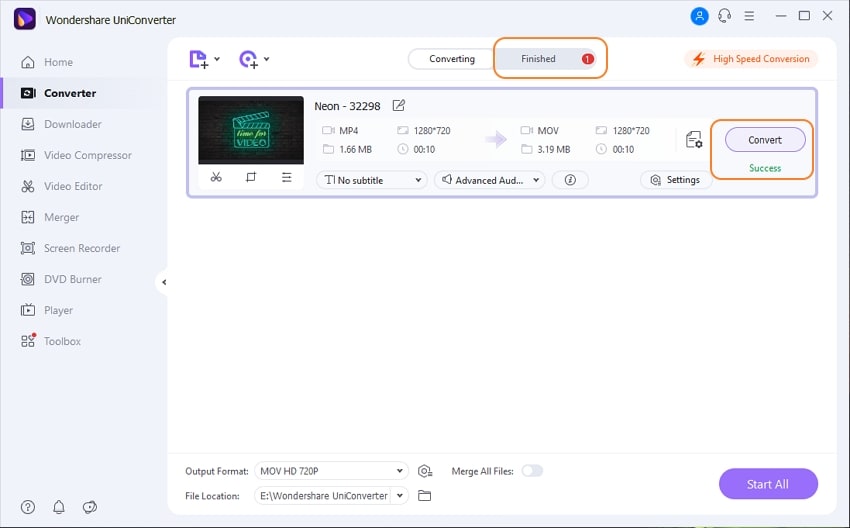
Part 2: How to use VLC to play DAV files
VLC is a widely used media player that can play the majority of the popular formats like AVI, MKV, MP4, and others. Though most of these formats can be directly accessed and played using VLC, when it comes to DAV files the player cannot play the format directly.
The method of encoding in DAV files is different and thus if you want to open these files using your VLC player, settings have to be adjusted.
Steps to open DAV files using VLC Media Player:
Open the VLC Player on your system and from the main interface choose Tools > Preferences.
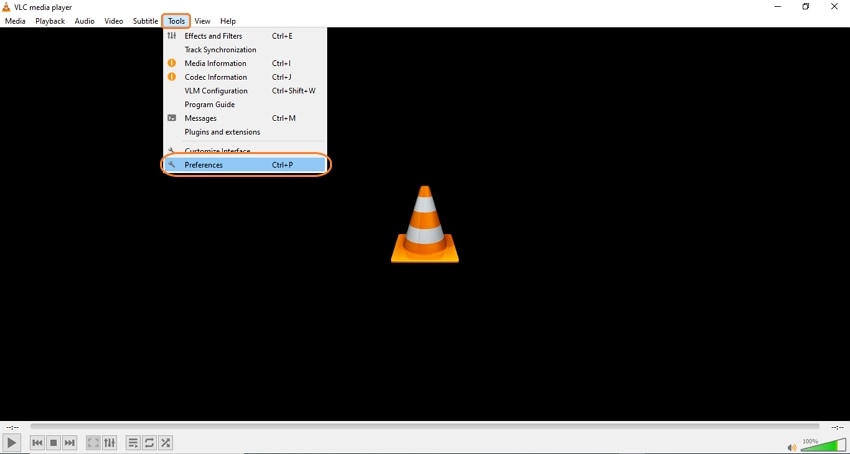
A pop-up Advanced Preferences window will open. Scroll down at the window and at the lower-left corner, Show settings box will appear from where you need to select All.
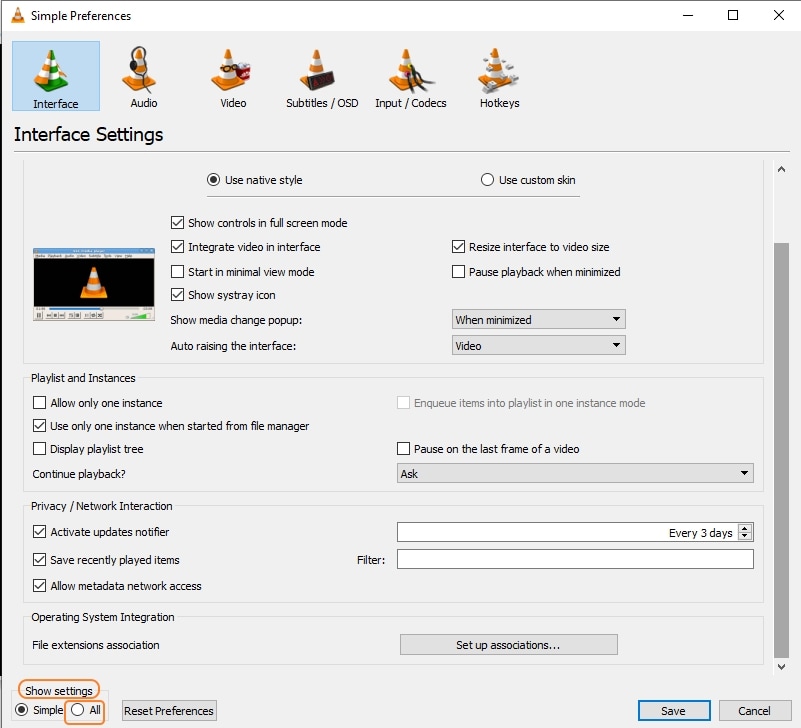
A settings list will appear above where under the Input/Codecs section choose Demuxers.
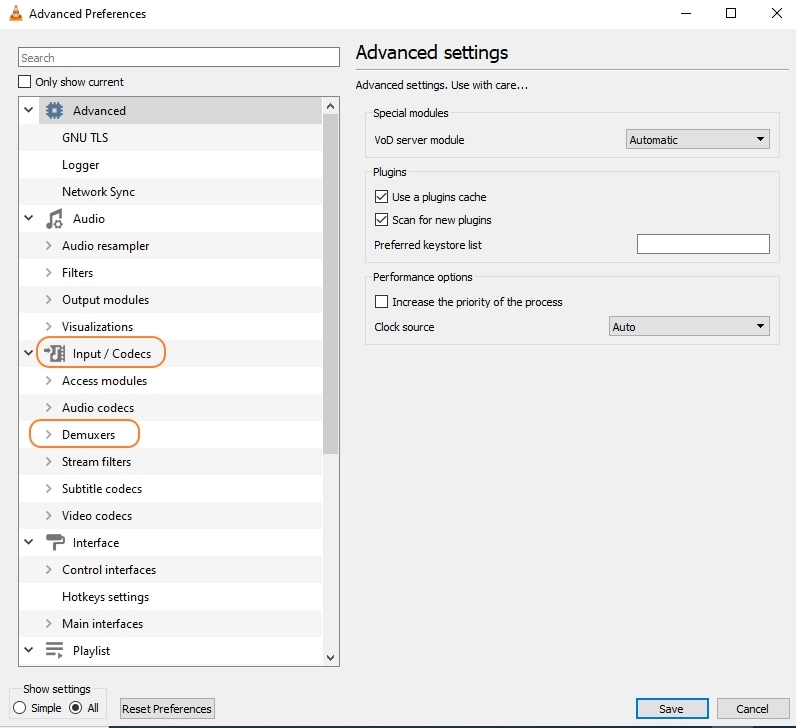
At the right side of the interface, the Demux module will show Automatic as the default selection. Here open the drop-down list and select H264 video demuxer. Click on Save to confirm the changes made.
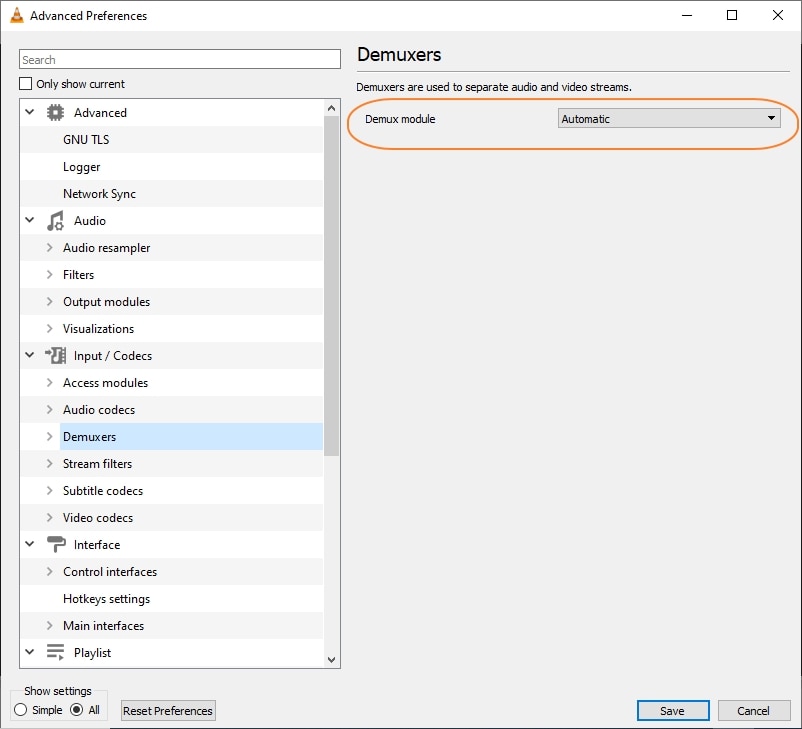
Once this setting is done, the VLC player will open and play your DAV files.
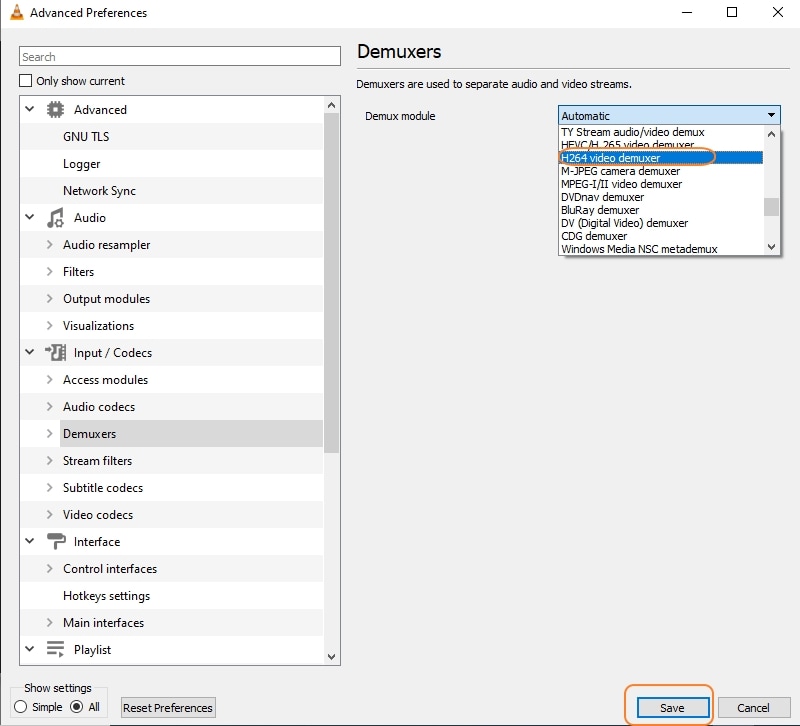
Note: After the above settings, the VLC player will not play other regular video formats like MP4, AVI, MKV, and others. To play these popular formats you will need to undo the settings done.
Part 3: More about DAV files
A video file that is created using the DVR 365 digital video recorder is known as a DAV file. These files store the video as well as the audio recordings of the CCTV cameras to which the DVR is connected. To offer security, the DAV files are encrypted and the method for compression that is used is MPEG and its modification.
Some of the popular DVRs that can record a DAV file include DSD304, DSD316, and DSD308. These DVRs contain a special software called SightBoss Central Station that write can store the DAV files on the hard drive of the digital video recorder.
To access and play the DAV files on your system, DVR365 player software is needed.
MP4
- 1. Convert MP4
-
- 1.1 Convert MP4 to MOV
- 1.2 Convert MP4 to AVI
- 1.3 Convert MP4 to WMV
- 1.4 Convert MP4 to VOB
- 1.5 Convert MP4 to MKV
- 1.6 Convert MP4 to FLV
- 1.7 Convert MP4 to MPG
- 1.8 Convert MP4 to MTS
- 1.9 Convert MP4 to 3GP
- 1.10 Convert MP4 to XviD
- 1.11 Convert MP4 to M4R
- 1.12 Convert MP4 to M4V
- 1.13 Convert MP4 to WebM
- 1.15 Convert MP4 to DivX
- 1.16 Convert MP4 to SWF
- 1.17 Convert MP4 to DV
- 1.18 Convert MP4 to iTunes
- 1.19 Convert MP4 to OGV
- 1.20 Convert MP4 to MP2
- 1.21 Convert MP4 to Video
- 1.22 Convert MP4 to GIF
- 1.23 Convert MP4 to AVI with VLC
- 1.24 Convert MP4 to Video_TS
- 1.25 Convert MP4 to WMV using VLC
- 1.26 Convert MP4 Using HandBrake
- 1.27 Convert MP4 to YouTube
- 1.28 Convert MP4 to iMovie
- 2. Play MP4
-
- 2.1 MP4 Player
- 2.2 MP4 Player for Mac
- 2.3 MP4 Player Apps
- 2.4 Play MP4 on Mac
- 2.5 Play MP4 on iTunes
- 2.6 Watch MP4 on Mac
- 2.7 Windows Media Player Play MP4
- 2.8 Play MP4 on PS3
- 2.9 QuickTime Play MP4
- 2.10 Play MP4 on Realplayer
- 2.11 Samsung MP4 Player
- 2.12 Play MP4 on PSP
- 2.13 Play MP4 Video on Xbox
- 2.14 VLC Play MP4
- 2.15 Play MP4 on GOM Player
- 2.16 Play MP4 on TV
- 2.17 Download Long YouTube Video
- 3. Edit MP4


Brian Fisher
chief Editor