- Convert iTunes movie to MP4, AVI, MKV and other 150+ video/audio formats.
- Download videos from YouTube and 1,000 popular sites.
- Burn video to DVD with free attractive templates.
- Built-in video editor allow to trim, crop, add subtitle, watermark, effects to the video.
- Transfer video to iPhone, iPad, Android and other devices easily.
- Powerful toolbox includes: Fix Metadata, GIF Maker, Screen Recorder, Video Compressor, etc.
3 Ways to Convert iTunes Movies to MP4 Effortlessly
by Brian Fisher •
Have you ever tried playing media files that you downloaded from the iTunes store on non-Apple devices? The truth is they fail to play because iTunes uses M4V format to encode these files. However, there is a possibility to convert iTunes movies to MP4 format effortlessly. It is facilitated by a good number of tools ranging from shareware to freeware and without interfering with the file’s original quality. In this article, we have taken the liberty to share 3 ways to convert iTunes movies to MP4, step by step.
- Part 1. Best Way to Convert iTunes Movies to MP4 (Editor Pick!)
- Part 2. How to Convert iTunes Movies to MP4 using VLC
- Part 3. How to Convert iTunes Movies to MP4 using Handbrake
Part 1. Best Way to Convert iTunes Movies to MP4 (Editor Pick!)
With UniConverter, the struggle to convert iTunes movies to MP4 is over. This media converter software is widely used around the globe not only to convert video files but also to enhance them through its inbuilt editing capabilities. It is compatible with almost every platform and supports over 150+ file formats. Also, you can stream, download, play, and record videos.
Supported iTunes version: iTunes V12.9.3 and below versions
- Convert video in over 150 formats, including MP3, MP4, MOV, VOB, MKV, WMV, AVI, MPEG, etc.
- Assure zero quality loss while converting files; batch conversion is supported.
- Download video from online sharing sites like Facebook, Instagram, YouTube, VEVO and more.
- Has a bunch of editing tools ranging from the primary crop, trim, rotate amongst others to advanced ones which include metadata, add subtitles, watermarks, and more others.
- Transfers media files between computer and Android devices, Apple gadgets as well as external hard drives.
- Enables you to record screen activities using its inbuilt recorder.
How to convert iTunes movies to mp4 with UniConverter [3 Easy Steps!]
Step 1. Add Movie Files to the Program
Launch the installed UniConverter. Click on the “Add Files” button to import the iTunes movie. You can add folders, add a single video, add from a camcorder or add from a device by accessing the drop-down menu. Another way is to drag the iTunes movie and drop it on the program.

Step 2. Select MP4 as the output format
This stage is the core part of your process to convert iTunes movies to MP4 format. Click on “Output Format” to select MP4 as the output format. In this movie format, adjust the video resolution the way you want. However, in case you avoid this section, the video will be converted retaining its original quality.

Step 3. Convert iTunes Movies to MP4
Finally, proceed to convert iTunes movie to MP4 by clicking “Start All” button at the bottom right. The program will convert the iTunes movie to MP4, and you can quickly preview it under “Finished” tab.
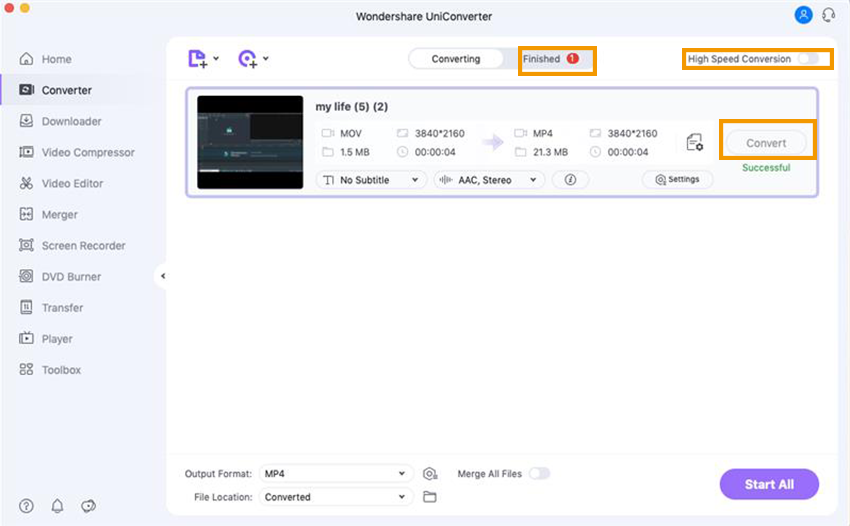
Tips: For iTunes V12.9.3 and below versions, you can use UniConverter to convert iTunes movies to MP4. If it fails to convert and play, you can try record the iTunes video and then covert it to MP4.
Part 2. How to Convert iTunes Movies to MP4 using VLC
VideoLAN Client widely regarded as VLC is arguably one of the widely used audio and video players today across the continents. It has been depended on for such a long period due to its stability and being flexible. In contrast to other media players, VLC supports an overwhelmingly wide range of media file formats and play HD and BluRay. Also, it is compatible with all platforms including Mac OS X, Linux, Windows, iOS, Android, and Unix.
In this regard VLC can read media file format which is entirely dependent on the operating system it’s running on. However, you have noted that upon transferring iTunes movies to VLC directly an error occurs and fails to play. As mentioned earlier, this is because purchased movies from the iTunes store are in M4V format with Apple DRM Fairplay. Therefore, this prompt to convert iTunes Movies to MP4 to be able to play with VLC.
The following is the procedure to follow to convert iTunes movie to MP4 with VLC
Step 1. Click the VLC player icon to open it from your computer. Browse the video converting panel by clicking “Media > Convert/Save” from the main interface.
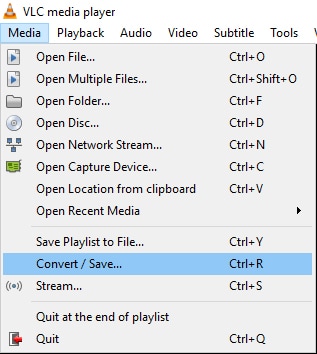
Step 2. Import iTunes Movie by clicking “Add” tab and select one or more target M4V videos from your computer.
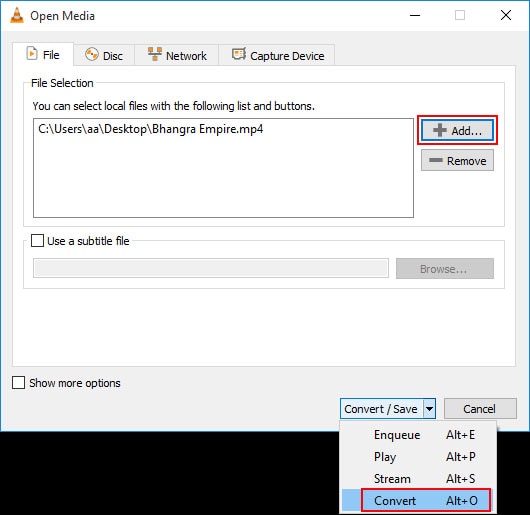
Step 3. From the converting window tap “Convert/Save” then select output media file format and save path. To complete the process to convert iTunes movie to MP4 click “Start” button.
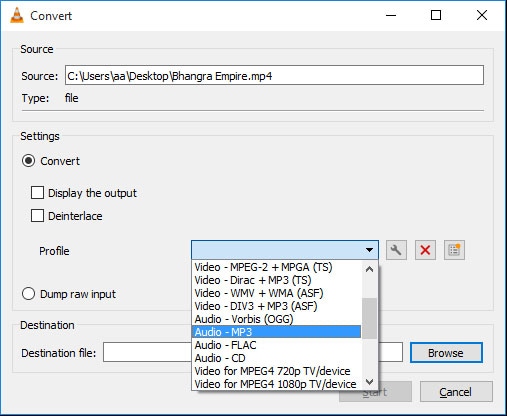
Part 3. How to Convert iTunes Movies to MP4 using Handbrake
Handbrake is an open-source software that is amongst the reliable tools when the task to convert iTunes movies to MP4 come to play. But this is not always the case. Handbrake does the job perfectly only when M4V is DRM free. And when the M4V file comes with DRM encryption, to convert iTunes movies to MP4 won’t be done. You will come across an error message informing you that No valid source or titles found. It is because Handbrake comes short of the ability to remove copy protection.
Now let us see how to Convert iTunes Movies to MP4 using Handbrake
Step 1. After successfully downloading and installing Handbrake on your computer, launch it. On the main Handbrake window, click the following tabs, Open Source > File (open a single iTunes movie) and choose the right file which you intend to convert to MP4.
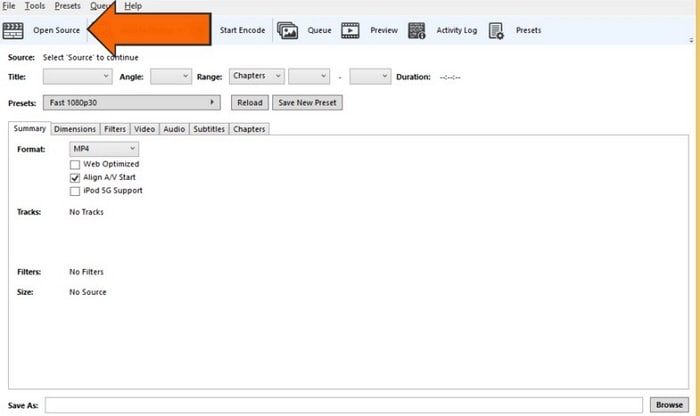
Step 2. Provide a path to save converted MP4 file by tapping Browse.
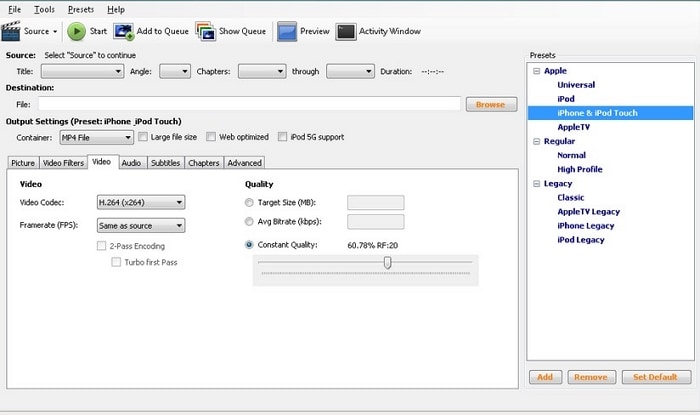
Step 3. Select MP4 to be the appropriate output container format on the output setting section. Depending on your preference, you can change video audio settings to affected converted MP4. If you decide not to adjust, you can retain the default settings. Click “Start” to signal handbrake to start to convert iTunes movies to MP4.
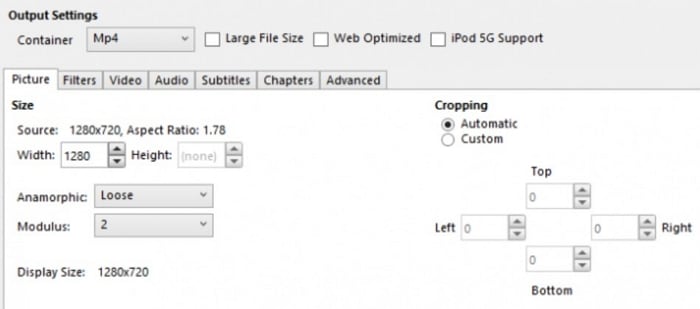
Summary
About convert iTunes movies to MP4, when your iTunes Movies fails to play on your media player, you can always convert it to MP4 format. You can use VLC or handbrake software to convert, but the best choice is using UniConverter. This software supports many file input formats, and its conversion speed is high.

Brian Fisher
chief Editor