Best macOS/Windows Video Compressor for FB Messenger - Editor Picked
UniConverter is one of the best complete video toolbox, which can compress 1000+ video/audio formats and support convert/edit/burn/record video. Don't miss it and try it free now!
"I have recorded a video of my wedding anniversary bash, and one of my friends created an audio mix meant explicitly for the celebration. It was full of energy and fun. Most of my friends did not manage to attend, and now they want to see how it went. We get in touch with Messenger Facebook, but I have been getting this message of "message failed to send" & "not delivered" whenever I try to send the video. So please, someone to direct me on how can I send a large video on Facebook Messenger."
Sending big videos might fail to upload if your internet speed is slow and often takes longer to upload. To make it easier to send large video or audio files via Facebook Messenger, you can first cut off the useless part to reduce the size of video/audio and then compress them.
Part 1: Four Ways to Compress Large Video/Audio for Messenger
- Method 1: Compress Video/Audio via Best Video Compressor - UniConverter
- Method 2: Upload video to Facebook and share the video’s link.
- Method 3: Upload video to YouTube and share video link.
- Method 4: Upload Video/Audio to Google Drive.
Method 1: UniConverter Video Compressor
The first solution way is to compress the video/audio files, then it will under Facebook Messenger’s specification limitations, so that you can upload to Facebook Messenger. It prompts you to pull a lot of resources to get the right software for the job, if you search video compressor at Google, you will find many different software. However, to ease you from painstaking hassle, here is a top-notch and video compressor tool, Wondershare UniConverter, perfect for the task. It can help you easily solve the problem that how to send large video files on Facebook Messenger. It also has quite a couple of exciting features, including video convert, trim, crop, Green screen, DVD burning, and more. This video compressor supports a wide range of file formats, including M4V, MP4, AVI for video and MP3, M4A, and AAC for Audio, the most eay-catching is you can customized any kind of output format.
Let’s start using it to compress large videos, the following are 3 steps on how to compress the video by Wondershare UniConverter
Step 1Add Video/Audio file which you want to compress
Run UniConverter on your PC and click the “Video Compressor” icon on the menu tab. Then import the video to compress by clicking on the “+” icon and browse videos in the saved location. Once you found it, you can then upload it.
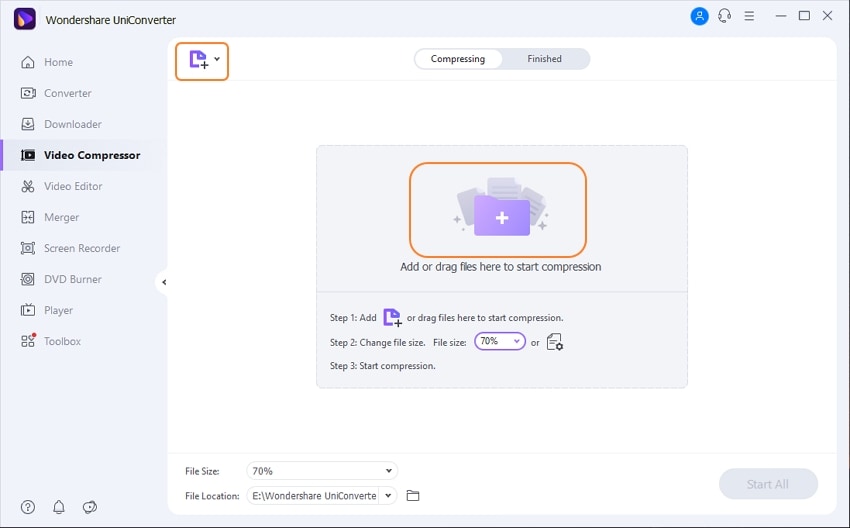
Step 2Adjust settings for compression
Now, you can see the video on the "Compress" window with all original information. To start compressing the video, keep sliding the "Progress bar." And as you slide the bar, you will notice the change in parameters accordingly. The settings include the file size, bit rate, and compress rate. Alternatively, instead of using the Progress bar, you can manually compress the video by varying the video size and the resolution manually.
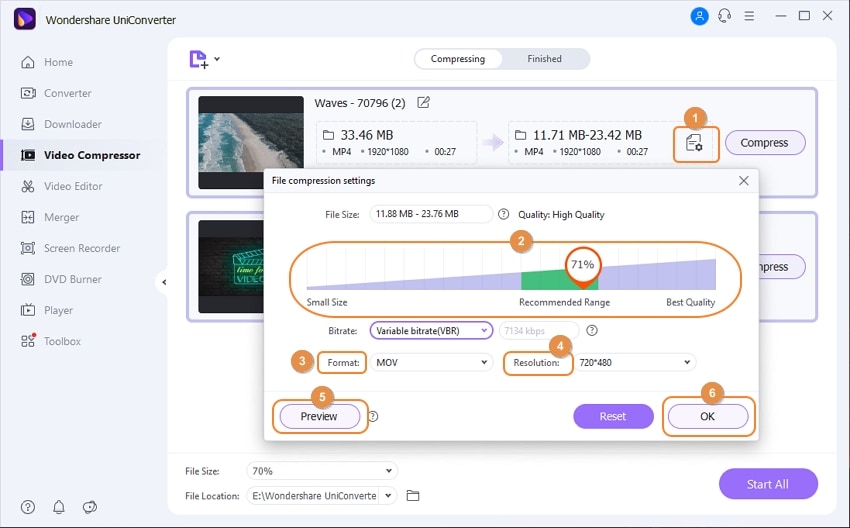
Step 3Compress video for Messenger
Before you start compressing the video, check the changes by clicking on the “Preview” button to watch the video for 20 seconds. After attaining the predetermined specification, provide the appropriate save location for the video. Finally, tap the “Compress” button to compress large videos to a small size. If you have added multi-video files, please click "Compress" or "Start All". The compressed video you could find it at “Finished”.
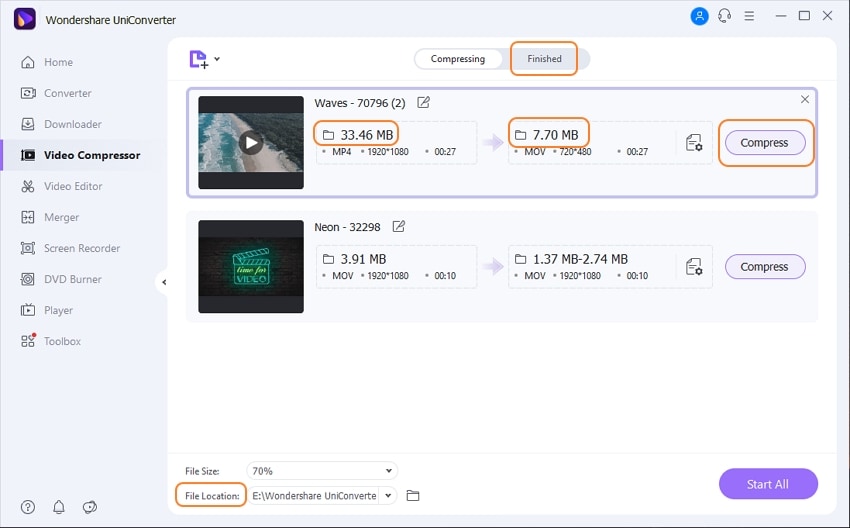
After that, your video will be useful to be sent on messenger without interruption.
Note: UniConverter also support compressed audio files, and you could try it if you need.
Method 2: Upload video to Facebook and share the video’s link.
Facebook messenger allows you to upload the video in the chat up to 25 MB but in the Facebook app you can easily upload large videos without any size limitations. When you upload any video to Facebook then a link will be created for your uploaded video and you can share this link anywhere without any limit. So, here the trick is that you can first upload the large video to Facebook directly and then you can share the uploaded video link to your friends in messenger. This is the trick to send large video on Facebook messenger without any size limitation. Let’s see how to send large video on Facebook messenger using this trick.
Step 1
Firstly, open Facebook on your mobile or desktop and then tap on the “What’s on your mind?” area.
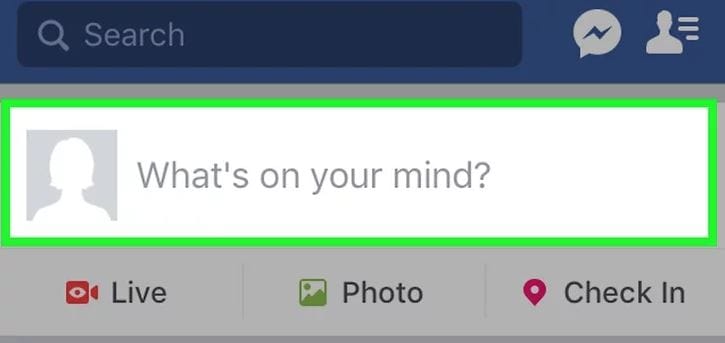
Step 2
A new popup will open on your screen now. Tap on the “Photo/Video” option in the popup.
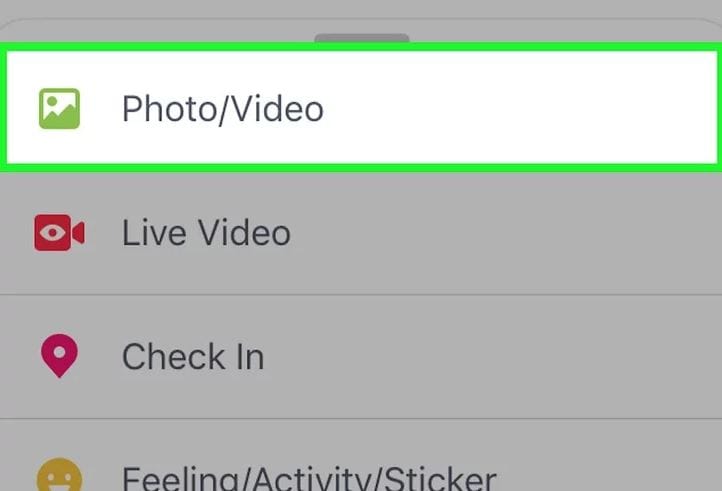
Step 3
Tap the “Camera” button on the screen and then you will see all videos and photos of your phone. Now select the video which you want to upload on the Facebook.
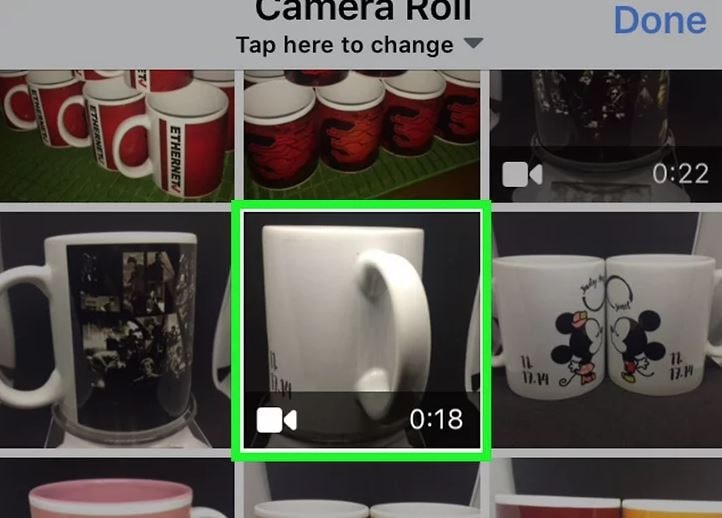
Step 4
After selecting the video tap the “Done” button at the upper right corner. Now tap the “Post” button to share the video on Facebook.
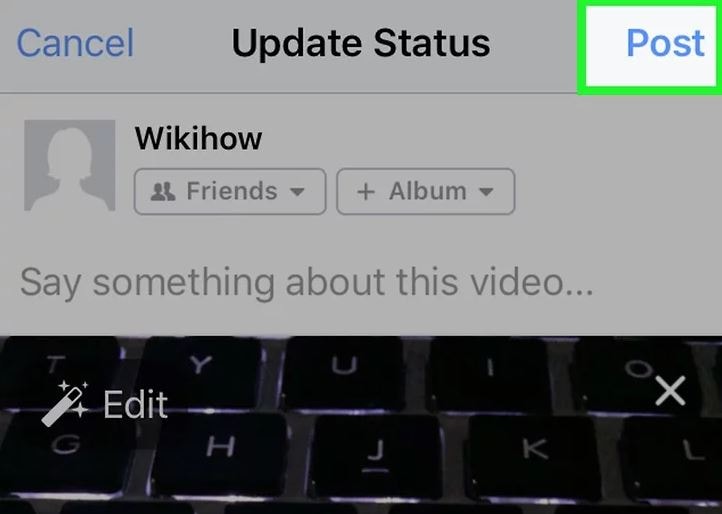
Step 5
Once you have uploaded the video then you need to tap on the three dots at the upper right corner of video and hit the “Copy Link” option. Once you have copied the video link you can easily share that link in the messenger chat of your friend and they can enjoy the posted video.
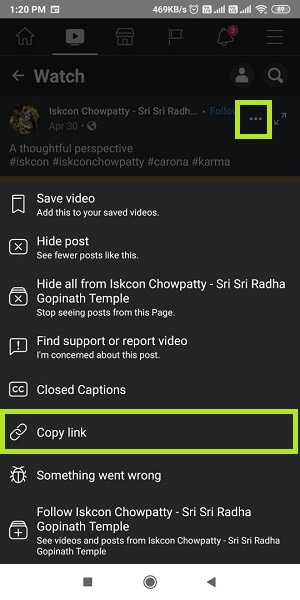
Method 3: Upload video to YouTube and share video link.
YouTube is a very popular and best video sharing site around the world and another thing is that YouTube allows users to post large videos on the platform without any limitation of size. These uploads are totally free of cost and you don’t need to pay anything to use this service of YouTube. You can use the YouTube mobile app or the web platform for uploading the videos without any issue for free of cost. After posting the videos on YouTube it provides you a unique URL which can be shared anywhere even you can share it in the Facebook messenger with your friends. Let’s see how to use this trick to send large video on Facebook messenger.
Step 1
Firstly, open the YouTube app on your mobile and then tap on the “Library” option at the lower right corner.
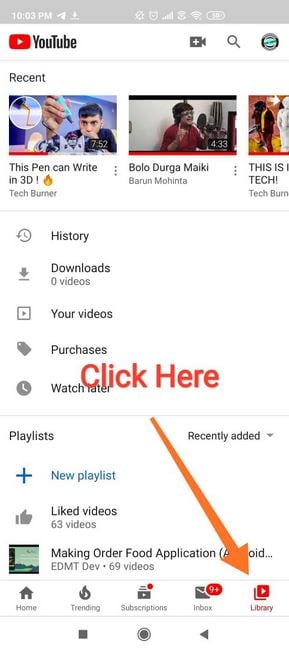
Step 2
Now tap the “+” icon at the upper right corner which is available with the video sign.
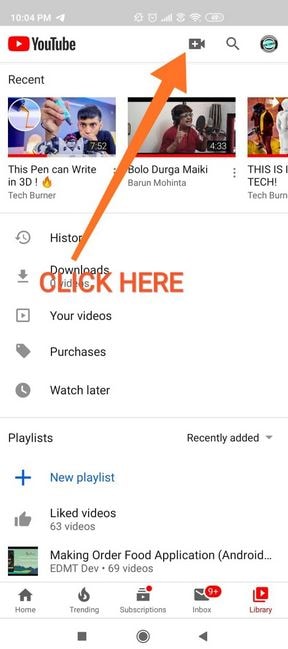
Step 3
At the lower pane you will see options. From these options you need to tap the “Video” button. Now select the video from your mobile gallery which you want to upload then tap “Post” button.
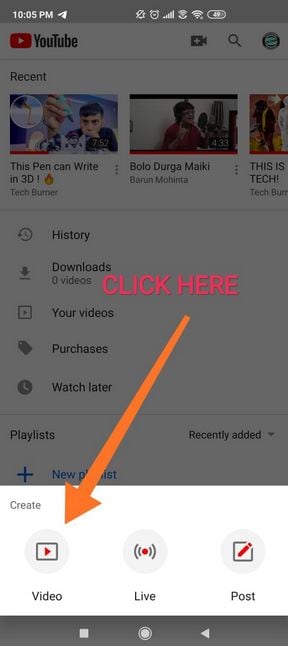
Step 4
Now the will be uploaded in few minutes depending on the length of your video. After uploading the video tap the “Share” button under the video.
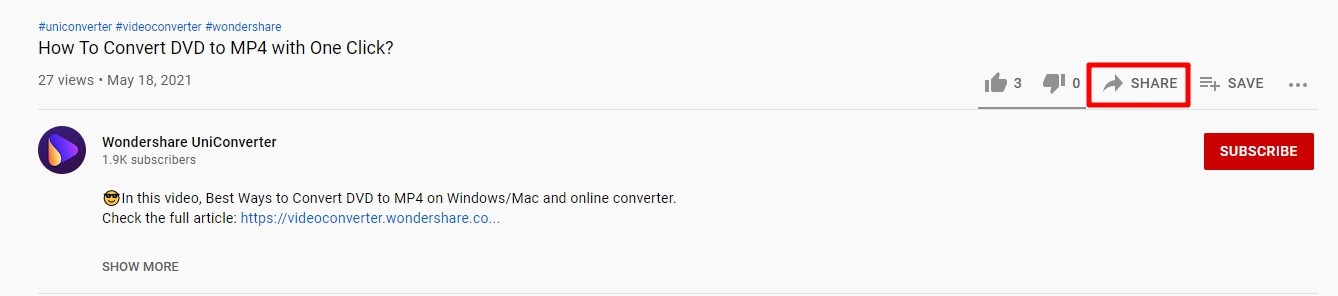
Step 5
In the next screen now tap the “Copy Link” icon to copy the URL of video. Once you have copied the video URL you can share it with your friends on messenger.
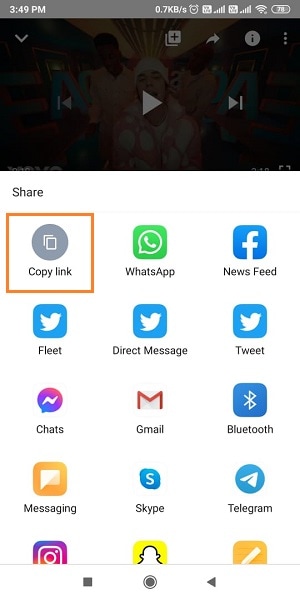
Method 4: Upload Video/Audio to Google Drive.
Google drive is the best and most popular product from Google which allows you to backup photos, videos, audio and any other type of file from your mobile of desktop. There are many other features also offers in the Google drive and sharing link is one of them. When you use Gmail by Google then you can’t share files more than 25 MB through the Email. In that case you can share the files through Google Drive which are more than 25 MB. Just like this you can also use the Google drive as a video sharing application to send large video on Facebook messenger with the help of link. Here we will discuss about how to share large video to messenger using Google Drive.
Step 1
Firstly, open Google Drive and then tap the “New > File Upload” button. Now select the video which you want to upload from your mobile memory and then tap the “Open” button and the video will be uploaded on Google drive in few minutes.
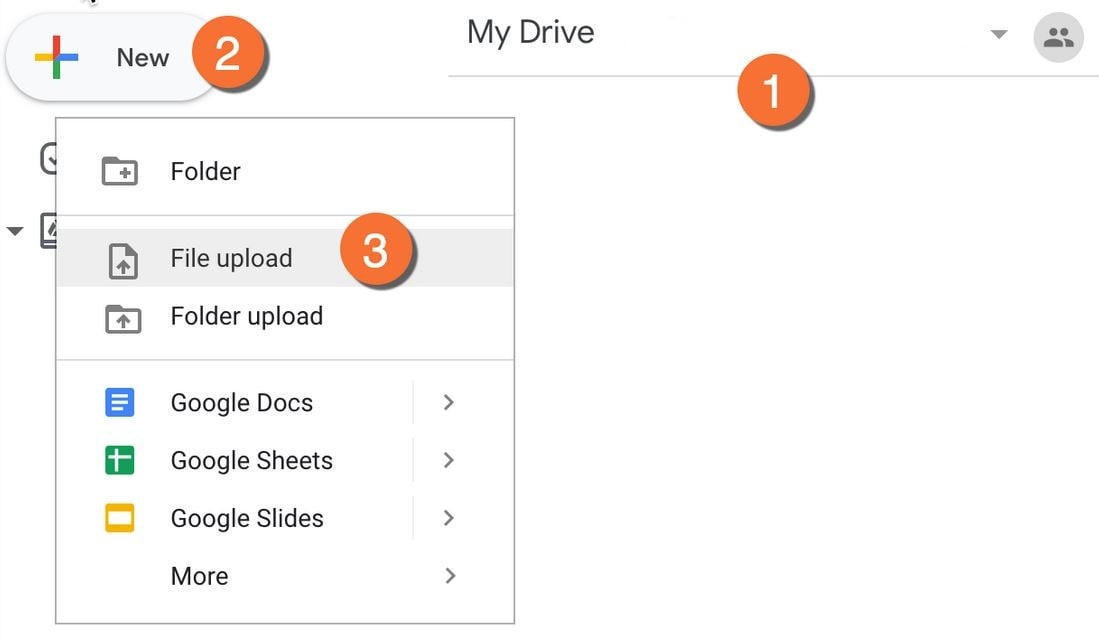
Step 2
Now, open the video file in Google drive by tapping on it and then you need to tap the three dots at the top right side. In the popup menu you need to tap on the “”Open in new Window” button. Once the video is opened in the browser just copy the link from the browser address bar and then you can simply share the video link in the messenger with your friends.
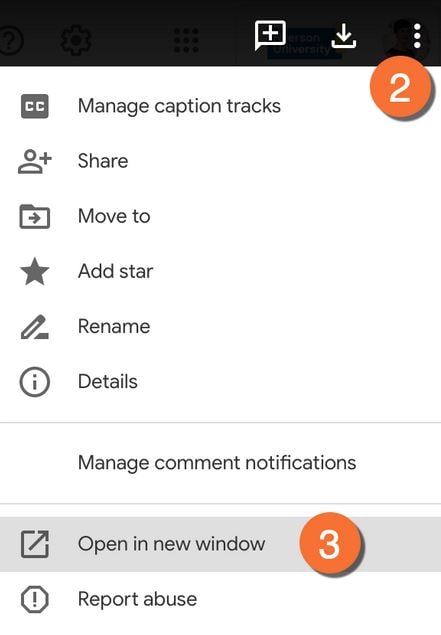
Part 2: Video/Audio Size Limit of Facebook Messenger
One of the reasons why the video or audio you are sending on Facebook Messenger fails is that messenger does not meet the messenger's upload specs. The maximum attachment size is 25 MB. So you may need to change the video resolution for sending the file on messenger. The correct dimension for a video should be an aspect ratio range of 9:16 to 16:9 with a maximum frame rate of 30 frames per second. Video with more than this frame rate will be decimated in whole integers until it falls within the said range. It is resampled for audio according to the initial video sample rate to 22,050 Hz or 44,100 Hz.

