UniConverter - Convert BUP to MP4
Use uniconverter to convert/download/compress 1000+ video/audio formats, it's 90X faster.
How to convert BUP to MP4?
Part 1. What are BUP files?
A BUP file is created as an image backup file from the DVD files in order to create a backup image on your system for the contents present on your DVD. In case if your DVD is unable to read the IFO file (information file) due to scratches on its surface, then in this situation the data can be retrieved from the BUP files. Though a DVD can exist without a BUP file, the reliability will not be there.
The BUP files are also used by programs that are used for archiving and storing the information of the users. At times, the applications on your system also store the backup in form of BUP files before the app crash that prevents data loss.
Part 2: How to convert BUP files to MP4
A lot of people look for solutions on how to convert BUP files to MP4 format.
Since BUP files are the backup of IFO files, the converted files will not be of any use. So, the users looking for BUP to MP4 conversion are actually looking for ways of converting VOB files (DVD content file) to MP4 to play them on an array of devices and portable players.
The DVD folder contains IFO files (information), BUP files (backup), and VOB files (content). Thus, to convert the VOB files to MP4 and other formats a good conversion tool is required. Wondershare UniConverter is one such professional conversion tool that supports conversion in over 1000 formats and devices. Once the software is installed on your Windows or Mac system, it is all ready to convert the VOB files to MP4 and other desired formats. Files are converted in lossless quality and in a hassle-free quick-manner.
For the conversion, you first need to find the VOB files from the DVD folder.
Wondershare UniConverter - Best Video Converter for Mac/Windows
5,481,435 people have downloaded it.
Supports over 150 formats for conversion in lossless quality
Batch processing for converting multiple files is facilitated
Editing can be done using a built-in editor with features like trim, crop, effects, watermark, and others
Super-fast conversion speed (90X) faster
Supports downloading videos from more than 1000 sites including Facebook, YouTube, DailyMotion, and others
Recording of online videos is facilitated by the software
Supports latest and popular versions of Windows and Mac system
Allows to change file parameters like frame rate, bit rate, and others for file compression and other needs
Steps for converting VOB files to MP4 using Wondershare UniConverter
Step 1. Load DVD Folder to Wondershare UniConverter
Insert the desired DVD into your system and launch the software. Click on the Video Converter tab on the main software interface and click on the downward arrow at the Load DVD icon and choose the inserted disc name.
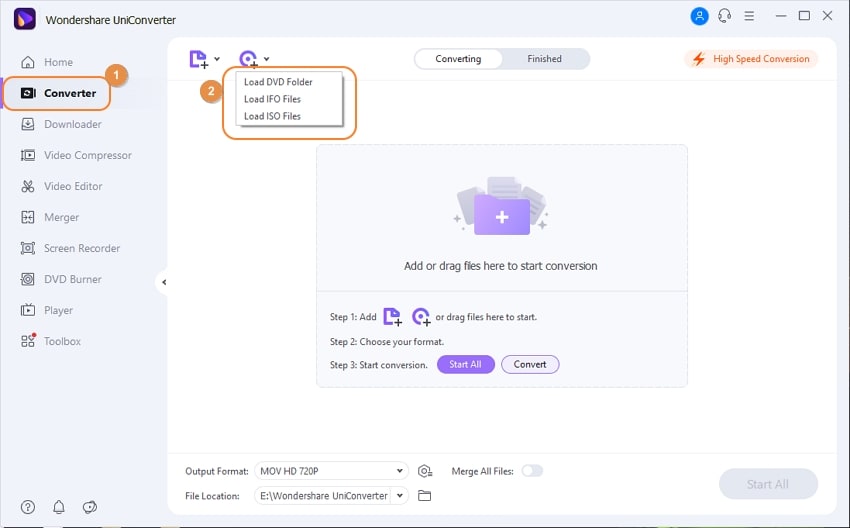
From the dialog window, choose All Movies for converting all the disc content. Alternatively, you can also save the VOB files separately to the local system and add them to the software interface.
Step 2. Choose MP4 as the target format
Open the drop-down list at the Output Format tab and choose MP4 from the Video list. Also, select the output file resolution.
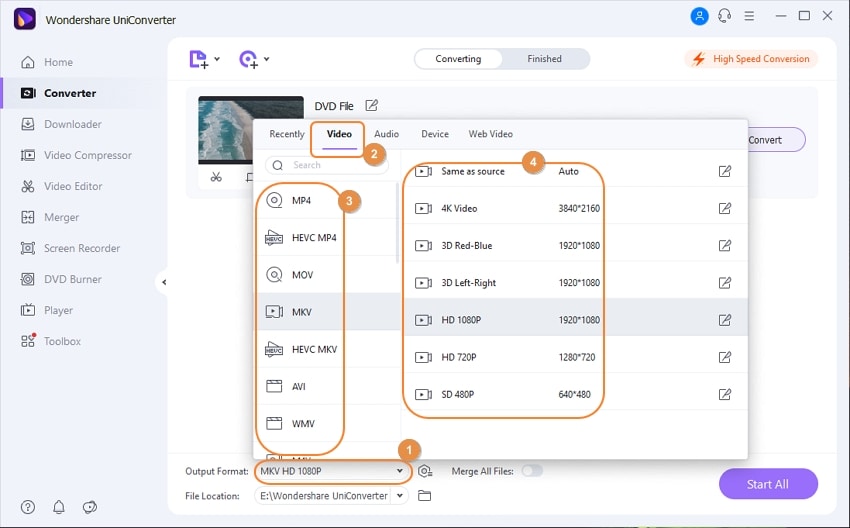
Step 3. Convert VOB to MP4
File Location tab can be used for selecting the desktop folder where converted files will be saved. Finally, click on the Start All button to proceed with the conversion process.
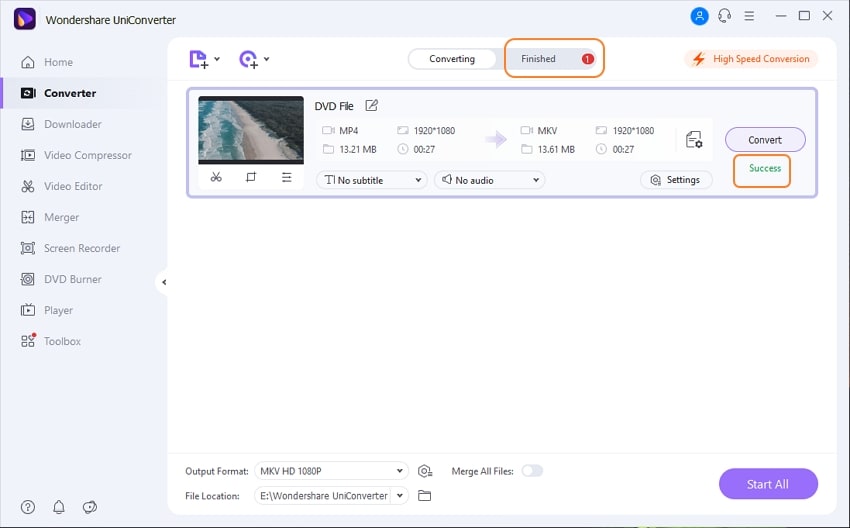
The Finished tab on the interface will show the converted files after the process is complete.
Part 3: I cannot find the original VOB files
Several times it happens that we save the collection of our favorite movies/videos and then later when we wish to watch these movies, we are unable to find them. If the lost collection contains old, and unique titles then finding them on the latest streaming sites may not help. Moreover, if you do not remember the name of the movies in the lost collection, finding the original file is even more difficult.
If you too have been facing the same issue, we have a solution. Try searching for the lost video and movies in the backup files (BUP). Though backup files will not have the actual content, once you know the name of the title through the backup, you can search for them online and download it or buy it as suitable.
A popular site where you can but these old and classic titles online is https://www.amazon.com/Old-Movies-Dvd/s?k=Old+Movies+On+Dvd
Online download for the classic movies can be checked at the site: http://classicmovieslist.org/


