- Easily converts AVI videos to iPhone compatible format.
- Converts more than 150 video and audio formats, including MP4, MOV, MPEG, AVI, etc.
- Supports batch process.
- Download online videos, edit video, make GIF images, etc.
- Free download it to convert AVI to iPhone format!
How to Convert AVI to iPhone Video Format
by Brian Fisher •
Is it possible to convert AVI to iPhone video format?
The technology has made some great advances and one of them is making converters that can convert all formats of videos into the ones our devices support. By all means, it is possible to convert AVI format into a format which is acceptable and supported by iPhone. These formats include but are not limited to MOV, MP4, , M4V etc. You just need to select converting software or an application that fits your criteria and is feasible for your usage and then just follow some simple steps and wait while they do the work for you.
- Part 1. Easy Way to Convert AVI to iPhone
- Part 2. Recommend Free Ways to Convert AVI to iPhone Format
Part 1. Easy Way to Convert AVI to iPhone
UniConverter is the best and easiest option available to meet your conversion needs. This stunning converter software is an all in one solution and if you are an iPhone user then this is a must for you. By just installing this one software, you will not have to look for other applications again and again for different purposes and conversions. This software works tremendously with both locally saved and online available videos and converts them as per your instructions. The next query that emerges regarding this software is, if this is user friendly and easy to use? The answer is YES! This software is a blessing in disguise for those who have no knowledge of technology. Consequently, UniConverter is popular amongst professionals for any requisite.
Guide to Convert AVI to iPhone Video using UniConverter
Step 1. Import AVI videos
Install the software and run it completing all the rules and procedures. Open the installed software to begin conversion. Now select the AVI format video you wish to convert with the "Add Files" button. You can also drag the file and drop in the empty window using your cursor. Multiple files can be added at the same time as well by selecting them all and dragging them in the window.

Step 2. Select iPhone as the output device
In the format tray, you can directly select iPhone as the output device. And you can also select the iPhone mode from the list.
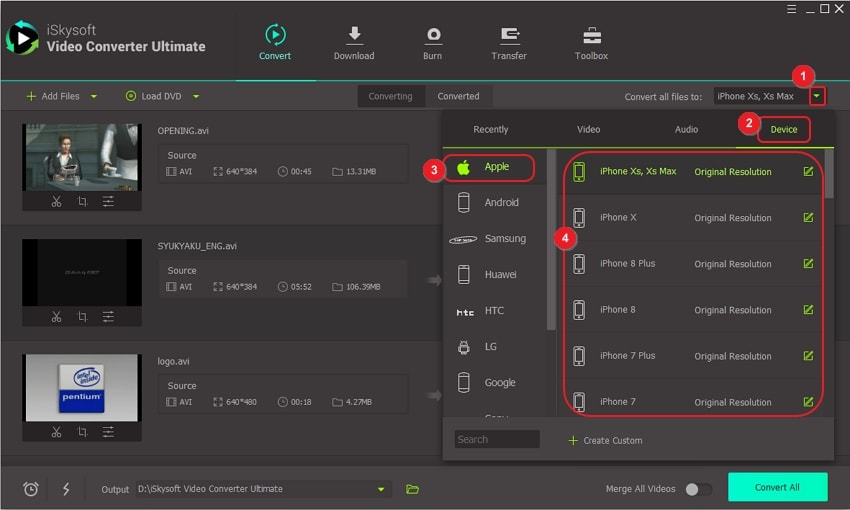
Step 3. Convert AVI to iPhone
Here please click the "Convert" button to convert AVI to iPhone video format. To save the converted videos to your iPhone, please connect your iPhone to the program. Then go to the "Converted" tab and add them to the Transfer List.
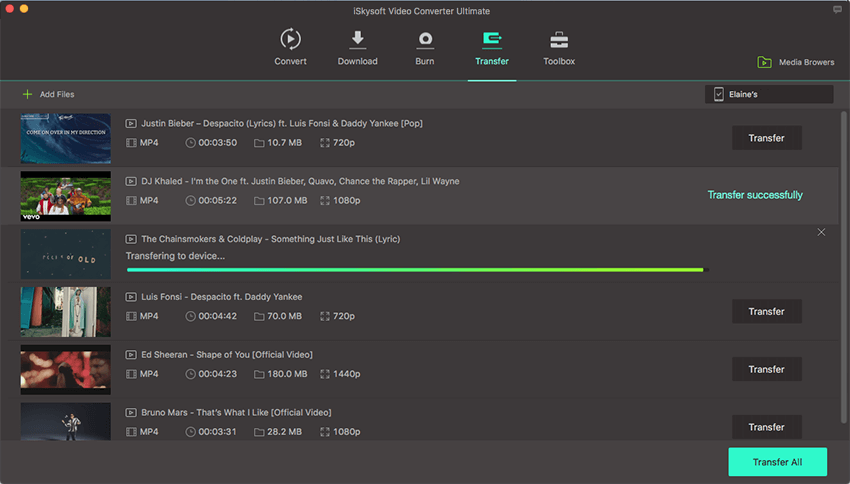
Part 2. Recommend Free Ways to Convert AVI to iPhone Format
#1. HandBrake
Handbrake is a video transcoder and converter designed especially for iPhone and Mac users. It however is supported by Windows as well but iPhone users find it more compatible and useful. It can convert your files and optimize them according to the device profile. There is a great availability of improvisation according to the needs of the user. This application can convert most of the video multimedia files. In addition you may convert any DVD or BluRay file sources as well, until and unless there is no kind of copy right protection.
Handbrake gives you further control of selecting the title and range for your conversion. This application can also scan batch conversions and along with it, it can queue encodes as well. Moreover you may want to consider subtitles while conversion and this applications again gives you control of that too. There is further an option to choose between constant quality or Average bit rate video conversion and encoding.
Along with all these you can apply video filters and crop and rescale the video as well using this software. While conversion there is a facility of live static and video preview, just in case you need more enhancement.

#2. VLC for iOS
If you wish to open an AVI format video on your iPhone then all you need to do is download the official and authentic VLC media player in your MAC device. VLC media player is considered one of the most used and widely preferred applications to play videos and movies on. iPhone users specially prefer this media player because it can almost support all virtual video formats. The conversion from AVI to iPhone supported formats can be done using VLC media player with few very simple steps.
1. First of all download the application from App store.
2. Open the application once it is installed.
3. There is a VLC media player icon on the top of the screen and it will appear a command menu.
4. Select the Wi-Fi upload option, which is the 7th number item in the menu.
5. The switch will change its color to orange.
6. Then click on the add files sign present in the right top corner.
7. Chose and open the AVI file you wish to convert.
8. The file will convert and get saved in your iPhone.
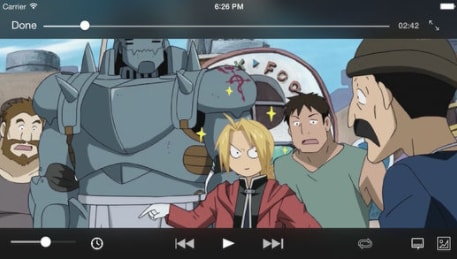
#3. Freemake
Freemake is free software that is recommended by many for video conversions of about more than 500 formats. The best feature about this is that it is completely free of cost. More than 93 million users have used this software and they love this as the best converter for various formats. It supports multiple file conversion at a single time, which saves time and energy. In addition you can modify downloaded videos from various online platforms and convert its audio and visual coding. It is universal software for almost all kind if electronic gadgets. From Android to iPhone and windows, it’s compatible with all of them. It also ensures lossless conversion and does not compromise quality of the video while conversion.
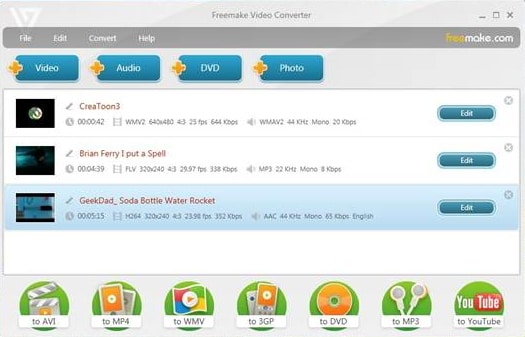

Brian Fisher
staff Editor