- High-speed Conversion in lossless quality.
- Batch processing to convert multiple files at a time.
- Transfer of files to Vimeo automatically.
- Built-in editor that helps you edit video before conversion.
- Additional features include video download, recording, compression, and others.
Easy Way to Convert Adobe Premiere Pro to MP4 [2025 Solved!]
by Brian Fisher •
How to use Adobe Premiere Pro export to MP4?
Do you want to export Adobe Premiere Pro to MP4 and you do not know how to go about? Well, we understand what you are going through, and that is why we have written this article on how to export Adobe Premiere pro to mp4 to guide. If you want to try another way on how to export video to MP4, you can use UniConverter.
- Part 1. Video/Audio Size Limit of Facebook Messenger
- Part 2. How to Export Video to MP4 with UniConverter (Fast & Brilliant Way)
Part 1. Video/Audio Size Limit of Facebook Messenger
Step 1. Open Adobe Premiere software on your computer. Next, click on “File” and then select “New” or “Open Project” and upload a video file.
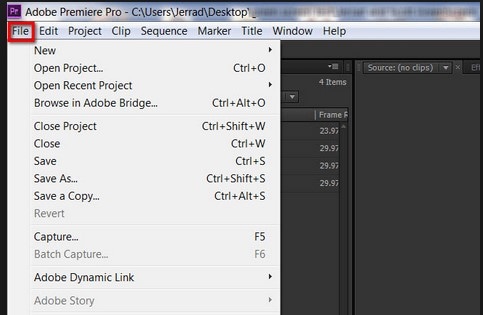
Step 2. To export files, click on “File” and scroll down and click the “Export” option, and then choose the “Media” option.
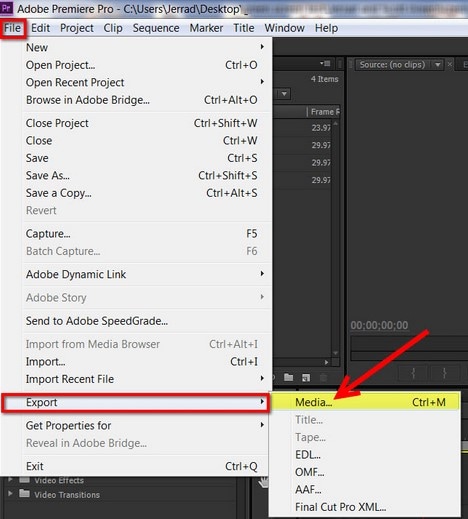
Step 3. After that, a settings dialogue box will appear, click on “Format” and then choose to select “” which will create an MP4 file.
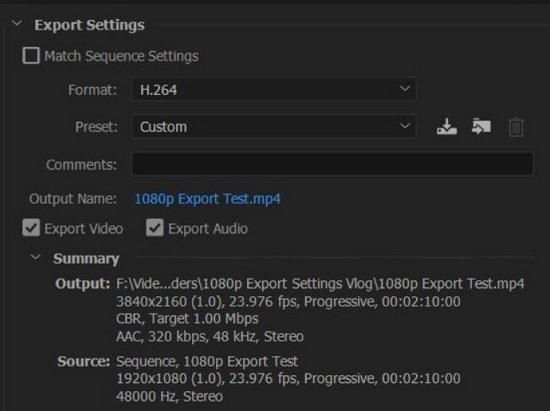
Step 4. From there, click on “Output Name” to name your MP4 file appropriately and define the location to save it on your computer. Click on “Save” and move to the next step Lastly, click on “Export,” and that is how to save Premiere Pro to MP4.
If you are not successful in exporting Premiere Pro to MP4, then you need to seek an alternative way below.
Part 2. How to Export Video to MP4 with UniConverter (Fast & Brilliant Way)
Have You Failed to Import Video to Adobe Premiere? How to export video to MP4? If you try to export Adobe Premiere Pro to MP4 format and fail, then you need to use UniConverter. This program is a media converter that allows you to convert and export video files of different formats seamlessly. With this software, you can first save Premiere Pro to MOV and then convert it to MP4 easily.
With UniConverter software, you can also convert audios, merge files, remove watermarks, and create GIFs from videos and images. You can do this due to its simple user interface and high speed of conversion. Furthermore, this media converter supports batch processing of files hence it is a time-saving program. Other main features of UniConverter software are highlighted below.
Get the Best Video Converter:
- Easily convert video in over 150 different formats, like MP4, MOV, VOB, MKV, WMV, AVI, etc.
- Enables you to edit videos and audios with its inbuilt control crop, split, zoom, rotate, apply effects, adjust brightness, and add effects.
- With its inbuilt DVD toolbox, you will be able to rip your DVD media to supported file formats or backup the media file to DVDs.
- It downloads videos and audios from more than 1000 sharing sites like Vimeo, Vudu, YouTube, Facebook, Instagram, Twitter, Spotify, and much more.
- Record desktop activities, skype, and webcam.
- You can transfer files between computer and external hard drives, iOS devices, and Android devices.
- In Toolbox, you will get a video compressor, GIF maker, and video metadata editor.
How to Export Adobe Premiere Pro to MP4 using UniConverter
The best choice to save Premiere Pro to MP4 without running into errors is by using UniConverter software. Here is a quick guide on how to save premiere pro to MP4 on this program.
Step 1. Import Adobe video
Launch the installed UniConverter on your computer. Now, click on “Converter” and then click on “Add Files” to upload the Premiere Pro file that you want to convert.

Step 2. Select MP4 as the output format
Next, click on “Output Format” at the upper right of the window. On the new window, click on the "Video" tab and then select "MP4" as your output format. You will also see an option that enables you to select an output format.

Step 3. Convert Adobe Video to MP4
After that, you can then choose an output folder to save your file. Click "File Location" and then save the file. Finally, click on the “Start All” button or "Convert" tab, and the program will export Premiere Pro to MP4 format. You can check your MP4 file on the "Finished" tab.
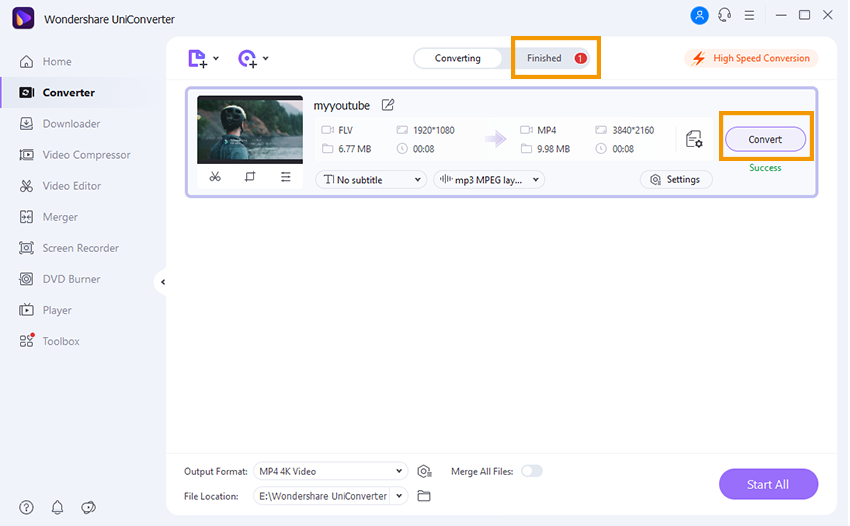
You have seen that Adobe Premiere Pro can export media to MP4 format, but you may fail to export the file successfully. Also, with Adobe Premiere Pro software you will not be able to download or record files online in MP4 hence you need to look for an all-in-one tool. The ideal software that enables us to save Premiere Pro to MP4 effectively is UniConverter. You will also be able to edit, download, and burn media files.

Brian Fisher
chief Editor