- Convert URL to MP4 from 1000 sites including YouTube, Facebook, Vimeo, Netflix, etc.
- Support lossless conversion at 90X faster speed.
- You can Convert URL to MP4, MOV, MKV, M4V, AVI and other many formats as needed.
- It enables you to cut, crop, merge video, or apply effect, add fliter and more to the video.
- Burn DVD/CD, compress video, make GIF images, record screen, etc.
URL to MP4: How to Convert URL to MP4 in 3 Steps
by Brian Fisher •
Are you thinking of converting URL to MP4 format? It might sound difficult when you think of getting away to convert URL to MP4. It could be a video URL that you want to convert it to MP4, or you want to download MP4 from URL online. To be able to achieve this conversion, you need to seek help from URL to MP4 converter.
In this article, we will show you how to convert URL to MP4, step by step. And introduce 4 URL to MP4 converter online.
Part 1: Best Method to Convert URL to MP4 at High Speed
UniConverter is a program that is designed to covnert video to MP4, from more than 1000 popular sites such as YouTube, Vimeo, Dailymotion, Instagram, Adult sites and others. It has an option of downloading online video via the URL. It has no ads, and it downloads high-quality videos without any restrictions.
Get the URL to MP4 Video Converter:
- It convert URL to MP4 at 90X faster speed, from YouTube, Facebook, Twitter, Vimeo and other 1000 online sharing sites.
- Allows you to edit vidro like crop, trim, split, rotate and advanced options like applying effects and filters.
- Burn disc media and convert to other formats. It also allows you to rip media to discs as a backup.
- Send video to iOS devices, Android Devices, and external hard drives.
- Convert video in 150+ formats, including MP4, MOV, MKV, AVI, FLV, WMV, etc.
- Record screen, burn DVD, burn CD, compress video, convert images, etc.
- Supports both Mac and Windows operating systems.
How to Covnert URL to MP4 in UniConverter
Here we provide both video and step-by-step tutorial on URL to MP4 conversion for your guidance, you can watch the video tutorial first before starting converting URL to MP4 step by step.
Step 1. Copy URL
Open the installed UniConverter software on your computer. On the home window of this program click on the “Download” menu. Now browse the video online that you want to convert to MP4, copy its URL.
![]()
Step 2. Paste URL to the converter
Click on “Paste URL” option in iSkysoft program. The smart converter will detect the URL you have copied, and start to converting to MP4. Or you can change the output format by clicking “Download and then Convert” button.
![]()
Step 3. Finish URL to MP4 conversion
It will only take several seconds to finish the URL to MP4 conversion. You can view the file under “Finished” menu. Now you can play it offline anytime on your Mac or Windows PC. Right click on the video, you will find more option! You can send the video to your iPhone, Android, Samsung phone with iSkysoft.
![]()
Part 2: Free URL to MP4 Converter Online
Besides using UniConverter software to download, you can use URL to MP4 converter online.
Please note that, with the online converters, you will be only able to download limited size of your video. Most of the online sites cannot take up large files. And the output quality is not as good as the original one. To overcome these drawbacks, you can choose iSkysoft in Part 1, which has no file size limitation, no ads, and it downloads online video or audio with original quality. But if you are ok with it, please read below to find the free URL to MP4 converters.
1. Online-converter
Online-Converter is one of the online URL to MP4 Converters. With this video URL to MP4, you need to copy the URL link from the desired website that you want to download and paste it on its search box.
Moreover, with this URL to MP4 online downloader, you can set the output settings of your video such as video bitrate, size, frame rate, codec and audio quality to mention a few. Also, it is free to use and easy to use too.

2. OnlineVideoConverter
The next URL to MP4 converter that you can use is OnlineVideo Converter. It allows you to paste the URL link on the search box and then download the video in MP4 format. This URL to MP4 online downloader has an option of advanced settings that enables you to set the quality format and decide the portion that you want to convert.
Moreover, this website supports websites like YouTube, Facebook, Instagram, Dailymotion, Vimeo, VK and others.
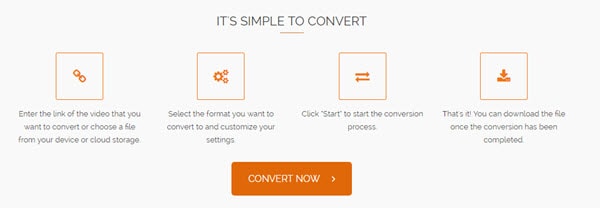
3. ClipConverter
Another site to download URL to MP4 is ClipConverter. On this website, there is video URL to MP4 button that allows you to paste the video URL and convert it to MP4. It also allows supports other video output formats like AVI, MOV, MKV, and 3GP. Other than that, it supports download of quality output formats like MP3, M4A, and AAC.
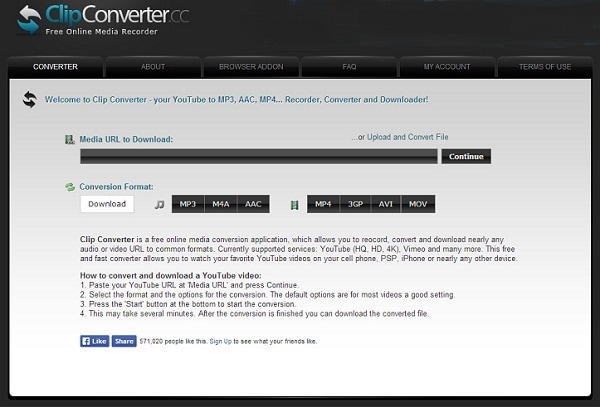
4. Coolutils
The fourth and the last URL to MP4 online converter is Coolutilis website. This site has various media converter functions. You can paste the video URL or upload a media file and convert it to MP4 format. Just like the Online-Convert tool, CoolUtilis enables you to set output settings of your vide like sample rate, bitrate, and channels.
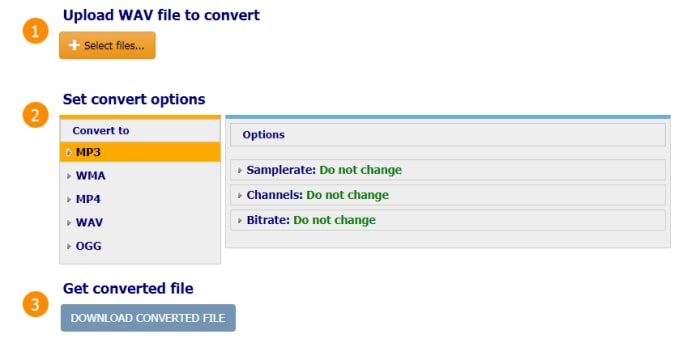

Brian Fisher
staff Editor