- Burn video to ISO file or DVD with free attractive templates.
- Convert video to MP4,MOV, AVI, MKV and other 150+ video/audio formats.
- Download videos from YouTube and over 1,000 popular sites.
- Built-in video editor allow to trim, crop, add subtitle, watermark, effects to the video.
- Transfer video to iPhone, iPad, Android and other devices easily.
- Powerful toolbox includes: Fix Metadata, GIF Maker, Screen Recorder, Video Compressor, etc.
Easy Steps to Convert MP4 to ISO on Mac or Windows PC
by Brian Fisher •
First and foremost, what is an ISO file? Well, optical discs feature an archive file called ISO. It is the “image” of your entire DVD/CD because it contains its duplicates. And why do you need to convert MP4 to ISO ? Many movies downloaded over the internet come in MP4 format. Therefore, playing the movie on your home DVD can be problematic. In such a scenario, the only way out is to convert the MP4 video to ISO. In this article, we’ll be discussing how to convert MP4 to ISO free with lossless quality.
- Part 1: Convert MP4 to ISO with the Best Desktop Converter UniConverter
- Part 2: Convert MP4 to ISO with Imgburn
- Part 3: Convert MP4 to ISO with Free Converter
- Part 4: iSkysoft, Imgburn and Freeconverter Comparisons
Part 1:Convert MP4 to ISO with the Best Desktop Converter UniConverter
If you’re still searching for the perfect tool to convert MP4 files to ISO, check out UniConverter. With this top-class software, you’ll enjoy high-speed conversions with minimum quality loss.
What's more? The software is pretty straightforward to use and comes with a plethora of additional features. In this part, I’ll take you through a detailed step by step guide on how to convert MP4 to ISO format with this all in one tool.
Main Features of UniConverter:
- Convert MP4 to ISO, AVI, MOV, MKV, and many other popular file formats.
- Burn MP4 videos to ISO file, DVD, Blu-ray, and BDMV.
- 20+ free and dynamic DVD templates to personalize your MP4 files before burning to ISO file.
- Built-in video editor for personalizing MP4 videos by trimming, cropping, adding subtitles/watermarks, etc.
- Compatible with Lots of Devices:
- Transfer MP4 files to iPhone, iPad, iPod, Android, external hard discs, and many more.
- Compatible with Lots of Devices:
- An all-in-one toolbox featuring GIF maker, screen recorder, VR converter, CD ripper, CD burner, and many more.
Step by step guide to convert MP4 to ISO seamlessly
Step 1: Import MP4 files to iSkysoft MP4 to ISO converter
Obviously, you’ll start by downloading and installing the program to your PC after which you’ll select the Burn tab. Next, drag and drop your MP4 files to iSkysoft MP4 converter home window. Another easy way is to click on the + Add Files button and select your MP4 folder or files. Your imported files will be displayed as thumbnails.
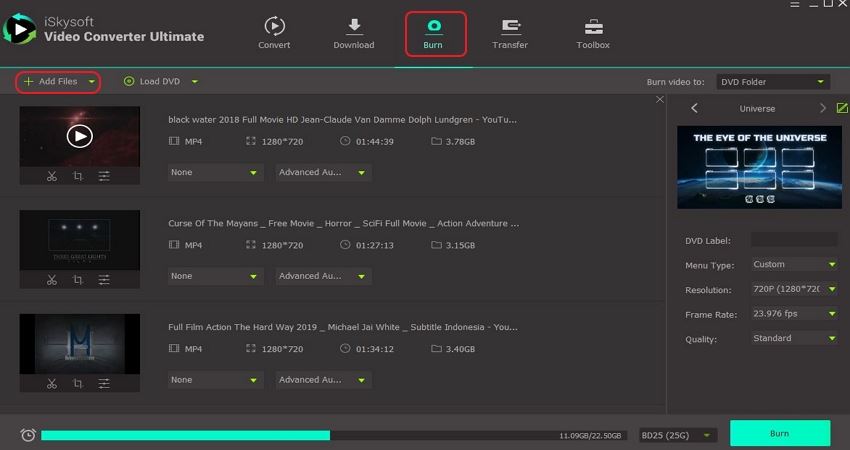
Step 2: Edit MP4 files on MP4 to ISO converter(Optional)
The next step is to edit your MP4 videos before converting to ISO file. To do this, click on the three edit icons right below your video thumbnails. You can now trim, crop, add effect/watermark/subtitle, and more.
Step 3: Choose a video template
Next thing to do is to click on the green pencil-like icon located on the far-right side of the home window. You can now choose your preferred DVD template as well as background music and picture. Click pencil-like to continue.
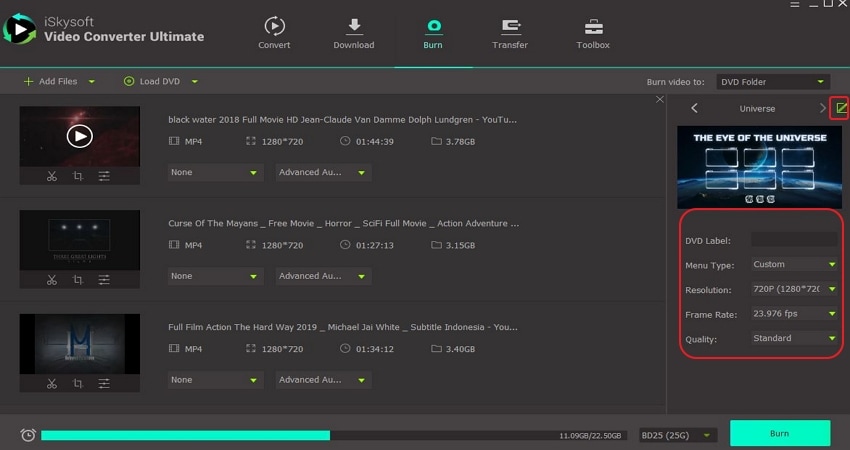
Step 4: Convert MP4 to ISO
Set your DVD label and customize other aspects such as menu type, quality, and aspect ratio. Finally, hit the big, green Burn button to convert MP4 to ISO file. It’s that simple!
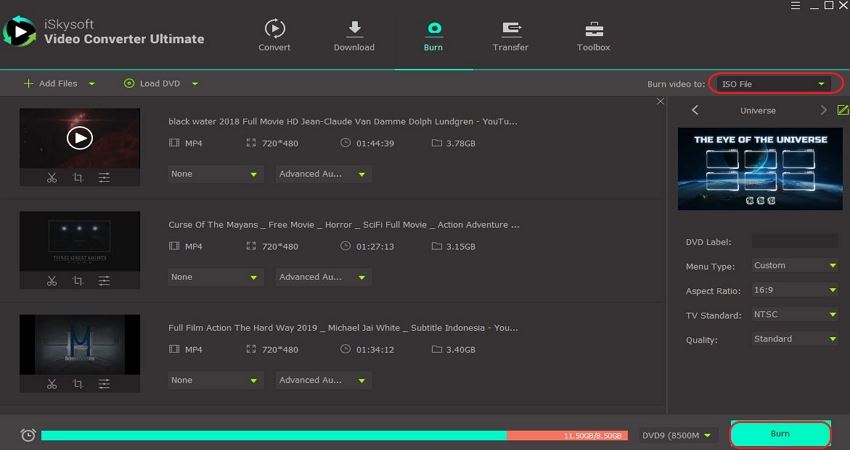
Part 2: Convert MP4 to ISO with ImgBurn
ImgBurn is another lightweight DVD/CD/Blu-ray burning app that any serious video editor should have. With ImgBurn, you can read your DVD to an image file as well as create image files your computer or network files. But the best thing is that you can also convert MP4 to ISO Imgburn and many other formats like VOB, CCD, CUE, BIN, etc. on top of that, it's supported by most operating systems, including Mac, Ios, Android, and Windows.
Step 1: Download and install Imgburn
No explanation needed here. Just click the link above to download and install ImgBurn.
Step 2: Import MP4 folder/file
Launch ImgBurn and then click the Create image files from files/folders button. Next is to click on the small folder icon at the top to select MP4 files to be converted. After that, choose the destination folder by clicking on the folder beside the Destination drop-down menu.
Step 3: Convert MP4 to ISO file
You can now set your video parameters and then click on the button below the home screen to begin converting.
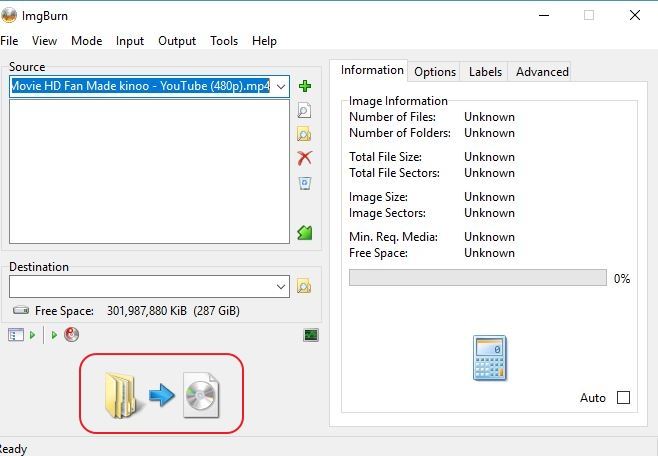
Part 3: Convert MP4 to ISO with Free Converter Burnware
Last on our list is the little-known but efficient Burnware. With this free converter tool, you can convert MP4 files to ISO with a few mouse clicks. In addition to that, you can also erase/format a rewritable disc, burn DVD, span disc, and many more. And yes, its interface is also pretty straightforward to navigate even for a beginner. Moving forward, here is how to convert MP4 to ISO free using Burnware.
Step 1: Select Make ISO
First, you’ll download and install Burnware on your computer after which you’ll select Make ISO icon.
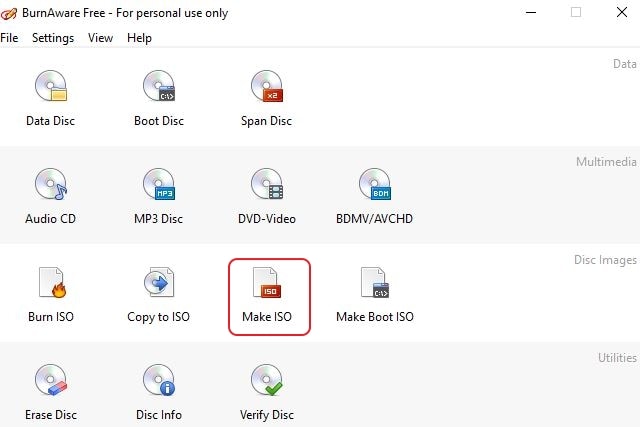
Step 2: Import MP4 files
From the pop-up window, click the + Add button to import your ISO files. You can also drag and drop MP4 files to the home window.
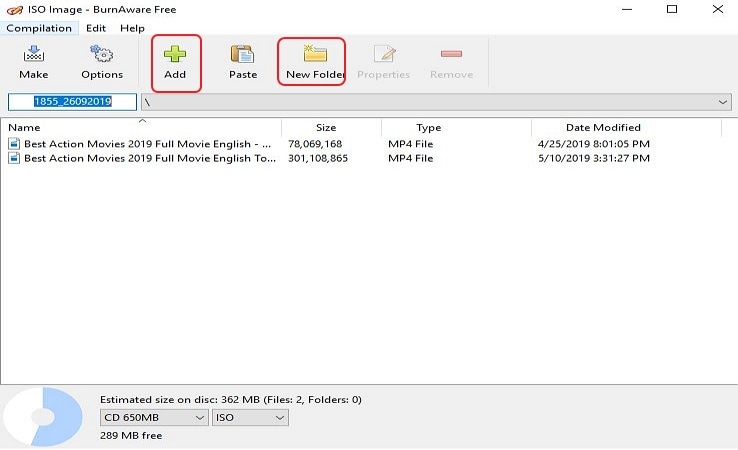
Step 3: Convert MP4 to ISO files with Burnware
Finally, click on the Make button and then name your ISO file from the pop-up window. Burnware will now convert your MP4 videos to ISO file.
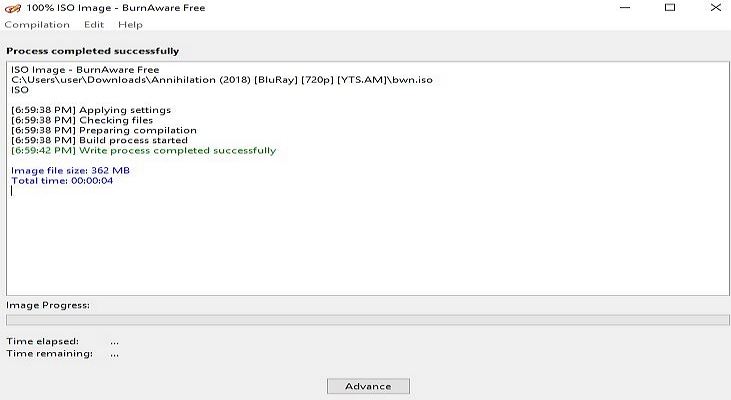
Part 4: iSkysoft, Imgburn and Burnware Comparisons
Now that we already know some of the best MP4 to ISO converters on the market, let’s now compare our options and see who wins.
|
Features
|
UniConverter
|
ImgBurn
|
Burnware
|
|---|---|---|---|
| Convert MP4 to ISO File | √ | √ | √ |
| Burn Blu-ray/DVD/ISO File | √ | √ | √ |
| Built-in video Editor | √ | √ | × |
| Built-in Media Player | √ | × | × |
| Free Conversion Software | √ | √ | √ |
| Support Batch File Conversion | √ | √ | √ |
| Transfer ISO File to External Device/Storage | √ | × | × |
| Fast conversion speed | √ | × | √ |
From the comparison table above, it’s easy to see why UniConverter should be your go-to converter tool. With this program, you won’t only enjoy fast conversion speeds but also convert MP4 to many other formats. Simply download the application and enjoy these plus many more benefits.

Brian Fisher
staff Editor