Convert Webm to MOV-UniConverter
- Convert Webm to MOV at 90x faster speed.
- Provide custom output qualities.
- Built-in video editor like trim, crop, and rotate.
- Convert online videos from 1000+ sites to MOV.
- Powerful toolbox includes: background remover, GIF Maker, Screen Recorder, VR Converter, etc.
Most people are unaware of their file formats, they just download the videos and play them, but some videos are not played after downloading. The primary reason is that the media player does not support the specific file format in which the video is. For instance, if you download WEBM format and try to play it on QuickTime, iMovie, or iTunes, it's going not to be performed, and the cause is that these media players do not assist this record format. The best solution for this trouble is to convert these documents onto a MOV layout that those media players support. Now we will discuss different ways to convert WEBM to MOV.
Part 1. How to Realize WEBM to MOV Conversion Online?
Media.io
The best thing that online tools have is that it saves downloading time and do not carry any space. Media.io is an online tool used for file conversions into various formats. This article will discuss how to use Media.io to convert WEBM files to MOV. This tool provides an online service for converting audio and video files, including audio and video editing and compressing files.
Detailed Steps:
Step 1 Upload the WEBM file
The first step is to open the official website of Media.io and upload the WEBM file using the drag and drop method or simply by selecting the file from the browser.
Step 2 Convert the file to MOV
Then, you will select the file format as MOV and click on the convert button to start converting the file into your desired format.
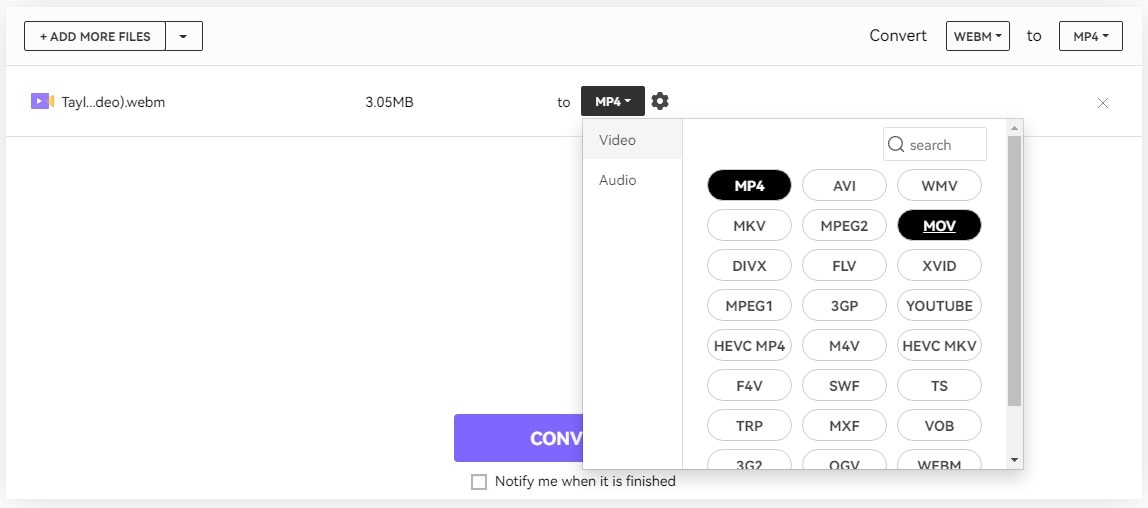
Step 3 Download the file
When your file is fully converted, click on the download button to download it and enjoy it on your desired media players.
Pros
You can select files even from your Dropbox, Google Drive, and YouTube for conversion.
WEBM to MOV includes three simple steps with no complexity, even for beginners.
Cons
Downloading and uploading speed is badly affected if the internet speed is not good.
In the trial version, only two files can be converted at a time, not more than that.
FreeFileConvert
FreeFileConvert is also a tool used as a WEBM to MOV converter online with its user-friendly interface. It assists 8749 exceptional conversion combinations of audio, video, archive, presentation, report, picture, ebook, and font file types.
Detailed Steps:
Step 1 Open the Official website
Just open the official website and log in to your account.
Step 2 Select the input file
Select a file to be converted using the "Choose File" option.
Step 3 Select the output format
Click on the drop-down list to look for MOV format and select it.
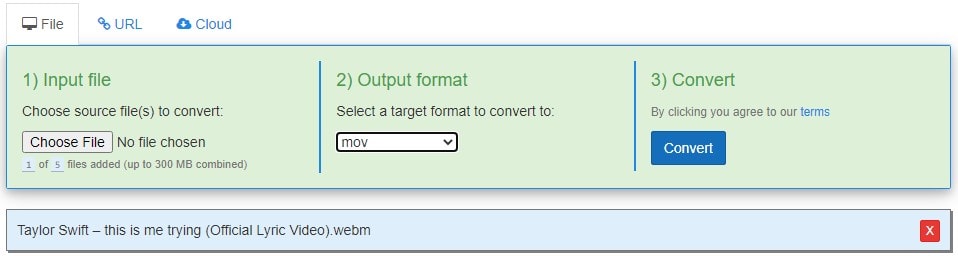
Step 4 Start converting
Click on the Convert button to start converting the file and then download it to play the file.
Pros
Other than MOV, you can also convert your WEBM file into many different formats.
FreeFileConvert provides a single platform for all kinds of file conversions.
Cons
The developer's identity is hidden, which causes a security risk for the users.
The output file is available on the website's server for 12 hours.
AConvert
The letter "A" here stands for "All", which means that AConvert can convert all kinds of documents, images, audio and video files, archive files, PDF files, etc. This is also an online tool we can use to convert WEBM to MOV. This tool is straightforward to use, and all the conversion processes will be done on a single web page.
Detailed Steps:
Following these few simple steps, you will be able to convert WEBM to MOV using AConvert:
Step 1 Choose a file
Open the official page and click on the Convert tab mentioned at the top of the screen. Next, choose a file to convert. You can use the drop-down menu to select the drive where the file is present and then select the file or that drive.
Step 2 Output Format
Select the output format in which you want to convert the file from the drop-down menu list in front of the "Target Format" tab.
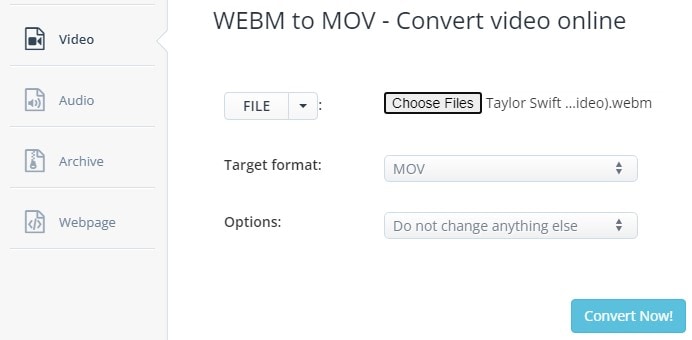
Step 3 Convert the file
You can now add other changes if you want to and click on the "Convert Now" button to start converting the file.
Pros
It supports all kinds of conversions.
A quick converter option is available to convert the files faster.
Cons
It is only supported on Windows.
Zamzar
Like other converters, Zamzar is also one of the best WEMB to MOV converters online. This tool is famous for its excellent services for file conversion. With its premium packages, it facilitates unlimited daily conversions. You can easily convert larger files using these online tools and the file conversion rate is comparatively faster.
Detailed Steps:
Follow these steps to convert WEMB files into MOV using Zamzar:
Step 1 Choose a file
Open the official web page of Zamzar and click on Choose File option to select the file you need to convert.
Step 2 Select the output format
Select the output format in the second step from the drop-down menu list. You will choose the MOV format from the list as our output format.
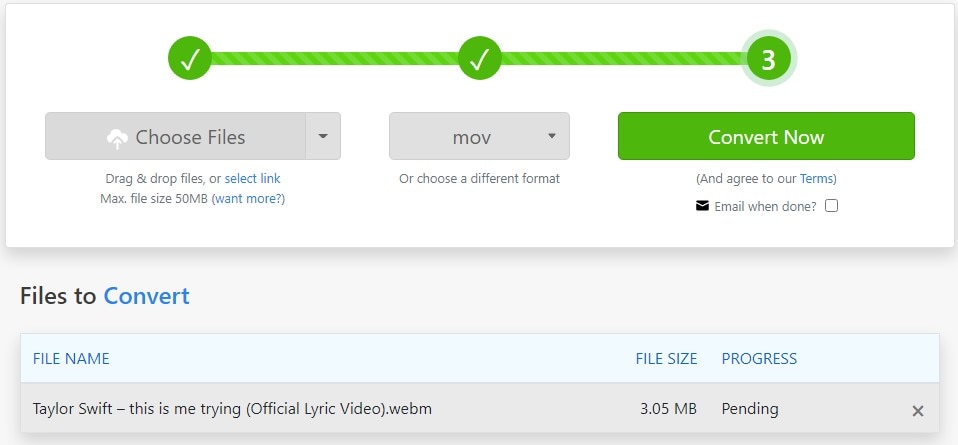
Step 3 Convert the file
Click on the "Convert Now" button to convert the file into your desired format.
Pros
The conversion rate is faster and also facilitates larger files.
It provides unlimited website conversions with any of its packages you choose.
Cons
Online storage capacity is limited.
Desktop and concurrent conversions are also limited.
Part 2. Fast and Quality WEBM to MOV Converters for Your Reference
Although online tools are free and easy to use, they cannot cope with the massive-size files flawlessly. If you use online converters, they may take a long term to proceed, and sometimes it may fail also. Then why don't you take into consideration the advanced WEBM to MOV converters that will provide you the best quality results without interruption?
UniConverter
People attached to the Graphic design field are very much aware of this wonderful file converter tool. It is also the best tool for video editing, and it possesses almost all the tools that a perfect video editing tool must have. The number of file formats it supports is more than 1000, and it's a huge amount. UniConverter can convert multiple videos into other formats within a few seconds. UniConverter is the best choice for WEBM to MOV conversion.
Detailed Steps:
Step 1 Install and launch UniConverter
First of all, install UniConverter on your PC and launch it. After launching, click on the Convert option to convert the WEBM file to MOV.
Step 2 Add Files
Click on "Add Files" on the screen and add the desired file that you want to convert. You can also drag and drop the file.
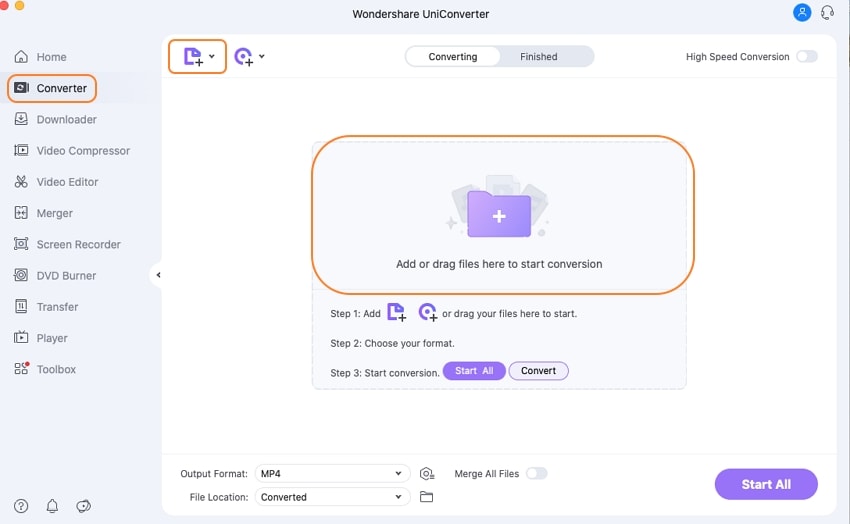
Step 3 Select output format
Select the output format as MOV. You will find this at the bottom of the interface. Also, select the file location where you want to save this video after conversion.
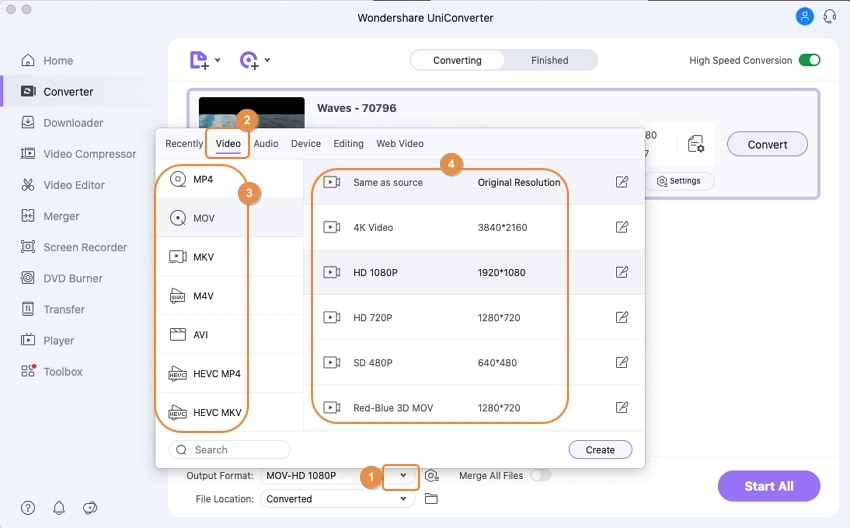
Step 4 Start Converting
Click on the "Convert" button to start the file conversion. The converted file will appear at the Finished section.
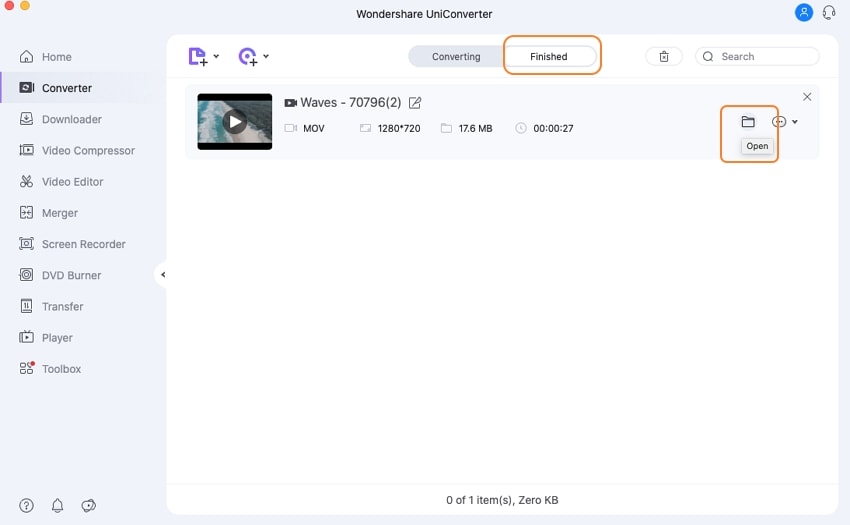
Pros
File conversion is fast, and video can also be taken from online platforms.
It provides maximum flexibility and zeroes quality loss after the file is converted.
Cons
Only available for Windows and Mac.

Wondershare UniConverter 13 - Best Video Converter/Editor for Mac/Windows
5,481,435 people have downloaded it.
UniConverter supports many formats and handles conversion equally, ensuring that high quality is delisered at all times.
During the conversion process, you may add multiple files since the program does batch conversion of files.
You can use the editing suite that covers subtitle editing, watermark editing, etc to make your results creative masterpieces.
This software facilitates file transfer to devices like Android and iPhone among others once the conversion is complete.
UniConverter is also capable of handling video compression hence ensures you acquire the video sizes you desire.
Cisdem Video Converter
Cisdem video converter is also an offline tool for converting WEBM to MOV. It only supports Mac OS. Cisdem also provides you the facility to download music and videos from more than 1000 websites that you can play offline. Its most widely used feature is the file conversion feature. Now, we will discuss how to convert WEBM to MOV using Cisdem.
Detailed Steps:
Step 1 Download the application
Download the Cisdem Video Converter and launch it.
Step 2 Import Files
After opening the software, click on the convert tab. At the top of the menu bar, you will see the "Files" option. Click on it and select "Add File".
Step 3 Select the output format
Then select the output format by clicking on the Select Format icon. Next, click on the Settings icon and make the advanced changes you want in your output file.
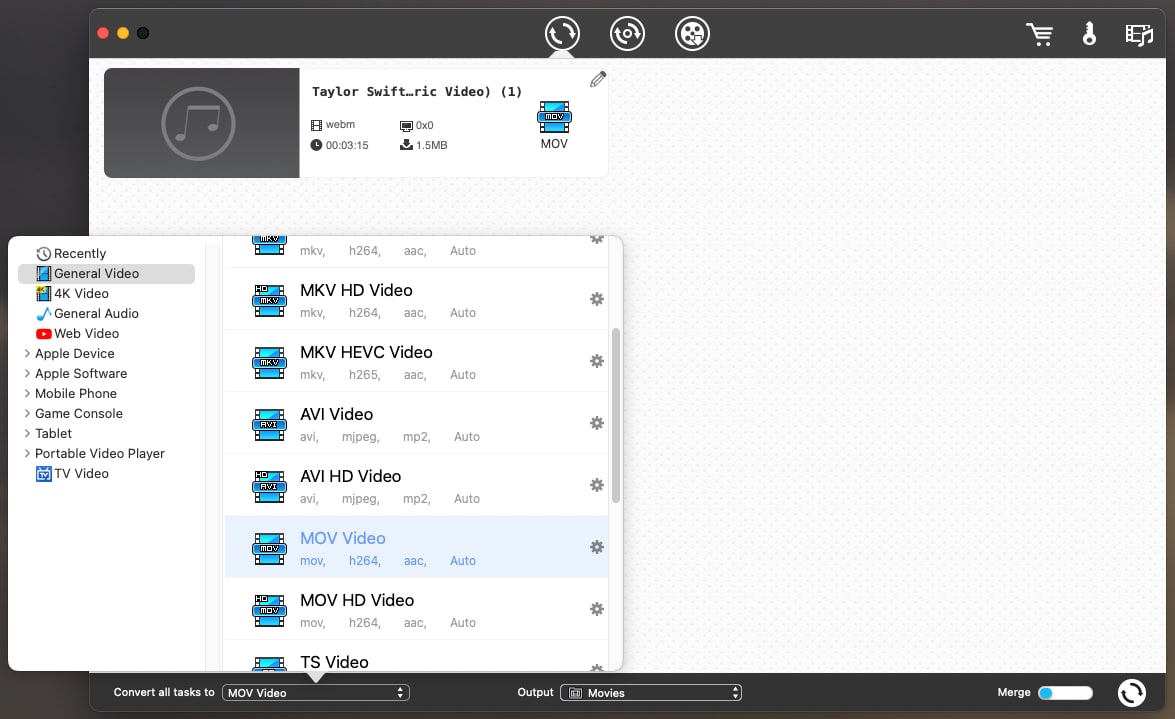
Step 4 Save the files
Just select the location where you want to save the file and click to save it.
Pros
File conversion is fast, and quality is not compromised.
With file conversion, advanced features are added to make the video more attractive.
Cons
It only supports Mac OS.
iFunia Video Converter
iFunia is a Mac video converter that offers you a one-stop service for any media files. It is developed with the capability to convert audio and video files among 400+ formats with 30X extra speed. It is superb due to its extra editing features with file conversion.
Detailed Steps:
Follow these few steps to convert WEBM to MOV using iFunia Video Converter:
Step 1 Download and install the software
Just download the software in your Mac OS and launch it.
Step 2 Import files
After opening the software, you can use the drag and drop feature to choose the input file.
Step 3 File Format
Select the file format and start converting the file into MOV format.
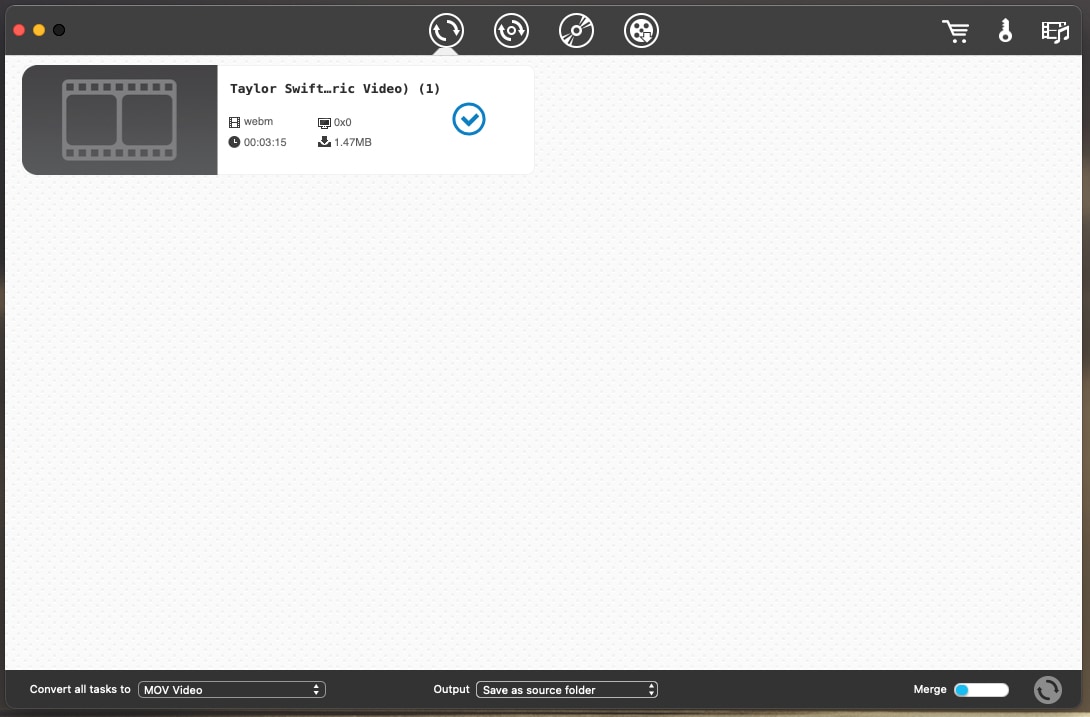
Pros
The free version also provides all the basic features for file conversion with fast speed.
It can convert HD videos without the loss of quality.
Cons
Only supported with Mac OS and not for Windows.
VLC
VLC is a free tool that lets you change almost all multimedia files to MOV formats. So, when you already have a VLC established in your machine and need to transform your WEBM files, there is no need for another program or tool. So, let's see how we can use VLC as a WEBM to MOV converter.
Detailed Steps:
Step 1 Select the input file
After downloading the application, open it and select the "Convert/Save". Go to the +Add" and select the file
Step 2 Select output format
Open the "Convert/Save" drop-down menu, click "Convert" and choose MOV from the "Profile" list. You can create the new fomat by making profile editions
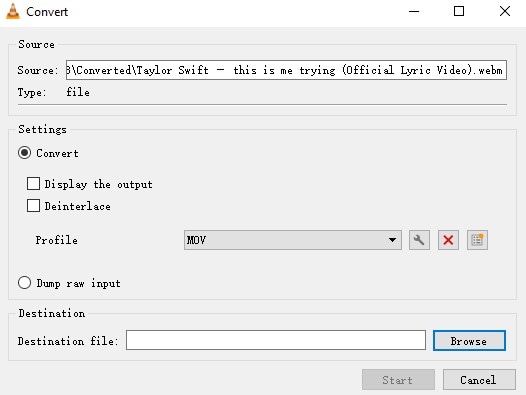
Step 3 Start converting
Finally, choose the destination and click on the "Start" button to start converting the file.
Pros
It supports Windows, Mac, and Linux OS also.
You can edit the output quality.
you can batch convert WebM files to MOV.
Cons
It dosen't work sometime because of the bugs.
Compared with other converters, it takes longer time to convert WebM to MOV.
Part 3. Q&As about WEBM to MOV
1. Why does Apple not support WEBM?
WEBM format is developed by Google and Apple has not integrated it into QuickTime. This is the basic reason Apple does not support the WEBM. Apple cannot use the format developed by Google.
2. How do I play the WEBM video on Chrome?
Open your Chrome browser. Press Ctrl+O to open the file and select the video you want to play. Next, navigate and double-click on the WEBM file.
For Win 7 or later (64-bit)
For macOS 10.12 or later

