by Brian Fisher • • Proven solutions
Is the latest track in YouTube tapping your feet? How about getting it over your system? Oh yes, now groove to the video you want or the desired song on your system by using making use of the converters. So, we’ve collated 3 best ways for converting link to MP4 from YouTube, FaceBook, Twitter etc. Read on to know how!
- Part 1. Convert Link to MP4 in the Best and Fastest Way
- Part 2. How to Transfer MP4 to iPhone, iPad, Android
- Part 3. How to Convert Link to MP4 with Online Video Converter
- Part 4. How to Convert Link to MP4 with ClipConverter
Part 1. Convert Link to MP4 in the Best and Fastest Way
Your search for an ultimate converter carrying conversion in a hassle-free manner ends with UniConverter. For it is furnished with the latest technology, this dynamic link downloader to MP4 converts, downloads, compresses and make the modifications in an unbelievably higher speed. iSkysoft stretches its compatibility with an array of sources in formats and you can easily share the converted video to your favorite medium like Facebook, Twitter, Instagram etc.
Get the Best Link to MP4 Video Converter:
- It carries out the conversion the desired link to mp4 with 90 times faster speed.
- It assures to pose no dent on the quality while converting link to mp4.
- It is robust enough to download entire YouTube playlist and supports in capturing audio from online video recording.
- Enhancement on the video by making use of the in-built video editor for carrying out cropping, trimming, rotating, adding watermarks, subtitles and special effects is possible with this software.
- You can burn blu-ray disc and DVD by employing free templates from your respective computer or PC. The edited video can be transferred to Android phone/iPhone or the hard drive.
- It is useful in converting the links downloaded from Facebook, YouTube, Vimeo, Vevo and over a 1000+ platforms. You can even live stream the videos too.
Step by Step Tutorial to Convert Link to MP4 with iSkysoft
Step 1. Load iSkysoft iMedia Converter
First and foremost, download iSkysoft iMedia Converter on your Mac and Windows PC. Proceed to installing and launching it. Now, fetch the link of your favorite YouTube video and copy it.
Note: It converts link to MP4 more than from YouTube. It supports over 1000 online video sharing sites such as Facebook, Twitter, Vimeo, Vevo, Vudu and others.
![]()
Step 2. Paste link
To initiate the conversion process, all you have to do is, go to "Download" tab and hit the ‘Paste URL’ button. The software will kick-start downloading the link to Mp4 format.
![]()
Step 3. Start Link to MP4 conversion
It will take a few seconds to finish the conversion. After that, you can find the video from the "Finish" tab. It's now converted in MP4 on your computer.
![]()
Part 2. How to Transfer MP4 to iPhone, iPad, Android
So now you have converted online video in MP4 on your computer, and what if you want to transfer the MP4 video to your mobile device? UniConverter can handle this very well! It helps you transfer the converted MP4 to iPhone, iPad, Android, Samsung, external driver, etc. Below is the steps:
Convert AVI to MP4 with the Best AVI to MP4 Converter for Free (3 Easily Steps)
Step 1. Add to transfer list
Using USB cable, draw connection of your Android/iPhone with PC respectively. Now from ‘Finished’ list in ‘Download’ tab, find the video you just downloaded. Click‘Add to Transfer’ button appearing on the right of each file. Or, by right clicking the file and selecting ‘Add to Transfer List’ for accomplishing the importing of files.
![]()
Step 2. Transfer MP4 to iPhone, iPad, Android phone
After you have successfully imported the files, hit the ‘Transfer All’ button. To transfer files individually, click on ‘Transfer’ button at the display bar of each video. That’s it! Now, stream the videos and songs you love whenever you want!
![]()
Part 3. How to Convert Link to MP4 with Online Video Converter
The ever famous, OVC or Online Video Convertor is a web-based application that converts your favorite video link to MP4 in high quality. One just has to paste the link, select the format and download the video in less than 5 minutes. OVC stretches compatibility with popular video formats like MPG, MP$, MOV,M4V, WEBM etc. Follow down the instructions to convert link to MP4.
Step 1. Firstly, get the link of the video which you are looking to convert. Now, head to https://www.onlinevideoconverter.com/youtube-converter, paste the link in the ‘paste box’ and opt for Mp4 format from drop-down menu in the ‘format’ section.
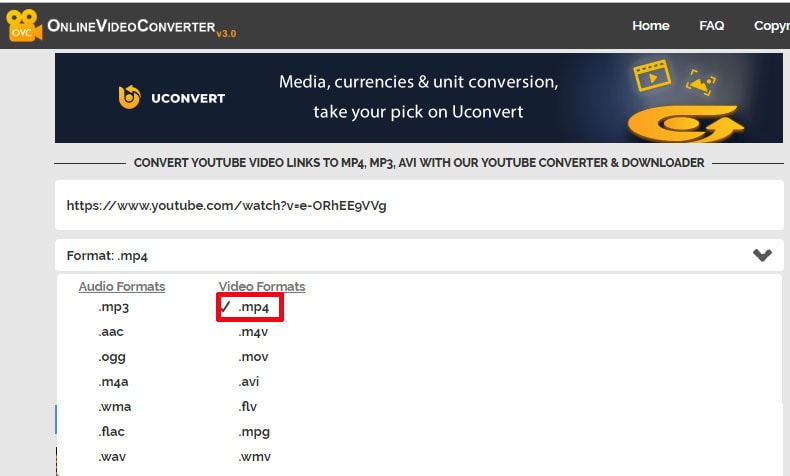
Step 2. Click on ‘START’ and you will view a screen of ‘Your video is being Processed’ which will be indicative of video conversion is in process. The video you converted to Mp4 will be processed, just tap on ‘DOWNLOAD’ and play it on your system!
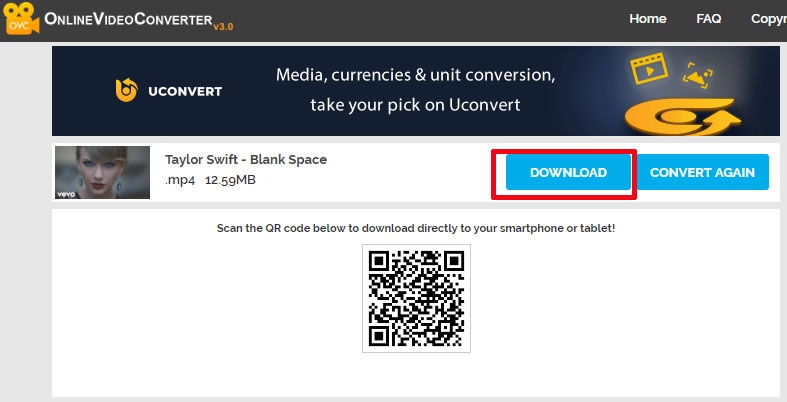
Part 4. How to Convert Link to MP4 with ClipConverter
If you are looking for a simple converter, ClipConverter is a good option. With its simple, user-friendly interface, it facilities in converting down MP3, M4A, AAC, MOV, MKV file formats in a simple manner. Moreover, you can share the video to Facebook, Vimeo and many other platforms.
Here is the complete guide on how to convert link to MP4 and download YouTube video in a convenient manner.
Step 1. Keep the video URL handy and then paste YouTube URL over ‘Video URL’ and hit ‘Continue’ on the program. Now, opt for format (mp3, mp4, M4A) and quality (720p, 1080p, 2k, 4k) for completing the conversion.
Step 2. Once through with selections, press on ‘Start’ button visible at the bottom to process the conversion. You need to patiently wait for several minutes. Once the conversion gets completed, you can proceed with downloading the converted file. Thus, you will successfully convert the link to mp4.
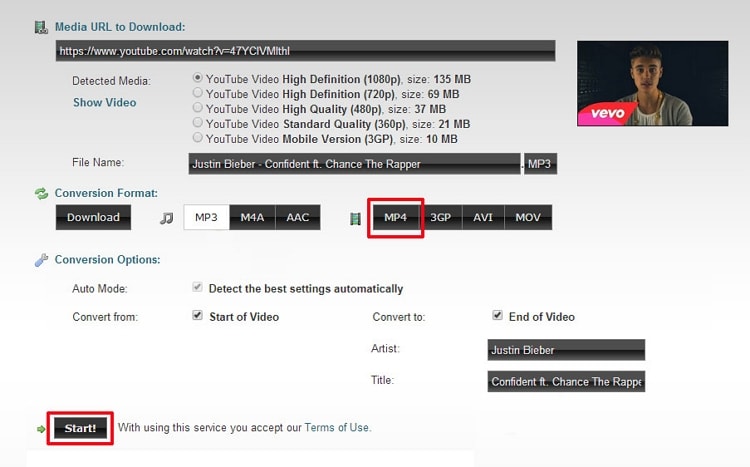
Bottom Line
We hope you have understood the 3 ways useful in converting link to MP4. While, there are simple tools to process conversion. But, to experience conversion in lightning speed, UniConverter is the great option to ponder over. One can compress, download, burn CDs and make modifications over the video.

Brian Fisher
chief Editor