- Convert FLV, SWF, F4V flash video to MP4, MOV, AVI, MKV and other 150+ video/audio formats.
- Download videos from YouTube and 1,000 popular sites.
- Burn video to DVD with free attractive templates.
- Built-in video editor allow to trim, crop, add subtitle, watermark, effects to the video.
- Transfer video to iPhone, iPad, Android and other devices easily.
- Powerful toolbox includes: Fix Metadata, GIF Maker, Screen Recorder, Video Compressor, etc.
Top Flash to MP4 Converter (Online & Free) in 2025
by Brian Fisher •
Flash video is animated video in different formats like FLV, SWF, F4V, and others. These videos have limited compatibility with popular players and thus the need for Flash to MP4 conversion arises. A number of online as well as desktop programs are available to get the task done. Know more in detail about how to convert Flash to MP4 in the following parts.
- Part 1. Best Converter to Convert Flash to MP4 in No Time
- Part 2. Online Flash to MP4 Converter Free
- Part 3. Reviews for Online Flash to MP4 Converter
Part 1. Best Converter to Convert Flash to MP4 in No Time
The best desktop software that we recommend to convert all your types of flash video to MP4 format is UniConverter. Using the program you can get MP4 as well as other video formats from FLV, SWF, F4V and other flash files without any loss of quality. With user-friendly interface, the tool is apt for professional as well as amateurs. Windows and Mac version of the program is available for the download.
Get the Best Flash to MP4 Video Converter:
- Support conversion from all major flash formats to MP4 and other files (over 150 formats supported)
- Lossless quality conversion at fast speed
- Support batch processing to convert multiple files at a time
- Complete video editor for customizing files before conversion
- Allows video download from over 1000 sites including YouTube, Facebook, Dailymotion, and others
- Online video recording is supported
- Burn video to DVD and Blu-ray disc; burn music to CD
How to convert Flash to MP4 using UniConverter [3 Easy Steps!]
Step 1. Add Flash file (FLV, SWF, F4V or others)to iSkysoft
Open iSkysoft Flash to MP4 converter and it will open in Convert tab by default. Browse and add flash files from your PC by clicking on +Add Files button. You can also add the file directly from your camcorder or smartphone if needed. Multiple files for batch processing can be added.
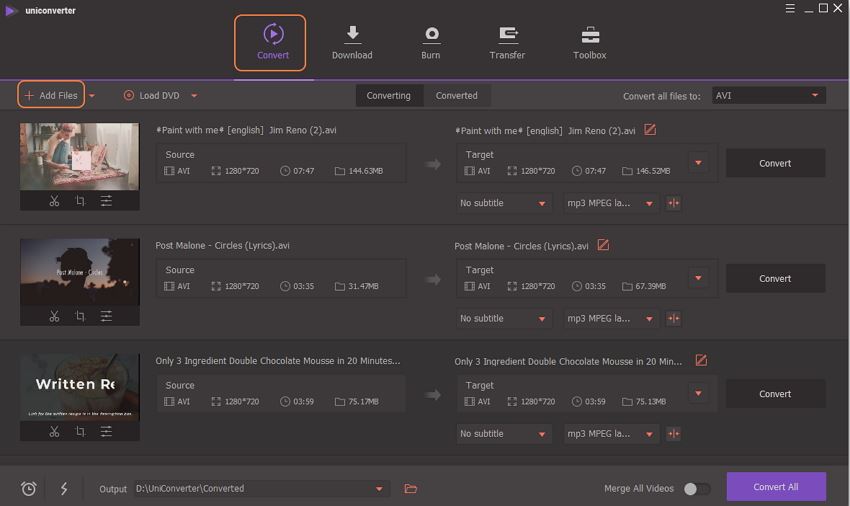
Edit files (Optional)
This is an optional step, if no editing is needed, move on to the next step for conversion. To customize your files before conversion, the program comes with a complete video editor. You can trim, crop, add effects, watermark, and others. Under the added file thumbnail image, icons for Trim, Crop, and Effect are present. Choose for the desired option, which will open a new pop-up window. Make needed changes and click OK to confirm.
Step 2. Select MP4 as the output format
After editing and customization, click on the drop-down button at Convert all files to: option on the top-right corner. A new window will open showing all supported output formats. From the list of Video tab, choose MP4. You can keep the resolution of the output file as the original one or choose from the given options.
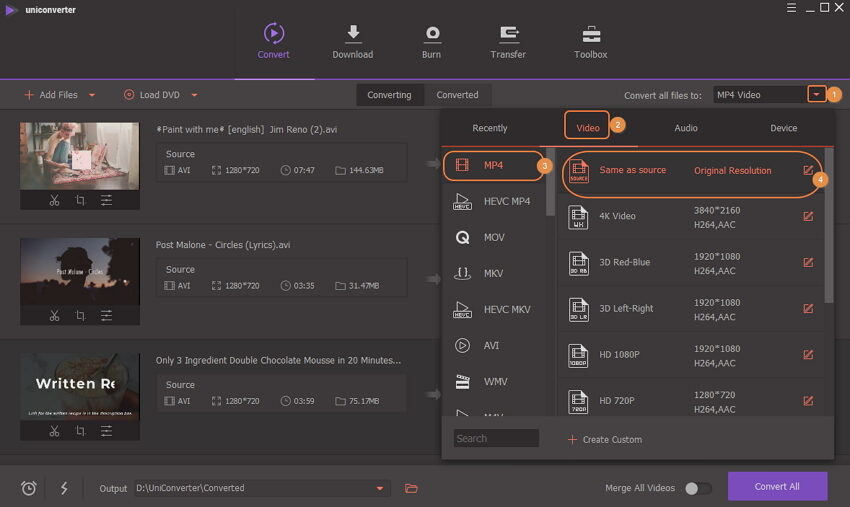
Step 3. Start Flash to MP4 conversion
Output tab specifies the location where the converted file will be saved. Choose the desired location. Finally, click on Convert All button to start converting the files. The converted files can be also be checked from the Converted tab at the interface.
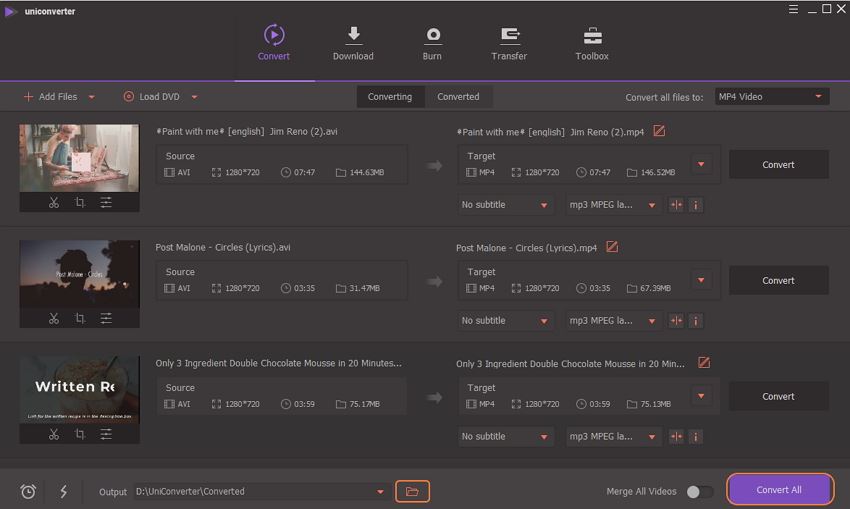
Part 2. Online Flash to MP4 Converter Free
Online converters are the program that needs no download or installation and can be used from your browser. These are free and simple programs with basic features. Listed below are the top 3 online flash to MP4 converters.
1. Media.io
This is a popular online program that supports converting your flash files like FLV, and others to MP4 and other popular video formats. The program is free and works from browser window without any need for installation. At a time maximum of 2 files can be added to the program for conversion. The processed file can be downloaded or directly saved to Dropbox.

2. Convert Files
This is a popular online program that supports converting your flash files like FLV, and others to MP4 and other popular video formats. The program is free and works from browser window without any need for installation. At a time maximum of 2 files can be added to the program for conversion. The processed file can be downloaded or directly saved to Dropbox.
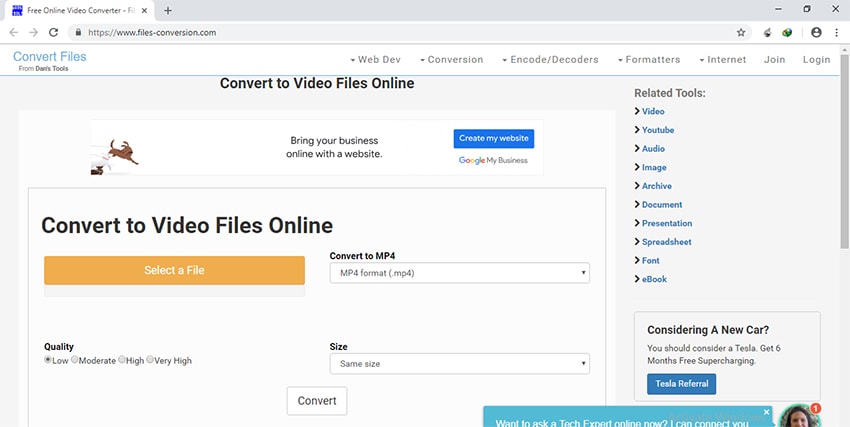
3. Zamzar
To convert your FLV and other flash files to MP4 format in a simple manner, Zamzar is a decent online program. It is free to use and need no registration. You can add the local file or add an online file link for the conversion to the program interface. A number of videos and other file formats are supported by the program for the conversion. The file once uploaded and converted can be downloaded from the interface. There is also an option to send the converted file download link to your desired mail id.

Part 3. Reviews for Online Flash to MP4 Converter
A number of disadvantages are associated with the use of online converters and here the need for professional desktop software arises. Some of the major drawbacks of online conversion programs are as follows:
- Online program cannot be downloaded or installed and thus dependent on availability of internet connection
- Slow conversion speed as they depend on the internet speed
- The number of files and the file size is limited in the majority of the programs
- No batch processing support for converting multiple files at a time
- Limited format support as compared to professional tools
- Additional functions are limited with online conversion tools
- Majority of the online tools does not have option for editing and customizing files
- Does not support video downloading
- There is loss in quality of the converted files
Thus considering the above drawbacks, it can be concluded that for lossless quality conversion with added features UniConverter is the best program. Online converters can be used when you can compromise on the quality and the features while converting your flash files to MP4 format.

Brian Fisher
staff Editor