- Record video and audio with customized settings.
- Supports high-quality output files.
- Show or hide mouse click in recording.
- Convert your recorded videos with high-speed.
- Build-in Editor that helps you edit your recorded videos.
- Download Videos from over 10000 video and audio sites.
- Transfer of converted files to Vimeo.
- Additional features include merging, compression, burner, and others.
Top 10 MP4 Recorder for Mac and Windows PC in 2025
by Brian Fisher •
Do you share an immense love for the videos, possibly an online show, webinar or any session streaming on online? But to fetch these, you see no scope of downloading them directly on your device? No wonder, the MP4 screen recorder is up to your rescue! By making use of these, you could swiftly capture down your favorite video, record audio. Even, captivate webcam sessions or video calls on a stretch. Hence, an MP4 video recorder can suffice your needs.
If you have no clue on which software could get you covered, then you needn't worry. This article will introduce 10 useful MP4 recorders for your Mac and Windows PC for 2019! Unveil them right below.
1. UniConverter
Undoubtedly the best software for the Mac and Windows users is UniConverter. Badged with an impeccable performance, it has the knack of a great MP4 recorder. It fantastically supports recording screen video and audio, recording facecam on Mac and Windows, and also converting screen recording to MP3, MP4 and other formats. The iMedia converter stretches compatibility with the popular websites and file formats too. Moreover, you can transfer your item to your mobile phone respectively.
Get the Best MP4 Recorder for Mac and Windows:
- Use it to easily record screen into MP4 format (other video formats supported)
- It has an in-built editor that allows processing of trimming, cropping, rotating video. You can even add metadata, subtitles, watermarks and special effects on your media files.
- One can easily record MP4 and merge the audio from screen and download YouTube playlists on your device.
- Compared, it provides 90 times faster conversion of video comparison for its counterparts.
- Provides conversion and download from 1000 plus live video streaming channels such as Facebook, YouTube, Vimeo etc. Also, stream live video by the URL link.
- Gives in free templates for burning DVD or Blu-ray from your PC.
- Compatible with macOS 10.7 Lion to 10.15 Catalina; and Windows 10 and the eariler versions.
How to Record Screen to MP4 with iSkysoft MP4 Recorder
Step 1. Start iSkysoft on Mac or Windows
First of all, download iSkysoft Uniconverter on your Windows/Mac. Thoroughly run the program and after the main page loads, hit the Screen Recorder tab straight away. Next click the Screen Recorder box.
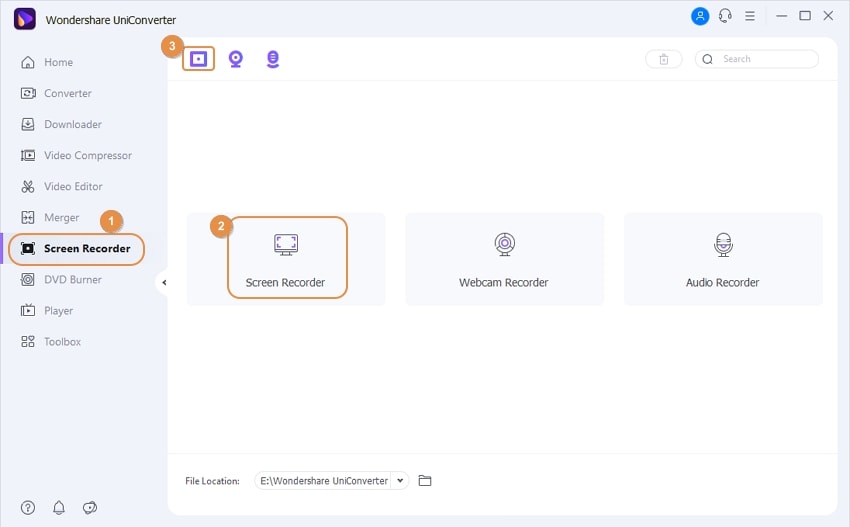
Step 2. Record computer screen
Cover the entire region of video by clicking on Custom and then the Full Screen mode. Click the red button to start recording. Open the MP4 video that needs to be recorded, Use Pause for pausing the video and the Stop key to finish the record.
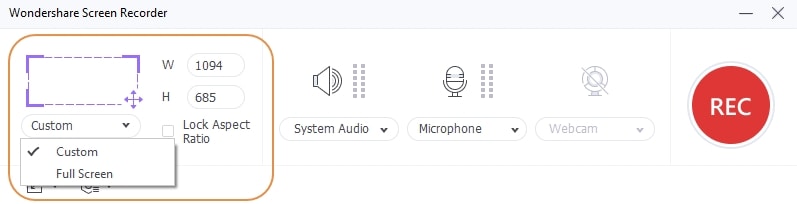

Step 3. Record in MP4
Once you stop the record, you can notice your recorded video on Uniconverter. In case you wish to transfer, convert or burn the video, click the Folder icon to find the file location, then upload it on Uniconverter, choose the options on Uniconverter accordingly. That’s how you can record any screen by using this wonderful MP4 screen reorder.
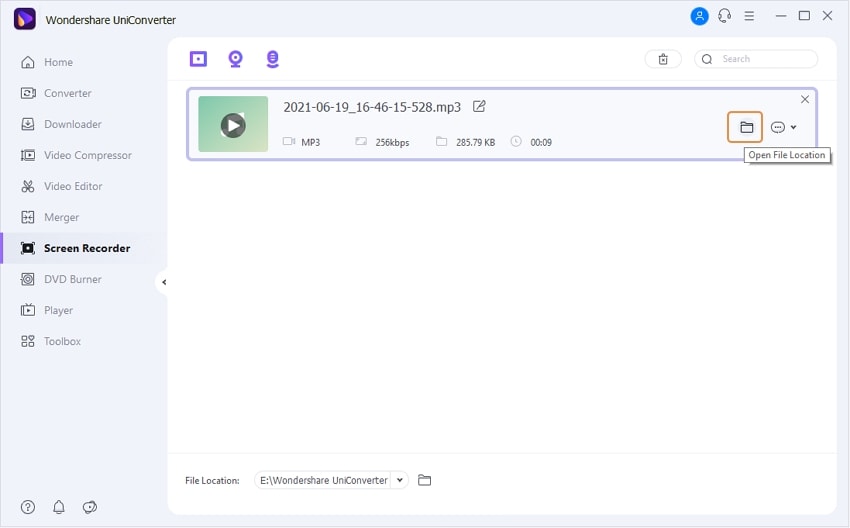
2. VLC Media Player
The first in our list is VLC Media Player- a great option most people are familiar with. VLC runs as an open source media player. Its essential task is to play down audio CD’s, VCD’s and several other multimedia files easily. What’s special about VLC media player is that it can easily run on a couple of platforms such as Windows, Linux, Mac OS etc. But not many people know about its ability of working as MP4 screen recorder. Hence, users can make quality screen recording and play it offline as well. All this can be fetched without paying any penny!
Working OS: Windows and Mac
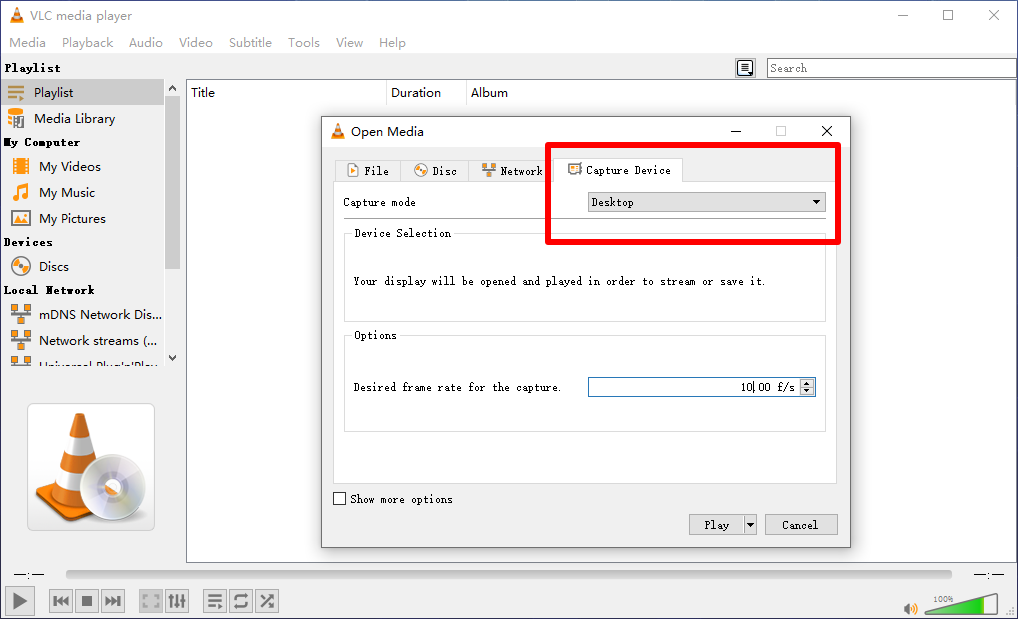
3. Bandicam
For the smart users out there, Bandicam is just the right choice for them. Made with advanced features, it allows users to record, capture or make video directly from several devise such as Webcam, IPTV, smartphone or from the PS/Xbox on your Windows PC. With this MP4 screen recorder, you can ascertain capturing high quality of game that uses DirectX/OpenGL/Vulkan type of technologies. Bandicam ensures to upkeep video quality same to the original extract taken.
Working OS: Windows
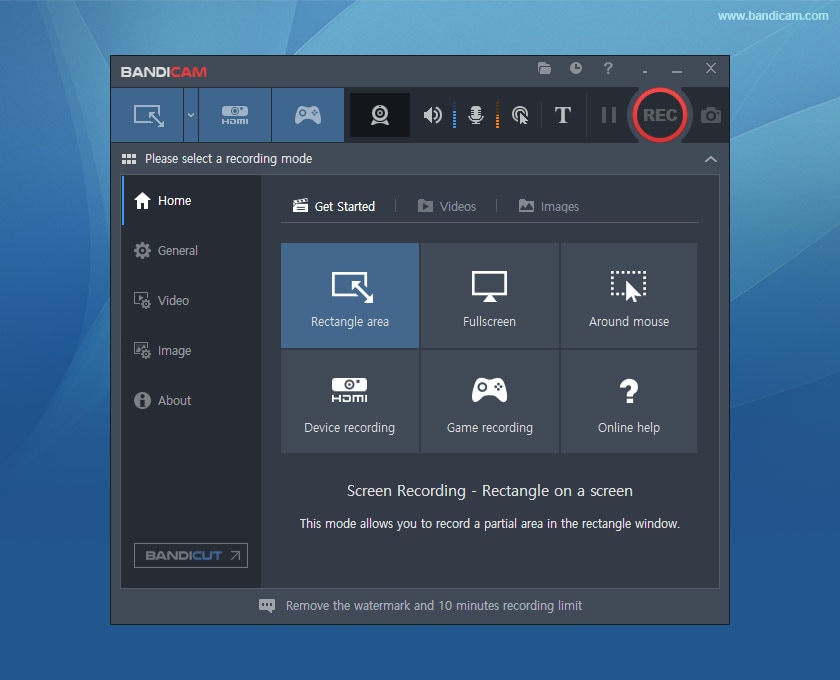
4. Apowersoft Free Online Screen Recorder
Without posing down any time bound on screen capture, Apowersoft Free Online Screen Recorder is a considerable option. Users can use Apowersoft for fully capturing the desktop screen. It is a simple and a user friendly recorder that can capture footage from desktop/webcams or even record the audio from PC, microphone or both. There is a unique feature of opting whether one wants to include cursor in the recording. This MP4 screen recorder also includes MP4, WMV, AVI, MOV and several other data types.
Working OS: Windows and Mac
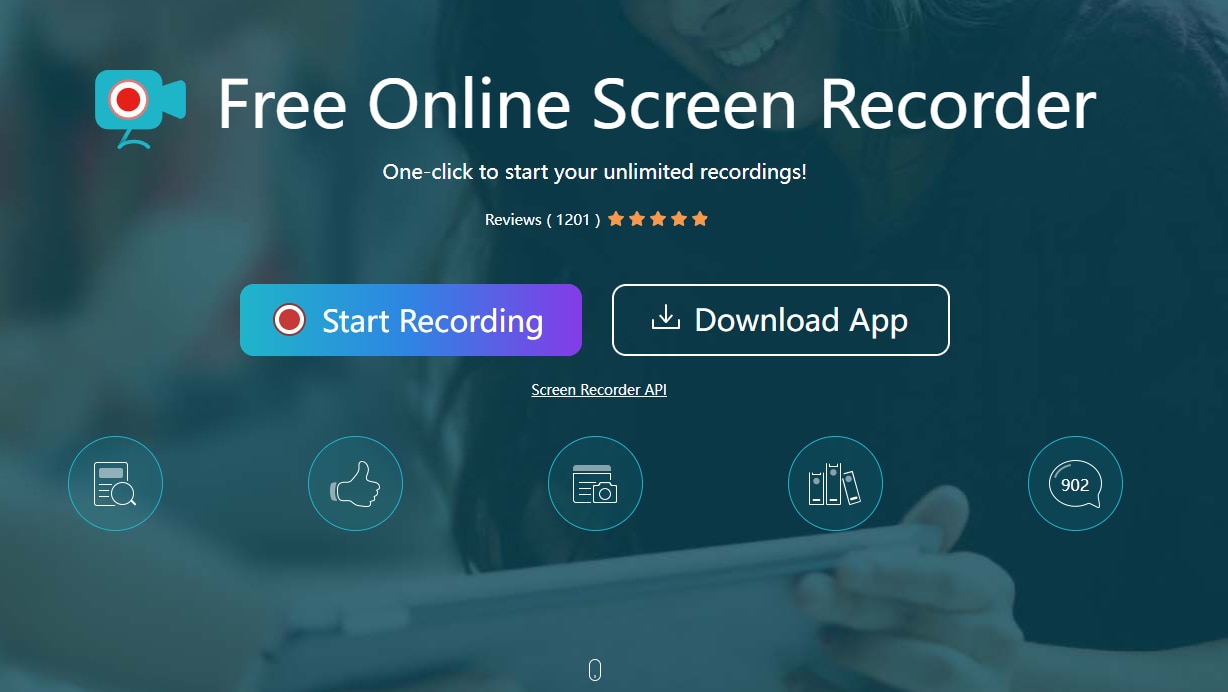
5. Open Broadcast Software
The open source software, OBS studio is a good option for MP4 screen recorder. It allows recording full-fledged session of video streaming in a variety of websites. Unlike its contemporary recorder, it’s completely free of cost. It gives the leverage of streaming live to Twitch or YouTube, gaming, locally save the projects. You can, encode in FLV format and stash on your PC respectively.
Working OS: Windows and Mac
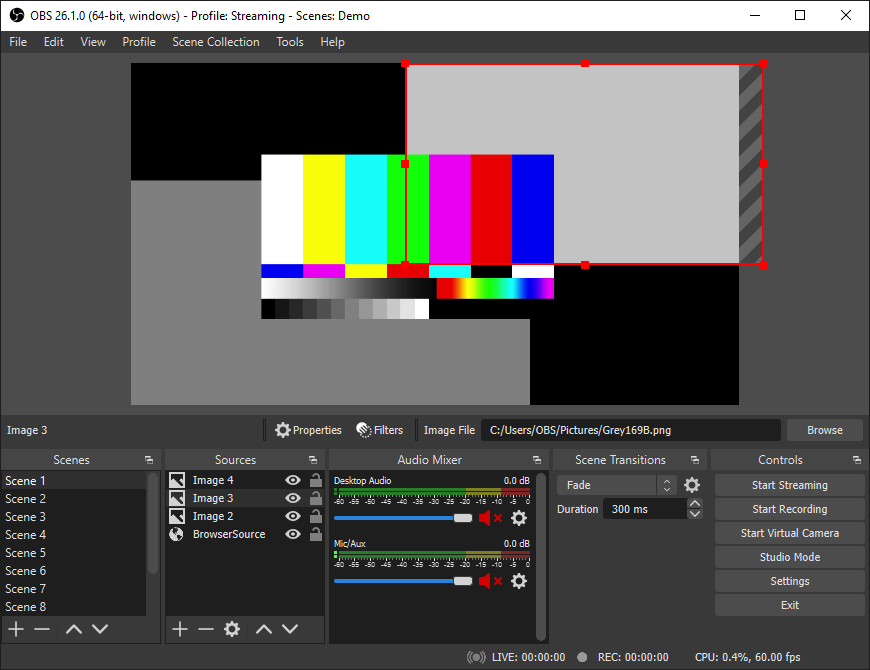
6. Debut Video Capture and Screen Recorder Software
In the collection of MP4 recorders, we can’t miss NCH Debut Video Capture and Screen Recorder Software. Packed with standard features, Debut Video Capture ensures to screen record from available network IP camera, webcam or the VHS recorder. It grants the liberty of saving the recorded video in avi, wmv, mpg flv, mp4 formats. Additionally, it also allows recording audio from microphones and speakers from your video.
Working OS: Windows and Mac
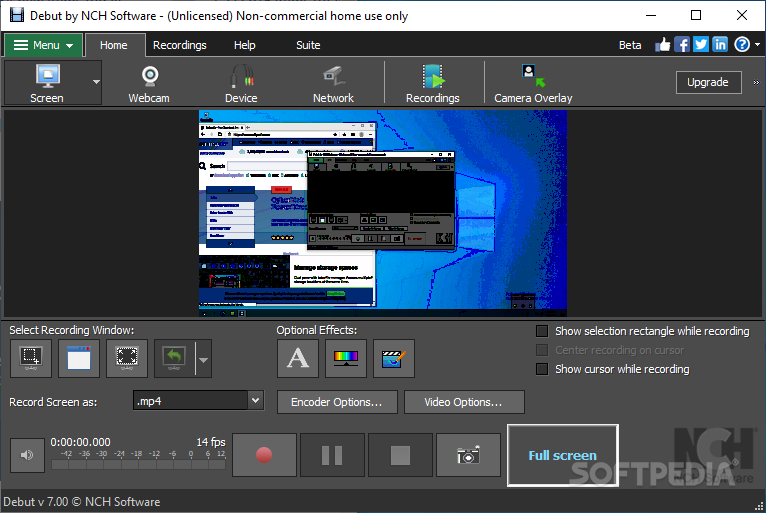
7. Snagit
One of the remarkably commendable MP4 video recorders is Snagit – a budget friendly recorder capable recording the working on your PC. Whether, it’s the Mac or Windows computer, you can take screenshots and add in the visuals to the file. What’s unique about this software is that it gives feedback.
Working OS: Windows and Mac
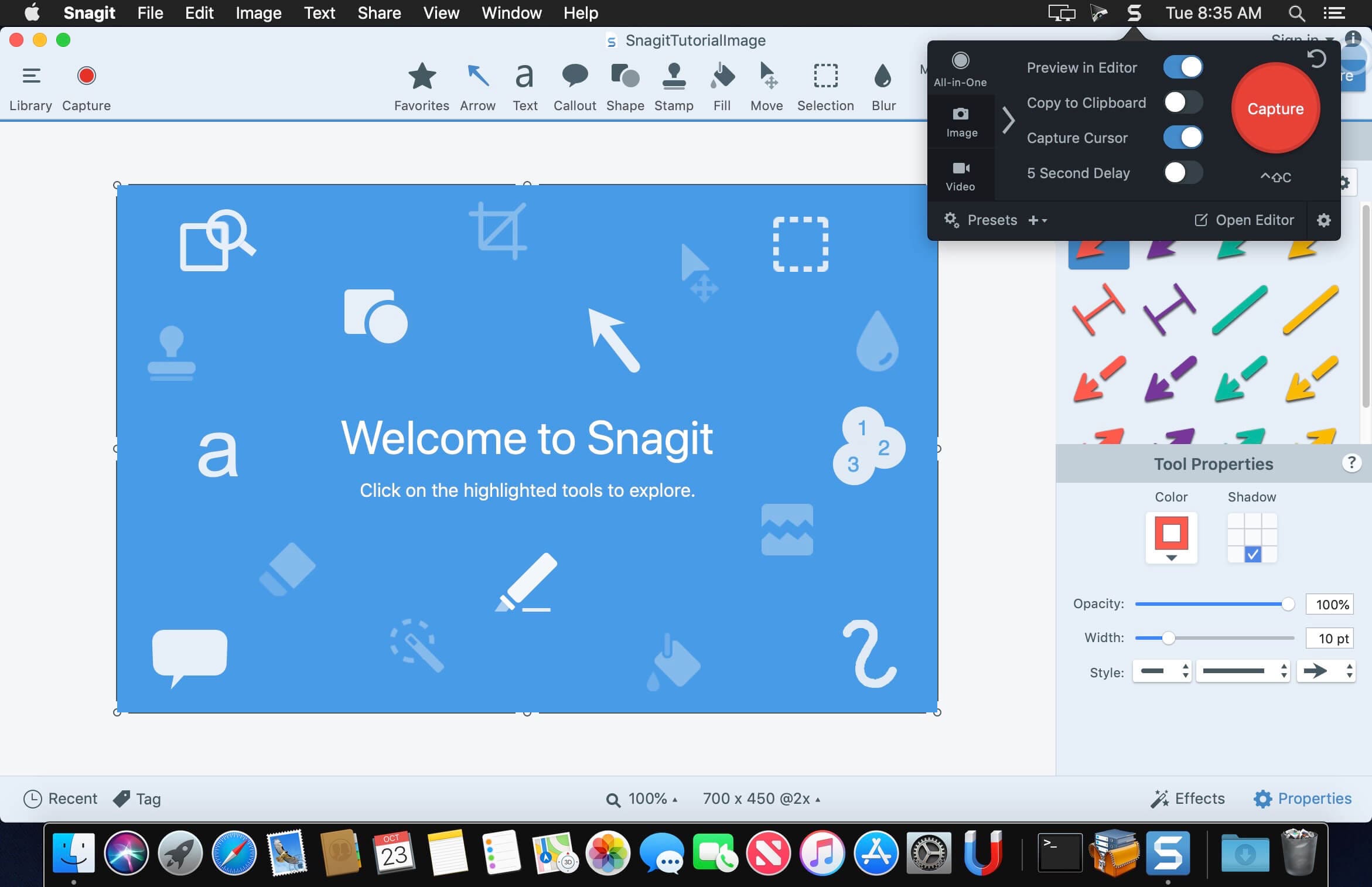
8. ATOMI
Atomi is a simple MP4 screen recorder fused with a couple of tools essential to recording. Coming in the league of top screen recorders, it offers users the liberty to capture the desired screen, make modifications with screencast videos and create interactive e-learning courses. Besides recording, one can easily configure hotkeys which you want to use.
Working OS: Windows and Mac
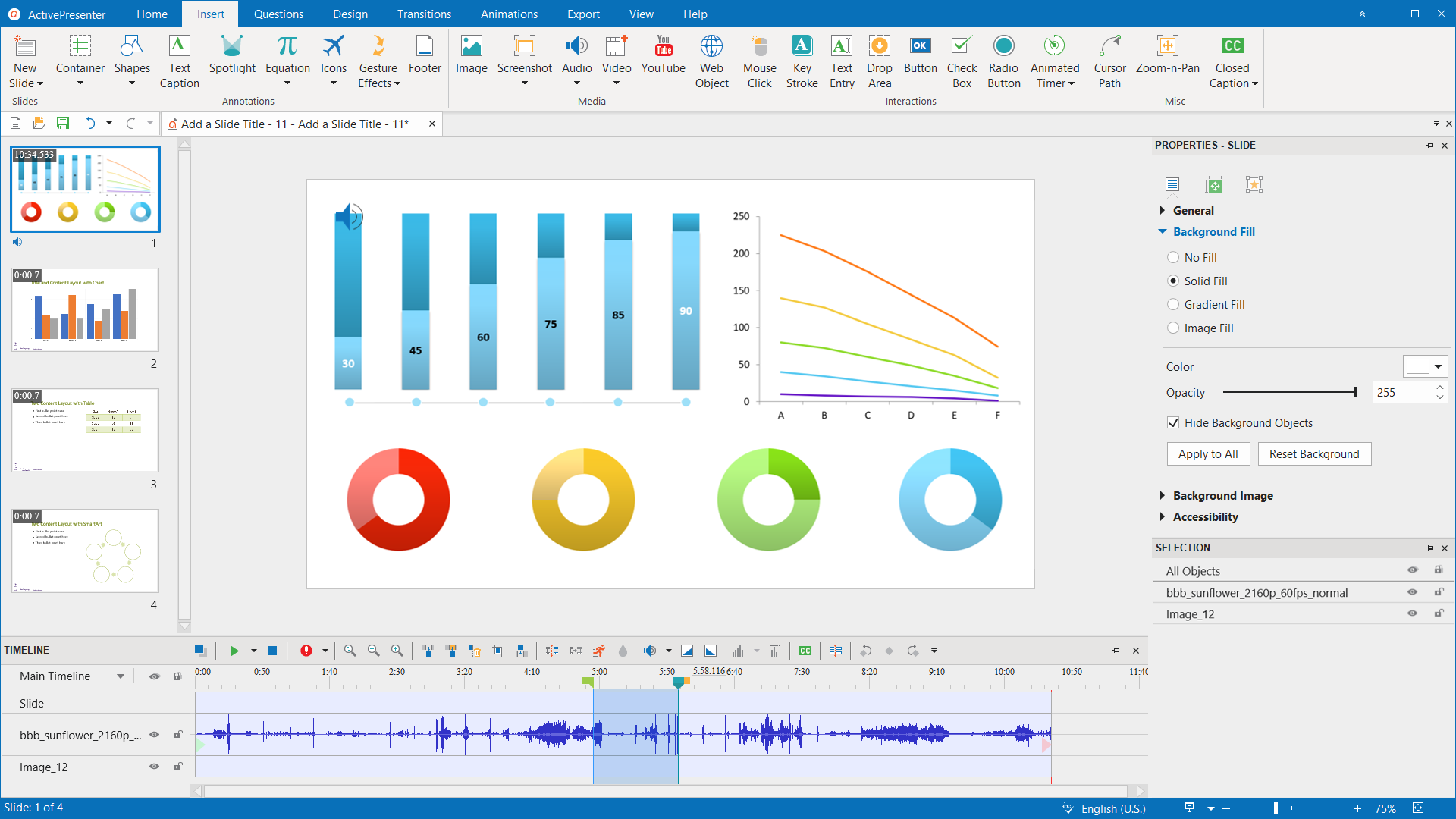
9. Balesio ALLCapture
ALLCapture is one of the considerable options for maintaining the record of the entire activity surfacing in real time. It is helpful in converting Powerpoint presentations, modifying video, inserting captions, notes and special effects etc. Without delving into complex set of program, Balesio ALLCapture is a great MP4 video recorder.
Working OS: Windows and Mac
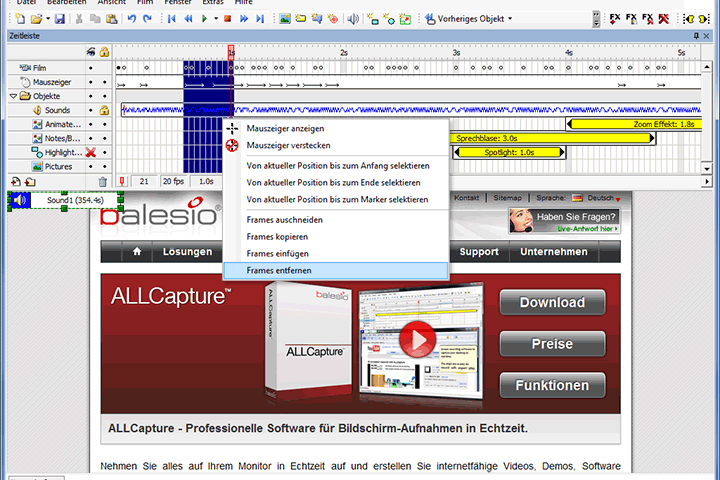
10. Ice Cream Screen Recorder
The last in our list is a delight to many. No it’s not a virtual ice cream we are offering but an MP4 screen recorder that is essential in capturing videos, screenshots from the PC. Ice cream ensures to surpass webcam sessions, extract system audio and get the microphone sound as well.
Working OS: Windows and Mac
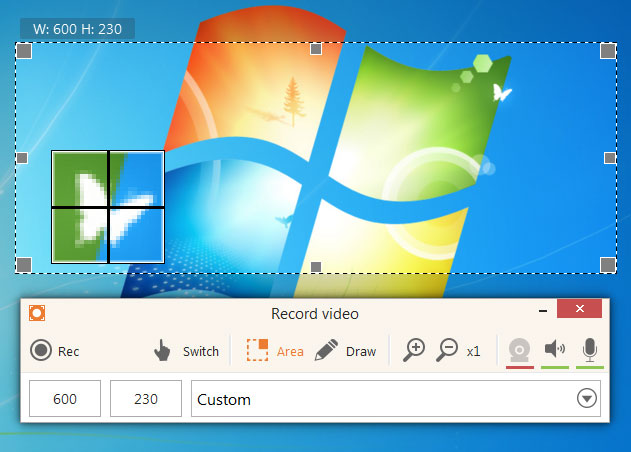

Brian Fisher
chief Editor