Ultimate Solutions for DVD to MP4 Conversion on Mac or Windows 10
by Brian Fisher Proven solutions
Gone are the days when your favorite movies were kept on discs on your shelves. In the present day world of electronic devices, the content is available at fingertips. So if you have a collection of your favorite movies and other videos on a DVD, convert it to a video format and what can be a better choice than MP4. When you convert DVD to mp4, the files can be enjoyed on mobile phones and a range of other portable devices and players. To help you with the task of conversion, a number of programs for Windows and Mac are available as discussed in the following parts.
Part 1. Best Solution to Convert DVD to MP4 in Seconds
UniConverter is the best tool for all types of conversion needs including DVD to MP4 conversion. This reliable and professional software works on all your latest versions of Windows and Mac system. The program allows converting your DVD files to over 150 popular formats. With the lossless quality conversion, the process is fast and simple.
UniConverter 13
- UniConverter supports many formats and handles conversion equally, ensuring that high quality is delivered at all times.
- During the conversion process, you may add the VOB files since the program does batch conversion of files.
- WYou can use the editing suite to make your results creative masterpieces.
- This software facilitates file transfer to devices like Android and iPhone among others once the conversion is complete.
- UniConverter is also capable of handling video compression hence ensures you acquire the video sizes you desire.
Guide to Rip DVD to MP4 on Mac using UniConverter
Please note that iSkysoft have 2 versions for Mac and Windows system. You can download the right version for your computer by clicking the Free Download buttons below. The following DVD to MP4 conversion guide is taking place on a Mac. Windows user can do the same on your Windows 10/8/7/XP/Vista.
Import DVD file to iSkysoft
Insert the desired DVD disc into your Mac. Download, install and run iSkysoft software on your Mac system. On the Converter tab, click on Load DVD button that will offer 3 options – Load DVD Folder, Load IFO Files, and Load ISO Files. Import the desired files from the disc.
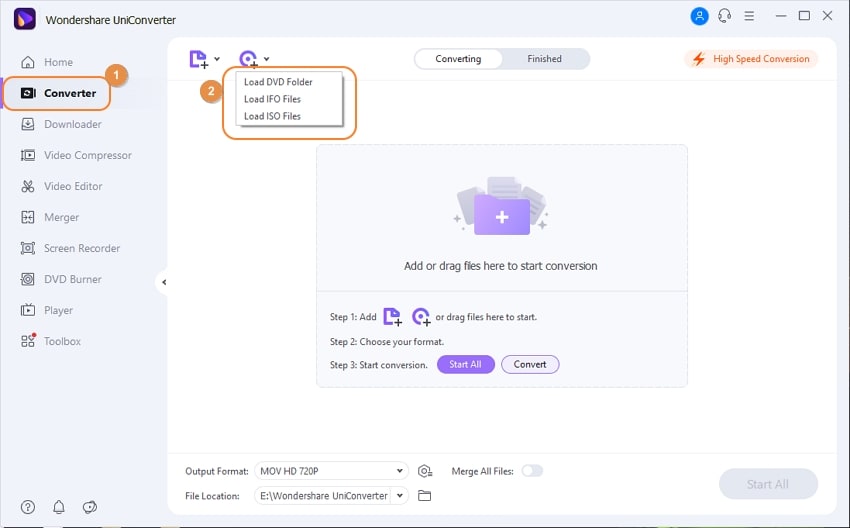
Select MP4 as the output format
Open options at Output Format tab and choose MP4 from the list of Video files. Keep the resolution as the source file or change it from the given options. The added files can also be customized using the edit icons under the thumbnail image.
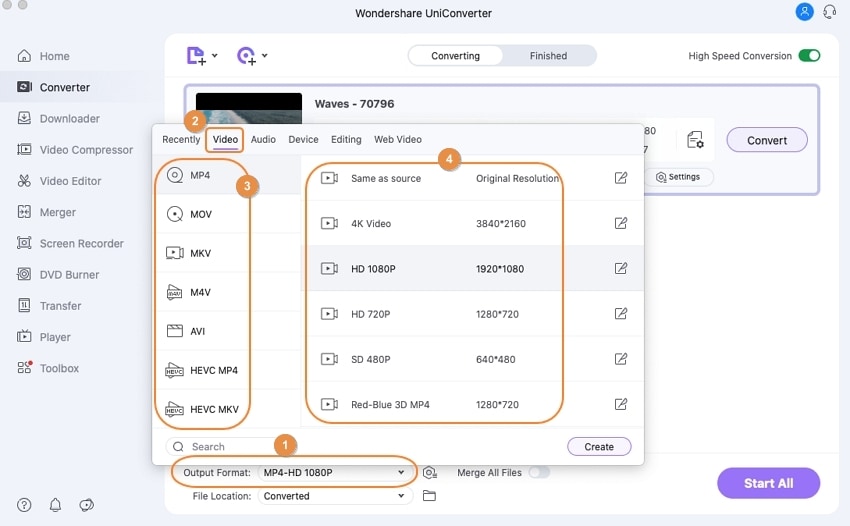
Convert DVD to mp4 Mac
The File Location tab helps you to edit and choose Mac location to save the converted file. Click on Start All or Convert button to start with DVD to MP4 conversion. After a few seconds, you can find your DVD files convereted into MP4 from the Finished tab.
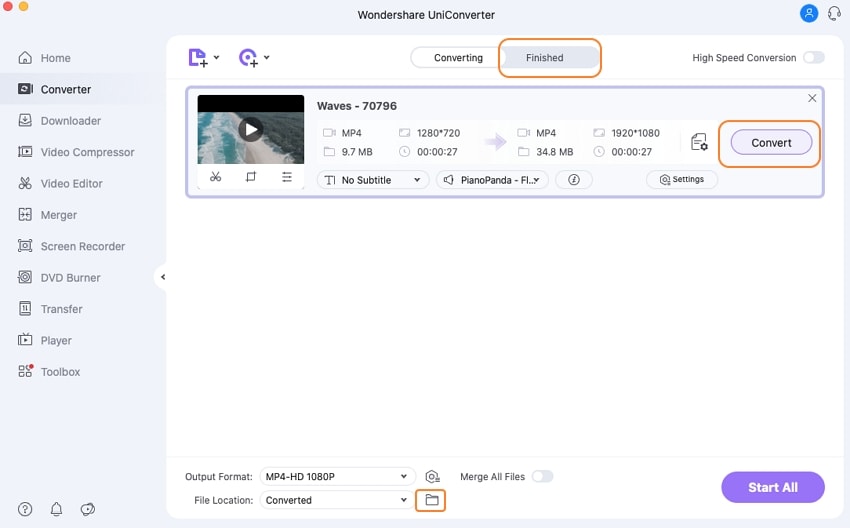
Part 2. DVD to MP4 Converter Free
Free options to convert DVD disc to MP4 are available as well. Listed below are the commonly used free options.
Handbrake is a free and open source video transcoder program that allows video conversion to an array of formats. The program is available for download on multiple platforms including Windows, Linux, and Mac. Built-in device presets for conversion are present as well.
Guide to convert DVD to MP4 using Handbrake:
Step 1: On your PC, download, install, and run Handbrake software. On the main interface, click on the Source button and select DVD disc option.
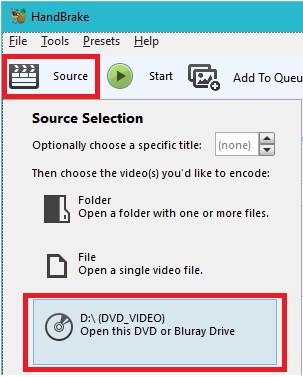
Step 2: After the folder from the disc is added to the program, select time or chapter range for conversion. At Destination, select PC location where you want to save the converted MP4 videos. Choose MP4 as Container format under Output Settings. Finally, click on the Start button to allow the software to start the conversion process.
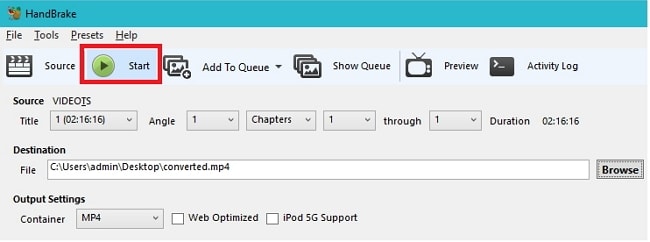
VLC Media Player is free to use, cross-platform media player that is compatible working with all types of OS as well as mobile platforms. This portable player is capable of playing almost all types of multimedia files along with DVDs, VCDs, Audio CDs as well as streaming protocols. Additionally, the player also supports an array of features including file conversion. So for a simple and free solution, VLC Media Player process to be a decent option.
Guide to convert DVD to MP4 using VLC:
Step 1: Insert the disc that you want to convert into your system. Run VLC Media player app and open File > Open Disc…option. A new window will open that will show all the information of your inserted DVD. Check Disable DVD menus box. Also, select the box at Stream output.
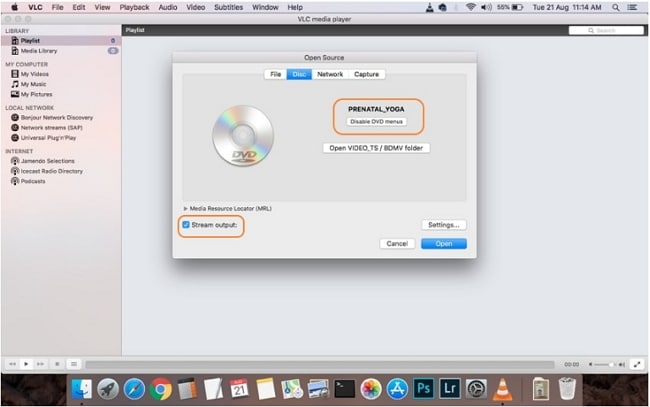
Step 2: Next, click on the Settings button and select the File option to save disc content as the file on your PC. Also, select the location to save the processed file.
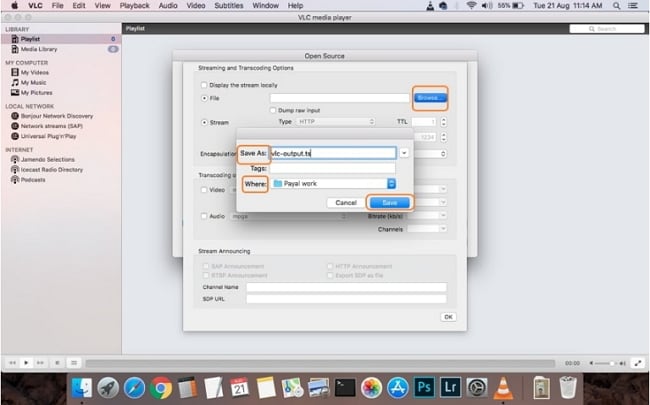
Step 3: Select MPEG4 format under Encapsulation Method at the drop-down menu. Video and audio settings if needed can be done here. Ok will save all the changes and settings done. Step 5: Hit the Open button to start converting your DVD disc files to MP4 format.
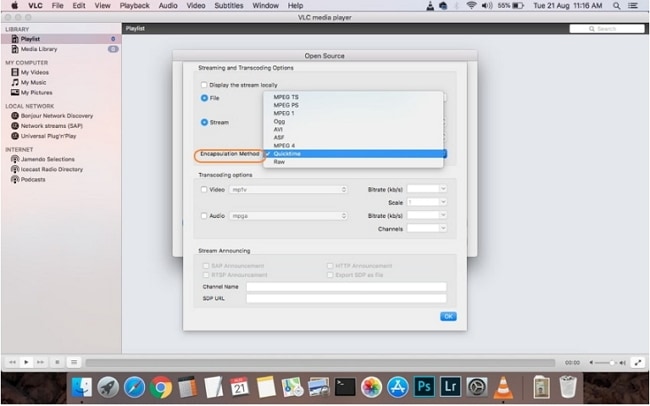
Part 3. How to Convert DVD to MP4 Online
Online converters are a basic tool that works without any software download or installation. If you have DVD format VOB files in your system, online tools can be used for converting them to decent quality MP4 files. Listed below are popular online programs.
Using this popular online tool, your VOB (DVD) files can be easily and quickly converted to MP4 as well as other video formats. The program has a user-friendly interface with an option to add up to 2 files at a time. In addition to the video, a number of audio files are also supported by the tool for conversion purpose. The processed files can be downloaded on your PC or can be directly saved to Dropbox.
Guide to convert VOB to MP4 using Media.io:
Click on +button to browse and add VOB files from your system. Choose MP4 from the list of Video formats. Click on Convert button to start the conversion process.

Limitations of Online Converter:
There are a number of limitations associated with online conversion tools as listed below:
- A limitation to the number of files as well as file size that can be added for conversion to the program interface
- Dependent on availability of internet connection
- Slow conversion speed as the programs are internet dependent
- Loss of video quality while conversion
- There is no option for file editing in the majority of the programs
- Lack of additional features like file download, transfer, and others
Using ConvertFiles, local VOB files can be converted to MP4 in good quality. In addition to local files, the program also allows downloading online videos for conversion. A wide range of formats is supported by the tool as output files. Once the files are converted, they can be downloaded on your system at the desired location. There is also an option to get the link of the processed file on mail.
Guide to convert VOB to MP4 using ConvertFiles:
Add desired VOB file from PC. Choose MP4 as the target format at the Output format: tab. If required choose to send the converted file link to email and provide an email address. Click on Convert button to start the process.
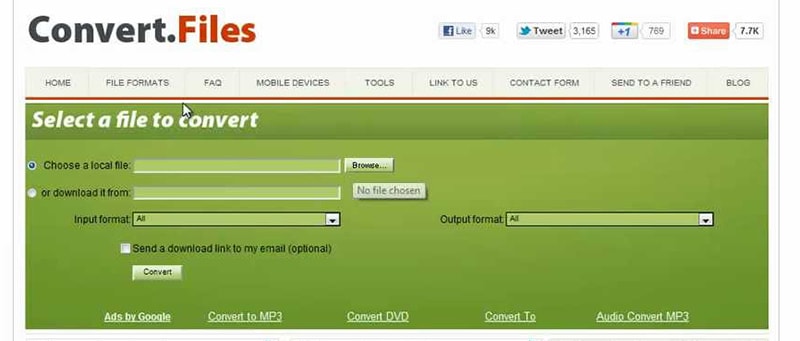
This is another popularly used online program that needs no registration or installation. The tool allows adding VOB files through PC, URL, as well as cloud storage. Maximum of 5 files with a combined size of 300MB can be added to the interface for the conversion. A number of file types and formats including MP4 are supported by the program as output format. With a simple interface and quick process, it is a good tool for all types of users.
Guide to convert VOB to MP4 using Free File Convert:
Click on Choose File to add VOB file from your PC. You can also add a file from Cloud or URL if needed. At Output format, select MP4 from Video list as target format. Click Convert button to start converting VOB files to MP4.
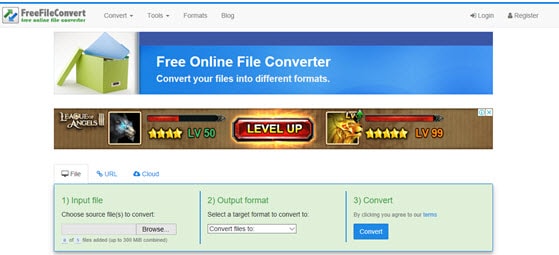
Tips: How to Convert MP4 to DVD
UniConverter is a complete video tool-box that not only allows converting your DVD discs to MP4 but vice-versa as well. So if you want to convert your MP4 videos to a DVD disc, UniConverter is the best choice.
Guide to convert MP4 to DVD using UniConverter
Add MP4 videos
Run iSkysoft software and choose DVD Burner tab. Click on +Add Files to browse and add MP4 videos that you want to burn to a disc.
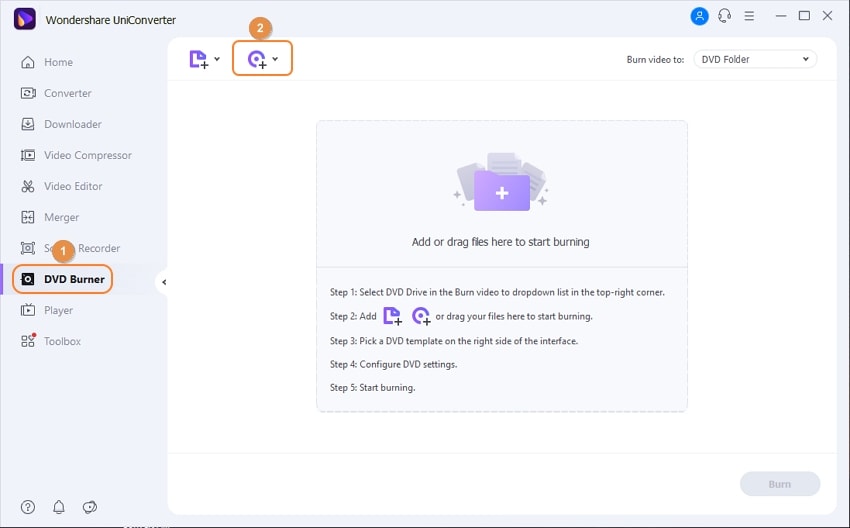
Choose the DVD template
After files are added to the interface, choose the template design from the right side of the interface. Move right and left arrows to browse and check the available designs. The pencil icon next to template name allows opening a new window for adding a background image or a music file.

Insert a blank disc and burn video
Insert a blank DVD disc into your PC. At Burn video to: tab, choose the location where you want to burn your video files. Finally, click on Burn button to start burning your MP4 videos to a DVD disc.
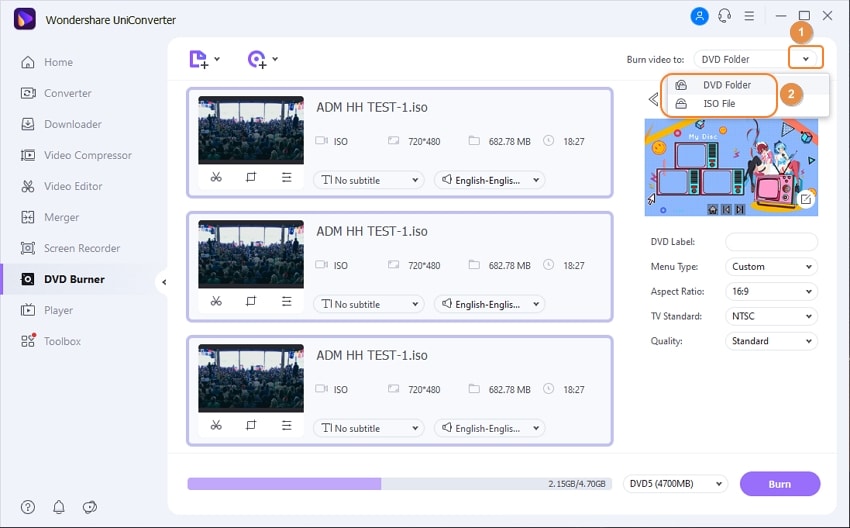
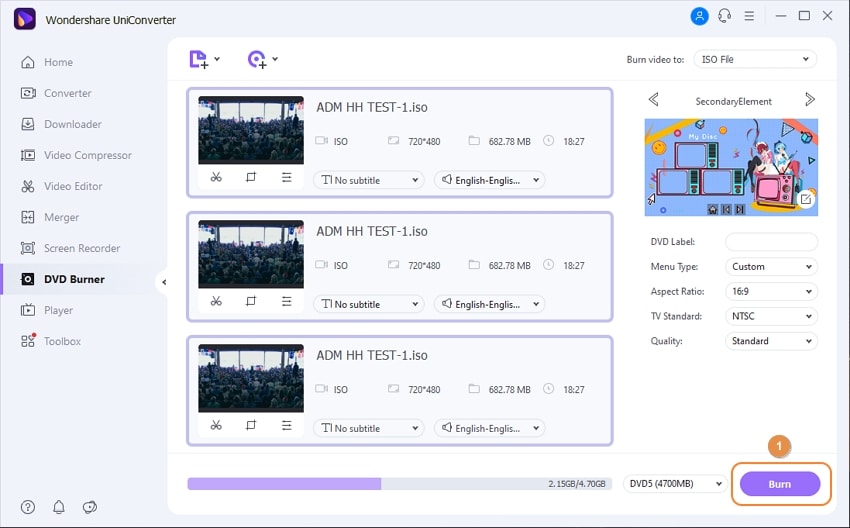
DVD
- 1. Burn Video to DVD
-
- 1.1 Burn DVD on Windows
- 1.2 Burn MP4 to DVD Free
- 1.3 Burn MP4 to DVD Online
- 1.4 Burn MP4 to DVD on Windows PC
- 1.5 Burn MP4 to DVD on Mac
- 1.6 Burn WMV to DVD
- 1.7 Burn MPG to DVD
- 1.8 Burn AVI to DVD
- 1.9 Burn MKV to DVD
- 1.10 Burn iMovie to DVD
- 1.11 Burn iTunes to DVD
- 1.12 Burn Video_TS to DVD
- 1.13 Burn ISO to DVD on Windows
- 1.14 Convert YouTube to DVD
- 1.15 Convert Vimeo to DVD
- 1.16 Convert Netflix to DVD
- 1.17 Convert 8mm Tape to DVD
- 1.18 Convert VHS to DVD
- 1.19 Convert VCD to DVD
- 1.20 Convert Mini DV to DVd
- 2. Convert DVD to Video
-
- 2.1 Convert DVD to MP4
- 2.2 Convert DVD to MP4 Free
- 2.3 Convert DVD to MP4 Online
- 2.4 Convert DVD to FLV
- 2.5 Convert DVD to MPG
- 2.6 Convert DVD to Digital
- 2.7 Convert DVD to MP3
- 2.8 Convert DVD to MKV
- 2.9 Convert DVD to iTunes
- 2.10 Convert DVD to iPad
- 2.11 Convert DVD to Windows DVD Maker
- 2.12 Convert DVD to ISO
- 2.13 Convert ISO to MP4
- 2.14 Convert ISO to MKV
- 3. DVD Burning Software
- 4. Play DVD
- 5. DVD Tips


Brian Fisher
staff Editor