Compressing video size online is not much complex as you think. A lot of users usually contemplate on how they can compress video online&free and find themselves baffled later. We understand your confusion and therefore decided to prepare this post for you. Here, we are going to make you updated with the most efficient video size converters online that will surely help you compressing the video files you want. Hence, without much ado, let us start exploring top online video compressors.
Note: This article will help you know more about how to compress files : Compress Video Technology "Encyclopedia".
Compress videos in any formats, including MP4, AVI, MOV, MKV, WMV, etc.
Convert video without losing quality at 90X faster speed.
Burn videos to DVD with templates easily.
Download video from YouTube, Vevo, Dailymotion, Vimeo and other 1000 sites.
Transfer videos from computer to iPhone, iPad and Android devices.
Toolbox includes: Fix Metadata, GIF Maker, Screen Recorder, CD Burnner, etc.
In this article
Part1. Top 10 Online Video Compressors with Reviews
We would really like to introduce you with some online video size converters and this is what we are doing in this section. We have extensively researched and are going to provide a detailed overview of 10 tools to compress video size online. You can now calculate and judge on your own what will be the best for you.
1. Online UniConverter – Video Compressor
Online Uniconverter is also a considerable option when you are looking for compress video online free. With just three steps, you will get the results and it allows you to compress your MP4 file in the resolution you wish including 4k, 1080p etc. It highly respects privacy and therefore responsibly removes the uploaded file after several hours of the work done. The positives and negatives about this online compressor are discussed below.
Pros
No watermark while you shrink the video.
Easy and convenient to share videos.
Pleasant interface.
Cons
Batch compression is not allowed with UniConverter.
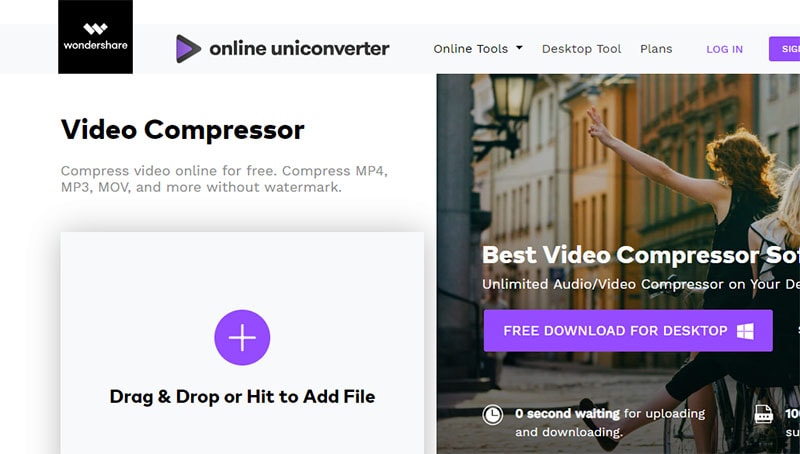
2. Clipchamp
Here is the next tool to compress video size online that permits users to set video resolution, quality and trim videos to shorter size easily. With this video reducing online tool, one can effortlessly store their resultant videos to local disk or upload to social platforms directly like YouTube, Facebook, Vimeo etc.
Pros
There are no ads and the tool works fast.
It possesses customizations settings and editing tools to encourage video compression.
There is no such limitation on input file size or format.
Cons
The users are required to register or login first to make use of this tool to compress video online free.
It lets you reduce only 5 video per month when you have a free account.
To keep the files in the preferred storage location, one has to install Clipchamp extension.
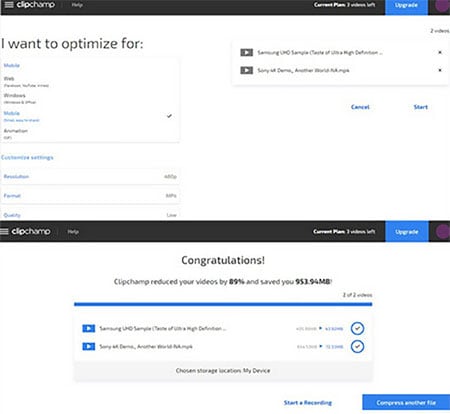
3. VideoSmaller
A yet another tool for compressing video file online is VideoSmaller. This service supports MP4, AVI, MOV and MPEG video formats easily. Using its easy and convenient interface, one doesn’t have to learn anything about the process to be followed for size reduction. Just browse the video you want and set the needed requirements and there you go! Moreover, you can also remove the audio from videos using this tool if you want.
Pros
Completely compresses videos online freely.
It holds responsibility of videos removal past some hours of compression in order to ensure safety of the user.
Cons
There is a limit to file size i.e. you can upload up to 500MB only.
video formats are restrictedly supported.
A little time-consuming.
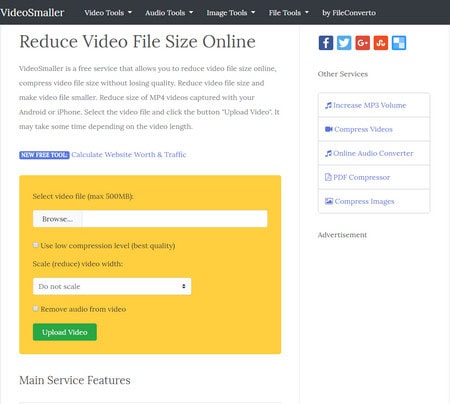
4. Ezgif
While considering online tools for compressing video size, ezgif.com should also be in your list. Showing versatility, it is able to resize, convert and edit video files easily. You can either browse a video file from your local storage or you can simply paste the link of the video that needs to be compressed. Many formats are supported to it including FLV, MOV, 3GP, AVI, MP4 and the like.
Pros
It really offers simple steps for file compression.
You can downscale and upscale videos files with it.
Cons
The file size limit is 100MB.
It shows the upload and video decrease speed.
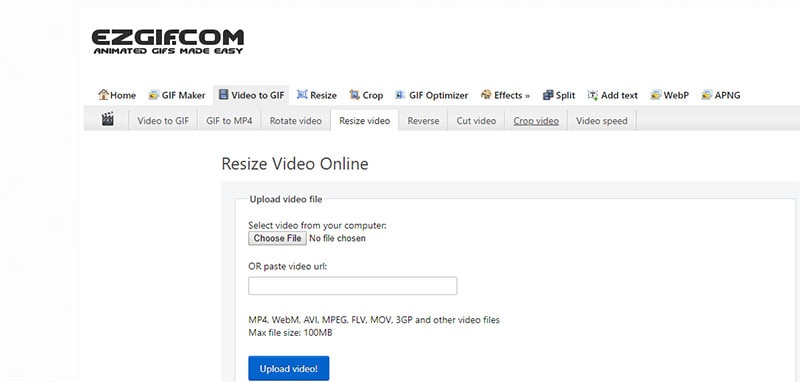
5. CloudConvert
Packed with advanced features, CloudConvert is the next option you can avail. This online tool is pretty fast to work with and one can easily get the files compressed and converted to any of the file format they prefer. A great number of formats, 218 to be precise, are compatible with CloudConvert. Batch processing is also possible with this tool.
Pros
You can send the compressed file easily to cloud services like Google Drive or Dropbox.
Offers API functionality to make use of CloudConvert in other applications easily.
Cons
No guarantee of uploaded file removal after the compression process.
It support lesser file formats as compared to others.
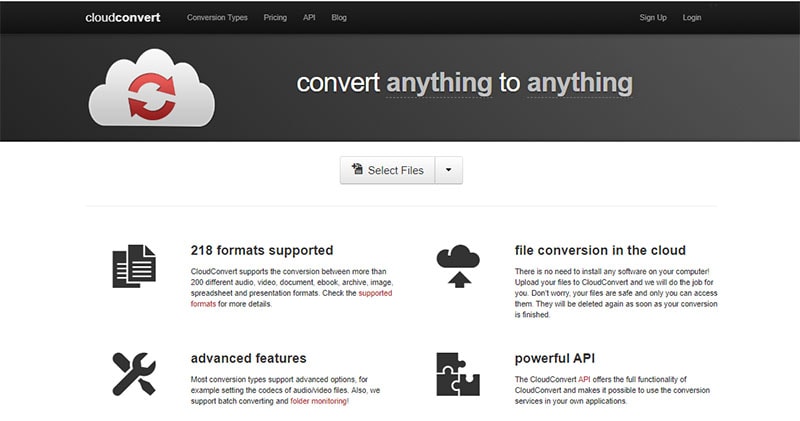
6. Convert.files
Another web based compressing tool that can help you achieve the purpose is convert.files. It can support almost all the chief formats like MP4, , MOV and more. You can also extract audio tracks from the video file. It doesn’t only help in decreasing video file size but one can execute conversion of audios, e-books or images and more. Here are the positive and negative aspects of this online tool.
Pros
It is free, convenient and demands no account to compress video file online.
It contains plenty of video formats allowing you to pick out the best format for compression.
It also keeps files secure and private.
Cons
Ads may annoy users, especially some confusing and misleading ones.
You may experience the video file turning out to be corrupted.
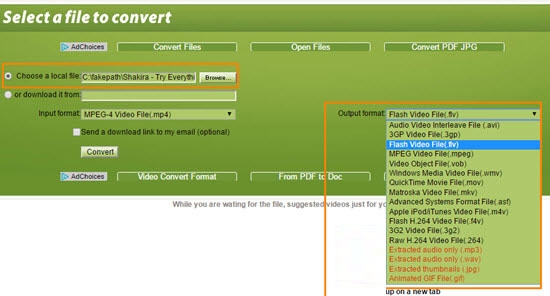
7. Zamzar
Zamzar is the next that we have. This online tool is an expert when it comes to compression, conversion of any file including video, audio, images, documents etc. A lot of video formats (not only usual ones) are fully compatible with it. It promises to compress and convert the files speedily. The tool has a strong customer base for it reliable service since 2006.
Pros
Unlike other online tools, it can support more than 1200 file formats.
Another great thing about Zamzar is that it offers device profiles.
Cons
One can only compress files less than 50MB freely.
A lot of ads can make the process annoying.
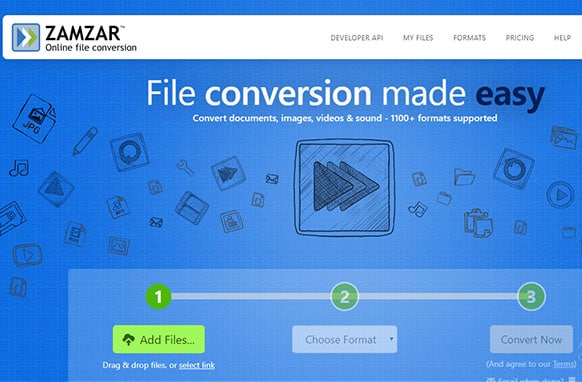
8. KeepVid Online Video Compressor
The 9th compressor to compress video online free is KeepVid. It guarantees quality as well as handles the compression of files in seconds. The privacy is completely protected with KeepVid Online Video Compressor. Being one of the leading online tools in the media industry, it has been successful in attracting millions of users.
Pros
The popular browsers like Chrome and Firefox are fully supported for compressing videos.
It saves a lot of time as it compresses in a fast manner.
Cons
It consumes more time to upload a video (as much as a minute for 1MB file).
No advanced compression features rather only 3 compression modes are offered i.e. high, medium and low.
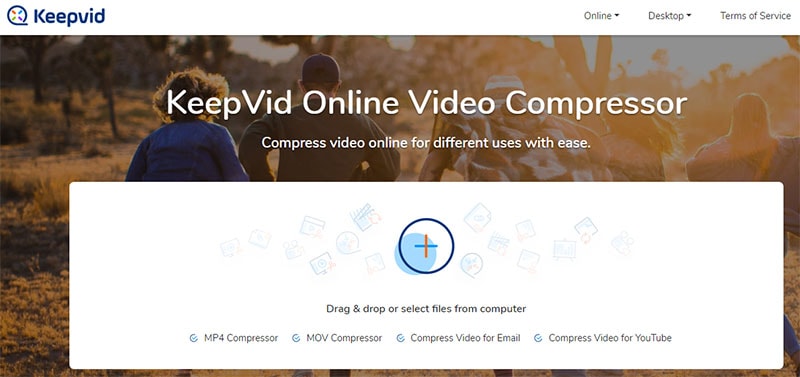
9. YOUCOMPRESS
Committing the compression without any quality loss, this online tool is the last in the list. It uses a safe and secure encrypted connection in order to securely upload your video file. There are no limitations over the number of files to be uploaded with this website. You can easily compress video file online on platforms like Windows, Linux, Android or iOS.
Pros
There is no need of registration to proceed with this tool.
No watermark will be displayed over the output video file.
Cons
Relatively slow to upload files.
No facility to customize the compression settings on your own.
Doesn’t support batch conversion.
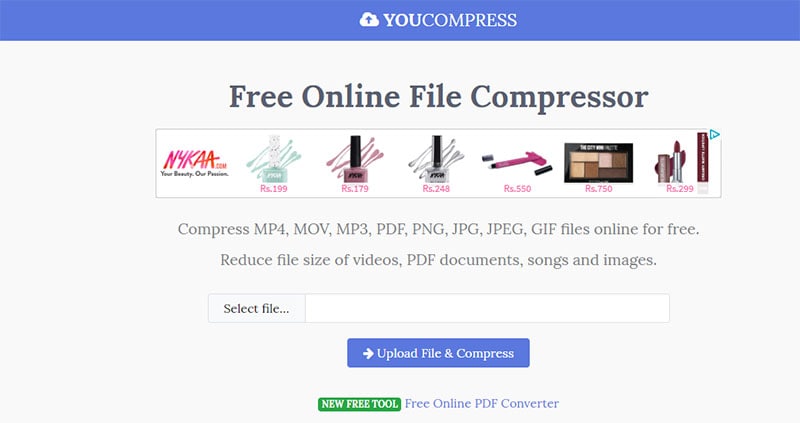
10. PS2PDF
The first in our list is PS2PDF that promises to make your life simpler with easy compression and giving the results you have desired always. Claiming high performance and full security, it makes a special place in the hearts of users. People can place trust on it for its simplicity and smooth operations. It also keeps the quality intact when you use this to compress your video files. Let us now get insights of this online video size converter by knowing its positive and negative sides.
Pros
It covers various platforms like Mac, Linux, Edge, Chrome and more.
Privacy is fully ensured by PS2PDF.
It is lossless compressor.
Cons
A lot of spelling mistakes on the website that may lead to wrong functioning.
Comparatively consumes much time in compressing video.
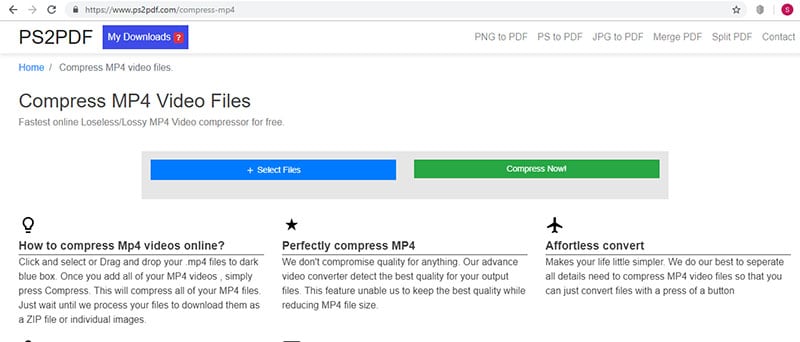
Part2. Best Video Compressor You Can't Miss
The most professional tool that can help you carry out compressing task is UniConverter. Not just it promises high-quality results, but can compress videos in high speed. It works perfectly with either Windows or Mac operating systems implying that you don’t have to worry upon which computer you own. To know the amazing features it carries, scroll a little more.
For Win 7 or later (64-bit)
For macOS 10.12 or later
How to Compress Video Size in Batch on Windows PC or Mac
Step 1 Import the video files
Make sure to download adn install UniConverter on your computer. Once you are done with the installation process, simply open the software. From the main interface, hit on the Compress tab. Then click on the +Add Filesbutton. A dialog box will open from where you are required to browse your video files. Or you can drag and drop the files to the converter.
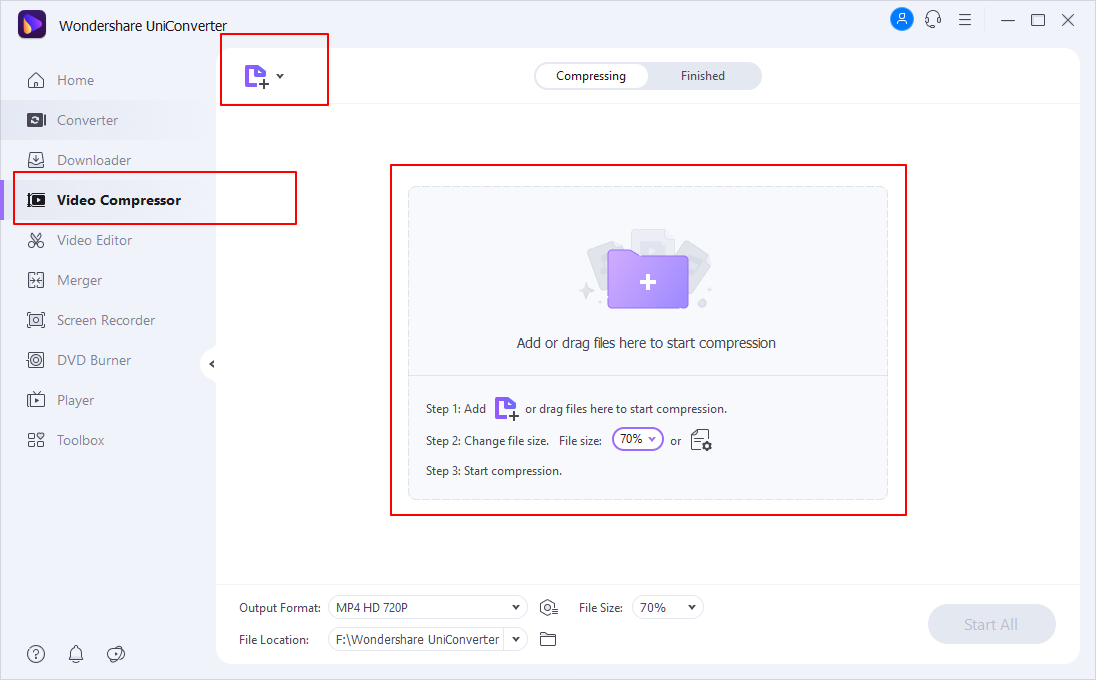
Step 2 Go with the Compression Settings
Now, from the setting section, give a click on the mini inverted triangle. Now you need to choose Video tab and then choose the needed output format. Subsequently, hit on the +Create Custom button. Now you can simply modify the Encoder, Resolution Bitrate, Frame Rate and more other data. Once done, hit on the Create button.
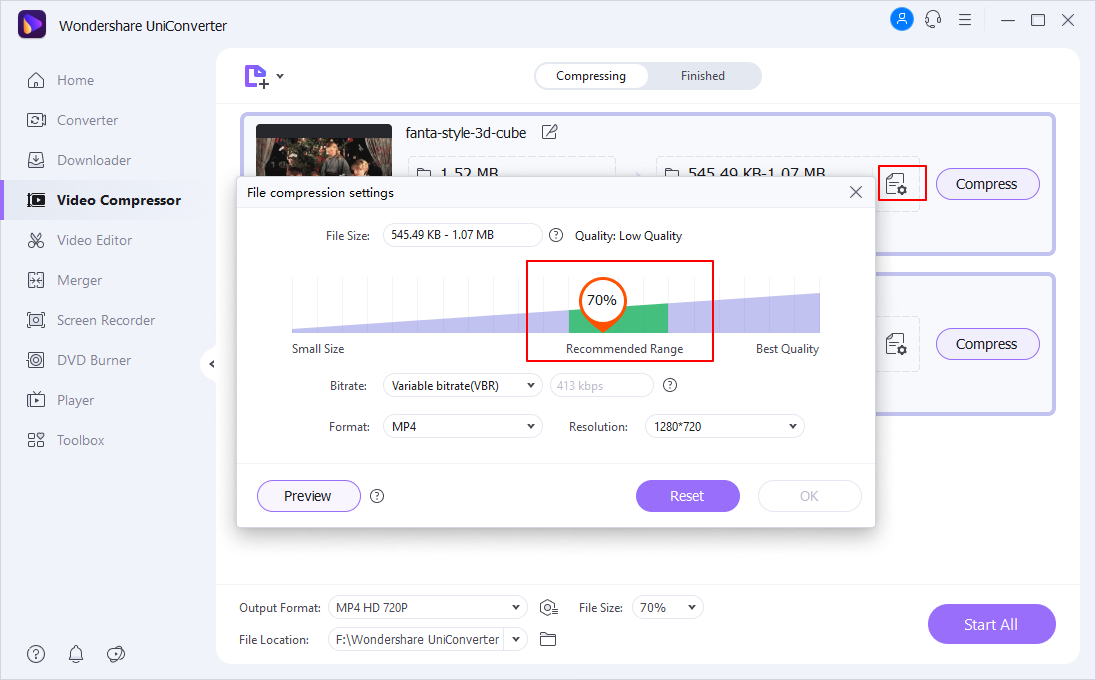
Step 3 Compress video
When you are done with the settings, you simply need to hit on Compress All button. You can fetch the file from the Finished section now.
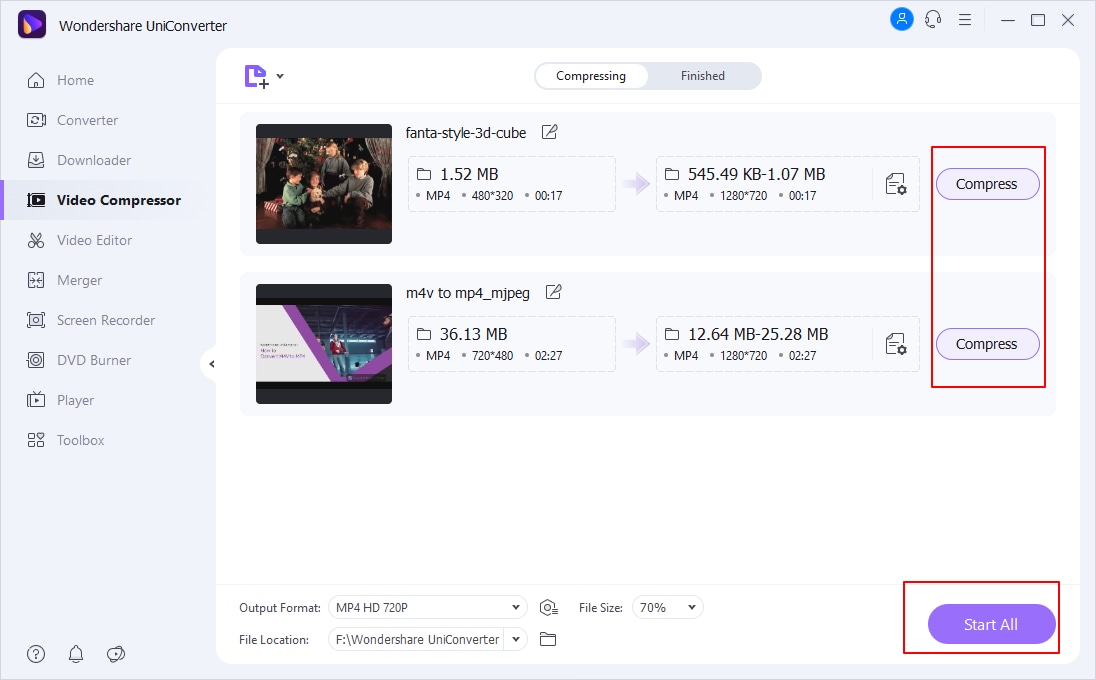
For Win 7 or later (64-bit)
For macOS 10.12 or later

