by Brian Fisher • • Proven solutions
If you have large sized MP4 videos, sharing them over mail and internet becomes difficult most of the times. Moreover, the majority of the online video sites have a restriction on the video that can be uploaded. In all these and above situations, splitting MP4 into smaller parts is a good solution. There are a number of MP4 splitter tools available to help you with the task. A professional and reliable program ensures neat splitting in high quality.
- Part 1. How to Split MP4 with Filmora
- Part 2. How to Split MP4 with iSkysoft iMedia Converter
- Part 3. Free MP4 Split: Online Video Cutter
Part 1. How to Split MP4 with Filmora
One of the decent mp4 video splitter tools that come with an array of features is Wondershare Filmora. The software allows splitting a large-sized MP4 file into multiple clips and also facilitates extracting segments as needed without re-encoding them. The extracted smaller files can be them easily uploaded, shared, and used for other purposes as needed. The software can be used on Windows as well as Mac system.
Guide to split MP4 video using Wondershare Filmora
Step 1: Download, install and run Wondershare Filmora on your PC. Choose the Full Feature mode of the program for adding MP4 files. Select Import option from the Menu to browse and add MP4 videos. Alternatively, you can also drag and drop the files.
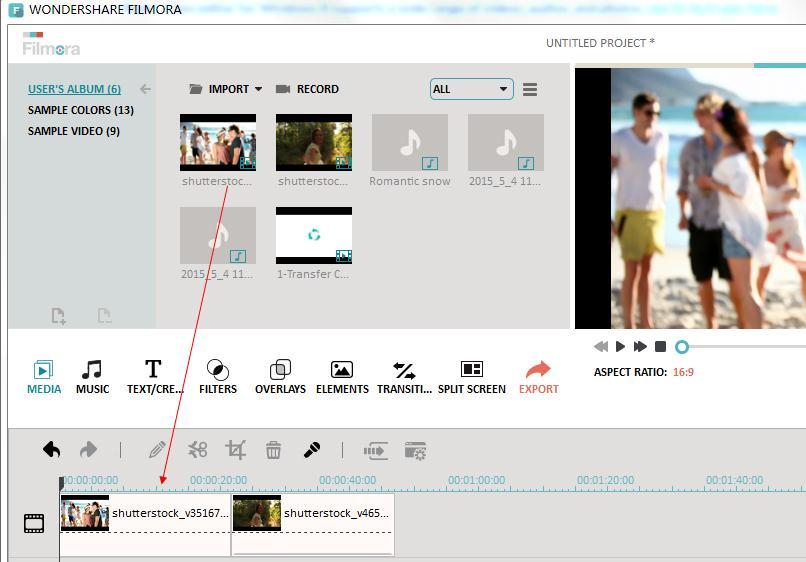
Step 2: Once all files are added to the program, recheck to delete if any unwanted ones and also arrange them as needed. On the top-left corner, click on Save as button to save the project.
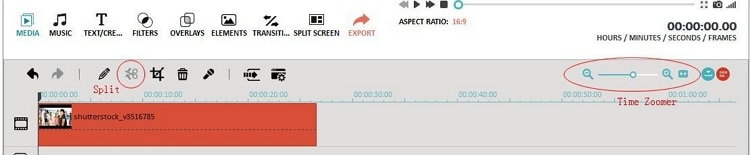
Step 3: Next, click on the Create button that will open a new pop-up window from where choose MP4 from the Format tab. Choose an output file name and the path to save the file. Finally, again click on the Create button to start the process.
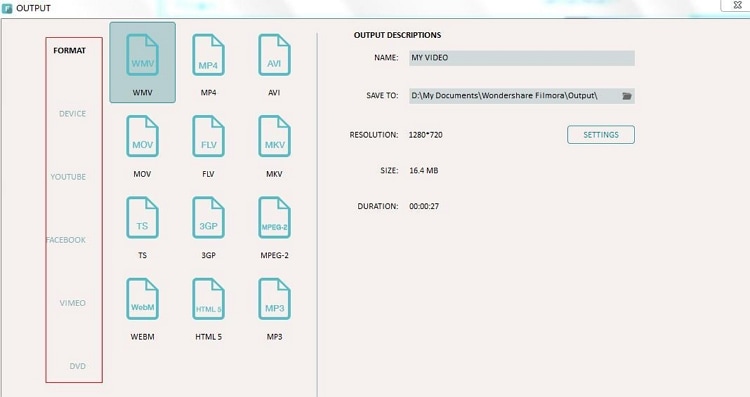
Part 2. How to Split MP4 with iSkysoft iMedia Converter
To split MP4 videos in high quality, fast speed, and with added features, we recommend UniConverter as the best choice. This reliable and professional program allows you to split MP4 as well as other video files into multiple segments without any loss of quality. The process is fast and simple. Multiple video files can also be added for batch processing. If needed, the files trimmed can be converted to an array of supported format.
In addition to trimming, an array of other editing features like crop, cut, adding effects, and others are supported by the software for file customization. UniConverter can be downloaded and installed on Windows and Mac system.
Guide to split MP4 videos using UniConverter
Step 1. Run iSkysoft MP4 splitter and add MP4 files
Download and open UniConverter on your Mac/PC. The main window of the program will open in Convert tab. Click on +Add Files to browse and import MP4 video from PC. Files can also be dragged and dropped. Multiple files for batch processing can be added here (You can download this iSkysoft MP4 splitter from the Free Download buttons below).

Step 2. Split MP4
The added MP4 videos appear on the program with their thumbnail image and details. Click on the Trim editing icon under the thumbnail image that will open a new pop-up window. Now to trim the entire video from start to end, hang your cursor at the rear/front of the video. You can also move the mouse cursor on the time slider to select the exact time for trimming through the pencil icon. Click on the Cut button to split the video.
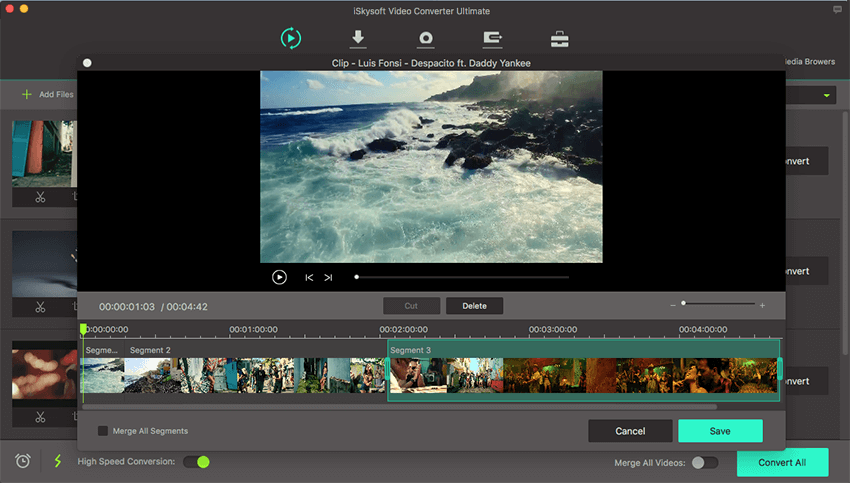
Step 3. Export the MP4 files
From Convert all files to: option at the top right corner, you can select the format of the splitted files. If you do not want to change the format, select MP4 and the resolution of the files. Finally, click on Convert All button to start splitting MP4 video.

Know more outstanding features about UniConverter
- Video conversion to over 150 formats including all popular ones like MP4, AVI, WMV, and others.
- Files can be converted into a device and site-specific formats like Facebook, YouTube, and others.
- Batch processing for multiple files at a time.
- Lossless conversion at fast speed (90X faster).
- Download video from over 1000 sites, including YouTube, Facebook, Twitter, Vimeo, etc.
- Supports online video recording.
- Video burning to DVD and Blu-ray disc with templates
High Quality Video Converter, 90X Faster Speed! - UniConverter
Part 3. Free MP4 Split: Online Video Cutter
If you looking for a simple solution to cut and split your files without software download, installation, and registration, online MP4 splitter will be the best choice. One such decent program is Online Video Cutter that facilitates cutting and splitting your MP4 videos. The program works from your system browser and is free to use. Almost all popular video formats are supported by the tool for splitting and other functions. Maximum of up to 500 Mb files can be added to the program and there is also an option to select the quality of the output file as needed. Using this free MP4 splitter, you can also rotate and crop videos if needed. Files can be added from PC, through URL, and through Google Drive.
Steps to split MP4 videos using an online cutter
Step 1: Click on Open file button to browse and load MP4 file. For online video, a URL can be added. There is also an option to add MP4 video from Google Drive.
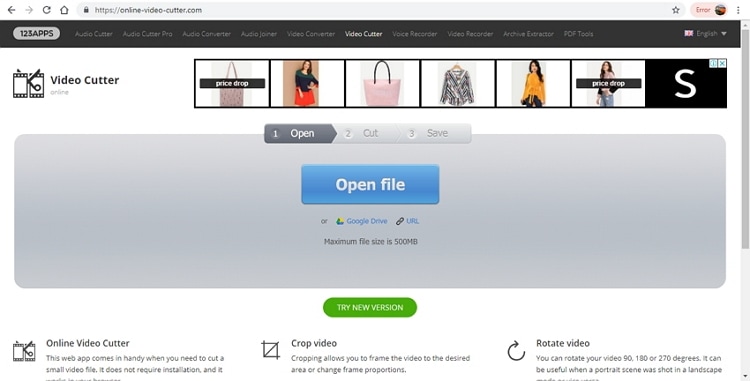
Step 2: Once the file is added and uploaded to the program interface, select the portion of the video that you want to cut. If needed, the quality of the file can also be selected from the given option. You can keep the output format same as MP4 or change to other supported ones like FLV, AVI, MPG, and 3GP.
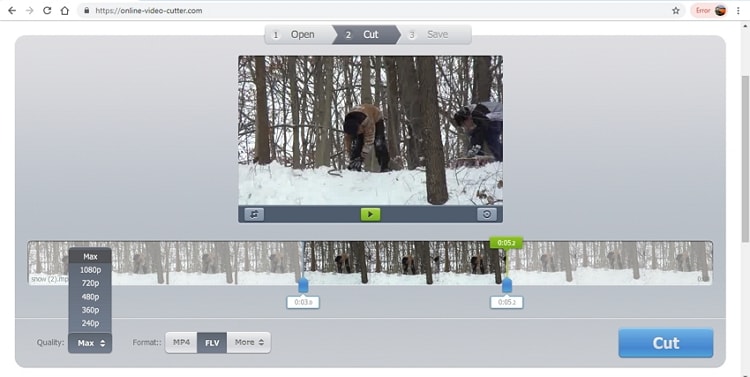
Step 3: After all settings, click on the Cut button to start splitting the video. You can download the processed file to your PC or can also save them directly to Google Drive or Dropbox.
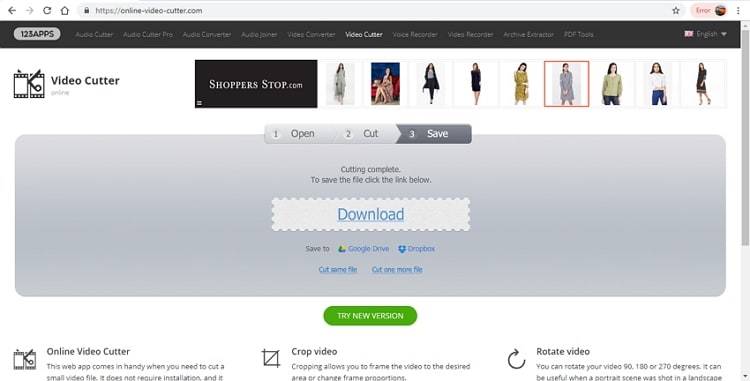
Above listed are 3 ways to split your MP4 videos into segments. Depending on the number of files, speed, and other features, choose the best solution.

Brian Fisher
chief Editor