- Convert MP4 to FLV easily and other 150+ video & audio formats.
- Built-in video editor allow to trim, crop, add subtitle, watermark, effects to the video.
- Transfer video to iPhone, iPad, Android and other devices easily.
- Burn video to DVD with templates.
- Download videos from YouTube and 1,000 popular sites.
- Powerful toolbox includes: Fix Metadata, GIF Maker, Screen Recorder, VR Converter, etc.
Top 5 Ways to Easily Convert MP4 to FLV
by Brian Fisher •
MP4 is one of the most popular video formats in use today. If you record a video using your smartphone or laptop, it'll most likely be saved as an MP4 file. However, MP4 is not so good of a choice when it comes to posting videos online on any website mainly because MP4 files are larger in size which makes it difficult to stream them over the internet. So, if you're looking to upload your videos online, let's say on your YouTube channel or other similar platforms, you should convert MP4 to FLV first. FLV or the Flash Video format is a video container format designed by Adobe Systems, especially for the web. FLV files are lightweight in size and hence ideal for use over the internet. In this article, we'll take a closer look at the top 5 MP4 to FLV converters with which you can easily change MP4 to FLV.
- Part 1. The Best MP4 to FLV Converter to Convert MP4 to FLV (Windows & Mac)
- Part 2. How to Convert MP4 to FLV Using AVC- Any Video Converter (Windows only)
- Part 3. Top 3 Online MP4 to FLV Converters to Free Convert File from MP4 to FLV
Part 1. The Best MP4 to FLV Converter to Convert MP4 to FLV (Windows & Mac)
When it comes to MP4 to FLV converters, you have many choices of software out there that can do the job, both online and offline. We are here to help you pick only the best of them and save you some time.
Without a doubt, you should choose UniConverter over any of the other software in this list as it is simply the best MP4 to FLV converter that you can get today. This software has everything that you would ever need from an MP4 to FLV converter and offers much more as part of its package.
Get the Best MP4 to FLV Converter - UniConverter
- Convert MP4 videos to over 1000 formats, including FLV, AVI, MOV, MKV, WMV, etc.
- Download online video from YouTube, Facebook, Vimeo and over 1000 video sharing sites.
- Edit, enhance and personalized your videos, including trim, crop,merge, rotate videos, add subtitles, etc.
- Highly intuitive and user-friendly interface that batch converting your videos in HD with no quality loss at all.
- Versatile toolbox combines fix video metadata, GIF maker, cast video to TV, VR converter and screen recorder.
- Supported OS: Mac OS X 10.15, 10.14, 10.13, 10.12, 10.11, 10.10, 10.9, 10.8, 10.7, 10.6, Windows 10/8/7/XP/Vista
How to Convert MP4 to FLV in High Quality
Here are the simple steps to convert MP4 to FLV using iSkysoft Video Converter. If your computer runs on Mac OS X, you can watch the video tutorial first to get a quick glimpse over How to Convert MP4 to FLV on Mac >>.
Step 1. Add MP4 file to iSkysoft MP4 to FLV converter
Once you've downloaded and installed UniConverter, launch it on your computer. Click on "add files" or just drag and drop the files that need to be converted from MP4 to FLV onto the primary interface.

Step 2. Select FLV as output format in HD
Go to the Target section and hit "Inverted triangle icon" to expand the output format list, choose Video > FLV > HD 1080P just as shown in the screenshot. You can also select any resolution you want the the imported .mp4 file to be converted into. Click on the Output Format tab on the right-hand side of the program window and select the option of FLV as shown in this screenshot. You can select what kind of resolution you want the files to be converted into as well.
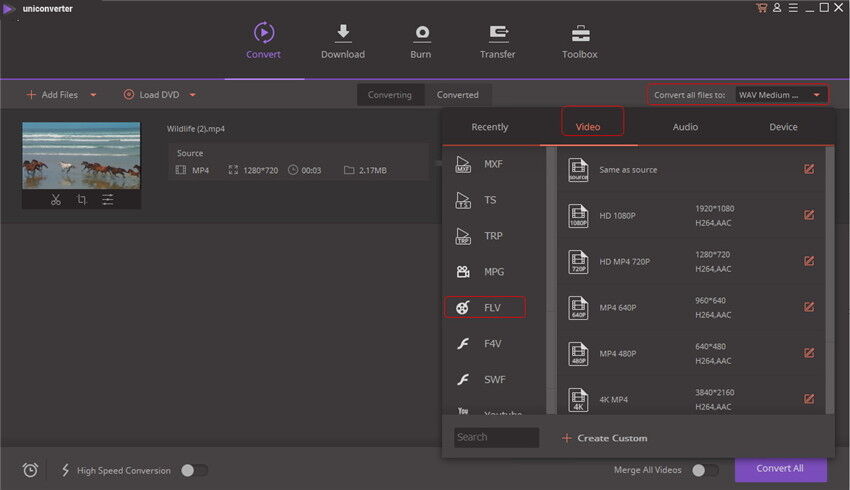
Step 3. Start Converting MP4 to FLV
After confirming the output format type and resolution, you need to click "open file location" beside Output to select the destination folder where you'd like to the MP4 to FLV converted video file or just leave it as defaulted folder. After that, simple click Convert or Convert All to initiate MP4 to FLV conversion.
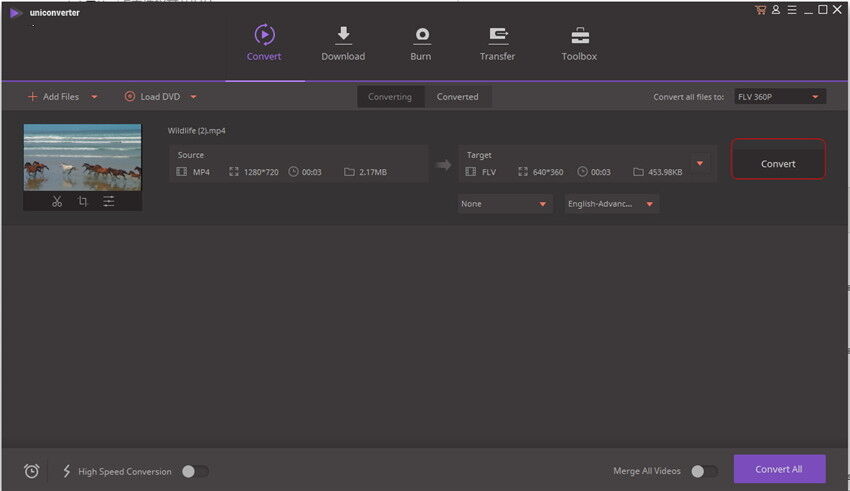
In just a few minutes, UniConverter will convert your MP4 to FLV with absolute ease.
Part 2. How to Convert MP4 to FLV Using Freemake (Windows only)
As an alternative to the UniConverter, Freemake Video Converter is a freeware application that can also helps you convert your video from MP4 to FLV. In the following, we'll show you how to convert MP4 to FLV step by step.
Step 1. Install and launch the Freemake Video Converter on your computer. In the Freemake dialog box, click on the + Video button present on the top.
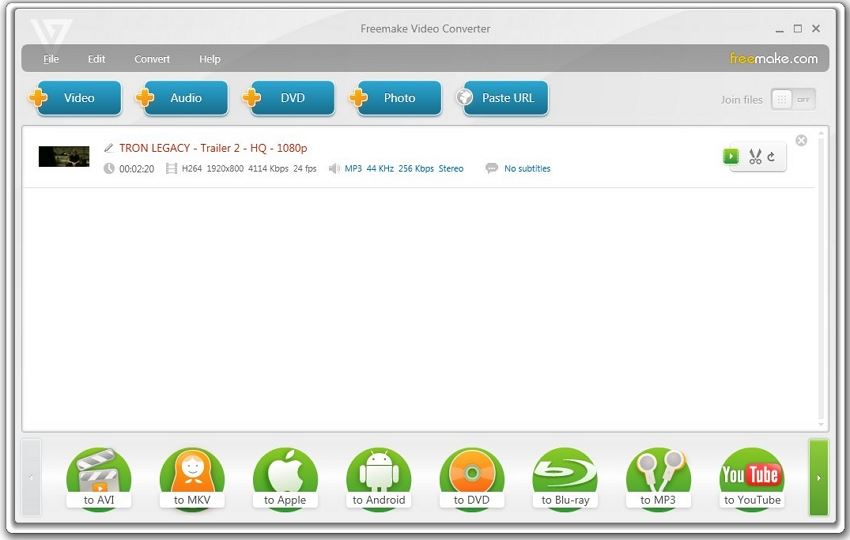
Note: You can download Freemake MP4 to FLV converter here: https://www.freemake.com/free_video_converter/
Step 2. Once done, click on the Convert tab on top and choose to FLV... as the desired format of conversion.
Step 3. Then a dialog box will appear and in that you can choose where you want the converted file to be saved. Click on Convert button and the MP4 video will be converted to FLV format right away.
Part 3. Top 3 Online MP4 to FLV Converters to Free Convert File from MP4 to FLV
While downloadable converters do have their benefits and are more of a complete package, they have a few shortcomings as well.
- Most of these converters when downloaded for free, offer you just the trial version allowing you to convertMP4 to FLV with limitations.
- Plus, they're not ideal for on the fly MP4 to FLV conversions, for example, when you want to do it on your smartphone.
This is where online converters can be more feasible and convenient as an option. All you need is a good, stable internet connection and a suitable web browser and you can start converting MP4 to FLV in no time. Here are the top 3 online MP4 to FLV converters you can refer to.
1. Online Uniconverter
This is one of the best online MP4 to FLV converters you can get your hands on. Simple to use, it allows for a wide range of conversions in various formats. You can convert up to 2 videos at a time with a maximum size of up to 100 MB. The converted file can either be stored in the Dropbox or downloaded to your computer directly.
How to Convert MP4 to FLV Online
- Go to their site using the link below and on the left, click on the + Sign right above Drag < Drop or Hit to Add file window to add the MP4 video to be converted.
- Finally, choose the desired format you want the video to be converted to and click on Convert.
Try it here: https://www.media.io/
![]()
2. Online Converter
This is another online converter that is very user-friendly. You can convert MP4 to FLV without making any additional selections and the file size can be as big as 200 MB.
How to Free Convert MP4 to FLV Online
- Click on the link below, visit the site and select Choose File option to add your desired video to be converted.
- Once the video uploads, click on Convert button to convert the video from MP4 to FLV.
Try it out here: https://www.onlineconverter.com/MP4-to-FLV
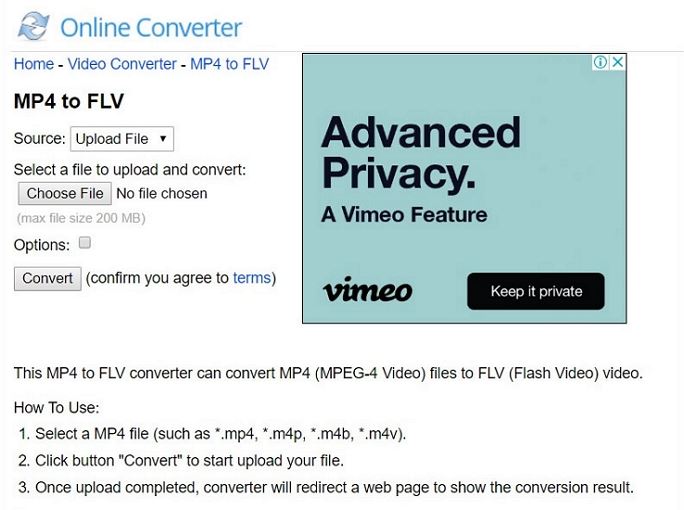
3. Zamzar
The highlight of Zamzar is that it supports online conversion of videos to as many as 1200 different formats. Needless to say, it also converts MP4 to FLV.
How to Convert MP4 to FLV Online Free
- Go to their website via the link below, click on Add Files to add your video files to be converted.
- Select the format you want the video to be converted and click on Convert Now to convert the video file.
- Once the conversion is done you'll get a link in your inbox to download the converted video file.
Try it out here: https://www.zamzar.com/
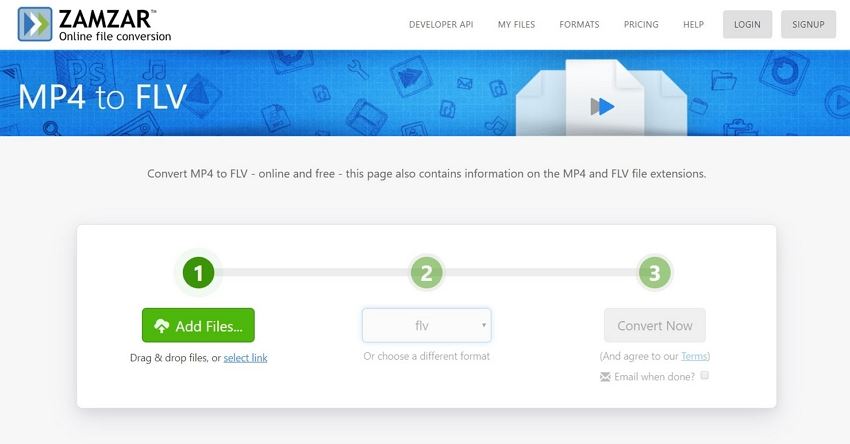
So, now you know the top 5 easy ways to convert MP4 to FLV, both offline and online. If you're someone looking for only the best converter which will never let you down, then you must go with the UniConverter as it offers you a lot more features than any of the other converter. Thus, it will ensure that all your MP4 to FLV conversions will always be of high quality and effortless.
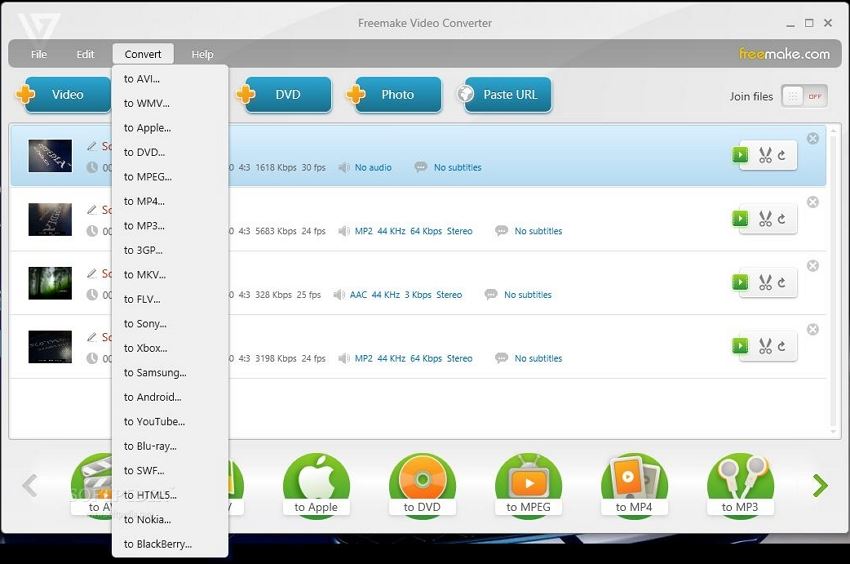

Brian Fisher
chief Editor