Anything to MP4: How to Convert any Video to MP4
by Brian Fisher Proven solutions
When it comes to videos, nothing can beat the popularity of MP4 format. This digital multimedia container format can store video, audio, subtitles, still images, and metadata. Moreover, the format is supported by all types of devices, players, and platforms. So if you have a number of video files that you want to play on your smartphones, portable players, and other devices, convert them to MP4. The task of conversion can be done using good professional software.
Best Video Converter to Convert Anything to MP4
With a myriad of options available for file conversion, it is important to choose the right program that offers high-quality conversion with added features. UniConverter here fits perfectly in all aspects. This excellent all-in-one conversion program allows converting all types and formats of video files to MP4 in just a few clicks. With a simple interface, the program does not require you to have any expert knowledge about the video formats. You simply have to add your video file and choose MP4 as the target format for the conversion process.
UniConverter 13
- UniConverter supports many formats and handles conversion equally, ensuring that high quality is delivered at all times.
- During the conversion process, you may add the VOB files since the program does batch conversion of files.
- WYou can use the editing suite to make your results creative masterpieces.
- This software facilitates file transfer to devices like Android and iPhone among others once the conversion is complete.
- UniConverter is also capable of handling video compression hence ensures you acquire the video sizes you desire.
Guide to convert any video to MP4 using UniConverter
Add videos to iSkysoft conversion software
Download and install UniConverter on your PC or Mac. On the Converter tab, click on +Add Files to import local videos that you wish to convert to MP4. Files from the device can also be added directly. There is a drag and drop functionality as well. Multiple files can be added at one time.
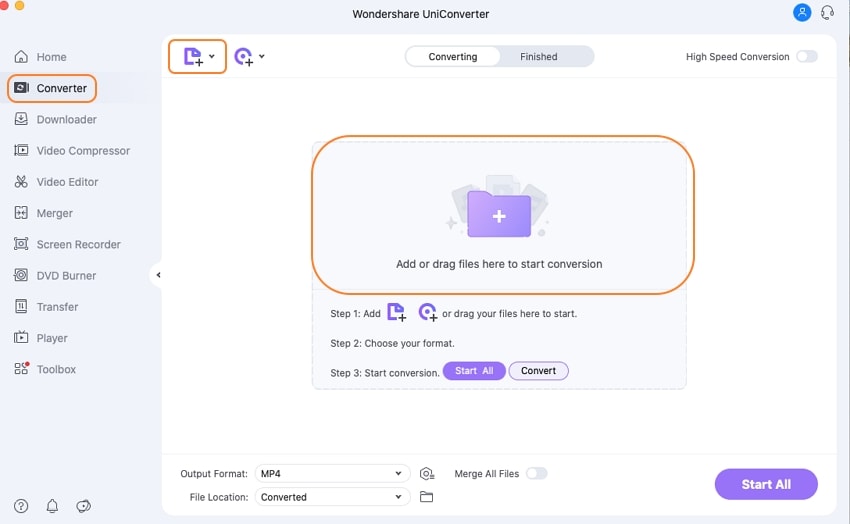
Select MP4 as the output format
The video files once added appear on program interface with details and thumbnail image. Click on Output Format option on the top-right corner. From pop-up window select MP4 format from the list of Video files. Also, choose the resolution of the output file.
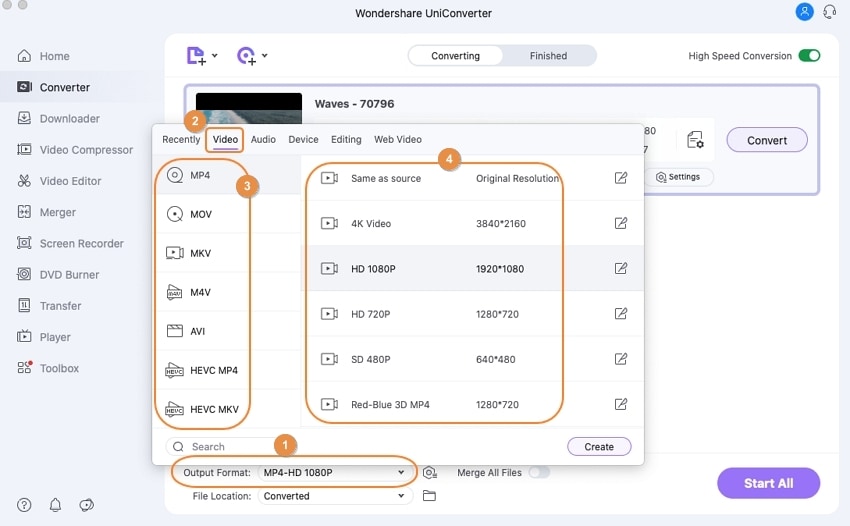
Convert videos to MP4
Clicking on Start All or Convert button start converting your added videos to MP4 format. The output files will be saved at the destination you've set at the File Location tab.
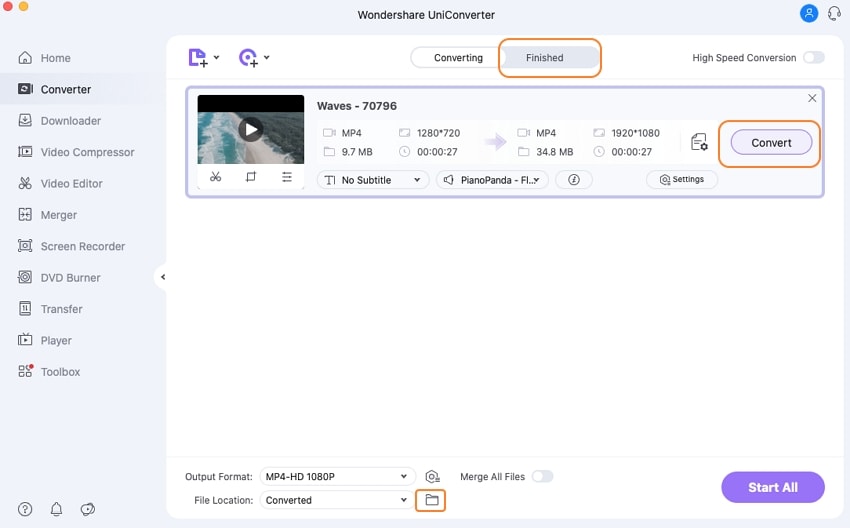
Unless you change the parameters of the output file or compress the video, the quality is maintained. High-speed conversion option is also present at the software. For a personalized touch, the software comes with a built-in video editor that offer features like crop, trim, rotate, special effects, watermark, metadata info and others.
So no matter whatever video file format you have, UniConverter will convert it to MP4 in an easy manner for playback, editing, and other purposes.
MP4
- 1. Convert MP4
-
- 1.1 Convert MP4 to MOV
- 1.2 Convert MP4 to AVI
- 1.3 Convert MP4 to WMV
- 1.4 Convert MP4 to VOB
- 1.5 Convert MP4 to MKV
- 1.6 Convert MP4 to FLV
- 1.7 Convert MP4 to MPG
- 1.8 Convert MP4 to MTS
- 1.9 Convert MP4 to 3GP
- 1.10 Convert MP4 to XviD
- 1.11 Convert MP4 to M4R
- 1.12 Convert MP4 to M4V
- 1.13 Convert MP4 to WebM
- 1.15 Convert MP4 to DivX
- 1.16 Convert MP4 to SWF
- 1.17 Convert MP4 to DV
- 1.18 Convert MP4 to iTunes
- 1.19 Convert MP4 to OGV
- 1.20 Convert MP4 to MP2
- 1.21 Convert MP4 to Video
- 1.22 Convert MP4 to GIF
- 1.23 Convert MP4 to AVI with VLC
- 1.24 Convert MP4 to Video_TS
- 1.25 Convert MP4 to WMV using VLC
- 1.26 Convert MP4 Using HandBrake
- 1.27 Convert MP4 to YouTube
- 1.28 Convert MP4 to iMovie
- 2. Play MP4
-
- 2.1 MP4 Player
- 2.2 MP4 Player for Mac
- 2.3 MP4 Player Apps
- 2.4 Play MP4 on Mac
- 2.5 Play MP4 on iTunes
- 2.6 Watch MP4 on Mac
- 2.7 Windows Media Player Play MP4
- 2.8 Play MP4 on PS3
- 2.9 QuickTime Play MP4
- 2.10 Play MP4 on Realplayer
- 2.11 Samsung MP4 Player
- 2.12 Play MP4 on PSP
- 2.13 Play MP4 Video on Xbox
- 2.14 VLC Play MP4
- 2.15 Play MP4 on GOM Player
- 2.16 Play MP4 on TV
- 2.17 Download Long YouTube Video
- 3. Edit MP4


Brian Fisher
staff Editor