- Record VEG video and then convert it to MP4, MOV, OGG and any other formats.
- Download videos from YouTube and 1,000 popular sites.
- Burn video to DVD with free attractive templates.
- Built-in video editor allow to trim, crop, add subtitle, watermark, effects to the video.
- Transfer video to iPhone, iPad, Android and other devices easily.
- Powerful toolbox includes: Fix Metadata, GIF Maker, Screen Recorder, Video Compressor, etc.
2 Ways to Convert VEG to MP4 Quickly
by Brian Fisher •
Have you tried editing a VEG file on your Video editor, and it has failed? The VEG file is a video editing format associated with Sony Vegas. VEG enables one to view and edit timelines for both audio and video, special effects, transitions, and project media references effectively. Therefore, to open this file on your non-VEG media player and edit it, you need to convert it to a universal format like MP4. In this article, we will show you two ways in which you can know how to convert VEG to MP4 using UniConverter and Sony Vegas Pro.
- Part 1. How to Convert Sony Vegas to MP4 using Sony Vegas Pro
- Part 2. How to Convert VEG to MP4 using UniConverter (Fast & Brilliant Way)
- Part 3. More about VEG files
Part 1. How to Convert Sony Vegas to MP4 using Sony Vegas Pro
Alternatively, you can use the Sony Vegas Pro application to convert VEG to MP4 as this application supports VEG file conversion. Besides, Sony Vegas Pro allows supporting videos, recording videos, and directly sharing them online. With that being said, let us now have a look at how to convert VEG to MP4 with Sony Vegas Pro.
How to convert VEG to MP4 with Sony Vegas Pro
Step 1. First, you need to download the Sony Vegas Profrom its official website and install it on your computer. Next, open the Sony Vegas Pro software. Go to the “File” menu, click on “Open” and then upload the VEG file that you want to convert it to MP4.
Step 2. When the VEG file has been uploaded, click on the “File” menu and this time, select the “Render As” option. On the pop-up window, scroll down and choose MAGIX AVC/AAC MP4. Besides that, you can choose the desired frame rate of your MP4.
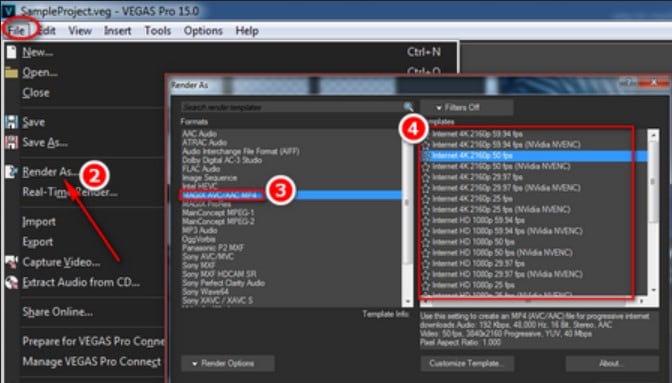
Step 3. After that, click on the “Render” button, and Sony Vegas Pro will easily convert VEG ton MP4 format.
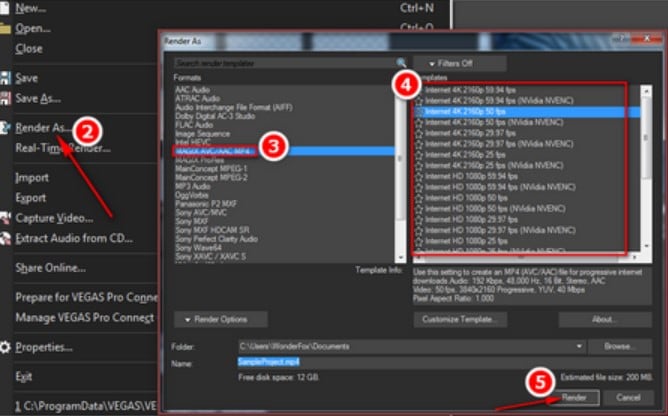
Step 4. And that is how to convert VEG to MP4, and you can now play it on your media players such as VLC, Windows Media Player, or any other.
Conclusion
Despite the technicality of playing VEG file format on famous media players, you can still play them. It is possible to know how to convert VEG to MP4. You can use Sony Vegas Pro to edit and convert the VEG file. However, the most preferred option is using UniConverter as it has a fast conversion speed and without any quality loss. Also, it is easier to use this software.
Part 2. How to Convert VEG to MP4 using UniConverter (Fast & Brilliant Way)
Actually, we may have realized the fact that it is difficult for us to find converter that can convert VEG video, so the first way to convert VEG to MP4 is by using UniConverter. This software is an all-in-one media converter that allows you to input nearly any output from any device. From there, it will convert it to over 150 output formats. It supports formats like audio, video, and editing software formats, Apple device formats, android formats, and game consoles formats. It also has recording function, which will be discussed today, cause we will use Uniconverter to record your VEG video and then convert it to MP4. This software is incorporated with other features highlighted below.
- Support the input of any video and audio file format.
- Enables you to merge several audio and media files to a single file.
- Support batch upload, download, and conversion of files.
- Built with video editing controls like split, trim, crop, brightness, rotate, volume, pitch, and others.
- It allows you to download videos from over 1000 sharing sites such as Spotify, YouTube, Hulu, Metacafe, and much more (4K supported).
- Burns DVDs and Blu-rays with customized templates.
- Its toolkit houses a GIF maker, a metadata editor, a VR converter, a Video compressor, and a screen recorder.
- Supports Mac and Windows platforms, with each having a free trial version.
How to convert VEG to MP4 with UniConverter [4 Easy Steps!]
Step 1. Lunch Uniconverter
Open Uniconverter, Choose the "Screen Recorder" button, and then at the center section, choose the "Screen Recorder" box, you can also click the icon looking like a recording tool on the top of window.
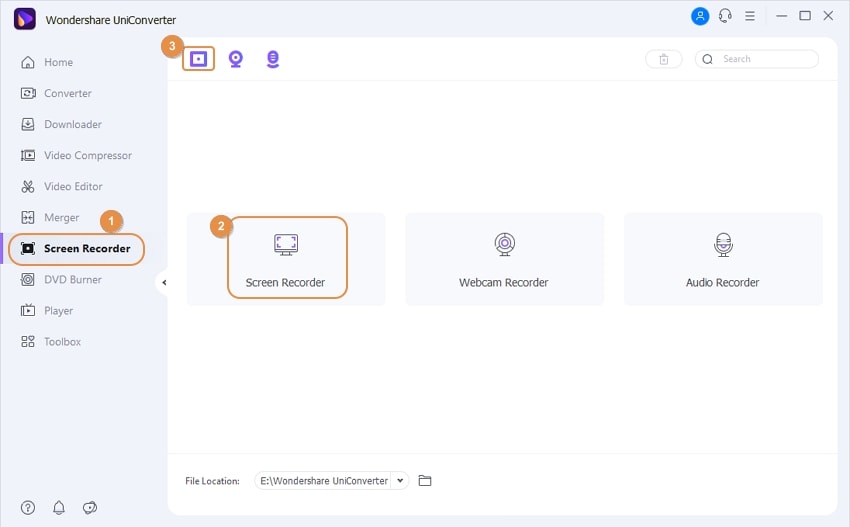
Step 2. Set recording mode
On then window popping up, click the setting button at the right side, then you can choose your screen size, file loacation and MP4 as output format. After finishing the above, click the red button, and then, open your VEG video to start recording.
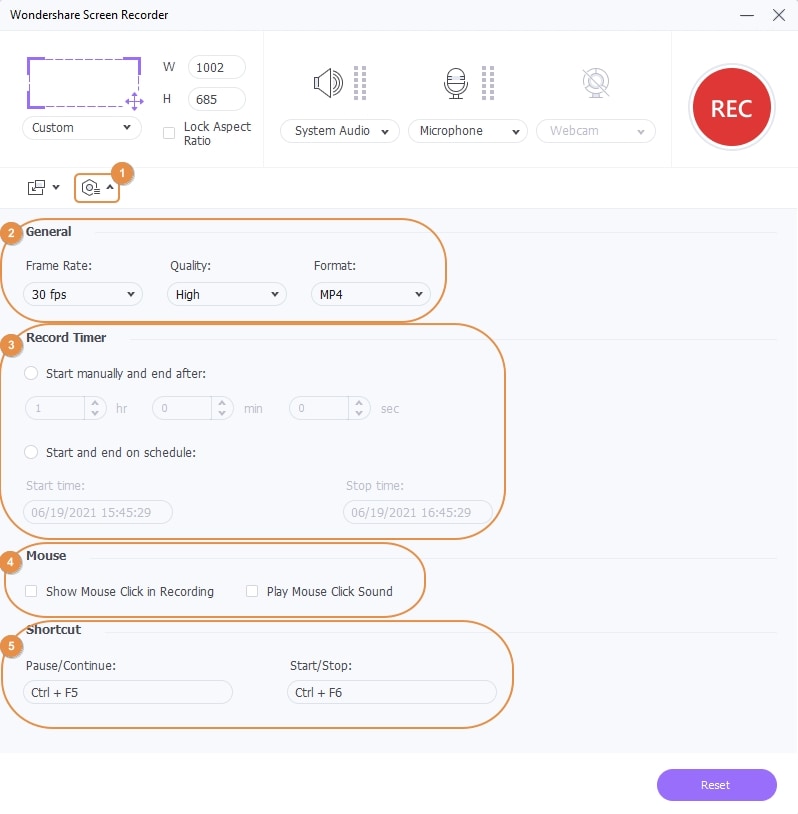
Step 3. Stop recording
If you have something elses to be finished, you can zoom out the window and let Uniconverter to record screen. When your video is finished, shift your eyes to the right side of computer screen, click the write/black button like this:
You can also click the icon of Wondershare screen recorder to open the "Screen Recorder" window:
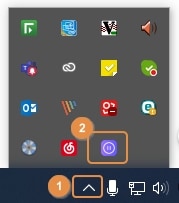
Then a window like this will pop up, click "Stop" to finish recording.

Step 4. Open your MP4 files
Back to Uniconverter, you will find the finished video is already shown up on the window, click the "Open File Location" icon to check your MP4 file, you can also rename the file by clicking the Rename icon and share the recorded file to Vimeo.
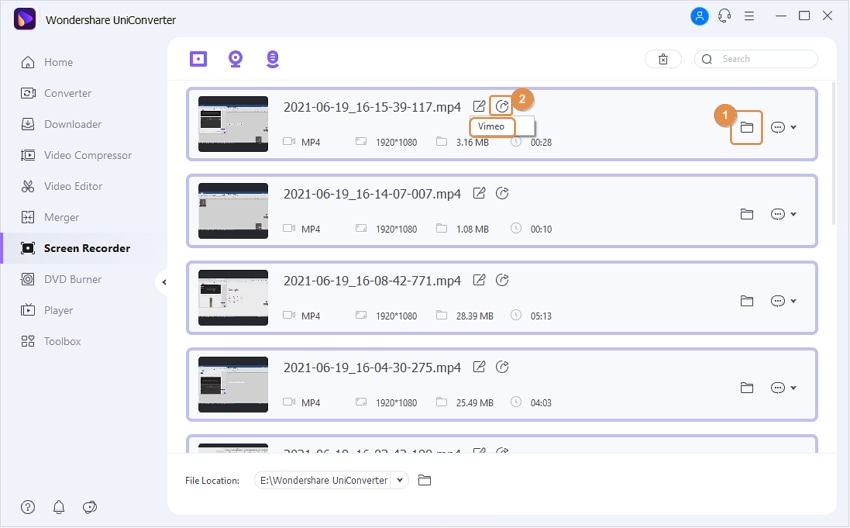
Part 3. More about VEG files
What is a VEG file?
A VEG file is a video project created by MAGIX VEGAS Pro, a professional video-editing and disc-authoring application. It contains a record of a project's timeline, including the project's included audio and video tracks, edits, transitions, text content, and special effects.
VEGAS Pro uses VEG files to store video projects, video templates, and archives. In all cases, the VEG file format remains the same. Using a VEG file as a template allows users to maintain the same settings across different projects. By using a VEG file as an archive, you can save backups of projects that you can open at a later time. Select File → Export → VEGAS Project Archive to save your project as an archive.
Completed VEGAS Pro projects can be shared online directly from VEGAS Pro. They can also be exported to a variety of digital video formats, including .AAF (Pro Tools or Media Composer), .PRPROJ (Premiere or After Effects), and .FCPXML (Final Cut Pro X).


Brian Fisher
chief Editor