by Brian Fisher • • Proven solutions
The need to crop MP4 video arises due to a number of reasons like focusing on a particular area, removing block bars, changing the aspect ratio, removing unwanted borders, and others. To get the task done without compromising on the video quality, good and reliable software is needed. There are a number of programs for computer and phones available to crop MP4 files.
Part 1. Crop MP4 on Computer
Different types of desktop software are available for cropping MP4 videos. To help you make a choice, listed below are the top programs.
1. UniConverter
UniConverter is the best professional software for cropping MP4 video. This all-in-video toolbox comes with a built-in editor that supports a number of functions including cropping, trimming, adding effects, watermark, and others. While using the crop function, the software allows selecting the cropping area, an option to change the aspect ratio, and also rotate the file is needed. The process of MP4 cropping is simple, fast and without any loss of quality. It also supports all popular formats and also facilitates conversion to over 150 formats. In addition, if you want to resize the YouTube videos, UniConverter can help you download and reframe the YouTube video easily.
Supported OS: Windows and Mac
Steps on how to crop mp4 video using UniConverter
Step 1. Import MP4 files
Install and run UniConverter software on your PC. On the Convert tab, click on +Add Files to import local MP4 video. Multiple files can be added here. You can also drag and drop the files from your PC. MP4 files can also be added directly from devices by connecting them to the PC.

Step 2. Crop MP4
The added MP4 videos appear of interface with a thumbnail image. Click on the Crop icon under the thumbnail image that will open a new window. Select the area you want to crop by dragging the edges as shown on the original preview file. You can also specify the crop area size. Option to select aspect ratio is also there. The output preview is shown under the original file for you to check the changes made. Click on OK to confirm the changes.
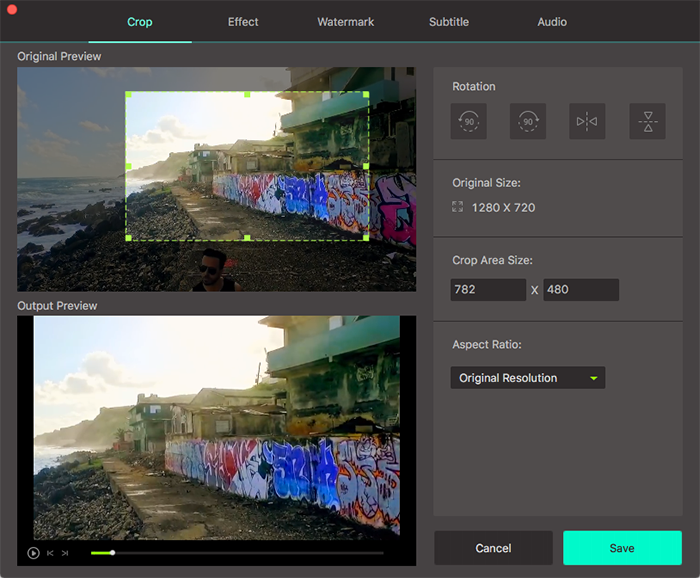
Step 3. Export cropped MP4 videl
Select the output format and resolution under Convert all files to: option at top-right corner. At Output tab, select PC location to save the file. Click on Convert All button that will start converting and cropping the video. The proceed file can also be checked from Finished tab.

2. Filmora Video Editor
This is a popularly used video editor that allows cropping and performing other editing functions in a simple manner. The program supports almost all formats including MP4, FLV, MKV, MOV, VOB, and others. The minimal efforts for editing make this software apt for all types of users. The interface of the program is modern and user-friendly. Additional features include rotate, trim, flip, merge, transition and elements, advanced text editing, audio equalizer, screen splitting, and others.
Supported OS: Windows and Mac
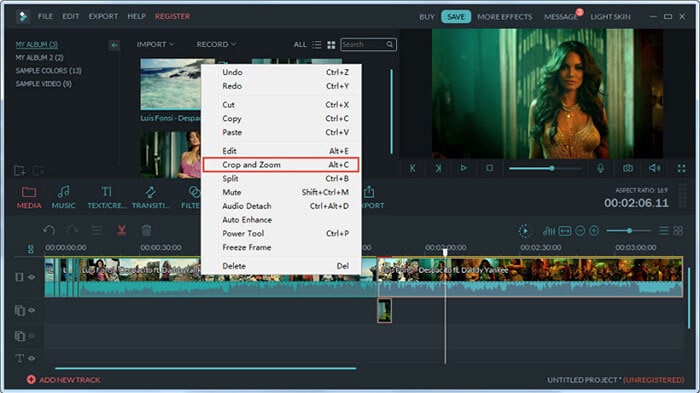
3. iDealshare VideoGo
This is a simple to use video conversion program that also allows basic editing functions like cropping, trimming, cutting, and others. The program supports to crop a number of video file formats like MP4, AVI, MKV, FLV, 3GP, and others. You can also resize a video, change its aspect ratio and other parameters if needed. The program is free to use and comes with a simple interface.
Supported OS: Windows and Mac
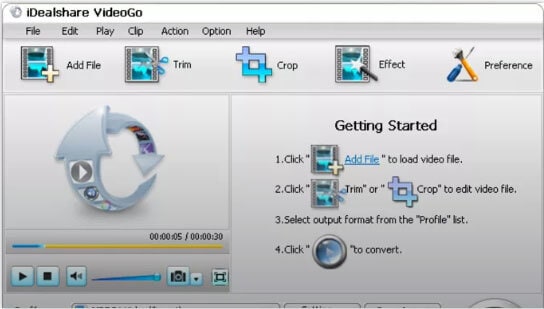
4. Avidemux
This is free to use video editing program that supports all basic editing functions including cropping, cutting, encoding, filtering, and others. A number of file formats are supported by software like MP4, AVI, MPEG, ASF, DVD, and others. There is an option for making the tasks automatic by using the ob queue, projects, and scripting options. Command line interface is also available for the advanced users.
Supported OS: Windows, Mac, Linux, and BSD
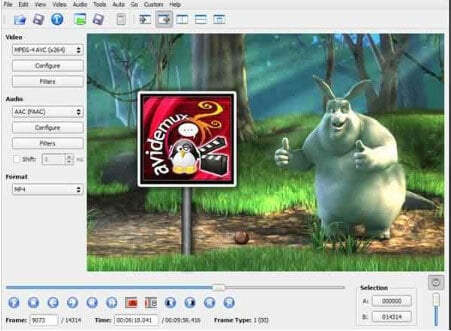
5. Free Video Dub
This is free to use editing software that allows cropping your MP4 videos in addition to a number of other functions. With simple, easy to use and multi-language interface, the program supports popular formats like MPEG, MP4, and others. The program does not re-encode the files during the editing process which means that there is no loss of quality.
Supported OS: Windows
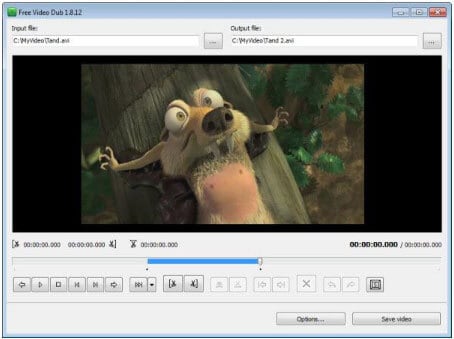
Part 2. Crop MP4 on iPhone/Android Phone
To crop and edit your MP4 videos on your smartphone, a number of apps are available. Listed below are the top ones.
1. ViVaVideo
This is a free app on Google Play Store that facilitates cropping your MP4 and other videos quickly and easily. With 4.6 rating the app is the best in its category with support to a wide range of functions. Using ViVaVideo you can merge, reverse, rotate, blur, create a collage, and duplicate your videos as well. A number of themes, stickers, memes, sound effects, and other interesting material are available to personalize and customize the video files. The app includes a watermark on your files and has a restriction to the time for the online videos.
Supported OS: Android
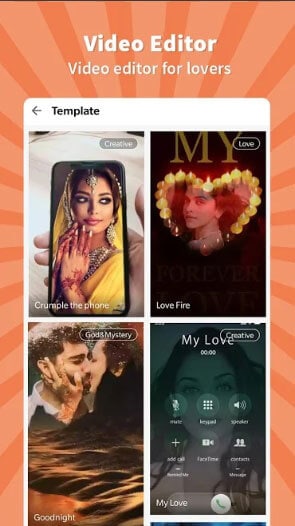
2. KineMaster
With 4.5 rating, this is another popular app for Android users that facilitates to crop videos and perform other editing functions. Using this full-featured and professional video editor, you can precisely crop your MP4 and other files along with the option for colored LUT filters, 3D transitions, trimming, and others. With a user-friendly interface, the app can be used by amateurs as well as professionals.
Supported OS: Android
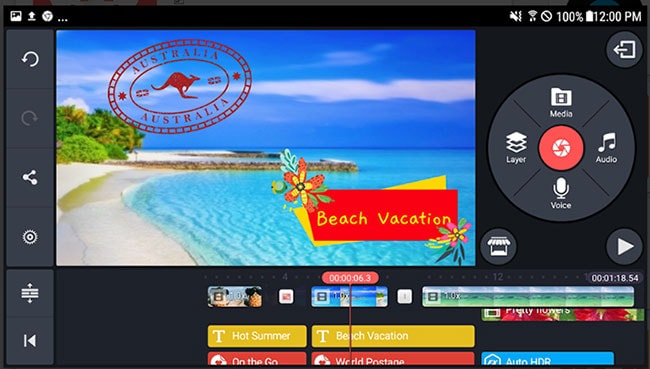
3. FilmoraGo
This is a powerful video editing app for Android users that comes with 4.4 rating. The app is free to use and does not bear any watermark on your files. Using the app your videos in MP4 and other popular formats can be cropped neatly and precisely in good quality. Additional editing features include playing in reverse, slowing down and speeding up videos, using overlays and filters, creating duplicate files, and others. Videos can also be shared over social networking sites using the app.
Supported OS: Android & iOS
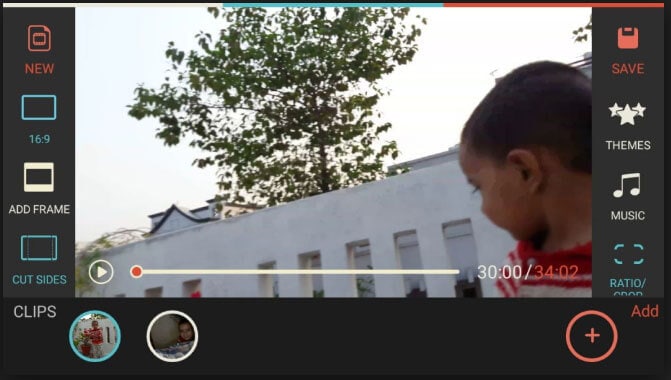
4. Masgisto Video Editor and Maker
Compatible with iOS and Android, this video editing app is simple and quick to use. Using the app you can create professional looking videos using an array of features like cropping, stabilization, video filtering, video collage, facial recognition, and others. The app also allows sharing your videos to a number of sites like Facebook, YouTube, WhatsApp, Vimeo, and others. A professional and premium paid subscription of the app is available as well.
Supported OS: Android & iOS
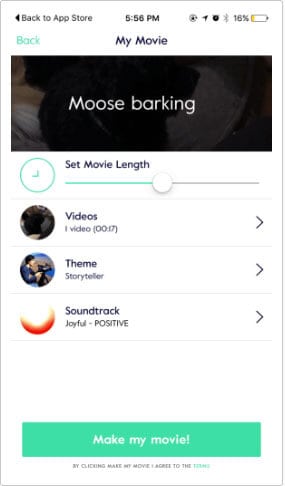
5. InShot Video Editor
This is a top rated app for iOS users that supports a range of editing functions like trimming, cropping, merging, adjusting volume, deleting middle part of the video, and others. For music lovers, the app allows to add a number of fun sound effects, add voice-overs and control volume. A number of photo and video filters are also available on the app to customize the videos.
Supported OS: iOS
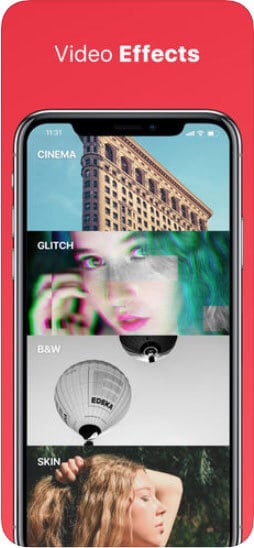
Part 3. Crop MP4 Online
For basic cropping and editing functions, varieties of online programs are available. There is no requirement for any software download or installation for these programs as they work from the browser. Listed below are the top online tools to crop your video files.
1. EZGIF
This online program to crop video files is simple to use and need no software installation or registration. Popular video formats are supported by the software and to crop the file you can select the top, left, width, and height of the video. There is also an option to select the aspect ratio along with output format and encoding. The processed file can be downloaded from the interface.
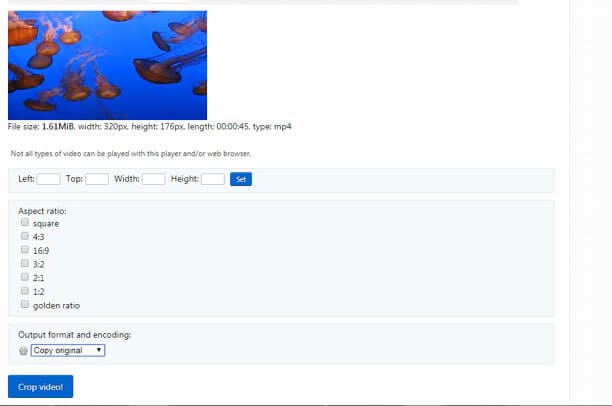
2. VideoCrop
This free to use online program allows cropping videos in a simple manner. The video files can be added from PC, Google Drive, Dropbox, and OneDrive. Once the video is uploaded to the interface, you can crop it by selecting the size and the portion. Option to keep the aspect ratio as the original file is also there. Cropped video can be downloaded from the program interface.

3. AConvert
AConvert is a popular online program that supports a wide range of functions including video cropping. Using this free online tool videos in MP4 and other popular formats like AVI, MPG, WMV, and others can be cropped as needed. In addition to local files, videos from cloud storage and online sources can also be added. Once the file is added, you need to mention the start position and the output size of the file. You can save the cropped file to your PC or to Dropbox or Google Drive.
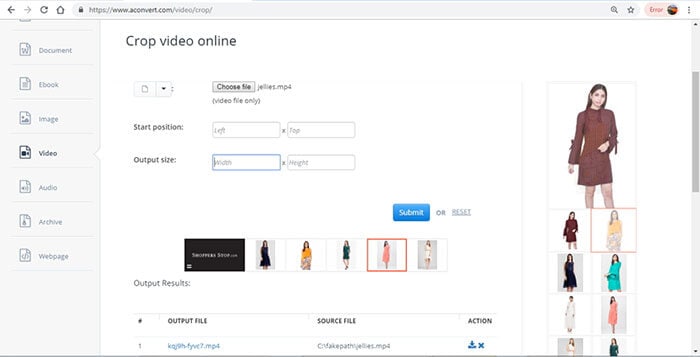
Above listed are different types of programs and apps to crop MP4 videos. Depending on files you have and other functions pick the tool that best suits your requirements.

Brian Fisher
chief Editor