- Convert WMV videos to 150+ video or audio formats.
- Built-in video editor helps edit WMV video files.
- Transfer WMV files to iPhone, iPad, Android and other devices easily.
- Burn WMV videos to DVD with a few clicks.
- Convert online videos from 1,000 popular sites to WMV with ease.
- Powerful toolbox includes: Fix Metadata, GIF Maker, Screen Recorder, VR Converter, etc.
WLMP Converter: How to Convert WLMP to WMV or Other Formats Easily
by Brian Fisher •
- Part 1. How to Convert WLMP to WMV?
- Part 2. How to Convert WLMP to WMV, MOV, AVI, MPG, FLV and Other Formats
Part 1. How to Convert WLMP to WMV?
- Launch Windows Live Movie Maker or just Movie Maker from the "Start" Menu and go to "File" (the top left icon) > "Open Project".
- In the dialog that opens, locate your .wlmp file and you'll see the included video, photos, music, etc. Then go to "File" > "Save Movie" (not Save Project As) to choose an output format.
- Then go to "File" > "Save Movie" (not Save Project As) to choose an output format. Here simply select "For computer". In a short time, you'll get a .wmv or .mp4 file, depending on what you've selected in the "Save As Type" option.
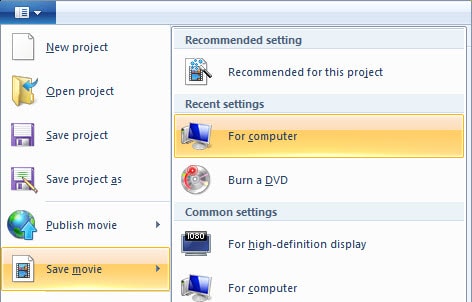
Part 2. How to Convert WLMP to WMV, MOV, AVI, MPG, FLV and Other Formats
How do I convert a .wlmp file to a .wmv file? To convert WLMP files, Windows Live Movie Maker, you can also called it "WLMP converter", is required. By default, Windows Live Movie Maker can convert WLMP to WMV or MP4 video. If you want to convert WLMP to AVI, MOV, MPG, FLV, and other formats, you have to use a general WLMP Video Converter to convert the exported WMV files on Windows 10/8/7/XP/Vista.
Get the Best WLMP Video Converter for Windows - UniConverter
- Convert Video/Audio: Convert videos and audio files from and to 150+ formats such as WMV, WMA, MP4, FLV, MP3, AAC, MOV, FLAC, etc.
- Optimize Presets: Optimize presets for any Apple and Android devices to which you can directly convert and then transfer with USB cable.
- Burn to DVD: Burn any of your favorite videos to DVD disc, DVD folders or ISO files for home use as backup.
- Customize Video: Edit videos with diversified built-in video editing tools such as Trim, Crop, Rotate, Watermark, Effects, etc.
- Convert Online Videos: Download online videos from 1,000+ online streaming video sites such as YouTube, Vevo, Vimeo, Netflix, etc.
- Toolbox Set: Provide with a set of useful tools like GIF Maker, Screen Recorder, VR Converter, Video Metadata Fix, etc.
1. Video Tutorial on How to Convert WLMP to WMV on Mac
2. Step-by-step Guide on How to Convert WLMP to WMV on Winodws
Step 1. Convert WLMP to WMV video
If WMV or MP4 is the final format you want, you can act as the steps on the first part to achieve that. However, to convert WLMP to AVI, MOV, MPG, FLV, UniConverter for Windows is recommended. Read on about how to convert the created WMV to your desired format.
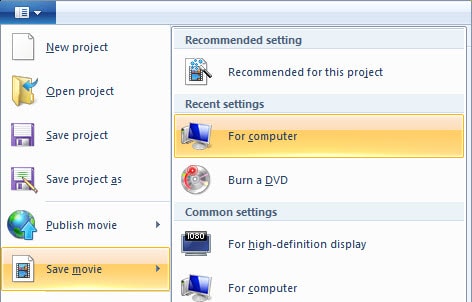
Step 2. Add WMV files to WLMP converter
Once downloaded and installed iSkysoft WLMP converter, start it and import the created WMV files to the program. You can do that by dragging and dropping WMV files to the main window of the program, or click the "Add Files" button to open a browser to locate WMV files.

Step 3. Choose an output format
To choose the output format, click the output format tray at the right or use the "Convert all files to:" option. In the resulting dialog, go to "Video" tab and choose your favorite format. If you want to change the codec, resolution, frame rate and other video settings, you can click the "Settings" icon on the right side of each format.
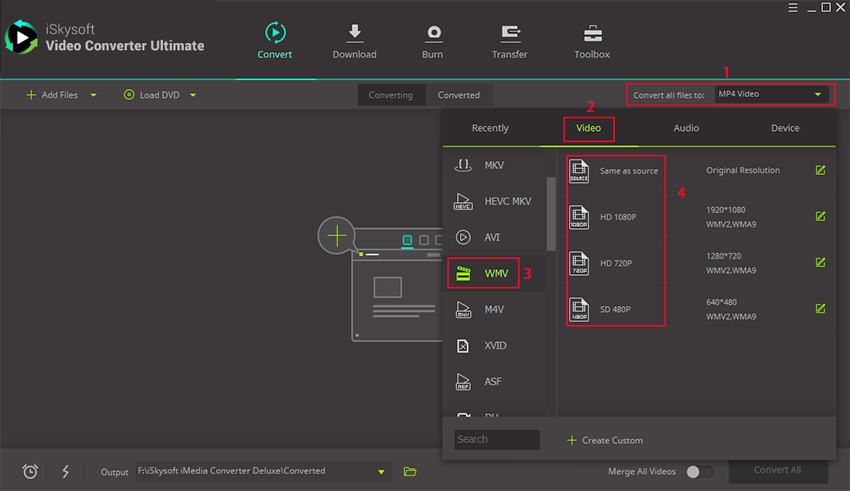
Step 4. Start to convert WLMP to the final format
The last step is to click the "Convert All" button and all the added WMV files will be converted to your selected format. You can then use it as you want. By the way, if you want to convert WLMP to MP4, please check here to get detailed guide.
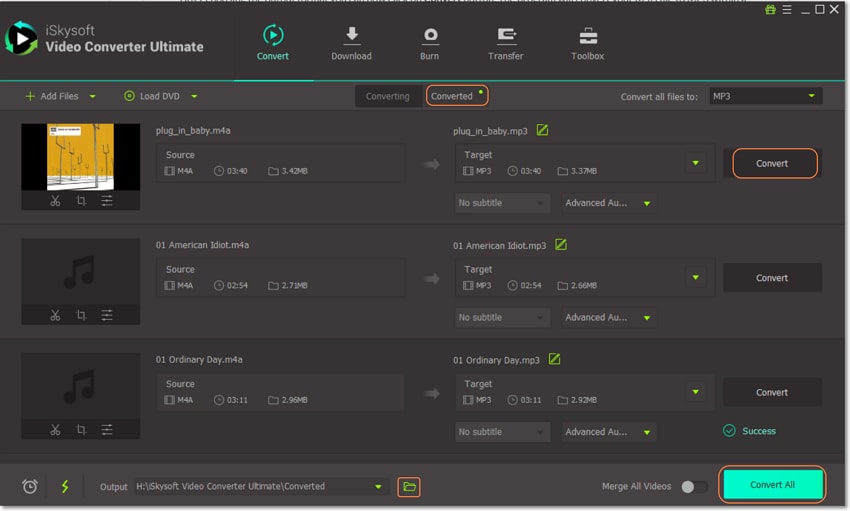
Tips on WLMP Conversion
WLMP, which stands for Windows Live Movie Maker Project, is the project file you saved from the movie making project in Microsoft's Windows Live Movie Maker. Windows Live Movie Maker is a component of Windows Essentials. It's a free movie maker that helps you make movies from videos, music and photos. WLMP files are not actually a video file. They only include the information about your project, for example, where your photos are located, which part of the video is cut, etc.
1. Can I convert WLMP files on Mac?
No, you can't convert WLMP files on Mac. To convert WLMP files, Windows Live Movie Maker is required, which can't run on Mac. To play WLMP video on Mac, you have to save a movie from WLMP project file and then convert the created video file to MOV format. You can't directly convert WLMP file to MOV with WLMM (Windows Live Movie Maker).
2. Can I play WLMP with Windows Media Player?
No, to play WLMP file, you should convert WLMP to WMV video first. And then double click the WMV files. Windows Media Player will open to start playing the movie included in the WLMP file.
3. Where to download Windows Live Movie Maker?
Windows Live Movie Maker is part of Windows Essentials suite. If you can't find it in your Windows system, download it at its official site. When installing, you can select to install Movie Maker only or other programs like Photo Gallery, Microsoft SkyDrive, Messenger, Writer, etc.

Brian Fisher
chief Editor