MOD Converter – iSkysoft MOD Video Converter
by Brian Fisher Proven solutions
Nowadays, owning a digital camera has become a necessity if you want to keep quality memories. With a digital camera, you can record footages of special events in your life. However, most camcorders such as Canon FS100, JVC Everio, etc. use MOD as the video format which isn’t device-friendly. Therefore, you’ll need a MOD converter to open your MOD videos on your computer or mobile device. Today, I’ll show you how to convert MOD files to other popular formats, such as MP4, AVI, MOV, etc.
Part 1: What’s MOD File
MOD is a tapeless file format mostly used to record videos on Canon, Panasonic, and JVC camcorders. Its official video is encoded in MPEG-2 with AC3 audio. Simply say, you can watch your MOD files if your computer supports MPEG-2 videos.
MOD is also compatible with DVD-video standard, so you can burn it to a DVD and watch at home. Just remember that mobile devices, such as tablets, smartphones, and media players, don’t play MOD videos. For that reason alone, you’ll have to install a MOD video converter on your computer.
Part 2: Best Desktop MOD Converter Recommended
UniConverter is the best MOD video converter you can lay your hands on currently. With it, converting your MOD footages to other frequently-used formats such as MP4, MOV, FLV, and AVI, is very easy. Additionally, iSkysoft MOD Converter features an efficient video editor for customizing your files according to your preferences. For those who don’t have a dedicated media player installed yet, this MOD converter offers just that. Oh, lest I forget, this program is available for both Mac and Windows users.

UniConverter(formerly UniConverter)
- Convert MOD to other 150+ popular formats such as MP4, MOV, AVI, MPG, etc.
- Built-in video editor for trimming, cropping, rotating, adding subtitles, applying effects, and many more.
- Extract MOD audios and save then as AAC, MPA, MP3, FLAC, M4A, M4B, WMA, etc.
- Built-in media player for playing MOD videos hassle-free.
Here is how to convert MOD videos to another format:
Start by connecting your camcorder to the computer using a USB cable if you still have your MOD videos saved in the camera. Next, follow these steps:
Import MOD videos to MOD converter
Download iSkysoft MOD Converter in your computer and launch it. Next, click the drop-down list beside the + Add Files label and browse for your MOD files. You can also click the Add from Camcorder option if your MOD videos are still in your camcorder. The easiest method is to drag your MOD videos to the converter. You can import as many videos as you want.
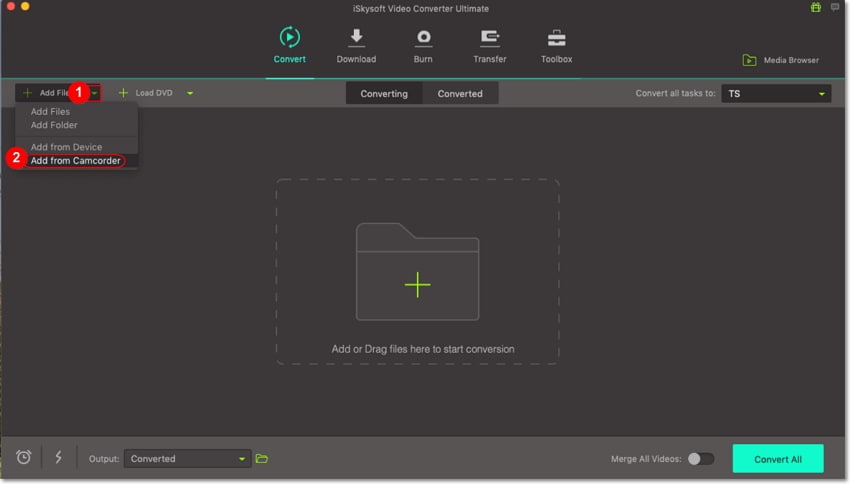
Edit MOD videos (Optional)
It’s vital to have a professional video output that will keep you entertained. To do that, click the editing icons below your MOD video thumbnail and make several adjustments. You can trim, crop, apply effects, add watermark, etc. Click OK.
Choose output format
Click the Convert all files to: drop-down profile list and hit the Video tab. I’ll choose MP4 from the available format list because it’s compatible with many devices. Last but not least, set your video resolution.
Convert MOD to MP4
Now everything is set to start converting. But before we do that, go the Output section and set the destination folder path. Finally, hit the green Convert All button. iSkysoft MOD Video Converter will start converting your MOD files with lossless quality. Click the Converted button to find your MP4 videos.
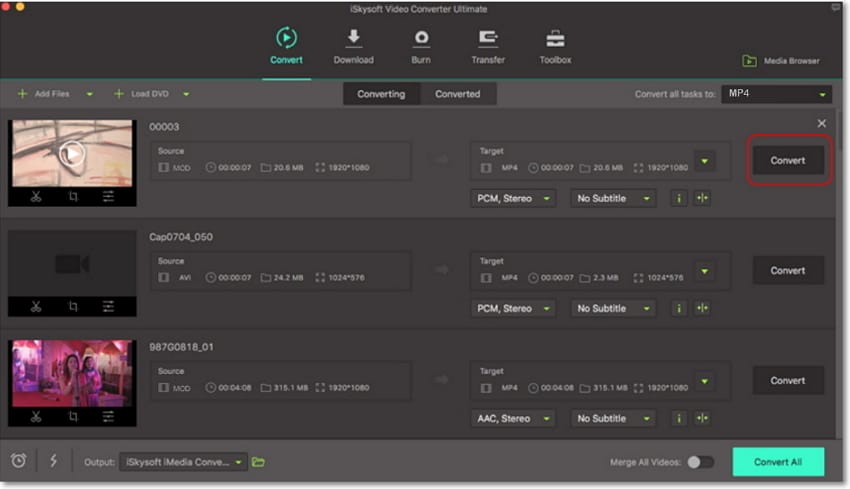
Part 3: Top 3 Free MOD Converters
Do you want to convert MOD free of charge? Well, some online converters should get you sorted fast. Apart from being free, most online MOD converters are efficient and come with straightforward UI.
You can use one of these free MOD converter programs:
When we talk about the best free online MOD converters, Convertio quickly comes to mind. With this easy-to-use app, you can convert your MOD footages to any file format, ranging from MP4 and MOV to AVI and FLV. You can also download saved files from Dropbox, Google Drive, and other media sharing sites like YouTube, DailyMotion, etc. However, you’re limited to upload files less than 100MB only. This can prevent you from uploading long HD videos. But all in all, Convertio should meet most of your video editing expectations.
How to use Online UniConverter:
Pros and Cons:
+
- Supports a plethora of output formats
+
- Fast conversion speeds
+
- Great user interface
-
- The max. file size to upload is 100MB only
-
- Speed is internet dependent
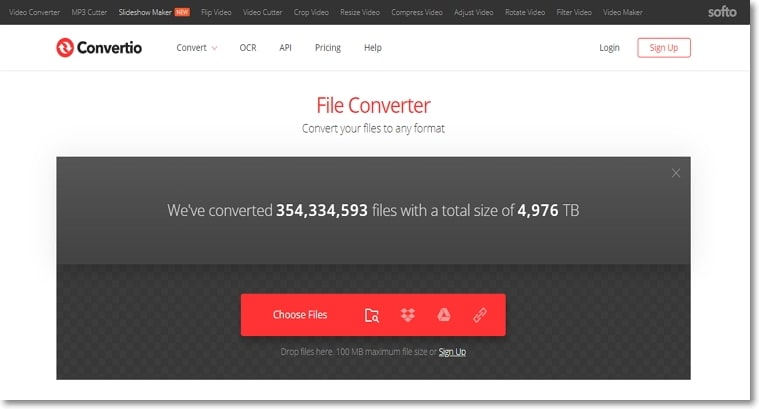
Aiseesoft MOD Video Converter
This tool will do your video editing jobs with ease, especially for JVC MOD footages. Aiseesoft can convert MOD to other 3D video formats, such as AVI, MPG, MKV, MP4, etc. You can also convert videos to Apple devices, Android tablets/phones, Wii, PSP, Xbox, and plenty more. Batch conversion is also supported. So you can add as many MOD files as possible. Even better, this desktop app is available in several languages including English, Spanish, Japanese, and French.
Pros and Cons:
+
- Supports lots of formats
+
- Straightforward to use
-
- The free version is slow
-
- No DVD burner
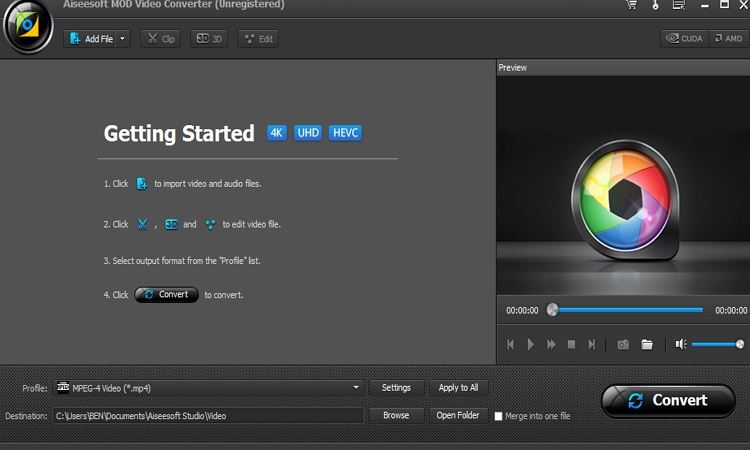
Last on this no-nonsense list is iMovieSoft, which is steadily gaining in popularity since its inception in 2010. This program can easily convert MOD to other formats on Mac/Windows. Furthermore, the program can do basic editing tasks, such as choosing your video resolution. On the flip side, it’s slow and offers a limited number of output formats.
Pros and Cons:
+
- Free
+
- Easy to use
-
- Limited input and output formats
-
- Slow conversion process
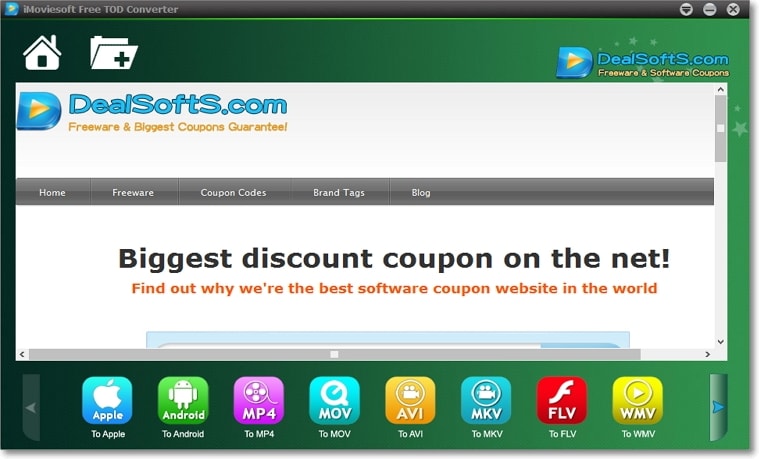
Now you know which programs to run to if you want to convert MOD videos with high-quality output. With iSkysoft MOD Video Converter, you’ll enjoy quick conversion and other exciting video editing features.
Camera Video
- 1. Import Camera Videos to Apps
- 2. Play Camera Videos on Devices
- 3. Convert Camera Videos to Other formats
-
- 3.1 Convert MTS to MPEG
- 3.2 Convert MTS to MKV
- 3.3 Convert MTS to MOV on Mac
- 3.4 Convert MTS to 3GP
- 3.5 Convert M2TS to AVI
- 3.6 Convert M2TS to MP3
- 3.7 Convert MTS to WMV
- 3.8 Convert M2TS to MP4
- 3.9 Convert MTS to FLV
- 3.10 Convert MTS to Prores
- 3.11 Convert MTS to QuickTime
- 3.12 Convert MTS to iMovie
- 3.13 Convert MTS with Handbrake
- 3.14 TS to MP4 Online
- 3.15 Convert MXF to MOV
- 3.16 Convert VRO to MP4
- 3.17 Convert DVR-MS to MP4
- 3.18 Convert MOD to MOV
- 3.19 Convert MOD to MP4
- 3.20 Convert HDV Video
- 4. Camera Video Converters
- 5. Camera Video Tips

Brian Fisher
chief Editor