- Best video converter to convert AVI to VOB quickly without losing quality.
- Supports more than 150 formats for conversion, including MP4, AVI, MOV, WMV, VOB, ISO, etc.
- Supports batch process.
- Supports downloading online videos and edit video.
- Toolbox includes: DVD burner, GIF Maker, Screen Recorder, Video Compressor, etc.
AVI to VOB: How to Convert AVI to VOB on Mac
by Brian Fisher •
If you’re looking to burn your favorite AVI movie file to a DVD, then you’ll definitely need to change the format to VOB. In this post, I’ll be showing you how to convert AVI to VOB format and burn the converted file to a DVD. So whether you’re looking to burn it to a physical DVD, ISO file image, or VOB file type, these powerful AVI to VOB converter programs will help you do just that.
- Part 1: Convert AVI to VOB Easily with UniConverter
- Part 2: Top 2 Free AVI to VOB Converters
- Part 3: iSkysoft vs. Free AVI to VOB Converters
Part 1:Convert AVI to VOB with UniConverter
If you want a lossless quality video conversion, then look no further than the UniConverter. This professional tool will quickly convert AVI to VOB thanks to its ‘demonic’ 90X conversion speed. What’s more? The software is available to download for both Mac and Windows computers.
Main Features of UniConverter:
- Convert AVI to VOB, MP4, WMV, MOV, and other 150+ formats without losing quality.
- Burn VOB files to DVD.
- Ultra-fast conversion speed of 90X compared to other converters.
- Download videos from 1,000+ sites, including Facebook, YouTube, Dailymotion, and many more.
- Built-in editor for trimming, cropping, adding subtitles, effects, etc.
- Transfer video files to iPhone, iPad, and Android devices.
Guide on How to Convert AVI to VOB and Burn to DVD with iSkysoft
Step 1: Add AVI Files to UniConverter
Download and install iSkysoft on your computer then from the Convert tab, click on the drop-down menu beside the + Add Files label. You can now browse and import your AVI files. Alternatively, you can drag and drop the AVI files to the program’s home window. You can also edit your imported videos by clicking on one editing icon just below the video thumbnails.
Step 2: Select VOB as the Output Format
Open the drop-down menu beside the Convert all files to label, click Video, and then choose VOB as the final format. You’ll also have to select the final video resolution as shown in the image above.
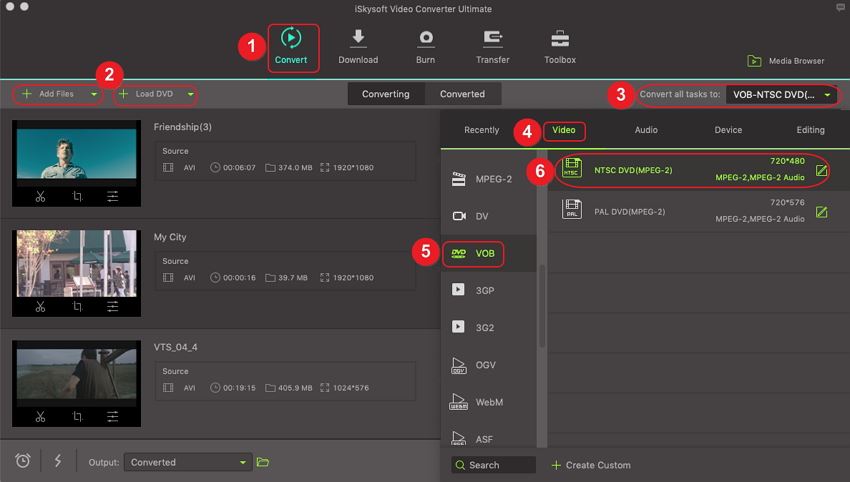
Step 3: Convert AVI Files to VOB
Now you’re ready to start converting. But before you do that, choose your desired location/folder to save the VOB files from the Output drop-down menu. Finally, click on the big Convert All button for the conversion process to begin. At the top of the interface, you’ll see a Converted tab, which you’ll click to access all your converted files.
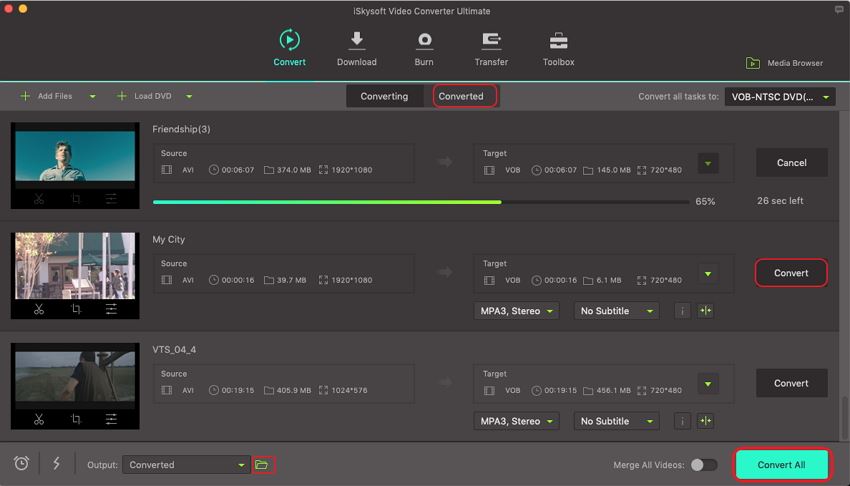
Step 4: Burn DVD
After the completing the conversion process, click on the Converted button to access your VOB files. Proceed to right-click on the files you wish to burn and then choose Add to Burn List option. Then click on the Burn tab to access all the imported files.
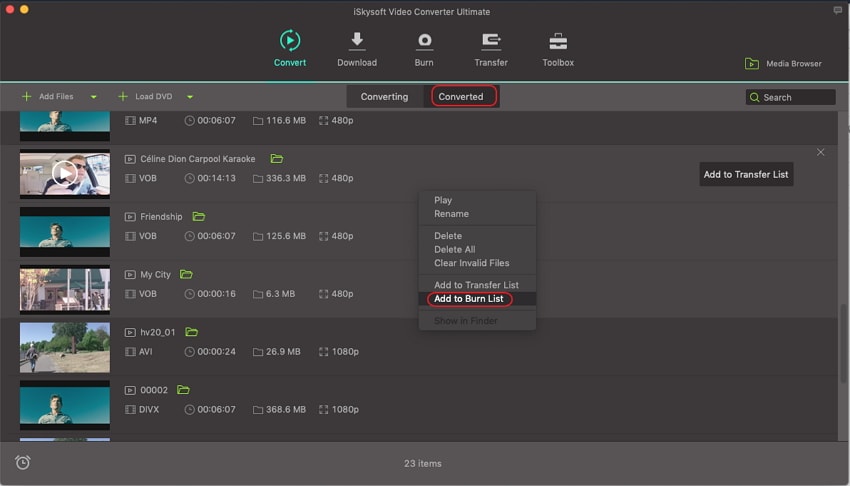
Choose where you’d like to burn the VOB videos by clicking on the Burn videos to drop-down menu. After that, you can give your DVD a name as well as adjust the final video quality to High, Standard, or Fit to disc before hitting the Burn button.
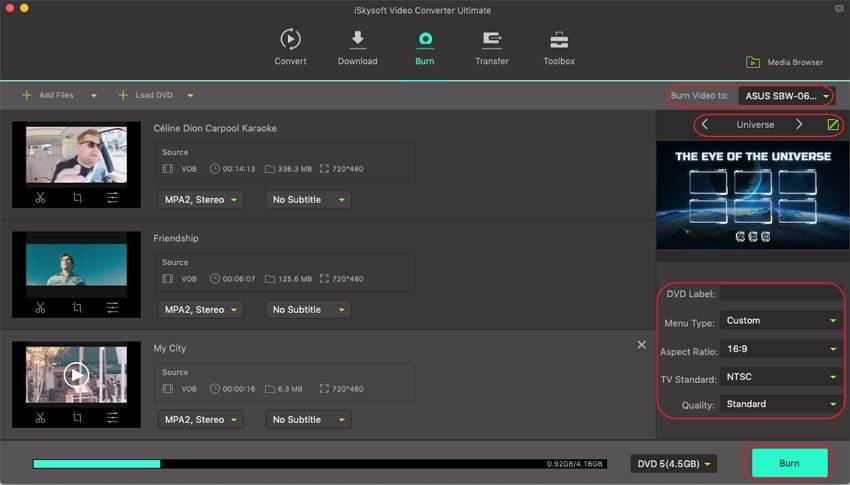
Part 2: Top 2 Free AVI to VOB Converters
1. Freemake AVI to VOB Converter
Freemake, just as the name suggests, is software that is free to download and use. However, the free trial version is quite limited in terms of features. That aside, this program supports multiple file format conversions including AVI to VOB, MP4, FLV, etc. You can even edit your videos and add in your subtitles as well. Furthermore, you can burn audio and video files to DVD with just a few mouse clicks. All in all, this is one of the best alternatives to the UniConverter you can get.
- Step 1: You’ll start by importing your AVI files to the program by clicking on the + Video tab.
- Step 2: Next, select to DVD from the options available at the bottom of the home window. Now choose Save to folder as the file destination from the DVD output parameters pop-up window.
- Step 3: Finally, click Convert to complete the process.
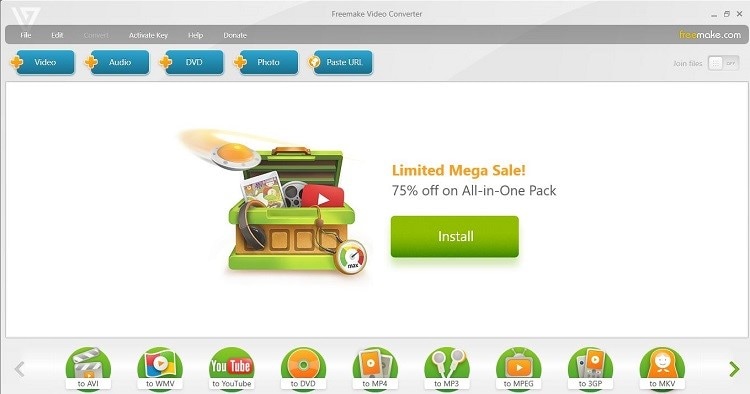
2. Zamzar
Sometimes you don’t need to go through all the troubles involved in downloading and installing your favorite file converter. The download process can be time-consuming and include lots of technicalities as well. Fortunately, online converters such as Zamzar are here to help you out. To make it even better, this program can convert AVI to VOB and more than 1200 other output formats at high speeds. And of course, the program’s interface is easy to navigate and use.
- Step 1: Upload your AVI files by dragging and dropping them to the home window. You can also click on the Add Files button to import your file.
- Step 2: From the Choose format drop-down menu, select VOB, and then click the Convert button to begin the process.
NOTE: Conversion process can’t be paused or stopped once started.
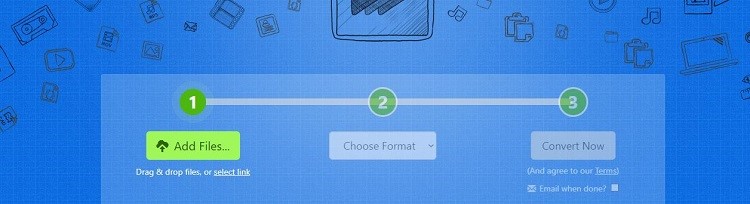
Part 3: iSkysoft vs. Free AVI to VOB Converters
|
Features
|
UniConverter
|
Freemake
|
Zamzar
|
|---|---|---|---|
| Platform Type | Desktop App | Desktop App and Online | Online Only |
| Conversion Formats | Converts AVI to VOB and Other 150+ File Formats | Converts AVI to VOB via Burning to DVD | Supports Conversion of AVI to VOB |
| Editing Features | Can Crop, Trim, Add Subtitles, Effects, etc. | Can Crop, Trim, Add subtitles, etc. | No Editing Features |
| Supported Devices | Can Transfer Videos to iPhone, iPad, and Android. | No Option to Transfer Files to Mobile Devices | No Option to Transfer Files to Mobile Devices |
From the comparisons above, it’s evident that UniConverter is a more superior AVI to VOB converter tool. So don’t waste any time and proceed to download this tool for the ultimate video experience.

Brian Fisher
chief Editor