M4V Converter: Top 5 M4V Converters You Need to Know
by Brian Fisher Proven solutions
When you want to play your videos in different formats on Apple devices like Mac, iPhone, iPad, and other, codec and compatibility issues may arise. The best option here is to convert your videos to M4V, as this format is specially developed by Apple for its devices. On the flip side, M4V videos might come with FairPlay DRM-protection and will not play on general devices and devices. In both the above-mentioned situations, the need for a good M4V converter arises. Depending on your requirements, you can choose from a paid or free M4V converter. Know more about the tools in the following parts.
Part 1: What is an M4V File?
M4V is a video container format that is created by Apple Inc. The format is majorly used for encoding the videos in iTunes and can be thus played on iPad, iPhone, Mac, and other iOS devices. To prevent unauthorized access and playback on non-Apple devices, these videos optionally come with DRM FairPlay protection which makes them compatible only with the Apple devices that are registered using the iTunes account from where these videos and movies are purchased or rented.
Part 2: Best M4V File Converter for Windows and Mac - UniConverter
To convert your videos in all popular formats to M4V and vice versa, the best software that we recommend is UniConverter. This professional program works on your Windows and Mac system and facilitates video conversion in more than 1000 formats. Multiple files at a super-fast speed can be converted using the software in lossless quality. The built-in editor of the program also allows trimming, cut, crop, add watermark and perform other editing functions. Option for video transfer to an array of devices is also supported. Video download, recording, DVD burning, and other useful features also come packed with the software.

UniConverter (formerly UniConverter)
- Supports converting all video formats to M4V and vice versa.
- Batch processing allows converting multiple files at a time.
- Lossless quality conversion at a fast speed.
- Video editing supported.
- Transfer of processed files to a host of devices.
- Windows and Mac version of the software available for download.
Launch UniConverter and add the videos to be converted
Open the software on your system and click on the +Add Files button on the Convert tab to load the locally saved videos to be converted. Multiple files can be added for batch processing and you can also drag and drop the files. The added videos can be edited by using the icons under the thumbnail image.
Choose M4V as the desired target format
At the top-right corner, expand the drop-down menu to Convert all tasks to tab and from the Video list, select M4V as the output format. Also, select the file resolution.
Convert to m4v
The Output tab helps you to browse the system location to save the processed files. Click on the Convert All button to start the conversion process. On the interface, the Converted tab can be used to check the processed files.
Part 3: Top 3 M4V Online Converters
For a few files with basic conversion, online tools can be considered. There is a variety of these tools with a different set of functions available. For your reference, the popular ones are enlisted below.
To convert videos to M4V and vice versa, this works as a good online tool that needs no registration and works from the browser interface. The maximum supported file size that can be added to the program is 200MB. In addition to local, online videos for the conversion can also be added and the option for cutting and trimming the unwanted video parts is also there. After the process is complete, the converted file can be downloaded from the interface itself.
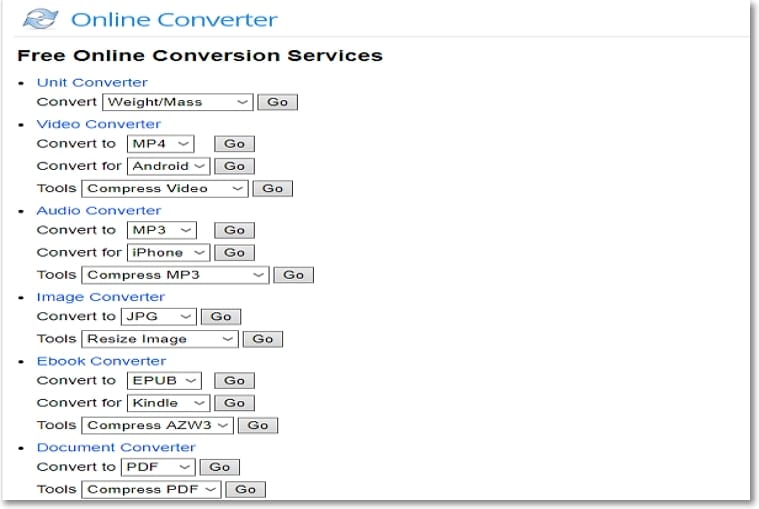
Earlier known as Media.io, this is a simple conversion tool working from your browser that supports all popular video and audio formats for the conversion. M4V files can be converted to a host of formats and similarly, other formats can be easily converted to M4V using this online tool. At a time, two concurrent conversions can be processed and the converted files can be downloaded locally or can be saved to your Dropbox account.
Convertio
To convert local, online, and cloud videos to M4V and other formats this is a decent online tool to be considered. Multiple files within 100MB of size can be added to the program interface for conversion at a time. The built-in editor allows you to change the file parameters, rotate, as well as cut the videos if required. After the conversion, you can save the videos to your system, Google Drive, or Dropbox account.
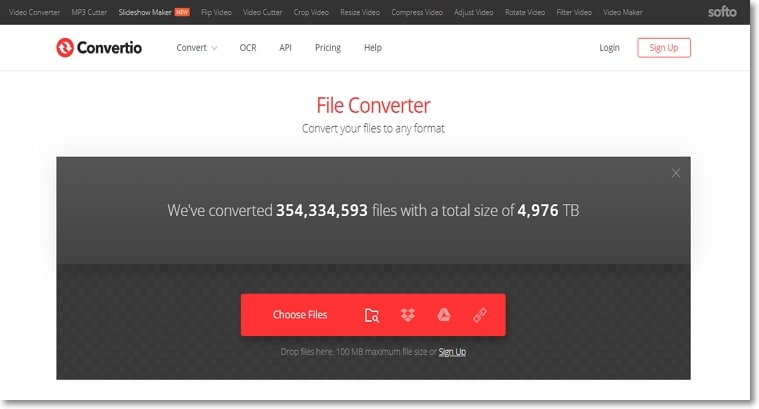
Part 4: Other Freeware M4V Converters for Mac and Windows
If you do not want to go for paid software and also want to avoid the limitations of online tools, freeware programs work as the best alternative. One such free M4V converter for Windows, Mac, and other platforms is Handbrake. This is an open-source multi-platform software that facilitates converting almost all multimedia files to MP4, MKV, and M4V format. In addition to multimedia files, DVD and Blu-ray source files can also be converted using the software. The interface is simple and the process of conversion is quick. Additional supported features include title and chapter range selection, batch scanning, chapter markers, support for VFR and CFR, live static and video preview.
Steps to convert videos to M4V using Handbrake:Step 1: Download, install and run the Handbrake M4V software on your system. On the main interface hit on the Source button to browse and load the video to be converted. Alternatively, you can also drag and drop the files.
Step 2: After the files are added, choose M4V as the desired format under the Output Settings tab. You can also change the file parameters and make other changes in the output file.
Step 3: Choose the file name and the location on your system to save the processed video under the Destination tab. Finally, click on the Start Encode button to start the file conversion process.
Thus, if you are looking for ways on how to convert to M4V and other formats, online and freeware works as basic and pocket-friendly options. UniConverter with its support to a wide range of formats, additional features, and quick tasks can be considered as the best M4V converter among all.
M4V
- 1. Convert M4V to Other Format
- 2. Convert Other Format to M4V
- 3. M4V Tools & Tips

Brian Fisher
chief Editor