by Brian Fisher • • Proven solutions
iPads create video in the proprietary Apple format, which may not be supported by other devices. You may also not be able to upload the video to video sharing sites. In order to do so, you must convert the videos from the iPad format to others formats. The online tools listed here will give you great results when you convert on their sites.
- Part 1. List Best 10 Online iPad Video Converter
- Part 2. Get the Best iPad Video Converter - UniConverter
Part 1. List Best 10 Online iPad Video Converter
#1. OnlineVideoConverter
This is a free online video converter that will convert from iPad format to many other types of videos. You can get the video in MP4, M4A, and WMV among many others. It also is great for downloading any videos from sites like YouTube and Vimeo.
Pros:
• It is very powerful in extracting URLs.
• There is no registration to use the tool.
Cons:
• The conversion can sometimes be slow especially for large files.
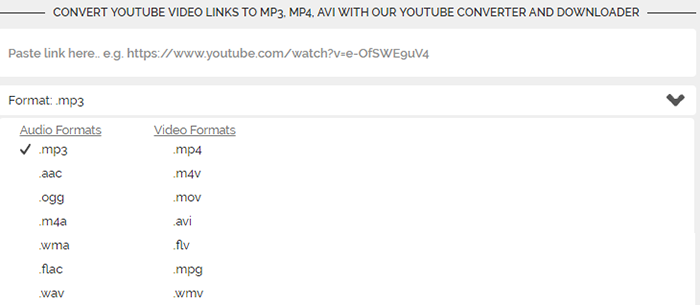
#2. Online Convert
This is another fabulous free online video converter for iPad. You can upload your files or get them from a URL. The tool will convert all videos to the effective 3GP format which is great for devices.
Pros:
• Can capture video from a URL.
• Easy to use and very fast.
Cons:
• The speed of conversion can be slow at times.

#3. ZamZar
This is one of the most popular free online video converters for iPad. The site has been around for a longtime and their service is still as good as it used to be. The site is easy to use. You simply upload the files, select the output and then convert the videos.
Pros:
• There is no registration required.
• It is easy to use.
Cons:
• You have to give you email address to receive the files.

#4. Convert Video Online
This is a free online video converter that has a wonderful interface. You can get videos from Drop Box, Google Drive, Local disk and also URL. The tool is easy to use since all formats are placed in their own separate tabs.
Pros:
• Nice clean interface for easy use.
• Gets videos from various online and local sources.
Cons:
• Output file size can only be 1GB, which may affect the quality of the videos.
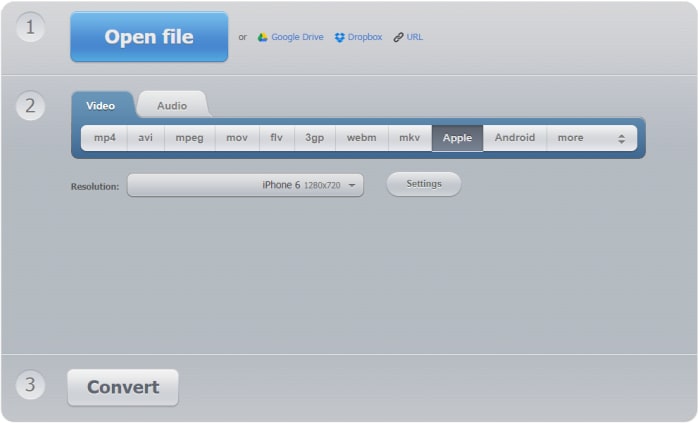
#5. Apowersoft Free Online Video Converter
This is a powerful free online video converter that can give desktop versions a run for their money. It comes with various customization options giving you full control over the look and feel of your final output video. Edit, trim and enhance your videos before you finally convert them.
Pros:
• It is quite versatile and effective.
• It can output to several hundred video formats.
Cons:
• The conversion speed slows as the video files become larger.
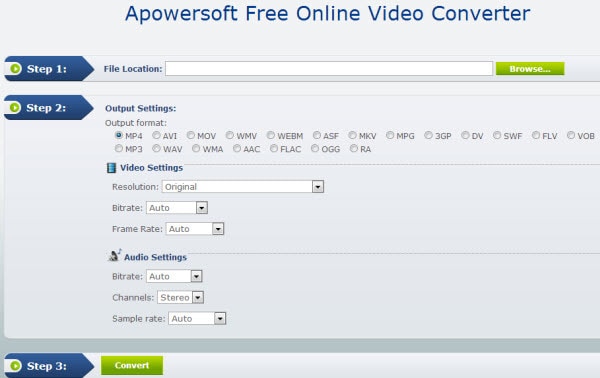
#6. ConvertFiles
This is a free online video converter that can be used to convert iPad videos to other formats. It has a very simple user interface and does not have a lot of customization options. Thus it is good for basic conversion tasks.
Pros:
• It is great for quick conversion tasks.
• It has a simpler user interface.
Cons:
• The site can be heavy and slow down your browser.
• There is a limited use of customization.
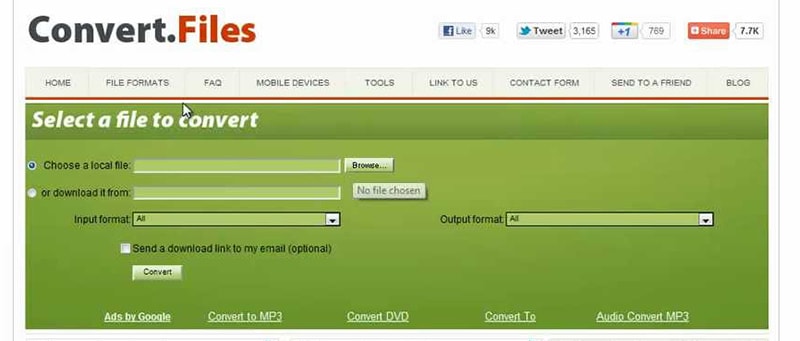
#7. Amoyshare
This is a free online video converter that can be used to convert iPad video to several formats. The site is easy to use, and the conversion happens within a very short time. The video will not be transcoded and will therefore not loose and quality.
Pros:
• Maintains quality of original video.
• The site is fast and easy to use.
Cons:
• More could have been done about the customization of the output file.
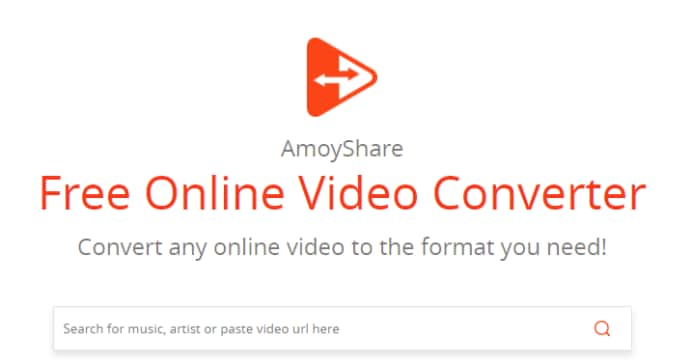
#8. FLVTo
This is a free online video converter that comes with a browser plug-in for fast conversion. However, it is best suited for converting files that are online. It does not allow for conversion of videos on your local hard drive.
Pros:
• It is quick and easy to use.
• Can convert video from any URL.
Cons:
• Does not allow for conversion of videos on your computer.
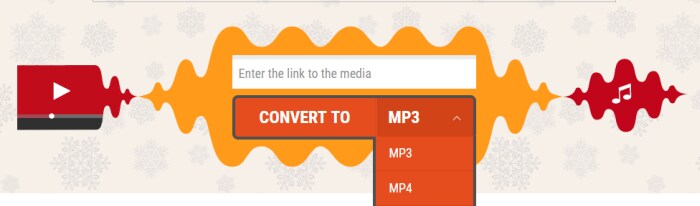
#9. Aconvert
A steady and versatile video converter that many people are not aware of. The tool is easy to use and performs at very high speeds for an online video converter.
Pros:
• It has a simple user interface – anyone can understand it.
• The video quality is maintained since only the container is changed.
Cons:
• The conversion options are rather basic.
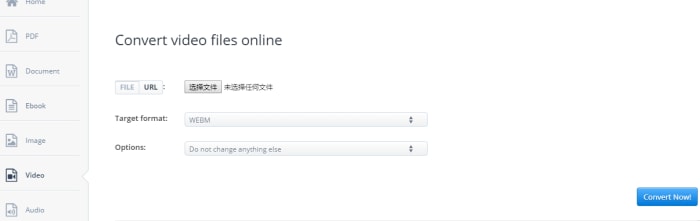
#10. Video convert
This is a free online video converter that allows you to convert video even in DH format. You can download videos from any URL on the web. It has a comfortable user interface and allows you to decide the start and end points of the converted video.
Pros:
• Gives you room for deciding how much of the video should be converted.
• It downloads and converts video in HD.
Cons:
• The advanced options only allow you to define the time stamp that should be converted.
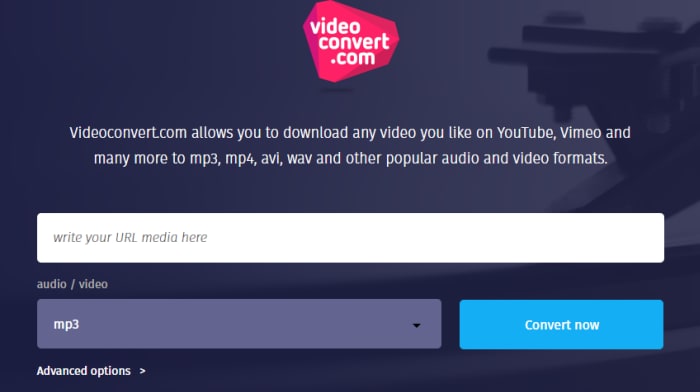
Part 2. Get the Best iPad Video Converter - UniConverter
UniConverter is one of the best iPad video converters that there is. It comes with powerful editing and conversion features. It is fast and maintains the quality of your videos.
Get the Best iPad Video Converter
- Converts over 150 video and audio formats – This is a versatile tool that will convert over 150 audio and video formats.
- Convert to and from devices – You can now convert video specifically for particular devices.
- Convert and burn – Convert videos and then burn them direct to DVD.
- High speed conversion – Convert at 90X the normal speed of other converters.
- Lossless conversion - Convert videos and still maintain the quality of the original.
Step-by-step Guide to Convert iPad Videos using UniConverter
Step 1. Launch UniConverter and import videos
After starting the tool, click on "Add Files" and ten brose for them on your iPad. You may also drag and drop the files on the interface and they will be loaded automatically.

Step 2. Choose the output format
Once the files have been loaded to your interface, you can choose the format that you want the output to have. There are several different formats that you can choose from depending on the final viewer of the files.
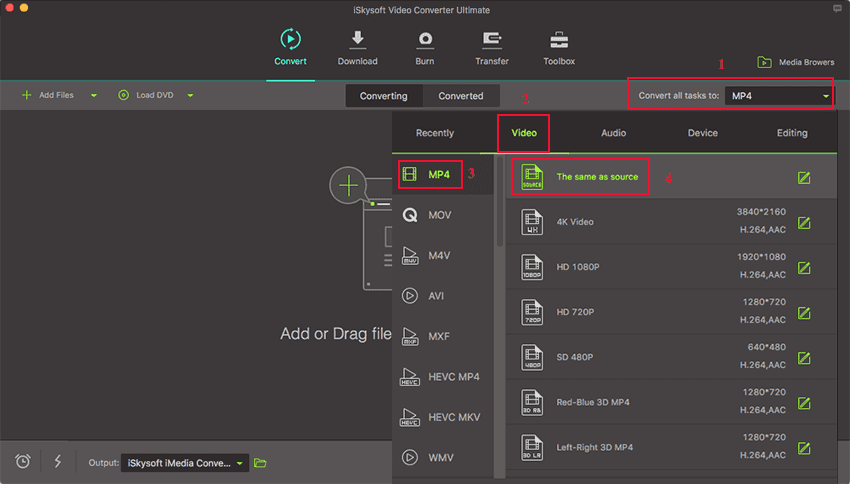
You have the option of enhancing your video before you finally convert it. Use great effects, sound and text to lighten up your video before you convert it.
Step 3. Convert iPad video
After previewing your video, you may now click on the “Convert” button on the interface and your files will be converted. If you have several files, you should click on the “Convert All” button so they can all be converted. You may also use high speed conversion to hurry the conversion process or you can schedule the conversion for later.


Brian Fisher
chief Editor