Convert MKV to MOV-UniConverter
- Convert MKV to MOV or other 1000+ video & audio formats.
- Batch converts MKV to MOV in 90X high-speed.
- Convert online videos from 1,000 popular sites to MOV.
- Transfer MOV files to iPhone, iPad, Android, and other devices.
- The powerful toolbox includes Fix Metadata, GIF Maker, Screen Recorder, VR Converter, etc.
The MKV video format is a widely used video format that most media devices have accepted. However, some users may have difficulty playing MKV files on Mac. What is the best way to solve this issue? It's rather simple. All you have to do now is convert MKV to MOV.
Part 1. How to Convert MKV to MOV Quickly with UniConverter?
To get right to the topic, I would like to endorse Wondershare UniConverter as the most exemplary converter to convert MKV to MOV for Windows and Mac. It is a competent converting tool that converts video formats and modifies videos with its various editing functionality and burns videos with complimentary DVD templates. It converts MKV to MOV (QuickTime), MP4, AVI, and MKV without sacrificing quality, including over 1000 other formats. Transform MKV files to iPhone, iPod, Video Editing, Windows Movie Creator, and other optimal presets. More information is available in the sections below.
Detailed steps:
You can follow a few steps to use Uniconverter as an MKV to MOV converter.
Step 1 Open Wondershare MKV to MOV Converter and import videos
The first step is installing the Uniconverter and then launching it. After it is launched, open the convert section and add the MKV file you want to convert, You can use the drag and drop method or select the file from the browser.
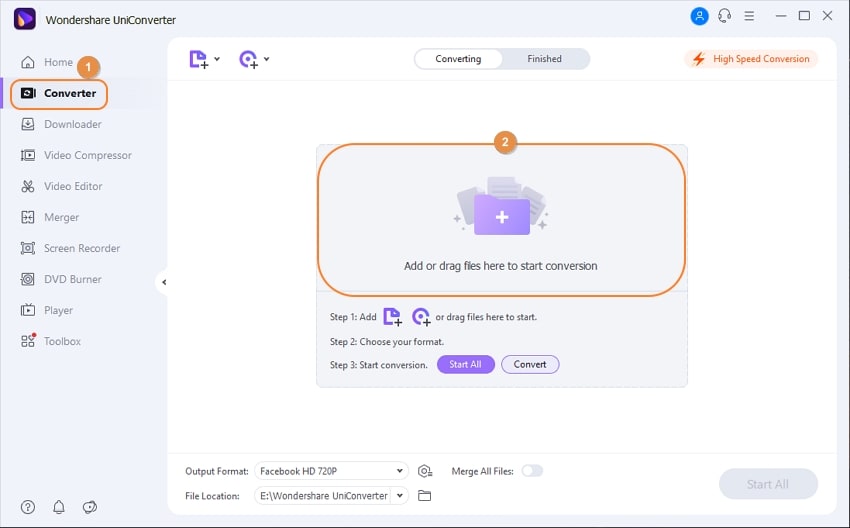
Step 2 Select MOV as the output format for MKV.
After selecting the input format, select the output format you want to convert the file. For this case, you will choose MOV as your output format.

Step 3 Begin converting MKV to MOV
After selecting the output format, you have to click on the Convert All button, and all your selected videos will start converting into your desired file format. Within a few minutes, all the videos will be converted, and if you want some additional changes, Uniconverter will also provide you the option to edit your videos using its excellent tools.
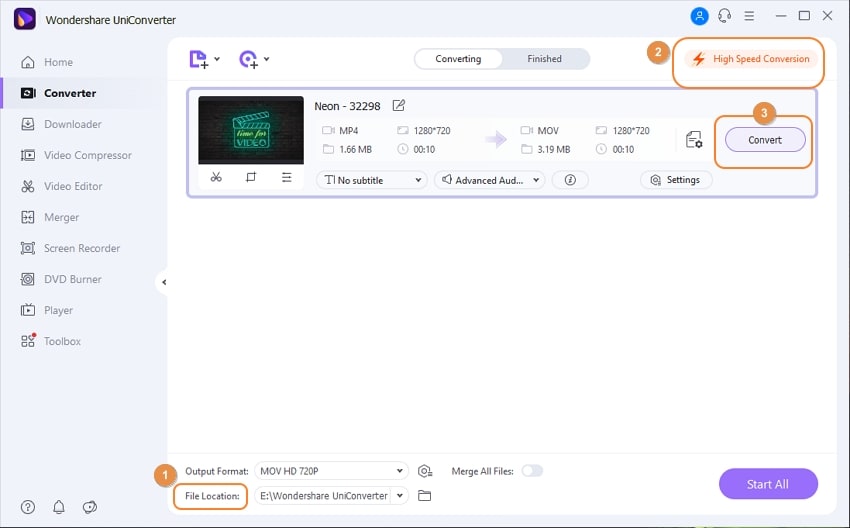
Pros
MKV to MOV conversion is done at high speed with good quality results.
Additional tools are also available to enhance the video quality.
Cons
Although Uniconverter is a wonderful tool yet, it is not free.

Wondershare UniConverter 13 - Best Video Converter for Mac/Windows
5,481,435 people have downloaded it.
UniConverter supports 1000+ formats and handles 90X faster conversion, ensuring that high quality is delivered at all times.
You can add the multiple files since the program does batch conversion of files.
The GUP acceleration can help you download online videos in high speed.
You can use the editing suite to make your results creative masterpieces.
This software facilitates file transfer to devices like Android and iPhone among others once the conversion is complete.
UniConverter is also capable of handling video compression hence ensures you acquire the video sizes you desire.
Part 2. How to Change MKV to QuickTime with Prism Video Converter?
If you don't want to download UniConverter, you can use Prism to convert MKV to MOV.
Prism Video Converter seems to be a cross-platform video exporter that can be used as an MKV to MOV converter. It also converts media files from AVI, MKV, WMV, MPEG, and other formats to AVI, ASF, WMV, MOV, MP4, 3GP, and other formats. You may also make a few handy modifications and modifications to every file while it's being converted with the program. These options have included the ability to specify output file compression/encoder speeds, as well as the quality and animation rate of extracted data, as well as a particular output size of the file
Detailed steps:
Step 1 Open the program and extract MKV files.
Open Prism. Hit the green Add File(s) icon on the primary toolbar to launch the file finder window. Locate and choose the MKV files on your computer, then click Open to import them inside Prism for conversion to MOV. You may also convert MKV to MOV mac by dragging and dropping them into the software.
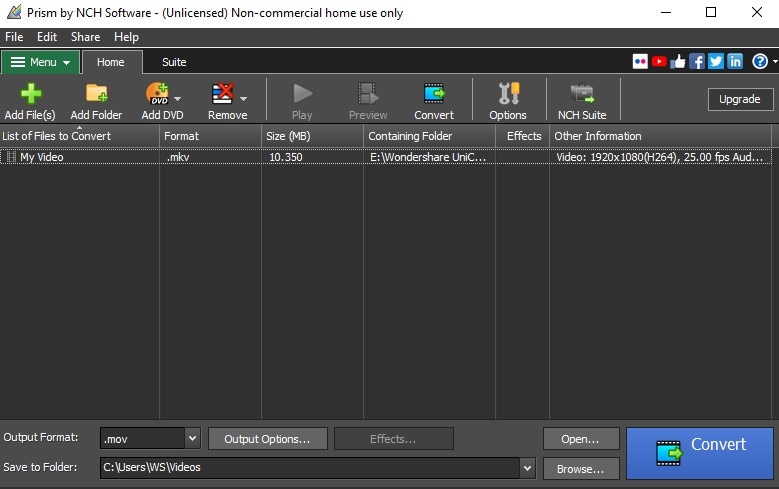
Step 2 Decide on a destination folder for your output.
Select the output location for the converted MKV to MOV videos after they've been processed. To display the drop-down option, select another Save to Folders or Export Folder drop-down button and choose a folder first from the list. To launch this file finder window, choose the Browse icon towards the right of the arrows and pick a location on your system.
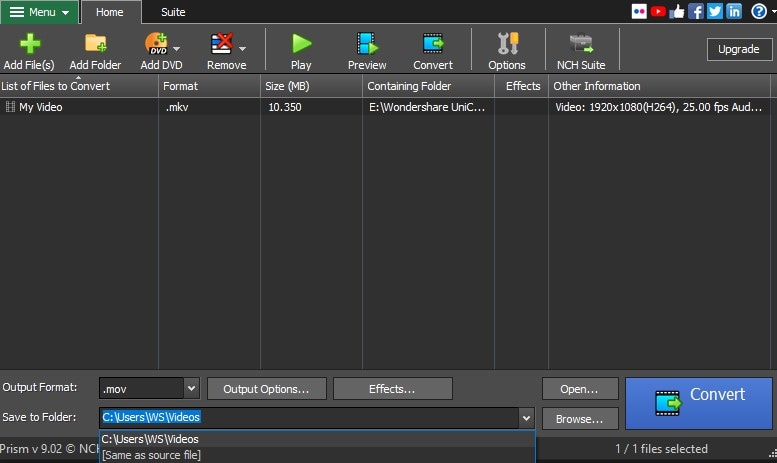
Step 3 Choose an output format.
To see a list of supported video file types, select the drop-down button next to every word Output Format just on the bottom left of the software. Then, merely choose the "MOV" alternative from such a list to transfer your MKV videos to MOV ones. Most popular video conversions would now be done in the MOV codec.
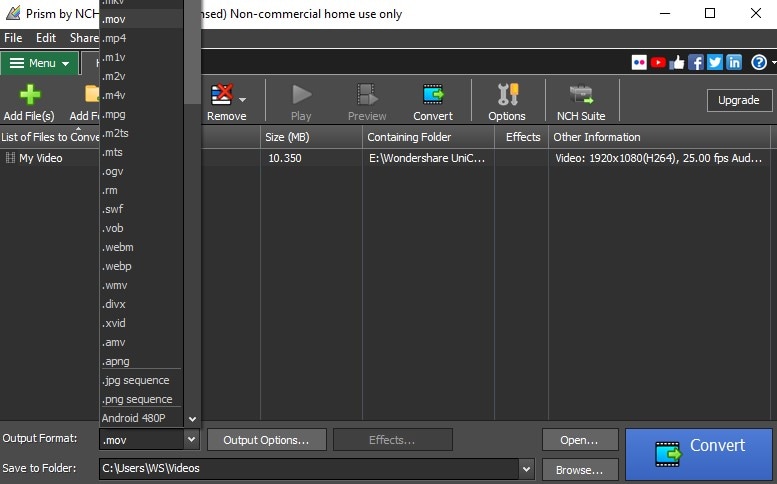
Step 4 MKV to MOV conversion
Select one of several Convert icons from the system's bottom right corner or the primary toolbar. The conversion will begin as a result of this. You may choose to convert just one file at the moment or all of them at once to execute a simple batch MOV conversion.
Pros
User-friendly interface.
Function with all major codecs.
File conversion occurs at high speed, and the quality is not compromised.
Cons
Vary according to the size and kind of the file and the user's hardware, and conversions might be sluggish.
In trial-version, a pop-up repeatedly appears, which becomes irritating for the user.
For Win 7 or later (64-bit)
For macOS 10.12 or later
Part 3. How to Turn MKV to MOV Online for Free?
If you do not want to install any software, you can use an online tool to convert MKV to MOV. Drag the MKV file types you wish to convert into the program. Then, select the ConvertFiles, an online MKV to MOV converter to convert your MKV videos. If you have many files to convert, it also allows batch conversion. Its key feature is its free services, which are open to all users. To convert MKV to MOV for free, follow the steps given below for both Mac/Windows MKV to MOV converters.
Detailed steps:
Step 1
By using the browse tool, find a media file on your computer to convert MKV to MOV.
Step 2
Select an output format, such as MP4, ZIP, DOC, or PNG... The majority of file types are supported by ConvertFiles.
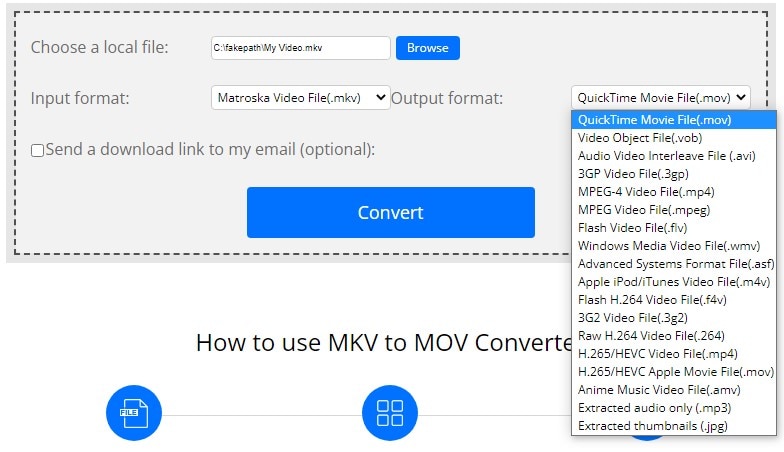
Step 3
After the conversion procedure is complete, download your converted files.
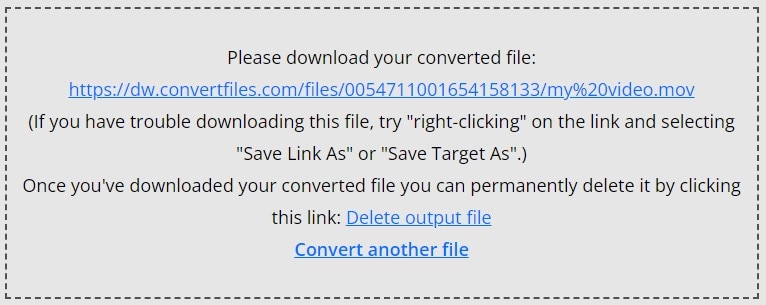
Pros
There is no need to download and install any software.
It's completely free.
Save space on your hard drive.
Cons
A working internet connection is necessary with good speed.
Concerns about protection.
For Win 7 or later (64-bit)
For macOS 10.12 or later
Part 4. Comparison of Mac MKV to MOV Converters
Converters |
UniConverter |
Prism Video Converter |
ConvertFiles |
| Conversion speed | Support high-speed conversion. | Files are converted quickly in a few minutes. | The conversion speed is fast but comparatively low. |
| Editing features | Trim, crop, effect, rotate, add subtitle, audio, watermark, etc. | Text overlay, watermark, adjust brightness and contrast, trim videos. | No editing features. |
| Available output qualities | It supports 4K and 3D quality videos. | It supports up to 4K resolution. And the quality is not lost even after conversion. | It supports HD-quality videos. |
| Pricing | $39.99, $45.99, $69.99 | $49.99 | Free |
Part 5. Q&As about Converting MKV to MOV
1. What are the differences between MKV and MOV?
MKV is a freely available multi-track audio, video, picture, and caption package format. Several tracks of distinct media data can be stored. It's widely used and has a lot of compatibilities. MKV is commonly used to save movies as well as other videos. While MOV is a multimedia format that holds a variety of media types that are widely used to store films and movies. The MPEG-codec is used in MOV. In comparison to MKV to MOV, the MOV is frequently utilized because it is compatible with various devices.
2. Can I convert MKV to MOV format with iMovie?
You cannot import MKV files to iMovie cause iMovie does not support MKV format. When confronted with a unique video format, such as MKV, it is necessary to use a third-party video converter tool to convert MKV to MP4 or other iMovie-compatible codecs.
For Win 7 or later (64-bit)
For macOS 10.12 or later

