by Brian Fisher • • Proven solutions
This guide explains what is BDMV file and how to play or convert BDMV files on Mac/Windows PC. The following methods work for Blu-ray movies with MTS/M2TS extensions and BDMV folders from AVCHD camera recorders. As we haven't been able to do extensive tests on BDMV folders with DBMV extensions, we cannot say with certainty that this will also work with that type of files.
So, keep reading to learn the top 3 BDMV converters for Mac and free online. You can follow the step-by-step guide easily.
- Part 1. How to Convert BDMV to MKV, MP4, or Other Formats on Mac/Windows
- Part 2. Convert BDMV Files in Handbrake and Free Online
Part 1. How to Convert BDMV to MKV, MP4, or Other Formats on Mac/Windows
To completely solve the media incompatible issue, you can convert BDMV files to streaming video format. By doing this, you are able to transfer the converted files to your iDevice or other portable devices and play them on the go. Here we would like to show you how to convert BDMV on Mac using UniConverter.
Get the Best BDMV Video Converter - UniConverter
- Convert BDMV files to 150+ common video/audio formats, such as convert BDMV to MKV, VLC, MP4, ISO, M4V, AVI, MOV, VOB, MP3, M4A, WAV, WMA, etc.
- Directly convert BDMV files to video editor (like iMovie, Final Cut Pro, iDVD, ProRes) supported format.
- Download online videos from YouTube, Vevo, Facebook, Vimeo and 1,000 more online video sharing websites.
- Edit your BDWV videos with built-in video editor before converting by Trim, Crop, Effects, Watermark, etc.
- Preset format for popular mobile devices to which you can directly convert, and then transfer with USB cable.
- Fully compatible with macOS 10.15 Catalina, 10.14 Mojave, 10.13 High Sierra, 10.12 Sierra, 10.11 El Capitan, 10.10 Yosemite and earlier, Windows 10/8/7/XP/Vista.
Steps to Convert BDMV with BDMV File Converter on Mac or Windows
Here we prepare both video and step-by-step tutorial for your guidance, you can watch the video below to get a quick glimpse over how to convert BDMV files on Mac and then follow the detailed instructions to get started.
Step 1: Import BDMV files to the converter
Drag BDMV(MTS) files from the desktop or folder to the program or choose "Add Files/Load DVD" button to import files to the application. Another option is to simply plug in the camcorder in the computer and all available files will show up immediately in the program when you click the drop down icon beside to import from camcorder. If you want to merge multiple video clips into a single one, you can turn on "Merge All Videos" option.
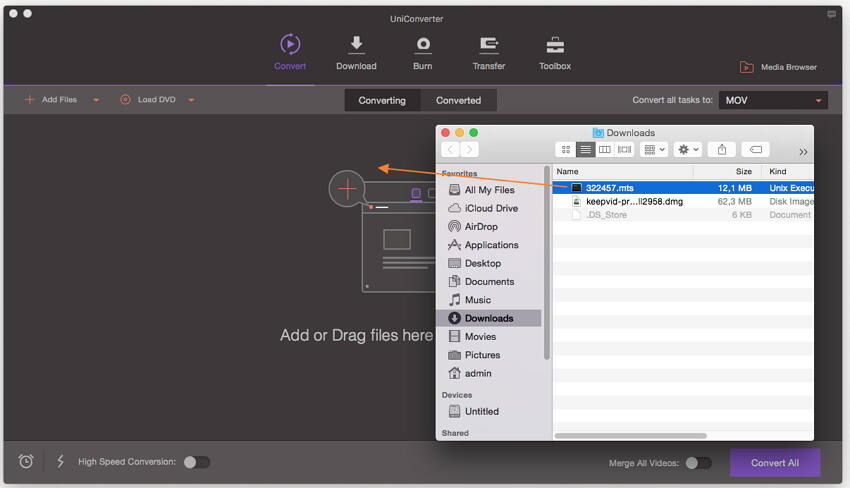
Step 2: Set the right output video format
There are a lot of presets for a variety fo devices and you can convert directly to a format that is the best fit for your specific device. And you can go to the "Editing" tray and set "iMovie", "Final Cut Pro" or "iDVD" as the output format as well.
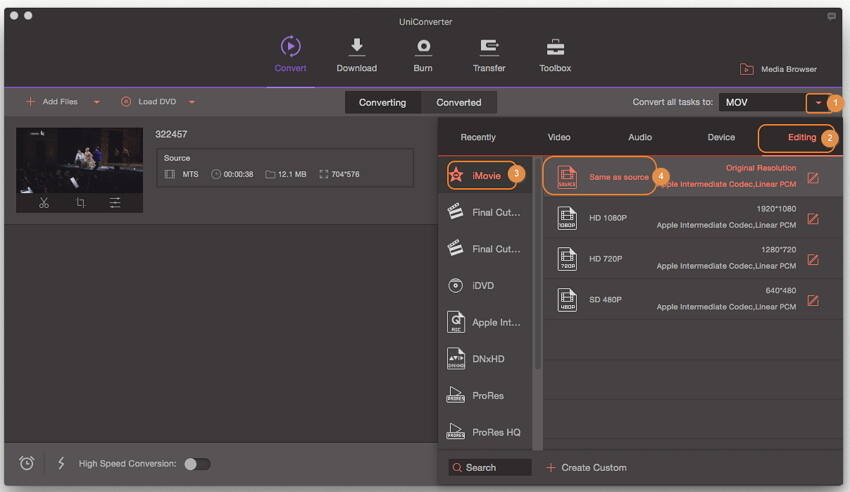
Step 3: Start to convert BDMV files
This BDMV converter for Mac and Windows can convert MTS/M2TS files to QuickTime, MP4, and 150 more formats. For example, you are able to play the converted BDMV files on Mac by using QuickTime smoothly. If you like, you can edit them with FCP or iMovie to make your unique video.
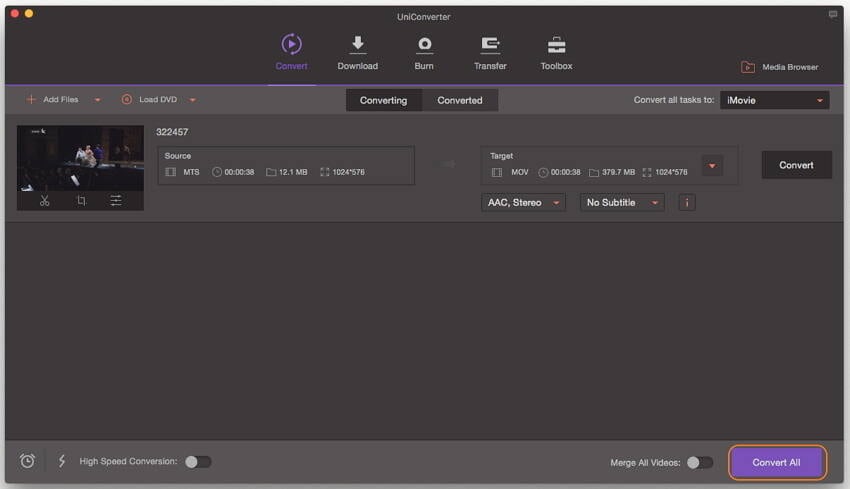
Part 2. Convert BDMV Files in Handbrake and Free Online
BDVM files are the information files of Blu-ray Disc content. They are primarily descriptive files and don’t have actual multimedia content. The BDVM file converters convert the MTS and M2TS content of the Blu-ray files into the MP4/MKV format. You can easily convert MTS and M2TS files into MP4 and MKV format with the help of Handbrake, the open source video transcoder.
Steps to convert BDMV Files in Handbrake:
You need to be a bit cautious while converting videos in Handbrake. Follow all the steps carefully for a high-quality converted file. Skipping steps may result in a compromised output file.
Step 1. First of all, download the Handbrake video converter and install it. Once the installation is complete, launch the BDMV converter and finish the installation.
Step 2. Click on the "Source" tab at the top and browse the MTS or M2TS video file you want to convert. Handbrake will import one file at a time.
Step 3. Select the target format for your MTS/M2TS file. Handbrake allows you to convert your BDMV (MTS/M2TS files) into only two formats; MP4 and MKV. Select the desired format.
Step 4. You can customize your Video or Picture settings to get the required output quality. If you’re unsure, choose Automatic. Click on the Picture settings button at the bottom and adjust features as desired.
Step 5. After adjusting all the video settings, click on the "Start" button at the top and Handbrake will start converting your MTS/M2TS files into the target format. The buttons on the ribbon at the top allow you to Stop, Pause or Cancel the conversion process. Also, the "Add to Queue" button allows you to queue up multiple BDMV files that you need to convert.
Handbrake is a handy tool to convert BDMV file without compromising the quality. What’s more? It’s free!

Optional: Online BDMV Converter
You can also try online video converter to convert BDMV files to MP4 or any format on your Mac or Windows PC, if you don't want to install a computer program. Try it below:

Tip 1: What is BDMV?
AVCHD folders (BDMV and CERTIFICATE) with M2TS extension files from HD Camcorders. For Sony HDR-SR11 camcorder, the AVCHD files will have the MTS extension.
Blu-ray disk with BDMV folder and other files with BDMV extension.
Blu-ray movie with BDMV & CERTIFICATE folder, there is one subfolder from the BDMV folder which is the Stream folder and there is a MTS extension file in this subfolder.
Ripped Blu-ray DVD movies, its folder structure is all contained in a BDMV folder structure with M2TS extension files.
Tip 2: How to Play BDMV Files on Mac?
To view BDMV files on Mac or Windows PC, UniConverter could be the great choice. As a professional video converter, it supports to play videos of various formats on your Mac computer.

Brian Fisher
chief Editor