- Burn movie to DVD with color DVD template.
- Transfer movies to devices quickly to enjoy everywhere anytime.
- Download online movies from YouTube and other popular movie sites.
- Compress movie videos into smaller size for easier transfer.
- Bulit-in video editor that you can trim, crop your movie videos.
3 Ways to Burn Movie to DVD on Mac
by Brian Fisher •
v
Do you have a movie that needs to be burned to DVD? Or, you want to include a movie into a collection of your favorites through a DVD? Chances are you do not have the right tools to burn movie to DVD Mac. More so, there are still chances that you may have the right tool but immediately you want to burn your movies to DVD, the process fails to happen. If that is the case then don’t worry because this article will tell you how to burn a movie to dvd on Mac .
- Part 1: Burn Movie to DVD Mac with UniConverter
- Part 2: Burn Movie to DVD Mac with iSkysoft DVD Creator
- Part 3: Burn Movie to DVD Mac with Disk Utility
Part 1:Burn Movie to DVD Mac with UniConverter
UniConverter is highly recommended by professionals and still a popular choice for many. And with its Burn DVD mode, you can easily make DVD files out of movies and audios. The tool allows you to burn files stored in MKV, MP4, WMV, and MOV among other common formats. You can easily access the file through an online download. It also runs well in both mac OS and Windows devices. And for mac, it is compatible with almost all the versions.
Main Features of UniConverter:
- Converts Movies Straight from the Internet: Other than converting videos that is stored in your device memory, this application lets you convert videos from the internet and streaming sites.
- Send Files to and from Smartphone Devices: You can directly transfer the movie into the application, and when you have finished converting it, you can easily send it into your smartphone.
- Screen Recorder: UniConverter lets you save all the activities happening on your screen with the audio included.
- In-Built Video Editor: Trim, crop, add effects, add subtitles to your videos easily.
- Compatible with Lots of Devices:
- Metadata Editor: This tool will let you include a description, title, actors, and tagline among others.
Steps to Mac burn movie to dvd with UniConverter
Step 1: Add movie to iSkysoft movie to DVD burner
Input the DVD disc into the DVD drive of your device. The open the iSkysoft Video Converter and click on the Burn tab that’s present on the top tool bar of the program. A DVD icon will pop on the screen. Just drag and drop it to the program interface and then upload your movies onto the screen. Also, you can select + Add Files icon. The uploaded files will be shown on the primary window.
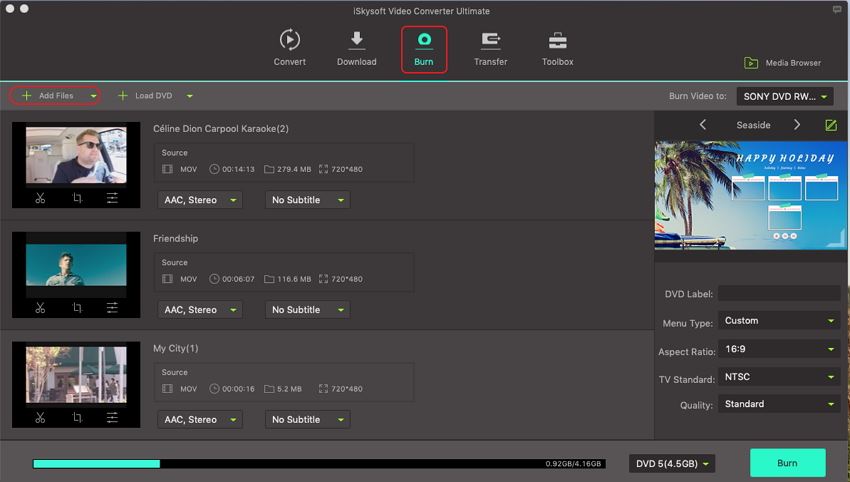
Step 2: Enhance your movie with the edit features and DVD template
Under the video thumbnail, click on the three icons for trim, crop, or add effects to your video. On the right side, click on the green Edit button to apply DVD template.
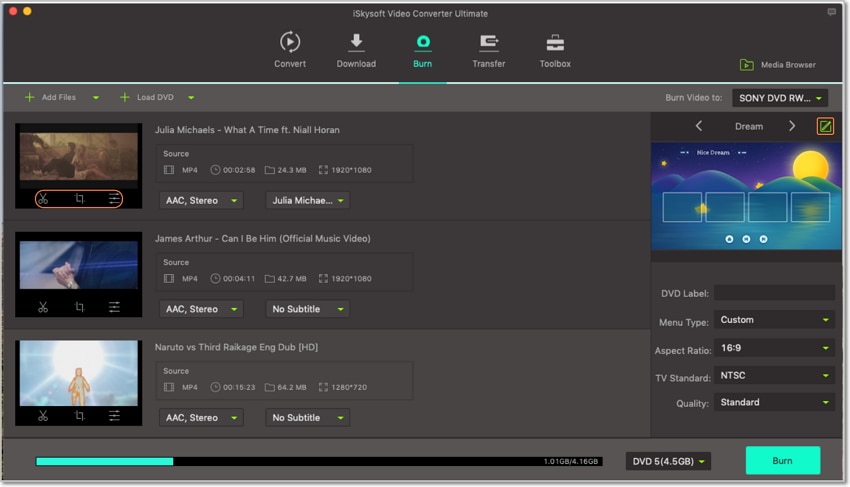
Step 3: Select output format as DVD Disc and Burn movie to DVD Mac
You can proceed to select the output format. In this case, select DVD Disc from the dropdown list next to Burn Video to. Click on the Burn button to start the conversion.
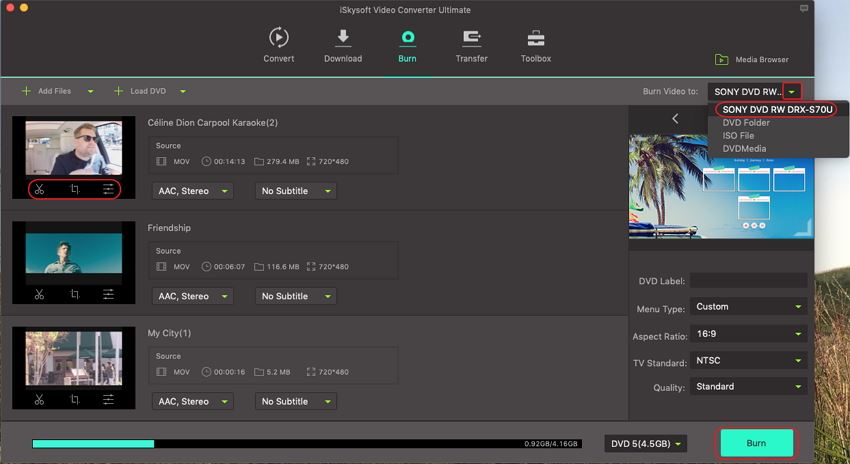
Part 2: Burn Movie to DVD Mac with iSkysoft DVD Creator
This application is yet another helpful movie burning software that comes loaded with quite good DVD burning alternative. Through iSkysoft DVD Creator, you can burn movies from MP4, 3GP, DAT, MPEG, AVI, VOB, among others. Moreover, this application lets you edit movies using its inbuilt editor. You can crop, rote, flip, trim, add watermarks, or hard other functionalities before burning it. You can also add audio into your movies to make it more appealing. Here’s how to burn downloaded movies to dvd on mac using this program.
Step 1: Open the iSkysoft DVD Creator application. If you don’t have it installed in your device, you can easily download and install it. Click on One-click to Burn DVD.
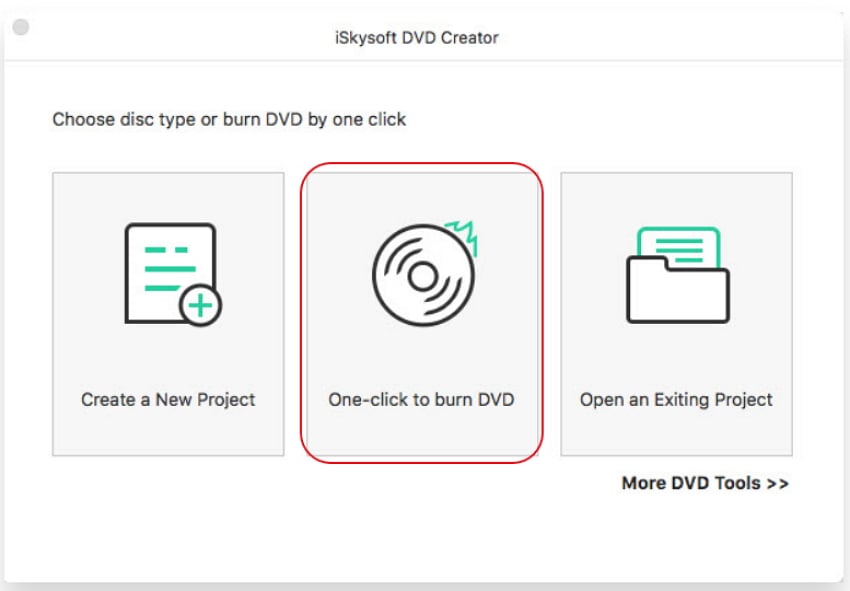
Step 2: The next step is to upload the files into the program. One way to do that is to use the drag and drop technique. Also, you can upload them by using the + icon.
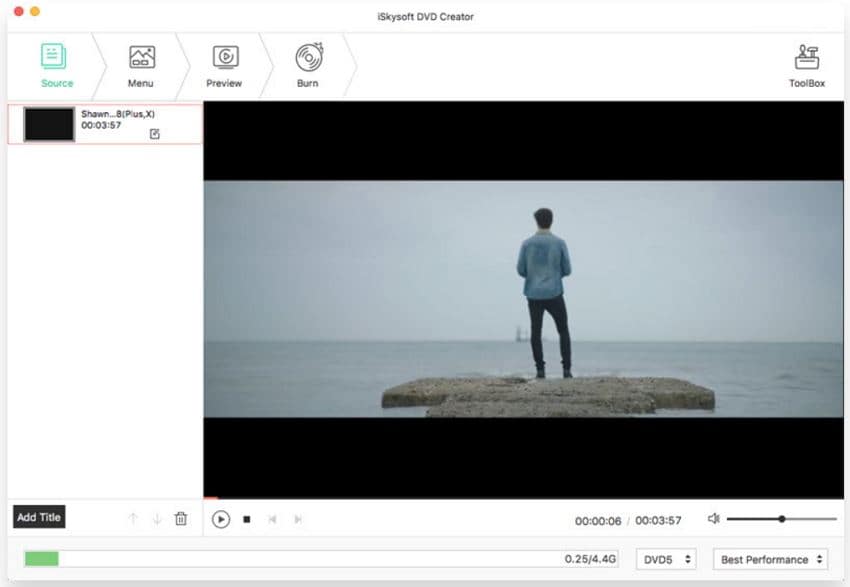
Step 3: iSkysoft DVD Creator has four output alternatives. Select DVD Disc and then click on Burn to start the conversion process.
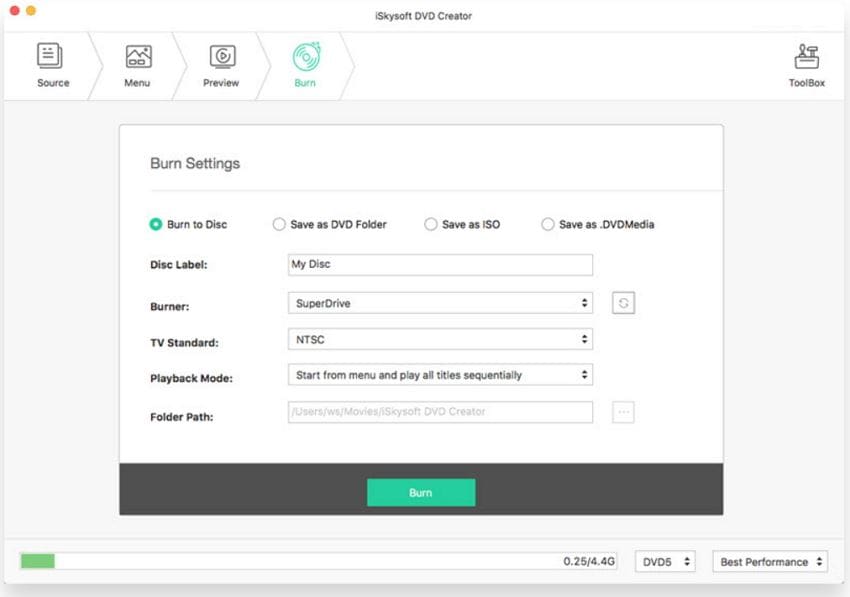
Part 3: Burn Movie to DVD Mac with Disk Utility
Disc Utility is a default tool that can also be used to burn movies in Mac. The steps of using this tool is also pretty easy to follow along. Here is how to use it.
Step 1: Go to the Finder program that’s present on your Mac device. Open it and then select the File key that’s present on the top menu.
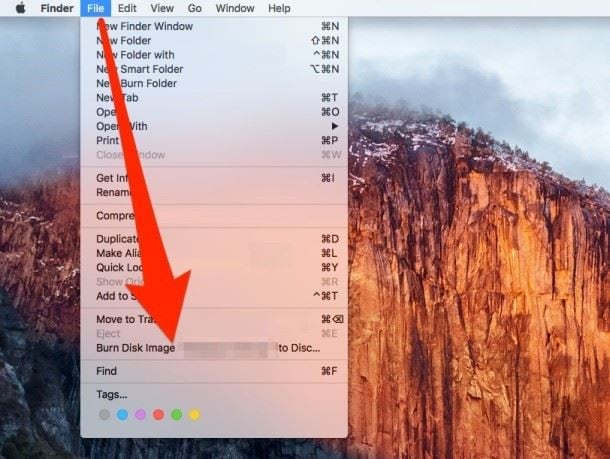
Step 2: A window will pop up with a variety of options to opt to. Now look for a key that is named Burn Disc Image [name] to Disc …. and click on it.
Step 3: Finally, insert an empty DVD Disc into the DVD Drive of your device. Click on the Burn button to kick start the conversion process.There is also another way of accessing the Burn Disc Image [name] to Disc …. Option. Just go to the file to be converted and right click on it.
Limits
- The program can hang during the conversion.
- It has no file customization features.
- Very basic burning alternatives.
The three ways that can be used to burn movies are quite the best alternatives available. Two ways is by using two of the most popular tools and the final way is by using an inbuilt DVD burner for Mac. We however recommend UniConverter. This tool has proved to be a better option for converting files faster, efficiently, while maintaining on quality.

Brian Fisher
staff Editor