- Convert 8mm film to DVD disc for easier playback.
- Load files directly from external hard drives, Android, iPad, iPhone, camcorders, and many more for conversion.
- Convert 8mm film to more than 150 formats like MOV, MP4, M4V, FLV, WMV, etc.
- Bulit-in video editor to trim, crop 8mm film or add effects, watermark and subtitle to it.
- Download hd videos from popular video sharing sites like YouTube, Dailymotion.
How to Convert 8mm Film Yourself
by Brian Fisher •
Do you want to convert 8mm to DVD yourself without paying hundreds of dollars to a professional converter? Well, you’re on the right page. 8mm format was viral during the mid-‘60s and ‘70s and is also called Regular 8. It was recorded using a big camera that held a film. The camera is also known as an 8mm camcorder. So if you have these 8mm canisters parading around the house, you can use an 8mm film-to-digital converter to transfer the happy memories to DVD. Today, I’ll show you how to convert 8mm file to DVD with some of the best converters around.
- Part 1: Convert 8mm Film to DVD via a Projector
- Part 2: Convert 8mm Film to DVD Yourself Easily
- Part 3: How to Transfer 8mm Films to Computer
Part 1:Convert 8mm Film to DVD via a Projector
An 8mm camcorder film features a smaller video cassette, longer playing time, and better sound quality than VHS. This videos format is related to three videocassette formats for the PAL/SECAM and NTSC television systems. These formats are the original predecessors of the now-famous Digital8. But due to technological advancements, most people don’t use adapters anymore. For this reason alone, you’ll need to convert 8mm film to DVD for modern device compatibility and future playback.
Moving forward, you can transfer your 8mm films to DVD using a projector. Here, you simply have to project the movie on a projector screen or a wall and record it using your video camera. Although this method might seem easy, you’ll need to purchase a projector, which is not cheap. You’ll also need a clean and flat screening surface free of any external disturbances. And of course, you’ll need a reflector box to help you regulate the filming speed. If you put all these factors together, you’ll realize that this method is not as cheap as you first thought.
Part 2: Convert 8mm Film to DVD Yourself Easily
If you want to convert 8mm film to DVD without any technical expertise or complicated gadgets, download UniConverter. With this professional program, you can convert 8mm to DVD, DVD Folder, ISO Image, and Blu-ray discs. Furthermore, you’ll get more than 30 free DVD menu templates to make your DVD look as professional as possible. Oh, before I forget, you can convert the films to more than 150 formats, such as MP4, M4V, AVI, FLV, MOV, and many more.
UniConverter – Best DVD Burner for Mac/Windows
- Convert 8mm film to DVD, ISO file, Blu-ray discs for future playback
- Transfer converted files to external hard drives, Android, iPad, iPhone, camcorders, and many more.
- Support conversion of 8mm film to more than 150 formats, including MOV, MP4, M4V, FLV, WMV, etc.
- Offer 30+ free DVD menu templates to personalize your DVD.
- Compatible with Lots of Devices:
- Built-in editor for trimming, cropping, cutting, adding subtitles, applying effects, etc.
Step by step guide on how to convert 8mm to DVD yourself with iSkysoft DVD Maker:
Before diving into the conversion steps, ensure that you’ve transferred your 8mm files to your computer using an HDMI or USB cable. Next, download, install, and launch the iSkysoft 8mm film converter and then insert a blank DVD in your system.
Step 1: Import 8mm files to 8mm film to DVD burner
After transferring 8mm files to your computer, launch iSkysoft 8mm converter and then click the Burn tab. Now drag and drop your 8mm files to the converter or click the + Add Files button to locate and import them.
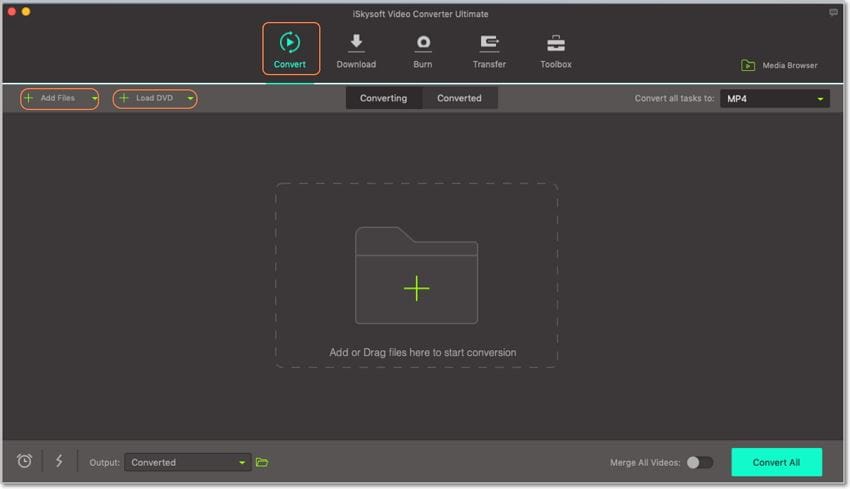
Step 2: Edit 8mm files
After importing your videos, they will appear as thumbnails on the left side of the home screen. Below each thumbnail, you’ll see three small edit icons, which you’ll click on to trim, crop, cut, add effects, and apply watermarks to your videos. Click Ok to proceed.
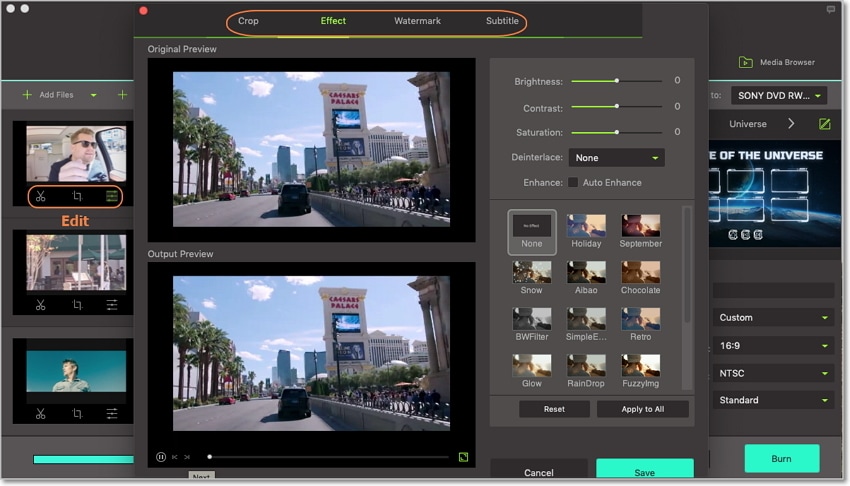
Step 3: Choose a DVD menu template
Look at the right side of the panel, and you’ll see a small pencil-like icon. Click on it to select the available designs. You can also add your favorite background music and image. Again, click Ok to proceed and set DVD label, Quality, Menu Type, and other parameters.
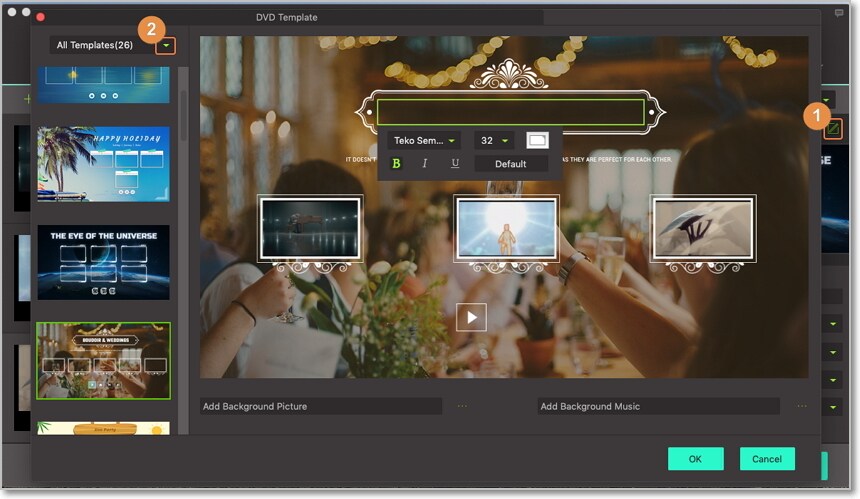
Step 4: Convert 8mm to DVD
Now go to the Burn video to drop-down menu and then select your blank DVD. You can also burn 8mm videos to DVD folder or create ISO File. Finally, hit the Burn button to begin converting 8mm to DVD for future playback.
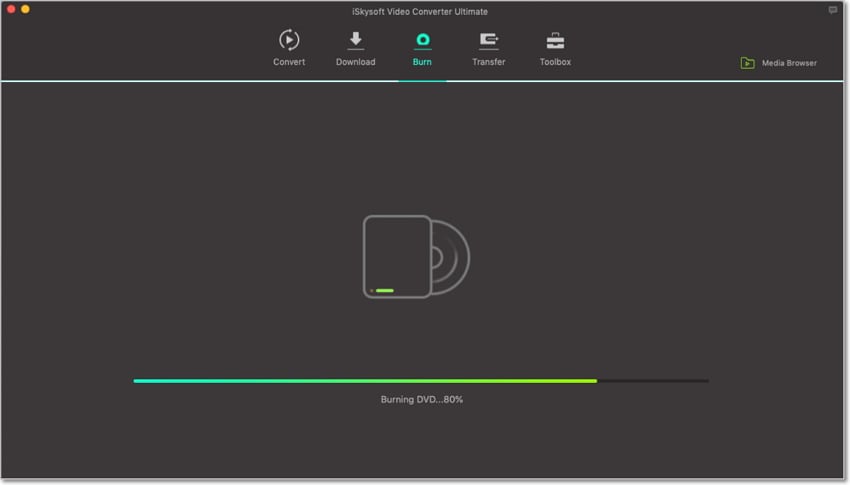
Part 3: How to Transfer 8mm Films to Computer
There is an array of methods you can use to capture videos from 8mm camcorder tapes to your computer. You can either use a capture card or digital camcorder, with the former requiring additional hardware. However, a digital camcorder with capture ability can easily change an analog signal to digital signal. The digital signal can then be captured using video capturing software found in your VirtualDub (Free), capture card, or your preferred software. So if you’re wondering how to transfer 8mm films to a computer, here is a step by step guide:
Step 1: Connect your 8mm camcorder/tape source or tape source to your computer or digital camcorder (connected to your computer) using an S-video cable or USB cable.
Step 2: Launch your video capturing software on your computer.
Step 3: Insert your 8mm tape into your 8mm tape camcorder.
Step 4: Choose either Settings or Options in the video-capturing software on your computer. Next, ensure that the output format or capture format is MPEG-2 because it’s the best format for burning DVD.
Step 5: Choose Capture on the capturing software and then press Play on your 8mm tape camcorder.
There you have it! These are the simple steps of transferring and converting 8mm films to DVD on your computer. With UniConverter, you’ll enjoy a super-fast burning speed with lossless quality output. And of course, the free static and stylish DVD menu templates make the whole process even more enjoyable. So download and install this software today to enjoy these and many more.

Brian Fisher
staff Editor