- Convert VHS tapes to DVD easily.
- Download videos from YouTube, Facebook and 1000+ other websites.
- Convert DVD to MP4 and other video formats.
- Convert videos among 150+ popular video formats.
- Compress videos into smaller size for easier transfer.
How to Convert VHS Tapes to DVD
by Brian Fisher •
Do you want to learn how to transfer VHS tapes to DVD? Then you’re in the right place. VHS tapes have been around since the 1970s. However, their 41-year reign came to an abrupt end in 2016 when their manufacturing was stopped altogether. This is mainly down to the introduction of internet streaming, Blu-ray discs, flash drives, and of course, DVDs. So if you have piles of these tapes and you want to watch them on your computer or DVD, you’ll need to convert VHS to DVD. In that case, you’ll need a special VHS to DVD converter.
- Part 1: Convert VHS to DVD Using a DVD Recorder
- Part 2: Convert VHS to DVD Using a VHS VCR Combination Unit
- Part 3: Convert VHS to DVD More Interactive with iSkysoft DVD Burner
Part 1:Convert VHS to DVD Using a DVD Recorder
If you want to convert VHF to DVD, then look for a VHS to DVD recorder. You simply have to connect your VCR to your DVD player to record those videos with ease. However, you should keep in mind that you’ll need an RCA cable that usually comes with your DVD player, cable box, or TV. You can then connect the VCR to your DVD recorder and insert your VHS tape into the VCR player. Last is to press the VCR’s play button and your DVD’s record button. Your DVD player will then start recording all your VHS files to your blank DVD.
Part 2: Convert VHS to DVD Using a VHS VCR Combination Unit
Another popular method you can use to transfer VHS tapes to DVD is via a VHS VCR combination unit. Basically, this is a powerful combo unit that features a VCR and a DVD recorder. Today, you can find several brands with varying combos that can both record and play DVDs and VHS tapes. Even better, you can use this powerful equipment to dub DVD to VHS tapes. Here is the thing; you simply insert a blank DVD and your VHS tape into the unit and then press the Play and Record buttons. All in all, this is one of the simplest methods you can use to convert VHF to DVD.
Part 3: Convert VHS to DVD More Interactive with iSkysoft DVD Burner
One easiest and most effective methods of how to convert VHS to DVD is using a professional video converter. One such tool is the UniConverter program that allows the creating of the most professional-looking DVD.
What’s more? This program is compatible with both Windows and Mac OS, making it easily accessible to most users. With this tool, you can convert VHS to DVD and other more than 150 formats like MP4, AVI, MOV, FLV, etc. You’ll also get free static DVD menu templates to customize your DVD. Oh, lest I forget, you can transfer your VHS files to Android, iPhone, iPad, and any other external storage you can think of.
Main Features of UniConverter:
- Convert VHS to DVD, Blu-ray, ISO image, and other 150+ formats with fast speeds and lossless quality.
- Customize your DVD with more than 30 free menu templates, aspect ratio, TV standard, quality, etc.
- Built-in video editor for trimming, cropping, cutting, adding subtitles, adding watermarks, and many more.
- Record or download videos from more than 1000 video sharing sites, including Vimeo, YouTube, Facebook, and plenty more.
- Transfer VHS tapes to DVD, Android, iPhone, iPad, camcorders, and any other external storage.
- Versatile toolbox featuring a GIF maker, video compressor, CD ripper, screen recorder, cast video to TV, and many more.
Step-by-step guide on how to transfer VHS tapes to DVD ON Mac/Windows with iSkysoft DVD maker:
Step 1: Launch UniConverter and import VHS videos
Download, install, and launch UniConverter. Leave the default Convert tab by clicking the Burn tab and then choose the Load DVD drop-down menu. Here, you’ll locate your DVD name, which you’ll click on to start importing files. Note that this program supports batch conversion. Therefore, you can import multiple files for conversion.
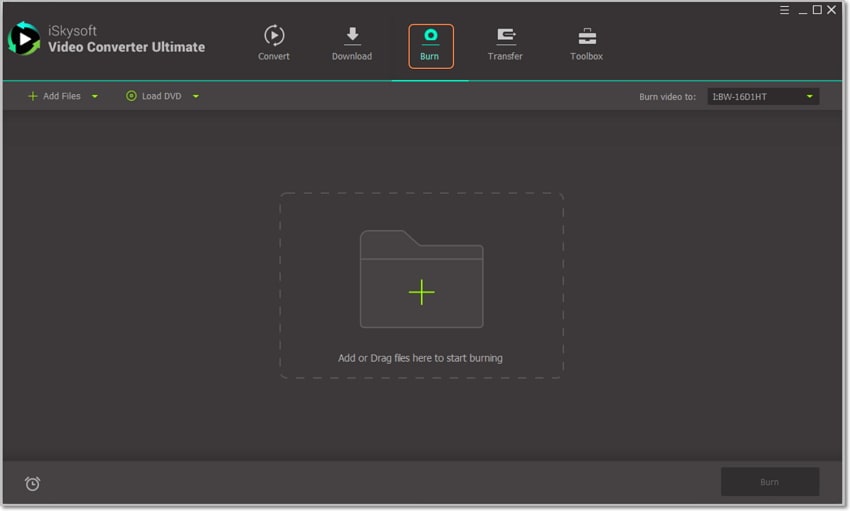
Step 2: Edit your videos
Your imported videos will appear as thumbnails with three small edit icons below them. Click on one of the edit icons. You can now proceed to trim, cut, crop, as well as add effects, watermarks, etc. to your imported videos. Once you’re satisfied, click Ok to proceed.
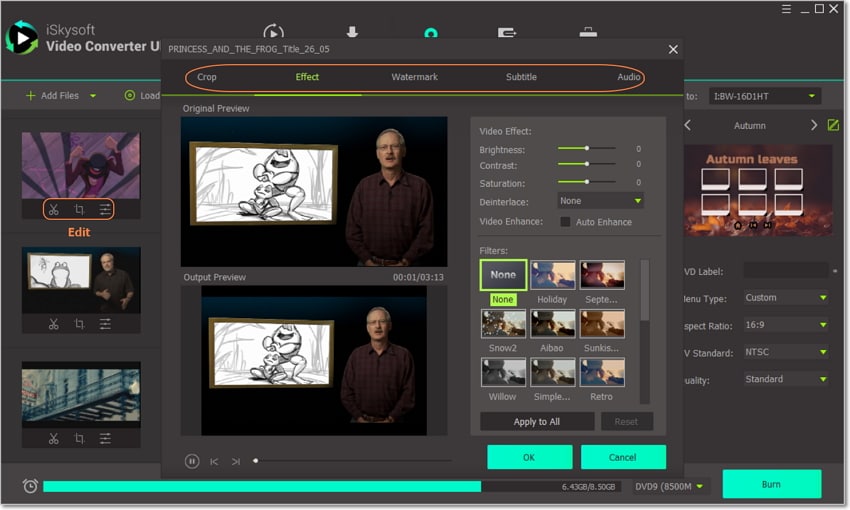
Step 3: Select a DVD menu template
Next, click on the pencil-like icon on the left side of the screen and then choose your preferred DVD template from the available options. You can also set your favorite background picture and music. Now give your DVD a proper label as well as set TV standard, aspect ratio, quality, and menu type.
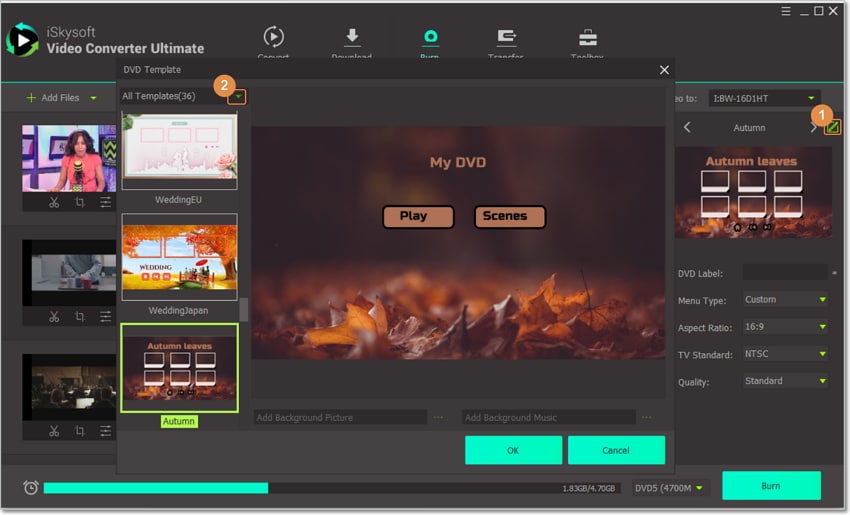
Step 4: Burn VHS to DVD
The moment is finally here. But before you start the conversion process, click on the Burn video to drop-down menu and then select DVD Folder or ISO File. Now click the Burn button to begin copying VHS video to DVD.
You can locate your DVD Folder by launching your Computer’s File Explorer. Now you can make several DVD copies. Also, keep in mind that this program can help you to transfer the DVD copies to external drives, iDevices, Android, and camcorders. And of course, it has a built-in media player that you can use to enjoy your converted VHS videos.
After reading this article, I’m now pretty sure that you’ve rescinded your decision to give away those VHS tapes. Considering all the methods and solutions mentioned above, you can turn back the hands of time with your favorite VHS tapes. But if you want the best VHS to DVD converter, then look no further than UniConverter. With this tool, you’ll create a professional-looking DVD with lossless quality.

Brian Fisher
staff Editor