- Burn iTuens movies to DVD easily.
- Burn other video formats to DVD quickly.
- Bulit-in video editor to trim, crop videos.
- Merge multiple MP4 videos into one.
- Compress videos into smaller size for easier transfer.
Can I burn iTunes Movies to DVD for Future Playback on TV
by Brian Fisher •
“I have downloaded my favorite iTunes movie and would like to watch it on my new Samsung TV. So can I burn iTunes Movie to DVD to do that?”
If you’re an iPhone user, then you must have been to a situation where you’re wondering how to burn iTunes movie to DVD for future playback. However, the good news is that you can burn movies to DVD with a third-party DVD creator. By burning iTunes movie to DVD, you’ll not only be able to watch them on your TV but also create a backup file just in case. So for clearance of any doubts, I’ll show you how to burn iTunes movie to DVD. Keep reading!
- Part 1: Burn iTunes Movie to DVD Effortlessly With iSkysoft iTunes Movie to DVD Burner
- Part 2: Burn iTunes Movies to DVD with Handbrake
- Part 3: General Knowledge about iTunes Movie File
Part 1:Burn iTunes Movie to DVD Effortlessly With iSkysoft iTunes Movie to DVD Burner
If you’re looking to convert iTunes movies to DVD Mac or Windows PC, then I suggest you take a look at UniConverter program. With this professional tool, you can burn iTunes movies to DVD with minimal quality loss.
What's more? The app offers lots of free DVD templates to customize your movie before conversion. You’ll also get a built-in video editor for personalizing your iTunes movie.
Main Features of iSkysoft iTunes Movie to DVD Burner:
- Convert iTunes movies to DVD/DVD folder/ISO file.
- 90X fast conversion speed with zero quality loss.
- Set TV standard, quality, aspect ratio, and many other DVD parameters.
- Built-in video editor for cutting, trimming, cropping, adding subtitles/audio/effects etc.
- Directly download and burn videos from video sharing sites like Vimeo, YouTube, and many more.
- Transfer DVD files to Android, iPhone, iPad, or any other external storage device.
- Allows real-time iTunes movie review to check for changes before burning to DVD.
- Versatile all-in-one toolbox with a screen recorder, GIF maker, CD ripper, cast video to TV, and many more.
Step by step guide on how to burn iTunes movies to DVD effortlessly with iSkysoft
Step 1: Launch iSkysoft iTunes to DVD burner
Download, install, and start iSkysoft iTunes to DVD burner on your PC and then select the Burn tab. To add your iTunes movies, drag and drop them to the converter’s home interface or click on the + Add Files button. Your iTunes movies will then appear as thumbnails.
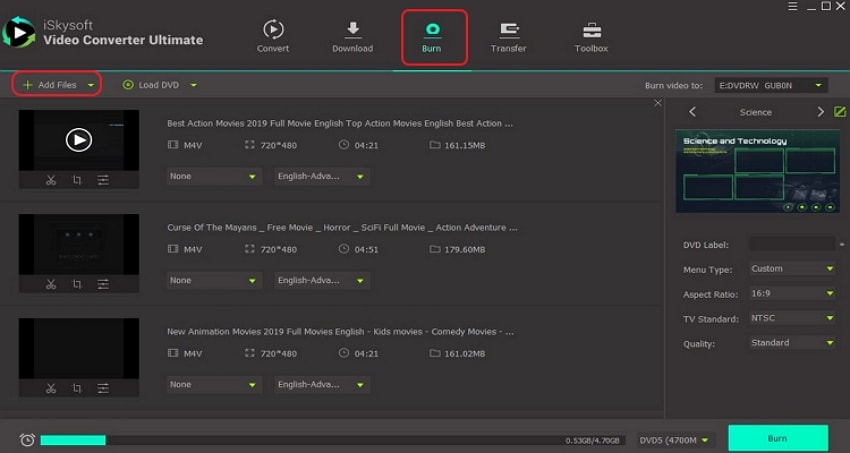
Step 2: Edit iTunes movies and select DVD template
You’ll now click on the small edit icons which are located right below each thumbnail. You can now crop your video as well as ad watermarks, effects, subtitle, etc. After clicking OK, head straight to the right side of your home screen and click on the green pencil-like button. A pop-up window will appear where you can select your favorite DVD template and background image/music. Finally, enter your DVD label, quality, aspect ratio, and TV standard.
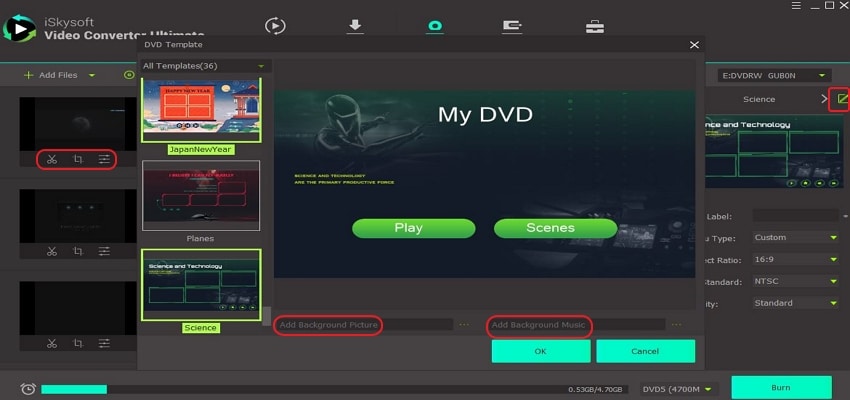
Step 3: Burn iTunes to DVD for play on TV
Insert your blank disc on the PC’s DVD drive and then head to the Burn video to section which you’ll to select your DVD. If you don’t have a disc, you can always burn it to a DVD folder or ISO file, which you can later transfer to your flash drive. Now click the Burn button and wait for iSkysoft VCU to do the rest.
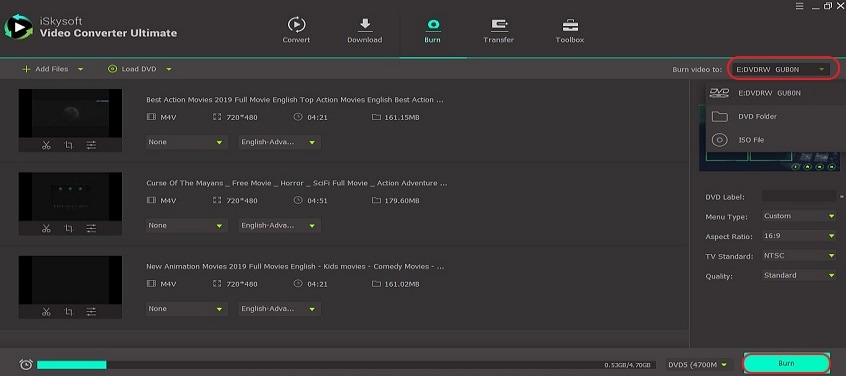
Part 2: Burn iTunes Movies to DVD with Handbrake
this popular app, you can import several iTunes movies for batch conversion to DVD. You can also convert iTunes files to many other popular file formats like MP4, MOV, AVI, etc. And just like iSkysoft VCU, this program also enables video editing before conversion. Without any further ado, here is how to burn iTunes movies to DVD Handbrake program:
Step 1: Launch Handbrake DVD burner
You’ll start by downloading and installing Handbrake to your PC after which you’ll launch the program.
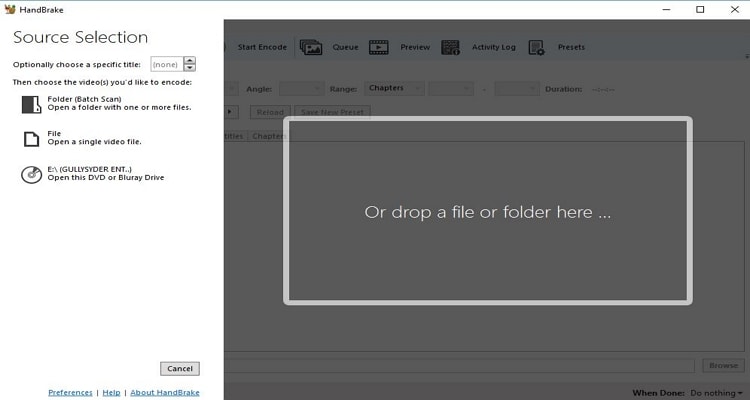
Step 2: Import iTunes movie
From the folder tab, you’ll click on the Folder tab to import your iTunes movies folder. Alternatively, you can drag and drop files to the home window.
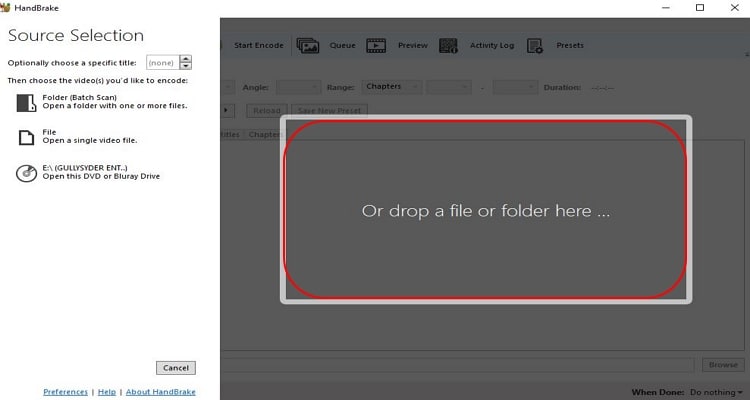
Step 3: Set file destination folder
Next, click on the visible Browse button, select Desktop, and then name your Folder. At the top of the menu bar, click Start Encode and wait for Handbrake to convert your iTunes file to a new format.
Step 4: Burn itunes movies to dvd Handbrake
Once the conversion process is complete, insert a blank DVD on your PC and then located the converted file on your Windows Desktop. Proceed to right-click on it and then burn to DVD.
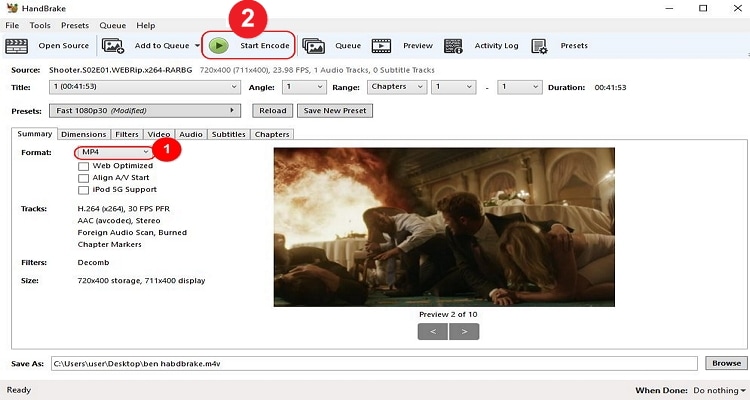
Limitations of using Handbrake
- Can’t directly burn iTunes to DVD
- Non-user-friendly interface
- No DVD templates
- Only converts files to MKV and MP4
Part 3: General Knowledge About iTunes Movie File (DRM)
According to Apple, iTunes only supports movie files that are compatible with QuickTime or files downloaded from the iTunes store. In short, your video files will come in three distinct formats; MP4, MOV, or M4V. On top of that, iTunes only supports MP3, AAC, and AIFF audio formats. So if you want to transfer your movie/audio file to iTunes Library, make sure you convert them to iTunes supported format first.
Another thing, all iTunes purchased/downloaded movies have DRM protection. Therefore, to play your iTunes movies on a non-Apple device, you’ll have to remove this protection first using a professional DRM remover. All in all, iTunes formats are very selective on the type of device they can be played on. Lucky for you, iSkysoft will get you sorted in no time.
In conclusion, UniConverter is an expert when it comes to converting iTunes movies to DVD for play on TV. This program comes loaded with additional features that will make the whole DVD burning process simpler and more fun.

Brian Fisher
staff Editor