- Download and convert YouTube videos to DVD and other 150+ formats.
- Convert DVD to other Xbox compatible formats like MP4 and many other video formats.
- Edit DVD like triming, cropping, add watermarks/effects and so on.
- Burn videos to DVD with meaningful DVD template.
- Features an all-in-one toolbox with a GIF maker, screen recorder, CD ripper, and many more.
YouTube to DVD Converter: How to Convert YouTube Videos to DVD VOB Format
by Brian Fisher •
YouTube is undeniably the most popular video sharing site. However, some situations might require you to convert YouTube to DVD format. For example, you might want to watch your thriller movie, video tutorial, or favorite music using your old home DVD and HD TV. Additionally, burning YouTube to DVD will enable you to create backup files for future playback. In that case, you’ll need a YouTube to DVD converter. Today, I’ll show you how to download and convert YouTube to DVD. Read on!
Tips: If you have a video that you want to upload on YouTube, a DVD to YouTube converter can help you! See detailed steps to do it >>>
- Part 1: How to Convert YouTube to DVD
- Part 2: How to Upload DVD to YouTube
- Part 3: 2 Free Online YouTube Downloaders
Part 1:How to Convert YouTube to DVD
If you’re ready to download YouTube videos on your computer, then look no further than UniConverter. With this excellent program, you can download YouTube videos and then burn them to DVD, ISO file, or even Blu-ray disc. Even better, the program works on two of the most popular Operating Systems – Mac and Windows.
Main Features of iSkysoft YouTube to DVD Converter:
- Download and convert YouTube videos to DVD and other 150+ formats.
- Add downloaded YouTube videos to burn list and burn them to DVD, DVD folders, ISO image, and Blu-ray discs.
- Personalize your DVD with more than 30 free and stylish DVD menu templates.
- Built-in editor for cropping, trimming, cutting, adding effects, etc. to YouTube videos before conversion.
- Burn YouTube to DVD/ISO file/Blu-ray at super-fast speed and lossless quality.
- Download online videos from more than 1000 video sharing sites YouTube included.
- Features an all-in-one toolbox with a GIF maker, screen recorder, CD ripper, and many more.
Step by step guide on how to copy YouTube video to DVD with iSkysoft DVD maker:
Step 1: Download and add YouTube video to Burn List
Launch iSkysoft YouTube to DVD converter, click the Download tab, and then open your YouTube video on the browser. Proceed to copy the video’s URL and then click the + Paste URL drop-down menu. Click Download on the pop-up window and the program will start downloading YouTube videos. Once the process is complete, click the Finished button and then right-click on your video. Finally, choose the Add to burn list option.
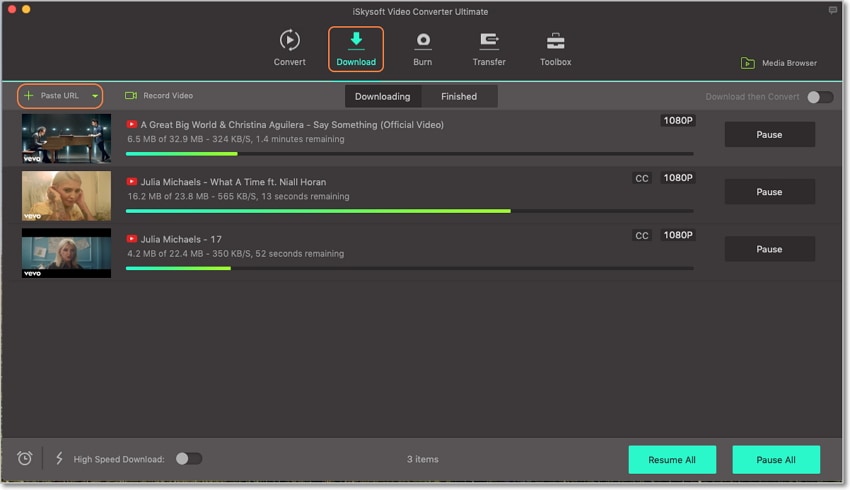
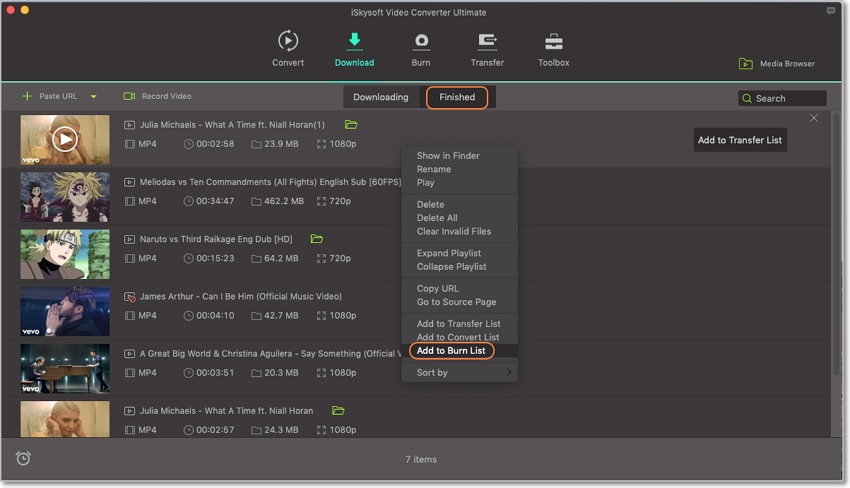
Step 2: Customize and set DVD parameters
Now click on the Burn tab at the top of the window where you’ll find your downloaded video. Under the video thumbnail, click on the small edit icons to add effects, watermarks, subtitles, etc. You can also crop, trim, and compress your videos. Click OK and then click the small pencil-like icon on the right side of the home window. You can now select a DVD template as well as add background music and image. Lastly, set other DVD parameters like DVD label, TV standard, menu type, and quality.
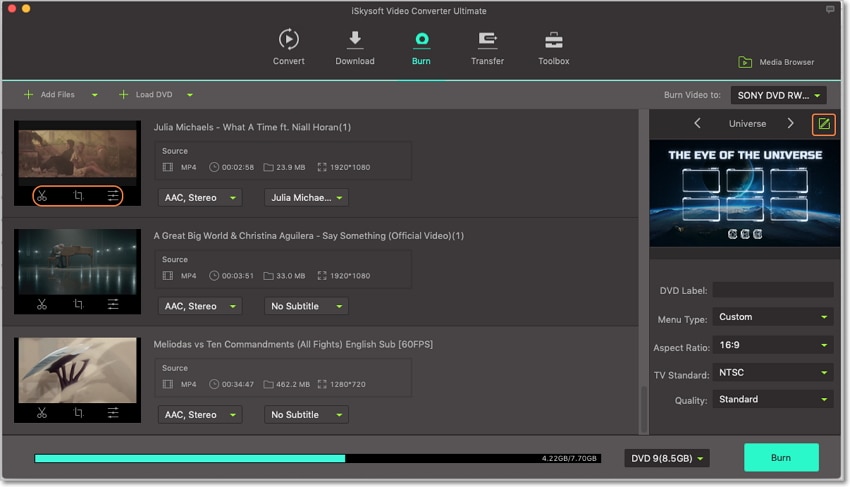
Step 3: Convert YouTube to DVD
Now you’re set to convert YouTube to VOB. But before you do that, click on the Burn Video to drop-down menu and then choose your new DVD name. You can also burn it on a DVD folder. Now click the Burn button to begin the process. It’s really that simple!
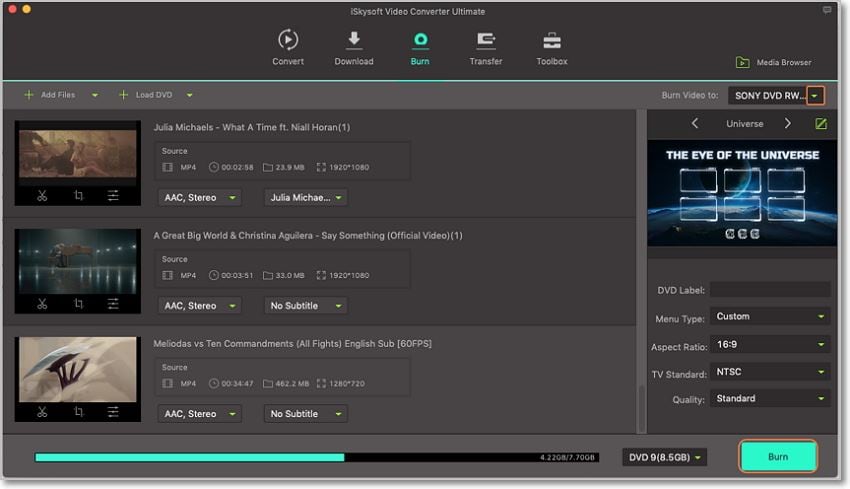
Part 2: How to Upload DVD to YouTube
Now let us learn how to upload DVD to YouTube effortlessly with iSkysoft YouTube uploader on your Mac computer. But before we dive any further, insert your DVD into your computer if you saved the files on a disc.
Step 1: Launch iSkysoft DVD to YouTube Converter and add DVD files
Launch the program and then click on the Load DVD button from the Convert tab to import your videos. Alternatively, you can click the + Add Files button to import your DVD folder.
Step 2: Choose YouTube to Export
Once you’ve added the DVD video, click the Export tab at the top of the panel and then select Uploading to YouTube option.

Step 3: Enter video settings and YouTube details
From the pop-up YouTube window, click the Sign In button and then log in with your YouTube account details. Once your account is authorized and verified, enter video details like Title, Description, Privacy, Tags, and Quality. Now click the Upload button to start the process of uploading DVD to YouTube.
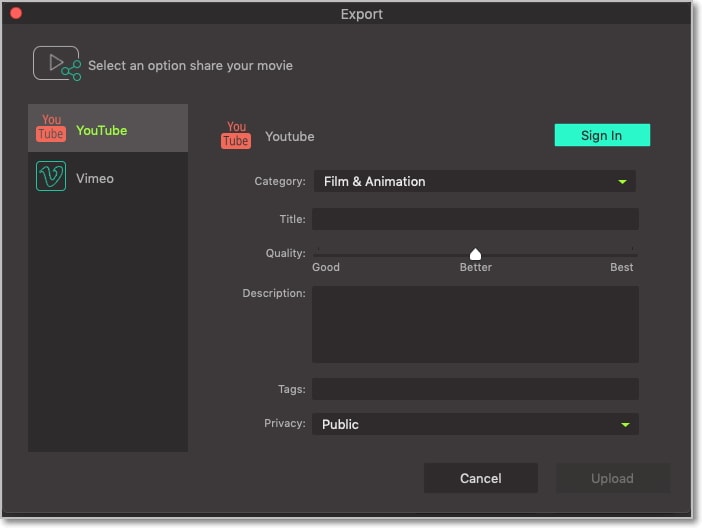
Part 3: 2 Free Online YouTube Downloaders
If you’re operating on a tight budget and you need to download YouTube videos occasionally, check out free online converters. With these tools, you don’t need to go through the rigorous download and installation process. You only need a stable internet connection and a computer browser. With that in mind, here are our top picks of the best free YouTube to DVD converter programs:
1. OnlineVideoConverter
OnlineVideoConvert is one of the easiest and most effective tools that can download YouTube videos. All you have to do is to paste your video link in the space provided, and you’re set to go. You’ll also have an option to choose your favorite video/audio format before downloading it. You can convert YouTube videos to MP3, M4A, MP4, AAC, MPG, M4V, and many other formats. Moreover, this software offers unlimited free conversions, and you don’t even need to register to use it. All in all, this is one of my favorite YouTube converter programs.
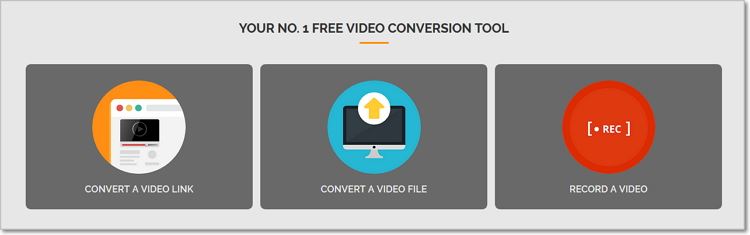
2. Ddownr
Ddownr is another online conversion site that scores high on my list. In fact, even Amazon Alexa ranks this site at an impressive 6162 points, which is a good sign. That said, this web-based program will not only download YouTube videos but cloud videos as well. You just have to insert your video URL in the provided space and then select your file format and resolution. However, this program supports limited file formats, which include MP3, M4A, WEBM, and MP4. On a bright note, you’ll get a simple, fast, and secure YouTube conversion process.
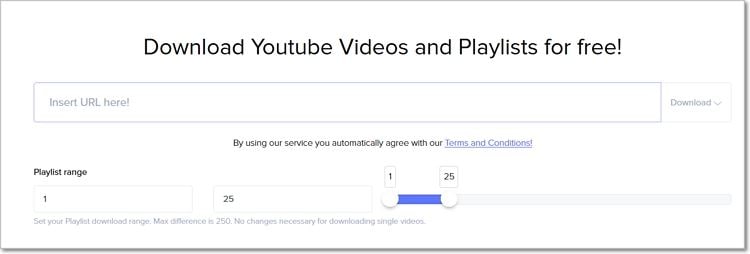
Although most online programs are free and easy to use, they come with several limitations. Most come with no file editing features, limited formats, and they require a secure internet connection. For these reasons, you’ll need to download a professional program like UniConverter.

Brian Fisher
staff Editor