- Convert DVD to iPad compatible formats to watch your videos anywhere anytime.
- Built-in video editor to trim, crop DVDs.
- Transfer DVDs to iOS and Android devices.
- Download online videos from popular video sharing sites.
- Compress DVDs into smaller size for easier transfer.
DVD to iPad Converter – Watch DVDs on iPad
by Brian Fisher •
Apple’s iPad is an innovative device that helps you do anything at anywhere and at any time. The innovative piece of technology allows you to watch all your favorite videos, listen to music, play games, and download from iTunes store. The gadget opened new doors to movie watching enabling users to indulge in rich movie watching experience with its retina display. Watching movies on DVD is a different experience that no other compact device can deliver. If you wish to watch all your favorite and good old days DVDs on your iPad, then the particular way you can do it is by converting the DVD because iPad does not have a DVD slot.
- Part 1. Convert DVDs to iPad format using UniConverter
- Part 2. Add Converted Video to iTunes or iPad Easily
- Part 3. Another Tool to Convert DVD to iPad Recommended
Part 1: Convert DVDs to iPad format using UniConverter
It will be fascinating to have single software for all the media conversion needs. You will be ready to enjoy the freedom offered by UniConverter. The software package is an all-in-one solution for all your video converter requirements. The best characteristic of the program is its ability to carry out the operation without losing any of the original quality. That is, it will maintain the same quality as the source even after converting to a different video format.
Get the Best DVD to iPad Video Converter:
- The video converter uses latest algorithms and technology to ensure that you can perform a conversion with ease and at a faster rate.
- Whether you like to convert a DVD or standard video formats like AVI, MP4, MPEG, or HD formats like HD MKV, MTS, TP or standard audio formats like MP3, WMA, AAC, WAV, the program recognizes all the file extensions and allows you to convert them into any format that you wish.
- It can convert video formats to a device such as iPad, iPhone, Galaxy S, and even Xbox 360.
- It helps burn videos to DVD or copy DVD file as a backup as well.
- Download online videos from YouTube, Facebook, Dailymotion, Hulu, VEVO, Vimeo and other 1,000+ video sites.
Step-by-step Guide to Convert DVD to iPad
Step 1. Import DVD files to iSkysoft DVD to iPad Converter
Go to the main interface and then choose "Load DVD" to import your DVD file. You can navigate to the DVD you placed earlier. Once the program uploads, you will see the video in the program window.

Step 2: Set "iPad" as the output device
From the available output device pre-build into the program, select iPad or the exact variant of the iPad to ensure that the converted video plays smoothly on the device. By the way, the converted video can be added to iTunes library automatically.
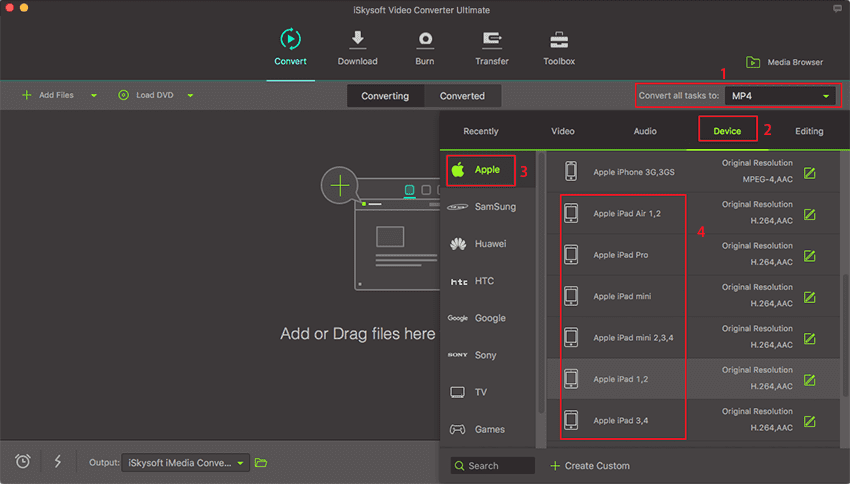
Step 3: Convert DVD to iPad as needed
Mention the destination where you want to save the converted video file. Ensure that the location is easy to find. Once selected, press the “Convert” button to begin the conversion process.

Part 2: Add Converted Video to iTunes or iPad
How to add the converted video to iTunes?
Click on UniConverter name on top menu and select Preferences, on the pop up Preferences windows, check the option Automatically add files to iTunes Library after conversion under the Convert tab.
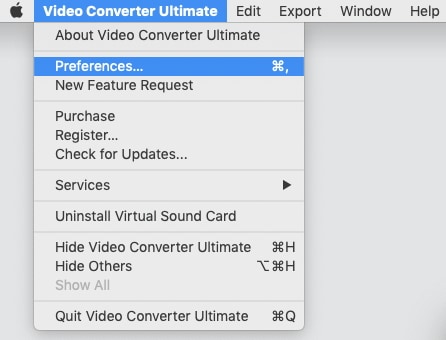
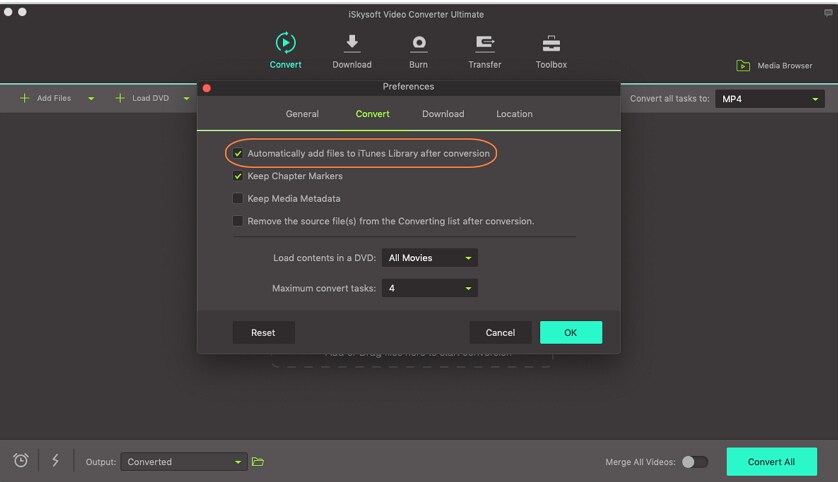
How to transfer video to iPad easily?
On the Tranfer tab, connect your iPad or other iDevices with the supplied USB cable, then click on the + Add Files button to add your video file and click on the Transfer button to transfer it. The transfer videos will be appear on the TV app on your iPad if you are located in US and Video app for the other location.
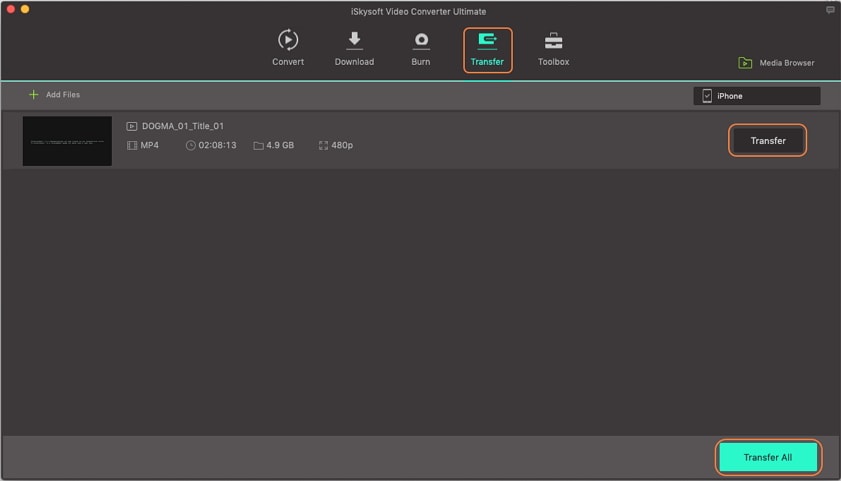
Part 3: Another Tool to Convert DVD to iPad Recommended
To convert a DVD into a format that iPad recognizes and plays, you need software that allows you to convert the DVD in the first place. Handbrake is an open source video transcoder developed in 2003. With the help of the application, it is possible for any user to rip a movie from DVD and convert it into any format. The open source platform uses third-party libraries to convert a DVD to a prescribed output format.
You can use handbrake to convert videos to your iPad comparable format. To do this, you can download the latest version of the software package from its website. It works on Windows, Mac, and Linux. After completing the installation, you can launch the program. From the main window, you can easily select the video file that you would like to convert to your iPad compatible format. From the right side of the window, you can select the output settings or choose the device directly to allow the software to convert the selected video to the prescribed device. Handbrake will begin converting the video to the preferred format after setting the parameters.


Brian Fisher
staff Editor