Best 3 Free MP4 to DVD Converter for You
by Brian Fisher Proven solutions
Some MP4 files mean so much that you will be willing to keep them secure. The perfect way of securing such files is to burn them from MP4 to DVD. There are a couple of tools that will help you in this endeavor. While some will require that you part with some money because of their added features, you can still get a dependable free mp4 to dvd converter.
Ideally, you would want to use quality tools for your conversion. This article will show you three tools that have been rated as the best MP4 to dvd converter online. More so, you will be taken through a step by step guide to help you easily convert mp4 to dvd format online.
Part 1:Best 3 Free MP4 to DVD Converter for You
It is easy to get a free mp4 to dvd converter online. But getting a software that will deliver something professional and of high quality, with wide editing features will definitely be a huge task. Fortunately, whether you have a phone recorded video, or are looking to assemble images using your DVD, select the best free mp4 to dvd converter and follow through the instructions so that you can know how to use it.
DVDVideoSoft is ranked the top because of its fast speed and the quality conversions it performs. The tool also supports most of the formats which is great. Follow through the steps listed below to use this free mp4 to dvd converter.
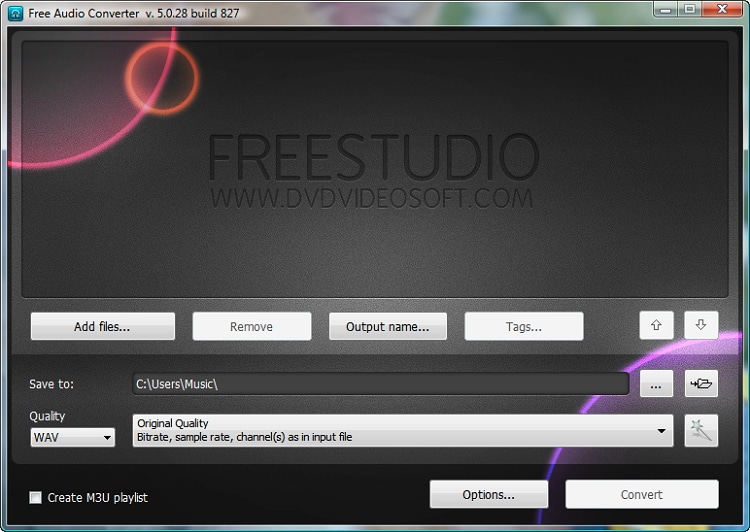
- Step 1: First, download the DVDVisdeoSoft program and install it in your device. The software is also free and easily accessible online. Launch the downloaded program. To do this, go to downloaded setup and click on it. DVDVideoSoft has a good interface to work with.
- Step 2: Click on the Browse button in order to upload the MP4 file (s) that is to be converted DVD. Unfortunately, the program does not convert copyrighted files.
- Step 3: Click on Choose button. You will be availed with options such as the titles to be shown in your media player, and setting on languages.
- Step 4: Click on the second Browse button that’s present immediately below Choose. This will enable you select the location that you would want to store the converted videos.
- Step 5: Choose the output format from Format section. You will be availed with output options from the dropdown key, select DVD.
- Step 6: To finalize the conversion, press on the Convert button.
Limits of DVDVideoSoft
- No automatic title selection
- Interface can confuse newbies.
- Little output formats.
Wondershare’s Free Video Converter software is quite a helpful tool when it comes to converting files from DVD to MP4. And though the version maybe free, it’s actually powerful. Here is how to work with this free mp4 to dvd converter no watermark.
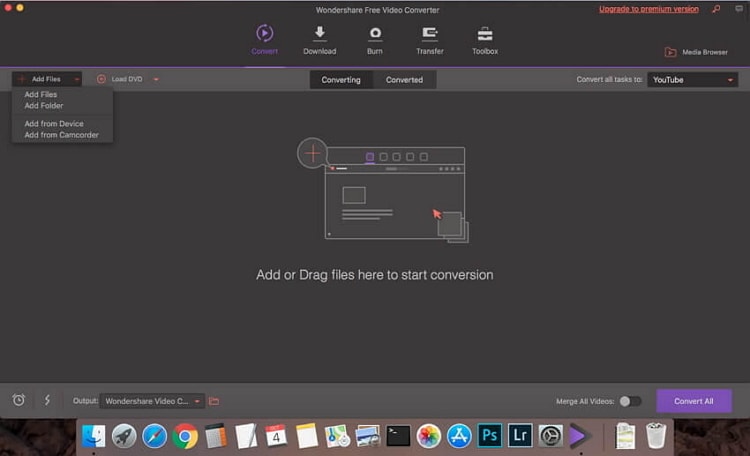
- Step 1: Upload files into the program. To achieve this, you first have to download the software online and for free. Then open the software and go to the Burn icon. Click on + Add Files icon in order to upload files from your device storage. This application also supports the Drag and Drop feature. You can therefore still drag you files into the application.
- Step 2: Edit the uploaded video files. You can crop and effects to the videos.
- Step 3: Select DVD Disc as the output format from Convert all files to, present on the top right corner.
- Step 4: Choose the Burn button to finalize the process.
Limits of Wondershare Free Video Converter
- This mp4 to dvd converter free version is slow when ripping files to DVD.
- Restricted features when using the tool.
- It has got few optimized profiles.
MacX Video Converter Pro is a popular and free mp4 to dvd converter. The tool works on Mac devices alone and supports over one hundred audio and video file forms. This feature-rich application will; be crucial when converting any kind of videos in your device that are meant for playback. Its interface is also especially simple and captivating. Follow through the steps shown below to learn how you can change files from MP4 to DVD using this software.
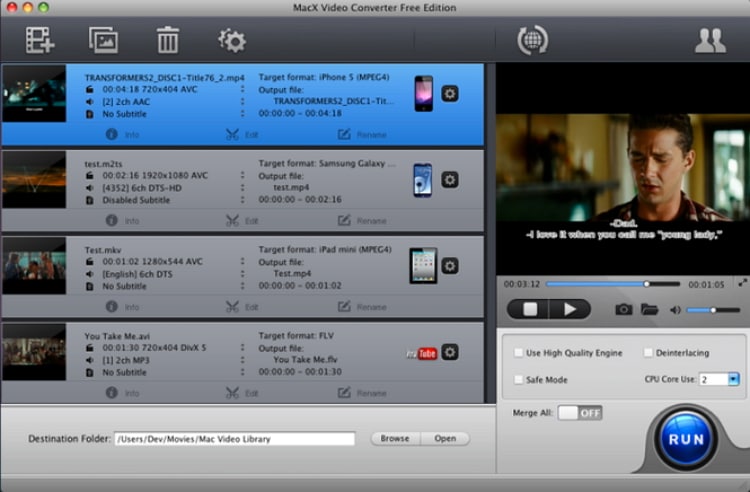
- Step 1: Download, install and run the MacX Video Converter Pro to jump start the process. Click on the add files or simply drag and drop them to be uploaded. The program supports either single or batch processing.
- Step 2: You are free to edit the videos per your wishes. To do that, click on Edit. You can add watermark to the video as well.
- Step 3: Click on the video. You will be hereby required to input the output format. Click on the Select file button and set DVD as the output form. Then, click Done. Select where you would like the converted files to be kept. This option is available on Destination Folder. Click Run to finish up the process.
Limits of MacX Video Convert Pro
- Can only run on Mac devices
- It takes long to load DVD data
- It has some copy restrictions
Part 2: Convert MP4 to DVD with DVD more Interactive
Burning MP4 files to DVD for playback through a DVD player requires a professional tool. And once you have that right tool, you will come to realize how simple converting files from MP4 to DVD actually is. UniConverter is a powerful tool that fits in that shoes well. The software can burn files to DVD from popular file formats such as AVI, MP4, M2TS, MKV, MOV, and FLV among others. The videos may either be uploaded from the device or online through popular platforms like You Tube, Vimeo, Google, and Vuze, only to mention a few.
UniConverter 13
- UniConverter supports many formats and handles conversion equally, ensuring that high quality is delivered at all times.
- During the conversion process, you may add the VOB files since the program does batch conversion of files.
- WYou can use the editing suite to make your results creative masterpieces.
- This software facilitates file transfer to devices like Android and iPhone among others once the conversion is complete.
- UniConverter is also capable of handling video compression hence ensures you acquire the video sizes you desire.
Steps to Burn MP4 to DVD with the Best MP4 to DVD Converter
Download UniConverter MP4 to DVD converter
Download iSkysoft application. It is readily available online. Install it into your device, and launch the program to get started.
Add videos to this MP4 to DVD converter
The next step is to upload the files to the program. You can do this in two ways. Either click the + Add Files icon to upload the video, or drag and drop the file into the application.
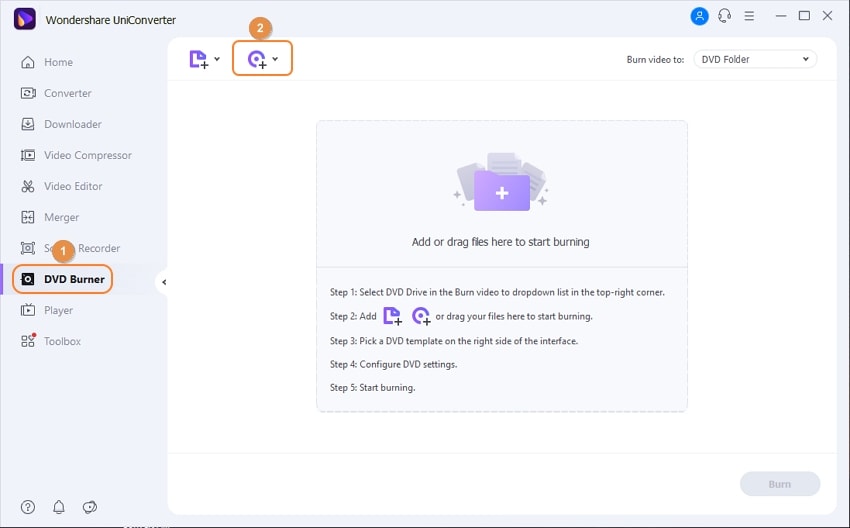
Edit Video and burn MP4 to DVD
You can use the built-in features to edit the uploaded file. With UniConverter 13, you can select the DVD Label, Menu Type, Aspect Ratio, TV Standard, and the Quality. There are also many DVD templates available, and if you want to adjust background picture and music, click the Edit icon, and you can see the page containing this feature.
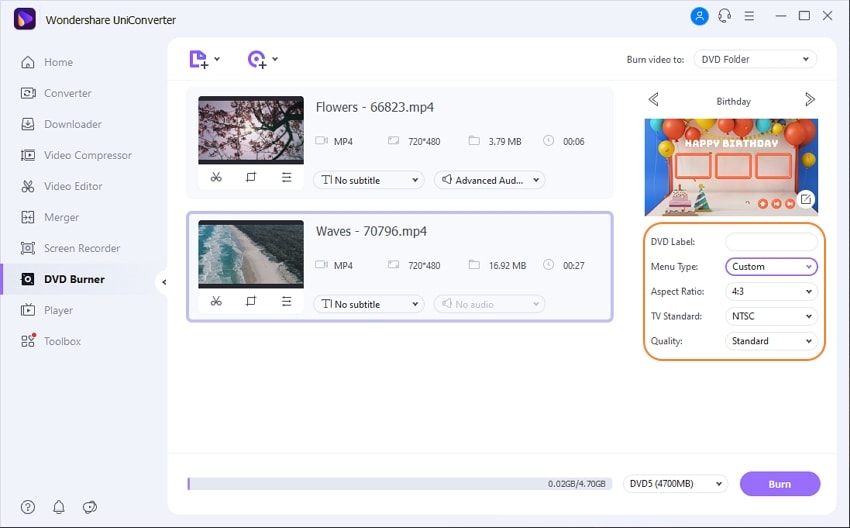
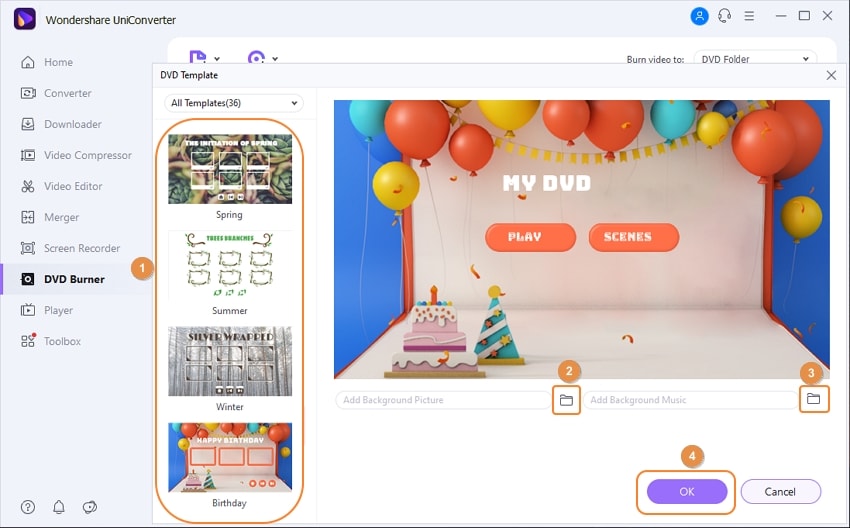
After all the settings are identified, click on Burn Video to option to choose the DVD folder, and then click the Burn button to burn your MP4 videos to DVD.
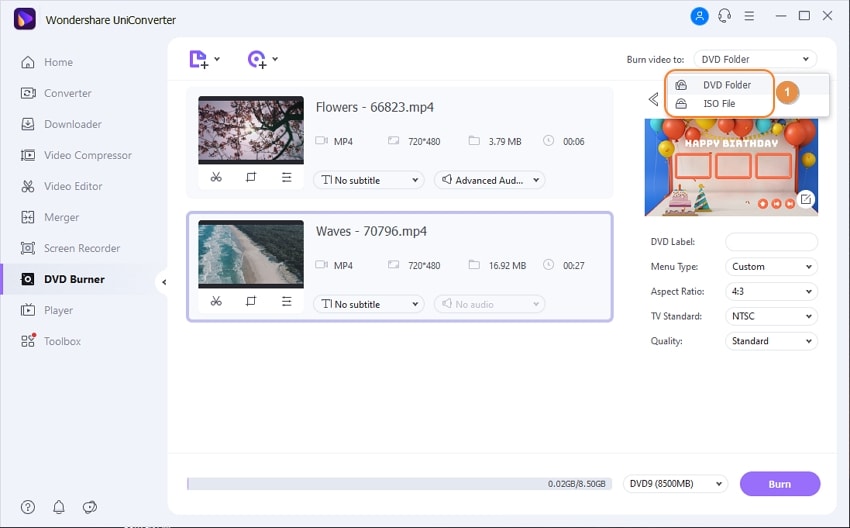
This guide is important as it has narrowed down choice scope from multiple MP4 to DVD converters to only three. After reading through this guide, choose a tool that you feel will be helpful in solving your needs. It is in fact better to go for a paid tool and get quality services other than obtaining unsatisfactory services.
DVD
- 1. Burn Video to DVD
-
- 1.1 Burn DVD on Windows
- 1.2 Burn MP4 to DVD Free
- 1.3 Burn MP4 to DVD Online
- 1.4 Burn MP4 to DVD on Windows PC
- 1.5 Burn MP4 to DVD on Mac
- 1.6 Burn WMV to DVD
- 1.7 Burn MPG to DVD
- 1.8 Burn AVI to DVD
- 1.9 Burn MKV to DVD
- 1.10 Burn iMovie to DVD
- 1.11 Burn iTunes to DVD
- 1.12 Burn Video_TS to DVD
- 1.13 Burn ISO to DVD on Windows
- 1.14 Convert YouTube to DVD
- 1.15 Convert Vimeo to DVD
- 1.16 Convert Netflix to DVD
- 1.17 Convert 8mm Tape to DVD
- 1.18 Convert VHS to DVD
- 1.19 Convert VCD to DVD
- 1.20 Convert Mini DV to DVd
- 2. Convert DVD to Video
-
- 2.1 Convert DVD to MP4
- 2.2 Convert DVD to MP4 Free
- 2.3 Convert DVD to MP4 Online
- 2.4 Convert DVD to FLV
- 2.5 Convert DVD to MPG
- 2.6 Convert DVD to Digital
- 2.7 Convert DVD to MP3
- 2.8 Convert DVD to MKV
- 2.9 Convert DVD to iTunes
- 2.10 Convert DVD to iPad
- 2.11 Convert DVD to Windows DVD Maker
- 2.12 Convert DVD to ISO
- 2.13 Convert ISO to MP4
- 2.14 Convert ISO to MKV
- 3. DVD Burning Software
- 4. Play DVD
- 5. DVD Tips


Brian Fisher
staff Editor