- Burn MKV videos to DVD for play on TV easily.
- Transfer MKV videos to devices quickly to enjoy everywhere anytime.
- Download stream videos from YouTube and Vimeo.
- Compress videos into smaller size for easier transfer.
- Bulit-in video editor that you can trim, crop your MKV videos.
How to burn MKV to DVD on Mac
by Brian Fisher •
MKV file format is widely used because it supports quality videos and audios, can hold many subtitle tracks, and accommodates majority of video streaming sites. Most of streamed videos and movies downloaded online normally come with an .mkv extension. DVD format is also helpful on the other hand because it helps store high definition videos. Majority of people normally look for ways on how to burn mkv file to DVD on Mac. Creating a playable DVD from the MKV files present in your device is actually a simple task. This tutorial will help you convert mkv to dvd mac.
Part 1:Burn MKV to DVD on Mac Speedily
There is a high demand for software that can burn mkv to dvd mac free. This is hugely attributed to the fact that MKV files do not run well in media players without the necessary plugins. A lot of tools have been made by developers to solve this need. And since this field of software development is open, plenty of tools that does not measure up is created. That is where this tutorial comes in handy. We have sampled out the best tools you can use to convert mkv to dvd mac.
In an age where videos play a big part in building brands, it is wise to obtain the services of a top professional tool. iSkysoft is a quality MKV to DVD converter that will come in handy when looking to come up with a DVD collection of your own.
Main Features of UniConverter:
- Compatible: the software works on both Windows and Mac devices. In Windows, it can be installed in Windows 7,8, and 10. It is recommended that you run this program on devices possessing at least 4GB RAM. However, the tool still runs well on 2GB RAM supported devices.
- Easy to use: you will face a full screen with few basic buttons to use for your tasks. And upon exploring it further, you will meet even more options.
- Photo support: Accommodates importing photos and can also creation of photo slides with music in the background. This feature is crucial for users who want to play around with images
- Upload videos from the internet: iSkysoft lets you download videos from the internet. Moreover, the download speed is fast and you’ll also get a chance to convert the downloaded videos.
- Rich toolbox: this tool supports even more features. Such as GIF Maker, Video Compressor, CD Ripper, Screen Recorder, and Image Converter.
- Other than being helpful to users who are looking to burn mkv to dvd mac, the application supports other 150+ file formats.
Steps to burn MKV to DVD on Mac using iSkysoft MKV to DVD Converter
Step 1: Add MKV videos to MKV to DVD burner
Launch the application and click on the + Add Files icon to upload your files into the program. You can however choose to use the drop and drag technique. Make sure you have clicked on Burn. The good thing with this tool is that it supports batch conversion so you have the liberty of uploading multiple DVD files.
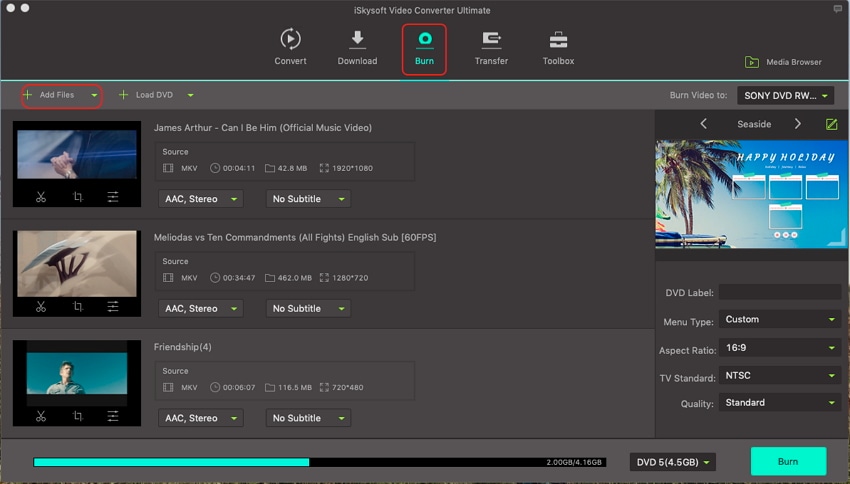
Step 2: Edit your MKV video(Optional)
Just before burning the files, the software lets you customize your files according to your own priorities. For instance, you can perform tasks such as rotate, crop, adding watermarks, among many more others. Click on Save after you have finished customizing your videos.
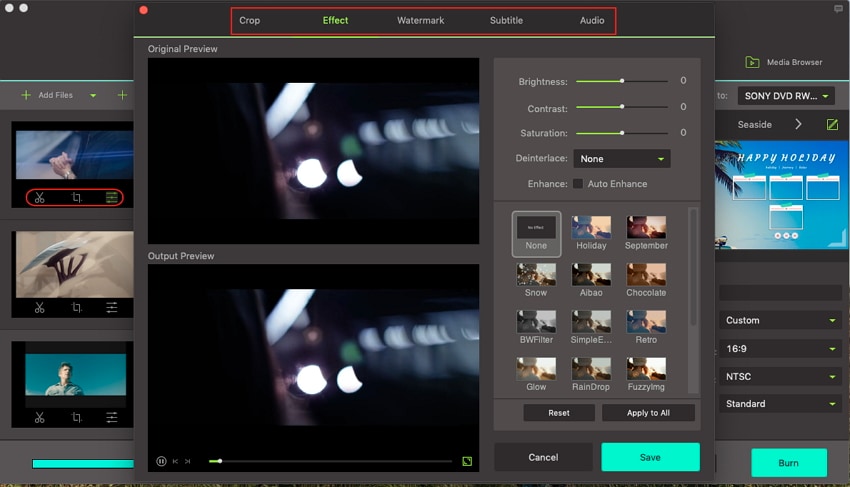
Step 3: Convert MKV to DVD
To kick start the conversion process, you simply need to click on Burn. Ensure you select DVD Disc as the output format. On the right side, you can also click on the Edit button to select your desired DVD template and other preferred DVD settings.
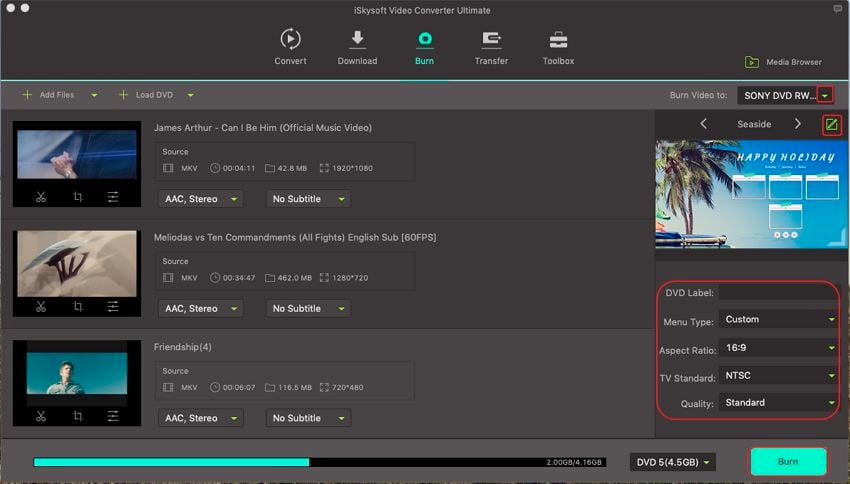
Part 2: Burn MKV to DVD Mac Free
It is recommended that you use a quality tool when burning files no matter. That way, you’ll be assured of quality and security of your files. There are however some alternatives to this paid versions especially if you are working under a tight budget. Below, we’ve sampled out the best three Mac MKV to DVD converters.
1. Wondershare Free Video Converter
Wondershare Free Video Converter is a top converter. Though the amount of task the tool can perform is limited, the application is still decent especially when looking for a quality and speed. Here is how to burn mkv to dvd free mac using this tool.
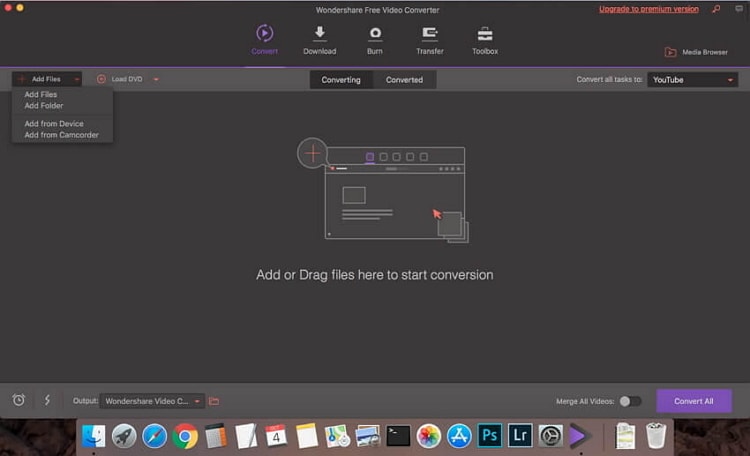
- Step 1: After downloading and installing Wondershare’s Free Video Converter, launch the application. Click on the Burn tab that’s present at the top bar, at the middle. Then click on the + Add Files button to upload the MKV files into the program. The application also accommodates the drag and drop feature. Files can be burned one by one, or as a batch.
- Step 2: Select the desired template design form. This is done by simply going to the right hand side of the software, and clicking on the arrows present which points to the right and left direction.
- Step 3: The next step is to customize the uploaded files. This steps is quite optional and allows you to edit the files so that they can fit with your priorities. Features like adding saturations, rotation, and adding watermarks is accommodated. Click OK once you're done.
- Step 4: Choose the output from Burn video to option present on the top-right corner. Choose the DVD Disc option and then click on Burn button that's present at the right-bottom corner so as to start the process of burning the files.
Limits
- Lots of ads in the free version.
- Scope of features is limited.
- Has basic editing tools.
2. Any Video Converter
This application is suitable for users working under a tight budget. It is free and can still handle conversion tasks well. The application accommodates multiple device presets (150+), seventeen output types, and some few editing tasks. Moreover, you can easily upgrade to its paid version directly through its existing interface.

- Step 1: Download the Any Video Converter application and install it in your device. Launch the application and click on the Add Video(s button. This will allow you to upload the files you want to convert.
- Step 2: On the drop down menu, select the Output format which is DVD in this case. This states the type of file that the MKV file will be converted to.
- Step 3: After completing the two steps shown above, the only step left is to convert the files. That is easily achieved in this application by clicking at the Convert Now button.
Limits
- It is a bit slow.
- It installs additional software.
- Not quite intuitive display.
- Has some adds although claiming to be adds free.
3. MacX Free MKV Video Converter
MacX Free MKV Video Converter is another great application that can help convert your files into DVD easily. The software supports many video file formats and also supports many file formats. Here is how to convert files from MKV to DVD using the software.
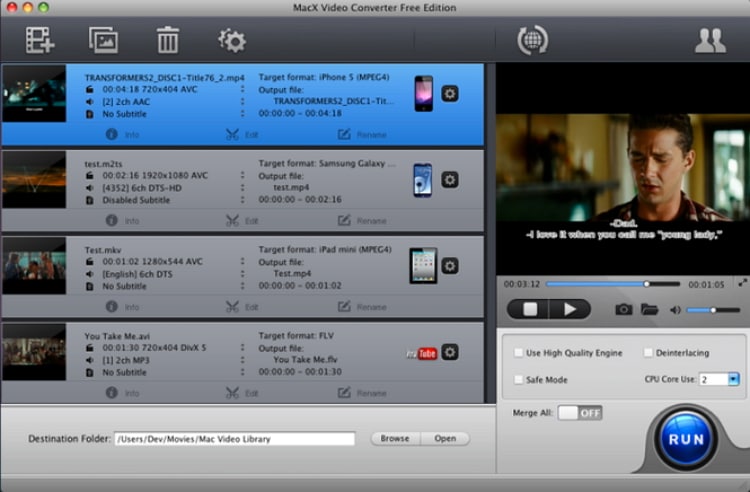
- Step 1: Insert a blank DVD Disc onto your DVD Drive.
- Step 2: Upload the MKV file (s) to be converted. Drag and drop the files or click on add videos.
- Step 3: Select to iDVD Video. Proceed to click on Done. Then, Choose Run to complete the process.
Limits
- The features in the free version is very limited.
- The free version does not also accommodate High Definition (HD) videos.
- Basic features offered.
You will definitely find a tool that will help you to convert MKV to DVD Mac since there are plenty of them available online. However, always ensure that you choose the correct tool that will accomplish your tasks effortlessly.

Brian Fisher
staff Editor