- Convert DVD to video formats like MP4, MOV and others.
- Burn videos to DVD with template.
- Edit DVD like triming, cropping, add watermarks/effects and so on.
- Convert videos among 150+ popular video formats.
- Compress videos into smaller size for easier transfer.
Windows DVD Maker – How to Make DVD on Windows 10
by Brian Fisher •
Are you still looking for ways to burn DVDs using Windows DVD maker Windows 10? Well, Windows comes with its own DVD burner that is pretty straightforward to use. In fact, you don’t even need to install any third-party software on your PC. In this article, I’ll show you how to use this powerful program and another Windows DVD maker download for your PC.
- Part 1: How to Use Windows DVD Maker to Make DVD
- Part 2: Windows DVD Maker in Easier Way
- Part 3: Comparison between Windows DVD Maker and iSkysoft DVD Maker
Part 1: How to Use Windows DVD Maker to Make DVD
If you’re a fan of freebies, then you shouldn’t resist a look at the Windows DVD Maker Windows 7. With this program, you can convert lots of file formats to DVD, including ASF, MPG, MPEG, WMV, AIF, MP3, WMA, and more. You can also convert picture formats like BMP, GIF, JPE, TIFF, JPEG, and others. Windows DVD Maker Windows 7 also supports the writing of several disc types like DVD-ROM, DVD-RW, DVD+R, and DVD+RW.
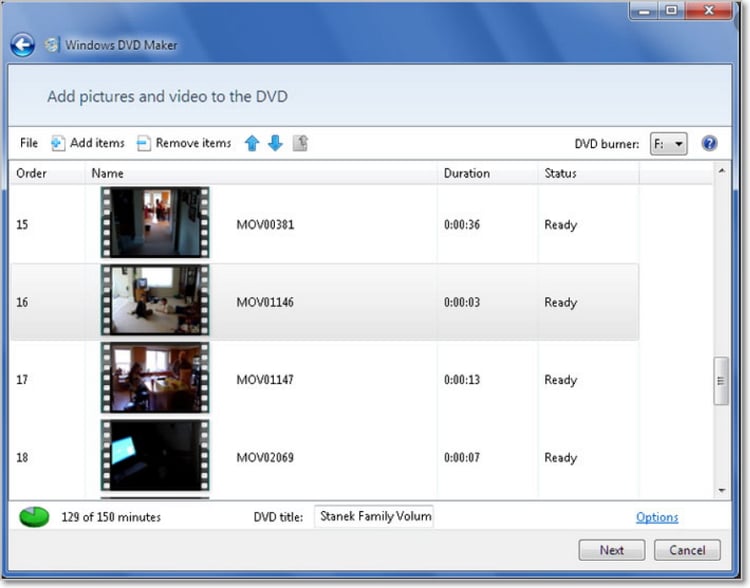
Step by step guide on how to make DVDs with Windows DVD maker:
Step 1: Type Windows DVD Maker in your Start Menu search box and then select the Windows DVD Maker option. You can also click Start > All Programs > Windows DVD Maker. When the program launches, click Choose Photos and Videos button. Also, make sure that you’ve inserted a blank DVD into your system.
Step 2: Click the Add items tab to imports local videos to your PC. Choose your videos and then click the Add button. An alternative way is to drag and drop your files to Windows 7 DVD Maker.
Step 3: Now preset your DVD parameters by selecting the aspect ratio, video format, burning speed, etc. Once you’re satisfied, click the Next button to go to the following step.
Step 4: The following step is to customize your DVD menu. At the right side of the panel, you’ll see several DVD menu styles to select. You can also check if the disc meets your required standards by clicking the Preview tab at the top.
Step 5: Now hit the Burn button to start converting videos to DVD with Windows 7 DVD Maker.
Part 2:Windows DVD Maker in Easier Way
While Windows DVD Maker is quite an impressive program, this feature is only available on Windows 7 PCs. So if you’re a Windows 10, 8, even Mac OS user, you should forget about this program altogether. Fortunately, you have a great option in UniConverter. With this Windows DVD Maker Windows 10 program, you’ll be able to convert popular audio, video, and image formats.
What’s more? You can burn Blu-ray discs, as well as make ISO images with minimal effort and quality output. You’ll also get a built-in editor for trimming, cropping, cutting, and adding effects/watermarks/subtitles to your videos. Moreover, you can set the background picture and music before making your DVD.
Main Features of UniConverter:
- Burn any file format to DVD/ISO/Blu-ray/Data Disc/DVD Folder.
- Windows DVD Maker with a built-in editor to trim, crop, cut, add watermarks, etc.
- Customize DVD menu with 30+ free templates and even set DVD label, background image/picture, TV standard, etc.
- Windows DVD Maker Windows 10 alternative with super-fast conversion speed and lossless quality.
- All-in-one toolbox featuring a GIF maker, CD ripper, screen recorder, and many more exciting features.
Step by step guide on how to make a DVD with iSkysoft DVD maker:
Step 1: Launch iSkysoft DVD maker Windows 10
Download and install iSkysoft DVD maker and then click the Burn tab. You can now drag and drop your video files to the home window. Alternatively, you can click the + Add Files button to locate and import your folder/files.
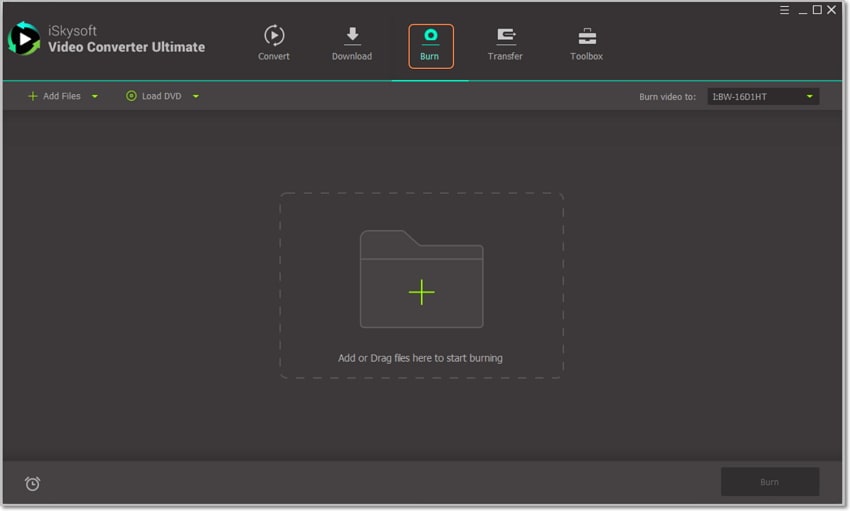
Step 2: Edit video files (Optional)
You’ll see three small icons under each video thumbnail which you’ll click on. You can now trim, crop, add video effects, subtitles, etc. When you’re satisfied with the changes, click OK to proceed.

Step 3: Select a DVD menu template
On the right side of the panel, you’ll see a green pencil-like icon. Click on it and then browse through the available DVD templates to select your preferred template. You can also set the background image, music, aspect ratio, DVD label, etc.
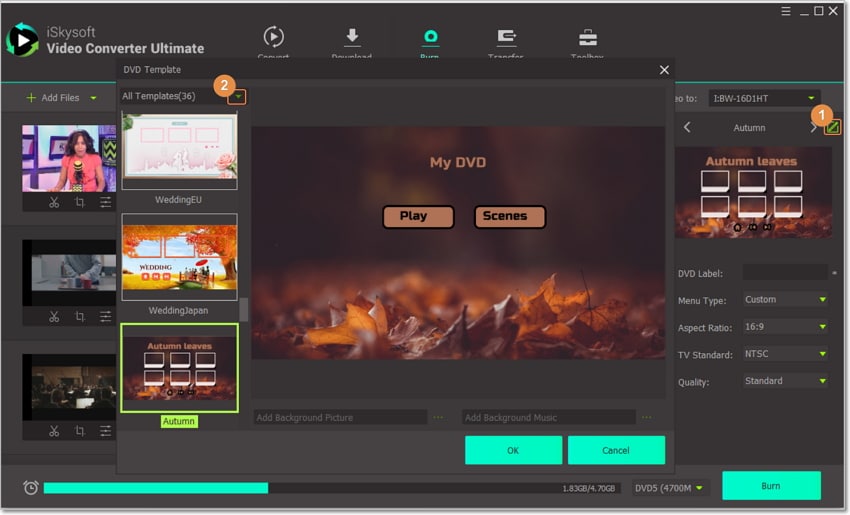
Step 4: Burn videos with iSkysoft DVD Maker
You can now preview your DVD and see if the changes you’ve made are okay. If satisfied, insert a black DVD into your PC’s DVD drive and then click on Burn video to button to locate it. Once you’ve selected it, click the Burn button and iSkysoft DVD creator will do the rest for you.
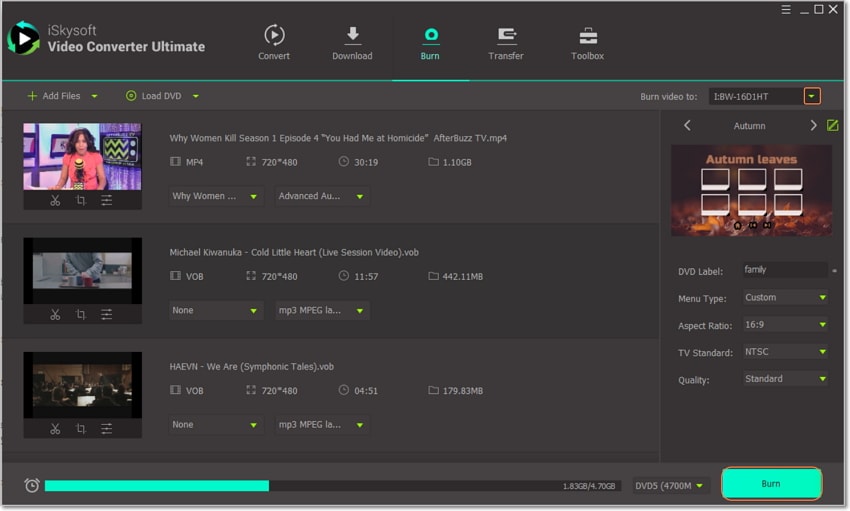
Part 3: Comparison between Windows DVD Maker and iSkysoft DVD Maker
Up to this point of the article, I’m pretty sure that you can now make a well-informed decision. But if you’re spoilt for choice on which program to use between the two, here is a comparison table to help you out:
|
DVD Maker Features
|
UniConverter
|
Windows DVD Maker
|
|---|---|---|
| Supported Operating System | Supported by both Windows and Mac OS (Catalina included) | Feature only available on Windows 7 PCs |
| Offer Free Static and Dynamic DVD Templates | More than 30 free DVD templates | Limited DVD templates |
| Built-in Video Editor | Built-in video editor for trimming, cropping, adding watermarks, etc | Built-in video editor with limited functions |
| Supported Audio, Picture, and Video Formats | Supports conversion of more than 150 picture, audio, and video formats | Supports a decent number of conversion formats |
| Number of Burning Outputs | Supports burning of Blu-ray, DVD, ISO image, and DVD Folders | Supports burning of DVD and Blu-ray discs only |
| Additional Features like Downloading Videos Online | Can download videos from all video sharing sites like Facebook, YouTube, Vimeo, etc | N/A |
You can’t argue that UniConverter is the superior program of the two. With this program you’ll get an intuitive user interface, making it perfect for both expert and novice video editors. All you have to do is to download and install this program and then follow the above guide to burn videos to DVD.

Brian Fisher
staff Editor