- Convert DVD to digital formats like MP4, MOV, FLV, MKV, AVI and so on.
- Burn MP4 and other video formats to DVD, DVD Folder, ISO File, and Blu-ray discs.
- Download videos from online sharing sites like YouTube, Vimeo, DailyMotion.
- 90x faster conversion speed with lossless quality output.
- Offers 30+ DVD menu templates for customizing your Blu-ray disc or DVD.
Disc to Digital Converter: How to Convert DVD to Digital Free Easily
by Brian Fisher •
In this modern era, having a pile of discs around your home is totally unacceptable. Thankfully, the internet is filled with programs to help you convert disc to digital and vice versa. For example, if you convert DVD to digital, you’ll be clearing the disc shelf, boxes, or drawers. On top of that, DVDs are prone to scratches and other damages which can result in your DVD player not recognizing the disc. So if you want to convert DVD to digital formats like MP4, AVI, MOV, M4V, etc., keep reading.
- Part 1: Convert DVD to Digital Easily with iSkysoft DVD Converter
- Part 2: Disc to Digital Free with Handbrake
Part 1:Convert DVD to Digital Easily with iSkysoft DVD Converter
UniConverter comes fully armed with the ability to convert any DVD to digital with ease. With it, you can easily rip DVDs whether commercial, homemade, new encrypted or even damaged. You’ll also get a mouthful of output options, including FLV, MOV, MP4, M4V, WMV, Apple TV, and many others. So whichever format you choose, this DVD converter should get the job done quickly and with lossless quality output.
UniConverter – Your No. 1 DVD to Digital Converter
- Convert DVD to digital formats like MP4, MOV, FLV, MKV, AVI, and other more than 150 formats.
- 90x faster conversion speed with lossless quality output.
- Convert disc to device-specific formats like iPhone, Samsung, Huawei, Apple TV, and many more.
- Built-in editor for trimming, cropping, cutting, applying effects and many more to your videos.
- Offers 30+ DVD menu templates for customizing your Blu-ray disc or DVD.
- Transfer your converted DVD to iPhone, iPad, Android, camcorders, and other external devices.
- Download files from popular video sharing sites like YouTube, Vimeo, DailyMotion, etc.n>:
Step by step guide on how to convert DVD to digital files with iSkysoft DVD Converter
First of all, download and install this program into your Mac/Windows computer. Next, insert your DVD into the system and then follow these steps:
Step 1: Import DVD files to iSkysoft DVD Converter
Launch iSkysoft DVD Maker and then stick to the default Convert tab. Now you can import your DVD for conversion by clicking the Load DVD drop-down menu and choosing your DVD name. Select All Movies from the pop-up window and then click Ok to import your videos. They will appear as thumbnails on the left side of the home screen.
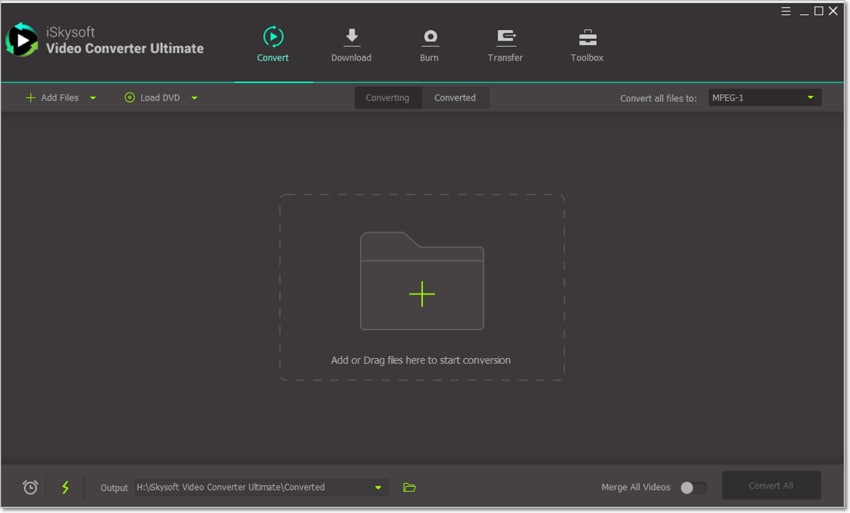
Step 2: Edit your DVD Movies (Optional)
Under each thumbnail, you’ll see three small edit icons which you’ll click on one. You can now add subtitles, apply effects, trim, crop, compress, and many more to your videos. Click OK to proceed.
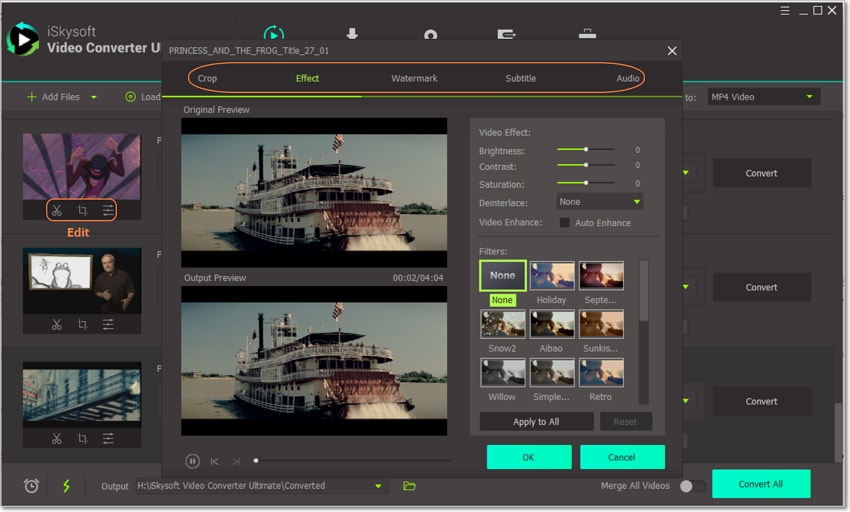
Step 3: Choose the output format
Go to the Convert all files to drop-down menu and then choose the Video tab. Next, click your preferred output format and resolution.
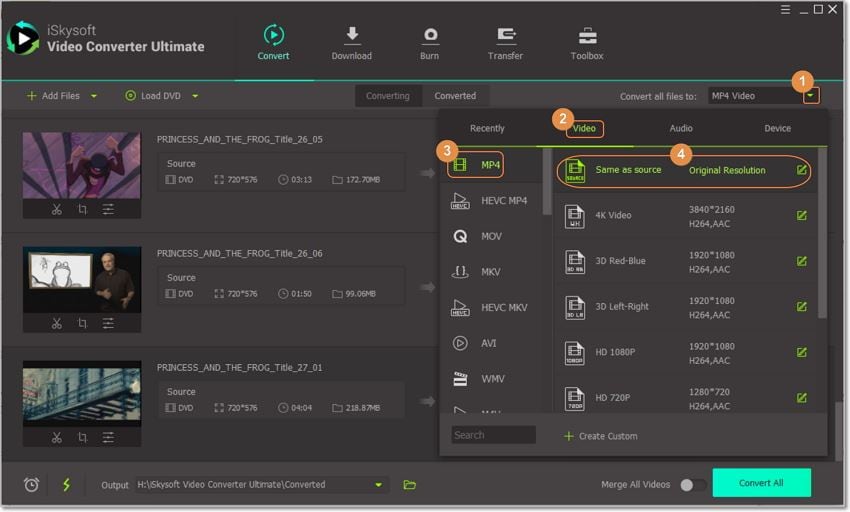
Step 4: Convert DVD to digital with iSkysoft DVD Converter
Now choose your favorite output folder by clicking on the Output button below the home screen. If you don’t do that, all your converted files will be saved on the default Desktop folder. Finally, click the Convert All button and iSkysoft will start converting your DVD to your digital format. You’ll also get a progress bar indicating the percentage converted, time remaining, and internet speed.
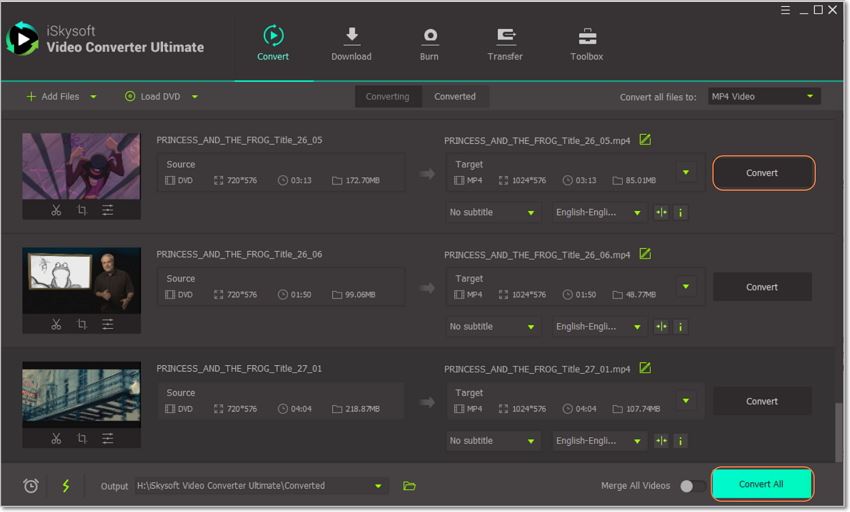
Part 2: Disc to Digital Free with Handbrake
Handbrake is another top-of-the-line DVD converter that is absolutely free to use. With this exciting program, you can convert DVD to MKV or MP4. Honestly, this is a bit disappointing considering that Handbrake is a household name in the digital conversion space. Another thing, Handbrake can’t rip copy-protected DVDs without installing libdvdcss to circumvent your DVD CSS scheme. But all in all, Handbrake is one of the most reliable DVD converters you can download on the internet.
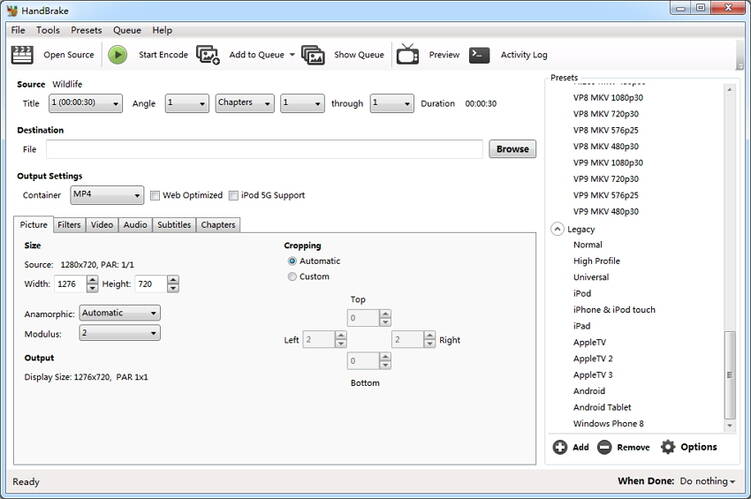
Here is a complete guide on how to convert DVD to digital with Handbrake:
Step 1: Download, install and launch Handbrake DVD Ripper in your Mac, Windows, or Linux computer. Also, make sure that you’ve already inserted your DVD into your system’s DVD drive.
Step 2: After launching the program, go to the Source Selection panel located on the left side of the home screen. From here, you can select your DVD name. Alternatively, you can click the Open Source button to start loading your source disc.
Step 3: All your DVD information like Title, Duration, Chapter, and Angle will be loaded into Handbrake. Now move to the Destination section and then proceed to click the Browse button to select your output folder. You’ll also have to specify the name of the resulting file before proceeding.
Step 4: Select your output format as either MKV or MP4 depending on your needs. You’ll also get a settings option to allow you to adjust the aspect ratio, resolution, frame rate, audio/subtitle tracks, and many other parameters.
Note: Don’t choose 1080p or 720p when selecting a preset for your DVD. That’s because resolution for NTSC DVDs is 720 x 480 or 480p and resolution for PAL DVDs is 720 x 576 or 576p. Bigger presets will only make your video look bigger and not better.
Step 5: Finally, you can ask Handbrake to start ripping your DVD to digital by clicking on the Start Encode button. Just like iSkysoft, Handbrake will provide a progress bar to show you the remaining time to finish converting.
Pros and Cons:
-
+ Fast conversion speeds
-
+ Offers lots of video editing features
-
- Limited output formats
-
- Complicated user interface
-
- Can’t convert commercially copy-protected DVD to digital
In conclusion, all two ways can help you convert DVD to digital free. But if you want a program that is capable of ripping copy-protected discs, then UniConverter is the solution. With this professional program, you’ll also get lots of video editing tools as well as a plethora of DVD menu templates. This way, you can create the most professional-looking DVD ever!

Brian Fisher
staff Editor