How to Convert DVD to MP4 Online with Ease
by Brian Fisher Proven solutions
“I recently purchased a DVD with DRM protection policy. Although I can play it on my home DVD, I would like to convert it to MP4 format so that I can transfer and watch my movie on my iPhone Xs. So Can I convert DVD to MP4 online free? “ Asks one user on Quora
If you’ve ever been in this situation, then you might think you’ve reached the dead end. However, there is no situation beyond remedy. That’s because the internet is filled with DVD to MP4 converter online programs that should sort you out. But we understand that finding the right converter tool is not a walk in the park for most people. Lucky for you, you can pick one from our list to convert DVD to MP4.
Part 1: How to Convert DVD to MP4 online
One of the main reasons why you should opt for online DVD rippers is because they are free to use. Another thing, you don’t need to go through the technicalities of downloading and installing program as with most dedicated applications. So if you want to rip DVD to MP4 online, check out these two converter tools.
Online UniConverter is undeniably one of the most straightforward online tools to use when ripping DVD files. With this powerful online tool, you’ll not only be able to convert DVD files to MP4 but other file formats as well. You can convert DVD to MOV, AVI, MWV, and many other formats. However, your internet speed plays a significant role in how fast the DVD files convert to MP4.
Step 1: Insert your DVD into your computer. Make sure your PC has a stable internet connection.
Step 2: Open your DVD folder and select one video file to convert. After that, you can drag and drop the file to Media.io. Alternatively, you can hit the + button to browse and import your DVD files.
Step 3: From the convert all files to drop-down menu, select MP4 and then click on the big Convert button. You can now wait for the program to finish converting in a short while after which you can download your MP4 files.
In this list, we saved the best for the last! That’s because not even Online UniConverter can come close to what Apowersoft DVD ripper has to offer. With this tool, you’ll seamlessly convert VOB to MP4, MP3, WAV, AVI, MOV – you name it all. What’s more? You can customize your video settings such as bitrate, resolution, and frame rate before conversion. And after the conversion process, you’re given the option to open or share your MP4 files. Honestly, it doesn’t get any better.
Step 1: Insert your DVD on PC and then visit Apowersoft online converter.
Step 2: Click on the Add Files to start button to begin importing your VOB files. Keep in mind that you’ll have first to download and install Apowersoft launcher before you can import VOB files. But don’t worry because it will only cost you a few seconds to do that.
Step 3: From the pop-up launcher window, choose MP4 from the Format drop-down menu.
Step 4: Now click Convert and then choose the destination folder. Apowersoft will seamlessly reap your DVD files to MP4.
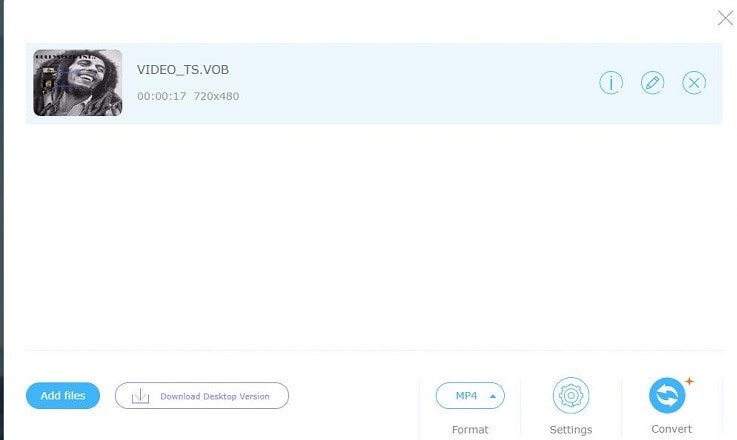
Part 2:Convert DVD to MP4 without Limits
Although these online DVD to MP4 converter programs are easy to use, they have their limitations. For example, you’re limited to only 100MB file upload size with Online UniConverter. On top of that, these programs are slow and can’t handle batch conversion. So in this case, you’ll definitely need a professional all-in-one tool that can handle all of your video editing needs. One such program is the industry-renowned UniConverter.
UniConverter 13
- UniConverter supports many formats and handles conversion equally, ensuring that high quality is delivered at all times.
- During the conversion process, you may add the VOB files since the program does batch conversion of files.
- WYou can use the editing suite to make your results creative masterpieces.
- This software facilitates file transfer to devices like Android and iPhone among others once the conversion is complete.
- UniConverter is also capable of handling video compression hence ensures you acquire the video sizes you desire.
Step by step guide on how to convert DVD to MP4 with UniConverter 13
Import DVD files to iSkysoft DVD to MP4 converter
After downloading and installing this powerful DVD ripper, insert your disc on your PC’s DVD drive. Now launch iSkysoft VCU and then click on the Load DVD drop-down menu at the Converter section to access your DVD. Your DVD files will then be uploaded as thumbnails.
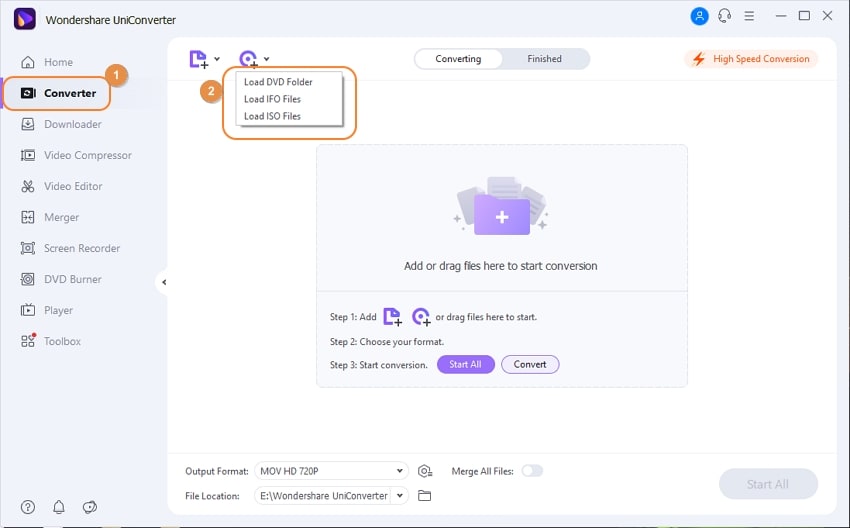
Choose MP4 as output format
Now go to the Output Format drop-down menu and then choose MP4 from the Video tab. Next, click on your preferred video resolution on the right side of your preferred format.

Edit DVD files
Although optional, it’s still good to personalize your video files before converting. To do that, click on the three edit icons Crop, Trim, Effect just below your video thumbnails.
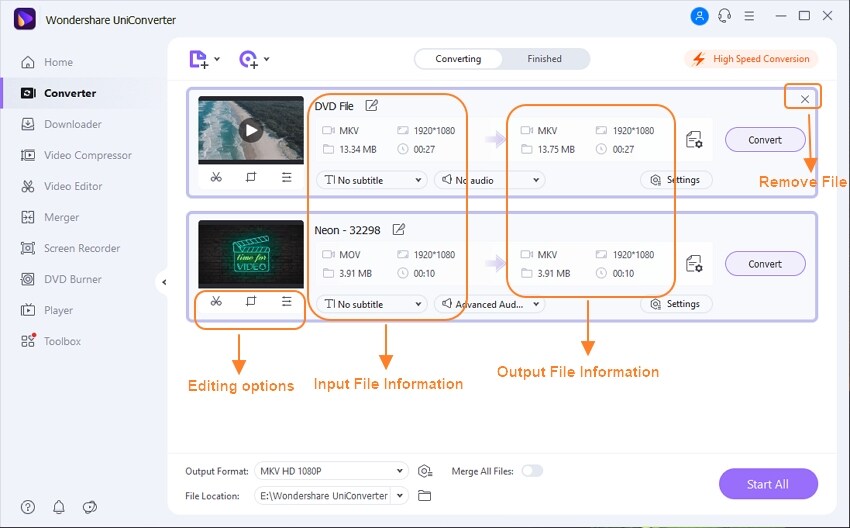
Convert DVD to MP4
Choose your preferred file destination by clicking on File Location drop-down menu. Finally, hit the big, green Start All or Convert button and wait for iSkysoft to finish the conversion process. When the process is over, click on the Finished tab to access your MP4 videos. You can then transfer them to your iPhone, iPod, iPad, Android, or any other device of your liking.
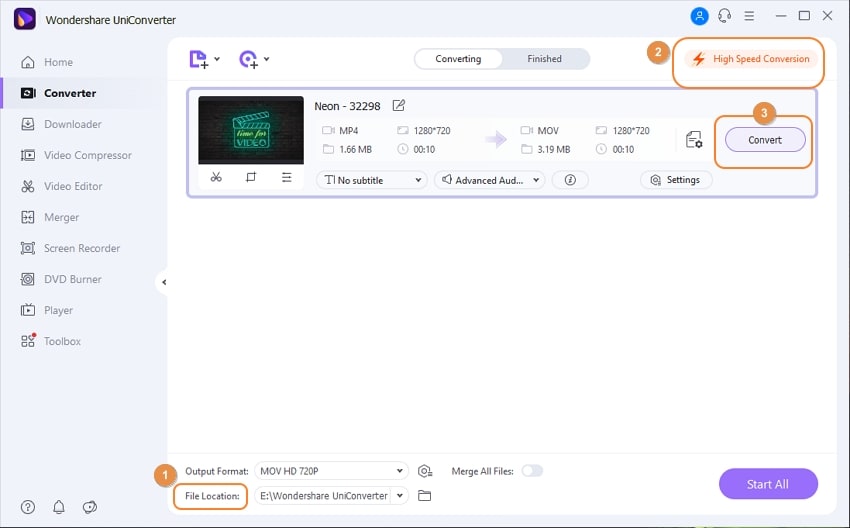
So if you’re still looking for an online converter DVD to MP4, look no further than the two listed options on our list. But if you want a tool with fast conversion speed with lossless quality and a vast selection of formats and features, then take a look at UniConverter. You simply can’t go wrong with this powerful professional program.
DVD
- 1. Burn Video to DVD
-
- 1.1 Burn DVD on Windows
- 1.2 Burn MP4 to DVD Free
- 1.3 Burn MP4 to DVD Online
- 1.4 Burn MP4 to DVD on Windows PC
- 1.5 Burn MP4 to DVD on Mac
- 1.6 Burn WMV to DVD
- 1.7 Burn MPG to DVD
- 1.8 Burn AVI to DVD
- 1.9 Burn MKV to DVD
- 1.10 Burn iMovie to DVD
- 1.11 Burn iTunes to DVD
- 1.12 Burn Video_TS to DVD
- 1.13 Burn ISO to DVD on Windows
- 1.14 Convert YouTube to DVD
- 1.15 Convert Vimeo to DVD
- 1.16 Convert Netflix to DVD
- 1.17 Convert 8mm Tape to DVD
- 1.18 Convert VHS to DVD
- 1.19 Convert VCD to DVD
- 1.20 Convert Mini DV to DVd
- 2. Convert DVD to Video
-
- 2.1 Convert DVD to MP4
- 2.2 Convert DVD to MP4 Free
- 2.3 Convert DVD to MP4 Online
- 2.4 Convert DVD to FLV
- 2.5 Convert DVD to MPG
- 2.6 Convert DVD to Digital
- 2.7 Convert DVD to MP3
- 2.8 Convert DVD to MKV
- 2.9 Convert DVD to iTunes
- 2.10 Convert DVD to iPad
- 2.11 Convert DVD to Windows DVD Maker
- 2.12 Convert DVD to ISO
- 2.13 Convert ISO to MP4
- 2.14 Convert ISO to MKV
- 3. DVD Burning Software
- 4. Play DVD
- 5. DVD Tips


Brian Fisher
staff Editor