- Convert MPG videos to DVD.
- Convert DVD to MPG and other video formats.
- Merge multiple MPG videos into one.
- Bulit-in video editor to trim, crop MPG and DVD files.
- Download online videos to MPG and DVD.
Best Way to Convert MPG to DVD
by Brian Fisher •
Digital videos come in an array of formats and MPG format is one of them. However, some situations might need you to convert MPG to DVD format. For instance, you may want to enjoy your MPG videos on that home DVD player, which doesn’t support MPG videos. Moreover, when you convert MPG to DVD, you’ll be moving your files to an external storage collection. This will free the much-needed space on your computer’s hard disc. Today, I want to show you how to use the best MPG to DVD Converter on your Windows or Mac PC. Keep reading!
- Part 1: Best Way to Convert MPG to DVD – Convert Using iSkysoft DVD Burner
- Part 2: Knowledge about MPG, MPEG, MPEG2, MPEG4
Part 1:Best Way to Convert MPG to DVD – Convert Using iSkysoft DVD Burner
If you’re on the lookout for the best MPG to DVD converter program, then look no further than UniConverter. This powerful DVD maker will convert MPG to DVD, ISO image, MP4, and a whole host of other formats. Even more, you’ll get free and dynamic DVD templates to customize your DVD. And of course, iSkysoft DVD creator is compatible with all versions of Windows and Mac computers.
iSkysoft MPG to DVD Converter Key Features:
- Convert MPG to DVD, ISO image, DVD folder, and other file formats with lossless quality.
- High-quality MPG to DVD burning with fast speed and real-time preview.
- Free static and dynamic DVD menu templates to personalize your MPG file to DVD.
- Editing Tools:
- Built-in video editor to personalize MPG videos by trimming, cropping, adding effects/watermarks/subtitles etc.
- All-in-one toolbox featuring a CD ripper, screen recorder, GIF maker, and many more.
Guide on how to convert MPG to DVD with iSkysoft DVD burner:
Step 1: Launch iSkysoft DVD burner and import your MPG videos
Download and install iSkysoft MPG to DVD converter to your computer and then launch it. At the top of the home window, choose the Burn tab. Now click the + Add Files button to start importing your MPG files for conversion to DVD. You can also drag and drop your data to the home interface. Also, iSkysoft DVD Burner supports batch conversion. This means that you can import a whole folder or multiple files.
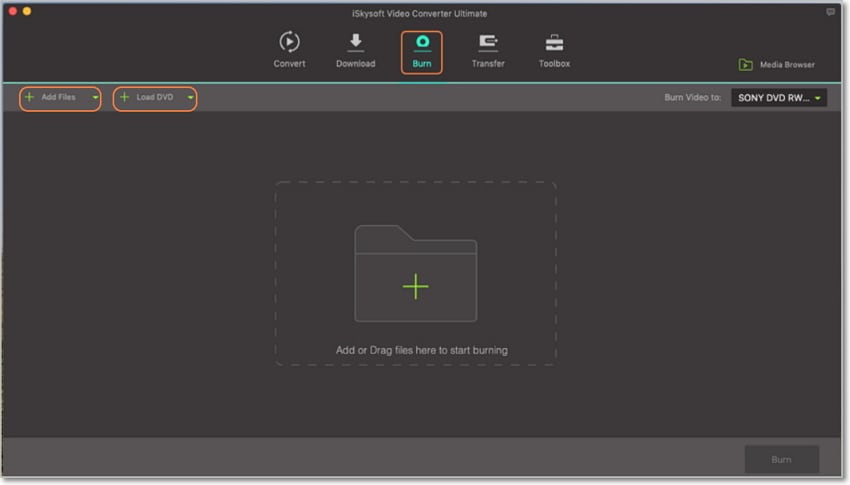
Step 2: Edit your MPG videos (Optional)
After importing your videos, they will be displayed as thumbnails with three small edit icons below each thumbnail. You’ll click on one of them to trim, crop, as well as add effects, watermarks, subtitles, etc. After you’ve satisfied the editing process, click OK.
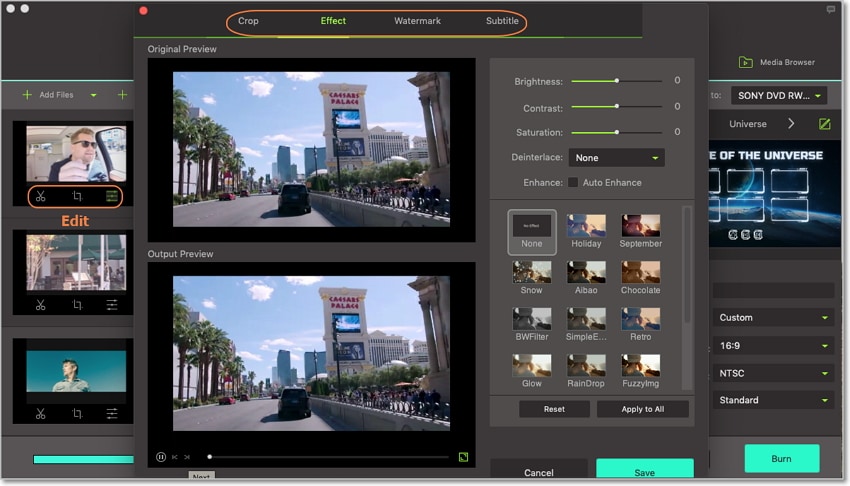
Step 3: Select DVD menu templates
On the right side of the home window, you’ll see the DVD menu template with a small pencil-like icon beside it. You’ll click on the icon and then browse for your favorite template design. iSkysoft DVD maker offers up to 30 free static and stylish DVD templates. You can also select your favorite picture as a DVD template as well as add background music.
After clicking OK, the next thing to do is to set several DVD parameters like TV standard, Aspect ratio, Quality, and DVD label. Now you’re set to start burning MPG to DVD.
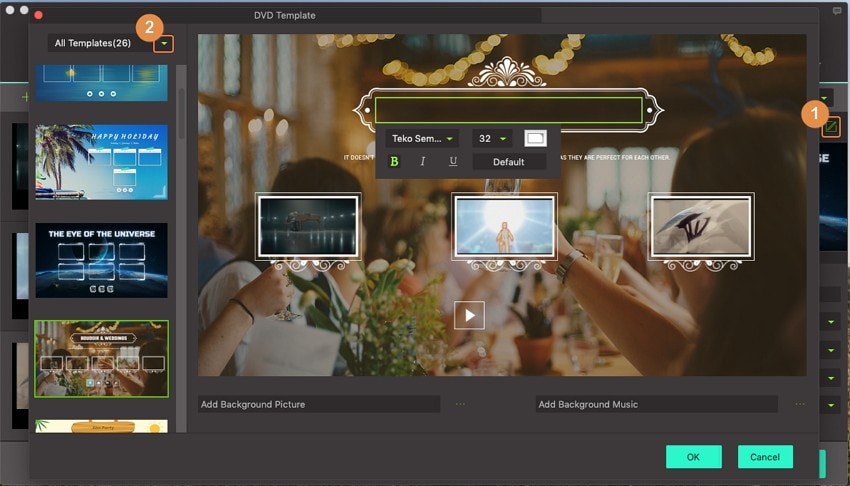
Step 4: Convert MPG to DVD
With all the hard work already done, it’s now time to start creating our MPG DVD. But before we do that, you’ll insert a blank DVD into your PC’s disc drive. Now go to the Burn video to drop-down menu and select your DVD name. Finally, click the Burn button and iSkysoft will begin converting your MPG to DVD with lossless quality.
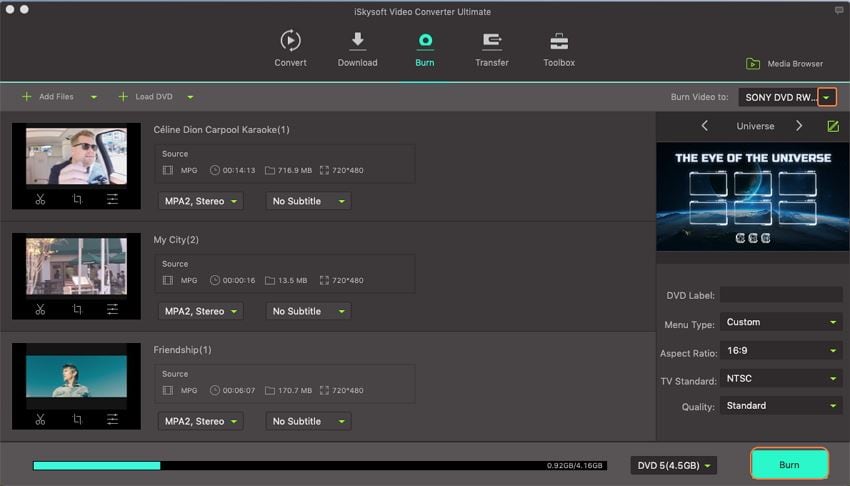
Part 2: General Knowledge about MPG, MPEG, MPEG2, MPEG4
Up to this point, I’m pretty sure that you now know how to convert MPG files to DVD using iSkysoft DVD maker. However, most users don’t understand much about the MPEG format, which is why I decided to add this part of the article.
To begin with, MPEG is the acronym for Moving Pictures Expert Group. It is a working experts group founded by IEC and ISO in 1988. The main objective of setting up this group was to revolutionize the way audio and video files are compressed and transmitted. But if you’re wondering what the difference between MPG and MPEG is, know that it’s just the name. Never mind the .mpg and .mpeg extensions.
The original MPEG file extension is .mpeg with Windows previously recognizing it as .mpg. That’s because Windows files needed a 3-letter extension. However, Mac OS doesn’t put any restrictions, and that’s why most MPG files on Mac come with .mpeg extensions. Windows later updated their OS to accept .mpeg extensions. Today .mpeg is the most common extension for both operating systems.
Moving on, MPEG4 and MPEG2 are the codecs used for audio and video compression standards. They are pretty much similar although a few differences set them apart. First forward, MPEG2 was developed in 1995 and is mostly used to broadcast Digital TV media, DVD, VCD, and other discs. Here, file size reduction is made via the lossy compression methods.
As for MPEG4, it was developed much later in 1998 to enable lower bandwidth and higher compression. At the same time, it was supposed to provide higher audio and image quality. In short, MPEG4 is more versatile than MPEG2 because it offers higher compression while keeping the file size as low as possible.
To sum it up, MPG files are known to boast of excellent video quality even at a higher compression rate. However, as I have said earlier, you’ll need to convert MPG to DVD to play your movie on your home DVD. If you want to do that effortlessly with lossless quality, choose iSkysoft DVD burner as your number one program. With this tool, you’ll create a professional-looking DVD for your future playback.

Brian Fisher
staff Editor