- Convert DVD to iTunes supported formats like MP4, AVI, M4V, and many more.
- Load files directly from external hard drives, Android, iPad, iPhone, camcorders, and many more for conversion.
- Download hd videos from popular video sharing sites like YouTube, Dailymotion.
- Bulit-in video editor to trim, crop 8mm film or add effects, watermark and subtitle to it.
- Powerful toolbox including image converter, VR recorder, CD converter and so on.
How to Import DVD to iTunes Easily
by Brian Fisher •
“Hello, I want to transfer my DVD movies into my iTunes account, but I don’t know how to do it. Can anyone help me, please?” A question from Quora
If you want to import DVD to iTunes, then you’ve landed on the right page. Firstly, iTunes is a media management and player app that is found in all Apple devices. You’ll, however, have to download or purchase music, video, or images from iTunes to play them on your iDevices. But what if you want to watch your favorite DVD movie on an Apple TV? Well, if you want to know more, keep reading this post as I’ll show you how to import DVD to iTunes easily with lossless quality output.
Part 1:How to Import DVD to iTunes
To begin with, you’ll have to convert DVD to iTunes supported format and then proceed to transfer them to your iDevice with iTunes. Luckily, the internet is laden with DVD to iTunes converter programs to help you with that. However, landing the best program is easier said than done. For that reason, you should download UniConverter, which will convert your DVD to iTunes with lossless quality. Even better, you can convert DVD to iTunes and other 150+ formats like MP4, M4V, AVI, MOV, etc. And yes, this program also supports the conversion of DVD to device-specific formats like Samsung, Apple TV, iPad, iPhone, Xbox, and more.
UniConverter – Your One-Stop DVD Converter
- Convert DVD to iTunes and other device-specific formats like Android, iPhone, iPad, Xbox One, etc.
- Convert DVD to iTunes supported formats like MP4, AVI, M4V, and many more.
- Burn any file format to DVD/Blu-ray/ISO file seamlessly.
- Built-in editor for trimming, cropping, cutting, adding effects, etc. to your DVD before conversion to iTunes.
- Directly download online videos from sites like Vimeo, YouTube, etc. to DVD.
- All-in-one program with a screen recorder, CD ripper, video editor, GIF maker, and more.
Guide on how to import DVD to iTunes with iSkysoft DVD to iTunes converter:
Step 1: Launch iSkysoft and set iTunes preferences
Download, install and launch iSkysoft DVD to iTunes Converter on your Mac computer. Now set the program preferences to enable you automatically sync DVD to iTunes after conversion. To do this, click the menu icon at the top-right corner of your home screen. Next, select Preferences and then click the Convert tab from the Preferences window. Finally, check the Automatically add files to iTunes library after conversion checkbox and hit OK to confirm.
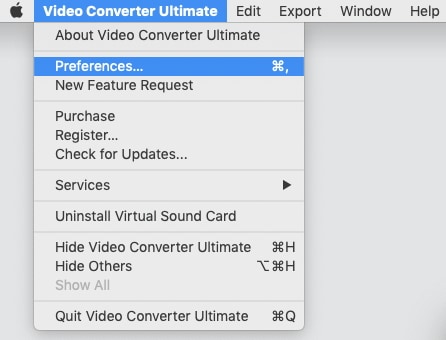
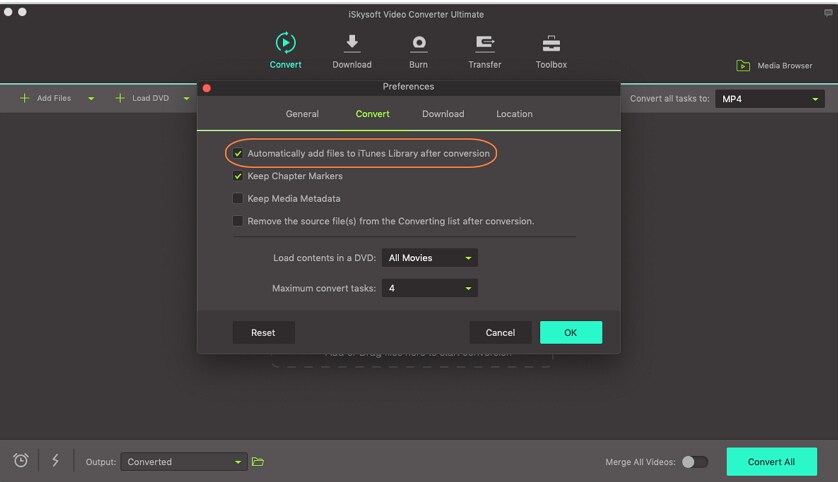
Step 2: Import DVD files to iSkysoft DVD to iTunes Converter
Insert your DVD into your Mac computer and then click the + Load DVD option from the default Convert tab. Proceed to chooses your DVD name and start importing your videos. They will appear as thumbnails.
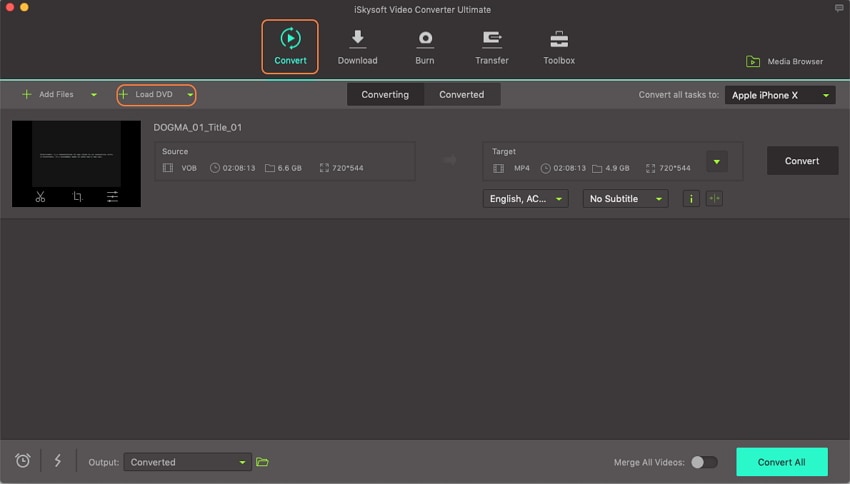
Step 3: Convert and import DVD to iTunes
The following step is to click the Convert all files to drop-down menu and then select the Device tab. Choose Apple and then your iDevice from the list provided. Finally, click the Convert All button to start transferring DVD files to iTunes. All your converted files will be automatically imported to iTunes on your Mac computer.
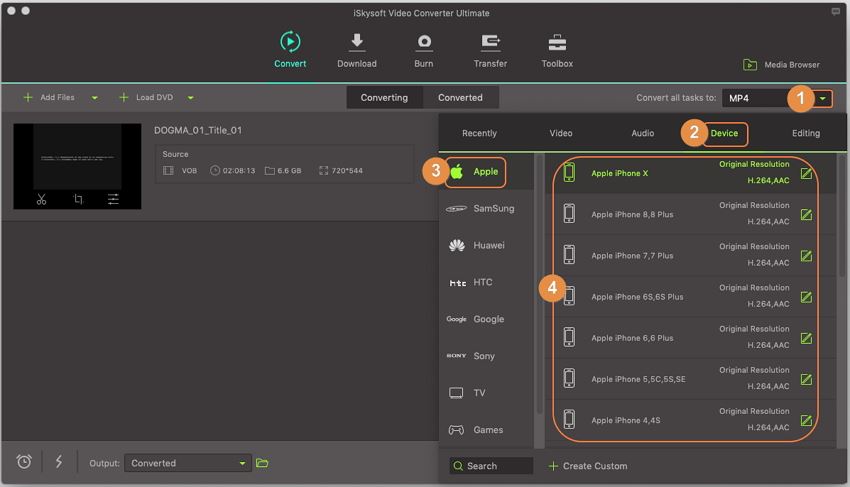
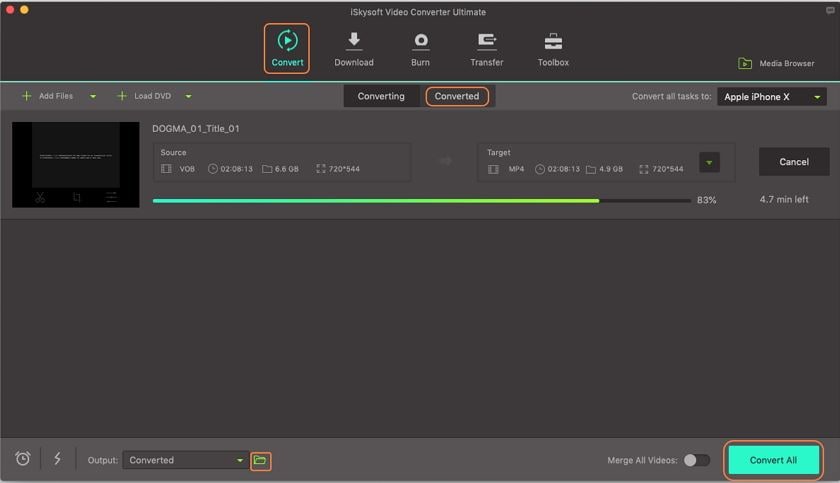
Tips: How to disable automatic syncing of iTunes
If the auto-syncing aspect of iTunes annoys you or if you’re on a limited internet budget, you can turn off this feature. This will stop all automatic syncing of contents between your iDevices and the connected computer. Here is how to do it:
- 1. Open iTunes and connect your iDevice to your Mac computer.
- 2. Choose your iPad, iPhone, or iPod from the device button.
- 3. Peruse the
Summary
- section to find
Options
- and then uncheck the box for
Automatically Sync When This iPhone is Connected
- .
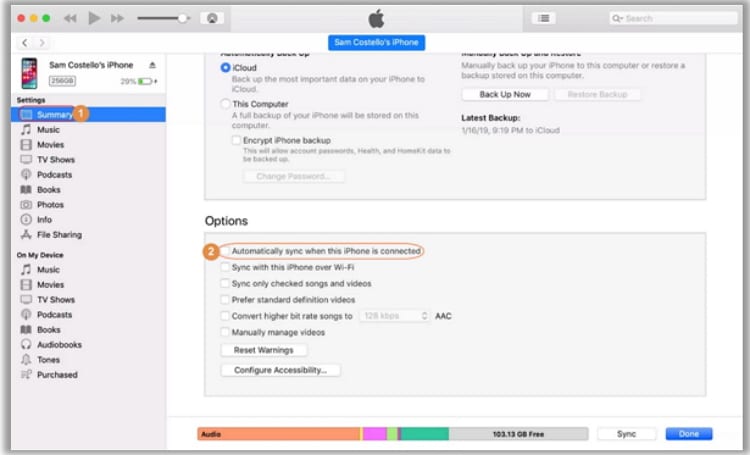
- 4. You can repeat the same process for other devices like iPads, iPods, etc.
- 5. Quit iTunes to effect the changes.
Part 2: Import DVD to iOS Devices Easily and Quickly
Another hassle-free method of transferring your DVD to iDevices is by using the iSkysoft Transfer feature. This way, you don’t have to go through the rigorous process of downloading your converted DVD files into your iDevices. So, apart from helping you to transfer DVD to iTunes format, this tool can also help you to transfer DVD files to most devices using a USB or HDMI cable. Furthermore, the transfer process is super-fast and with lossless quality.
Guide on how to transfer DVD to iDevices easily and quickly:
Before we dive into the steps, follow the detailed steps on Part 1 of this article to convert DVD to iTunes/iOS compatible format.
Step 1: Connect your iDevice to Mac and launch iSkysoft DVD to iTunes converter
Open iSkysoft DVD to iTunes Converter on your Mac computer and then click the Transfer tab to see your connected device.
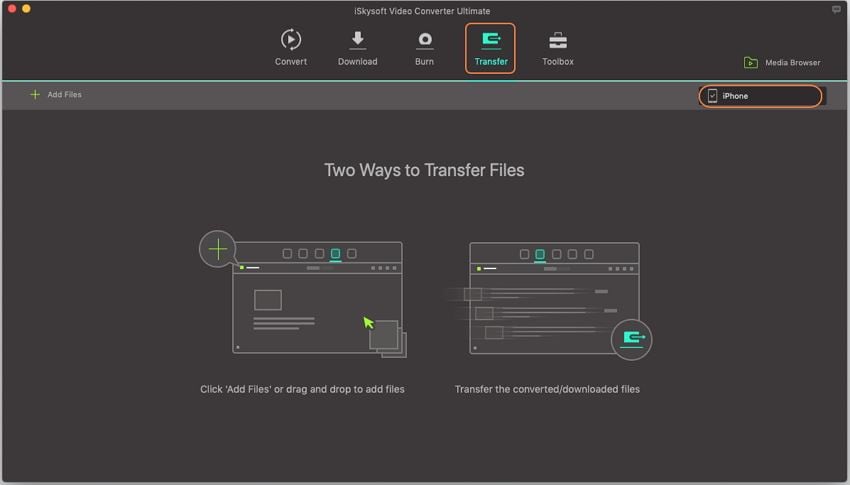
Step 2: Choose your converted DVD files
Go back to the Convert tab and click on the Converted button to access all your converted DVD files. From there, choose the file you intend to transfer, right-click on it, and then select Add to transfer list from the drop-down list.
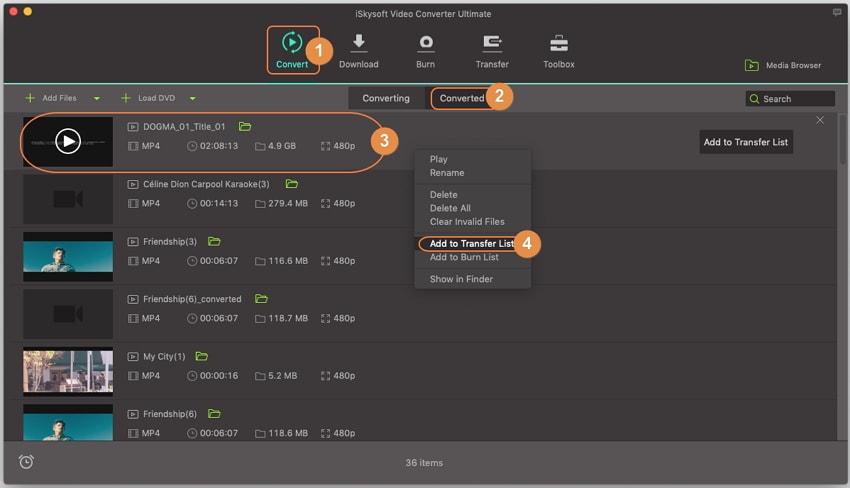
Step 3: Transfer converted DVD files to iDevices
Now go back to the Transfer tab from the main interface of iSksyoft UniConverter. You’ll see your connected device name at the top-right corner of the home screen. You’ll also see your converted files appearing on the Transfer interface. Lastly, click the Transfer All button located at the bottom of the screen, and all your DVD files will be moved to your connected device.
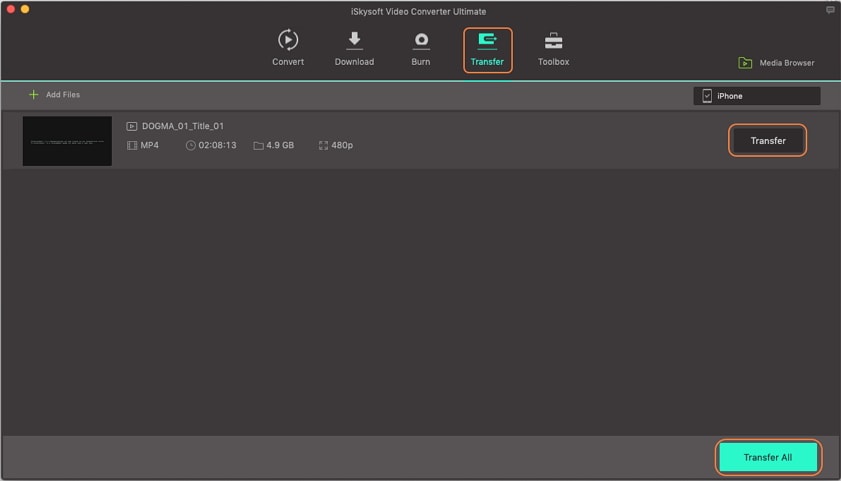
In conclusion, UniConverter should be your best bet if you want to convert and transfer DVD to iTunes. Not only is the process quick, but also with lossless quality output. Oh, lest I forget, you can also easily download your iTunes files to your computer using this powerful program.

Brian Fisher
staff Editor