- Convert DVD to MKV and more than 150+ other video formats.
- Bulit-in movie editor for trimming, cropping and adding effects.
- Compress videos into smaller size for easier transfer.
- Burn multiple DVD files into one.
- Transfer videos to devices to enjoy anythere anytime.
How to Convert DVD to MKV on Windows/Mac Quickly
by Brian Fisher •
At times, you might look to convert DVD to MKV or any other different file format while keeping the original media quality. The good thing about MKV format is that it contains information such as audio, video, menus, and subtitles just like DVD format. On top of that, MKV takes up less storage space and provides better device-compatibility than other formats like VOB, AVI, and ISO image. So, to enjoy all these benefits, you’ll need to convert your DVD to MKV file format.
However, getting the perfect converter program is a different game altogether. That’s because the market is flooded with conversion tools that getting the perfect fit becomes a challenge. So if you’re still searching for an excellent DVD to MKV converter tool, then you’ve just come to the right place. In this insightful post, I’ll show you how to rip your DVD to MKV while keeping the original quality with these three top-of-the-line programs.
Part 1:Convert DVD to MKV with UniConverter Quickly
It’s an open secret that the internet is full of DVD to MKV converters. However, if you don’t want to mess up the original DVD quality after conversion, then I recommend UniConverter. With this program, you can seamlessly extract all DVD content and convert them to your preferred format – be it MKV, MPV, AVI, FLV, and many others.
Main Features of UniConverter:
- Convert DVD to MKV free and other 150+ file formats with no quality loss.
- Burn videos to Blu-ray/DVD with free DVD menu templates.
- 90X conversion speed compared to other DVD to MKV converters.
- Download videos from 1000+ video sharing sites which include YouTube, Vimeo, DailyMotion, and many more.
- A Built-in video editor for cutting, trimming, adding subtitles, and many more.
- Transfer files to iPhone, iPad, iPod, Android, flash discs, camcorders, and removable hard discs.
- Robust toolbox with CD ripper, CD burner, GIF maker, screen recorder, image converter, and more.
- A straightforward user interface that is easy to navigate
Follow these steps to convert DVD to MKV free with iSkysoft VCU
Step 1: Download and launch iSkysoft and then import DVD to computer
After installing and launching iSkysoft VCU on your Mac/PC, insert your DVD to your PC. Next, click on the Load DVD drop-down menu in the Convert default tab. You’ll see your DVD files listed as thumbnails on the home interface.
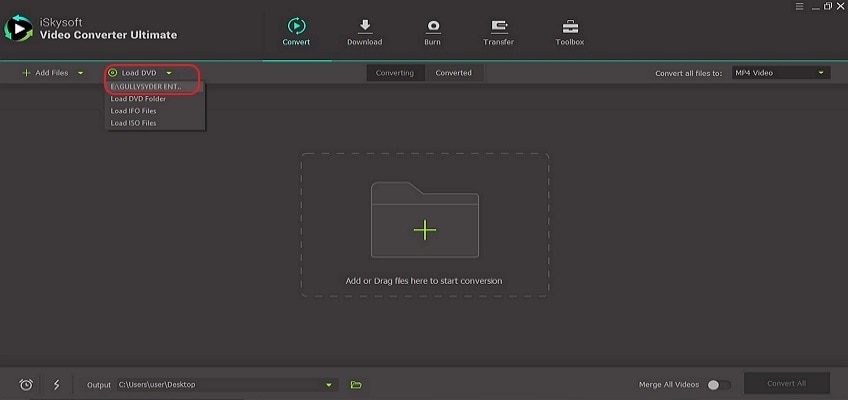
Step 2: Edit DVD videos on DVD to MKV Converter
Although this step is OPTIONAL, it’s still wise to personalize your DVD files before conversion. To do this, click on the provided Edit icons below each video thumbnail. After making the necessary changes, click the Ok button to save.
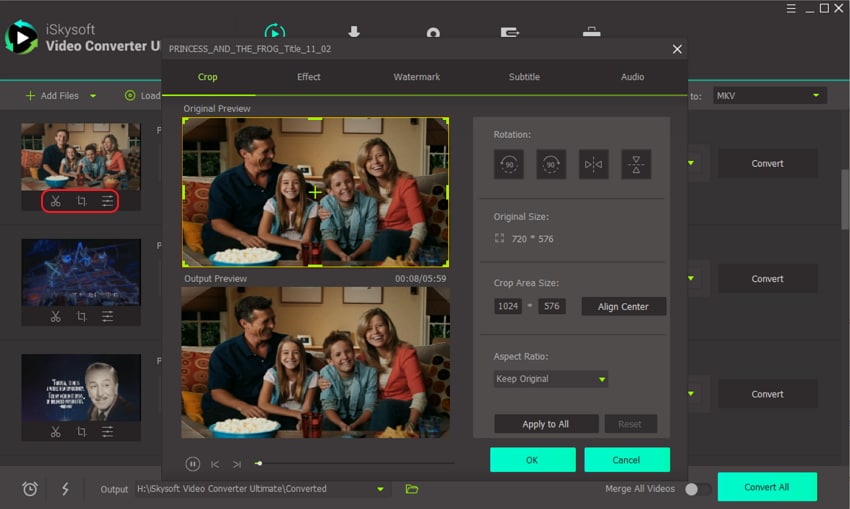
Step 3: Select MKV as target format
Click on the drop-down menu beside the Convert all files to label. From the Video tab, proceed to select MKV and your preferred resolution.
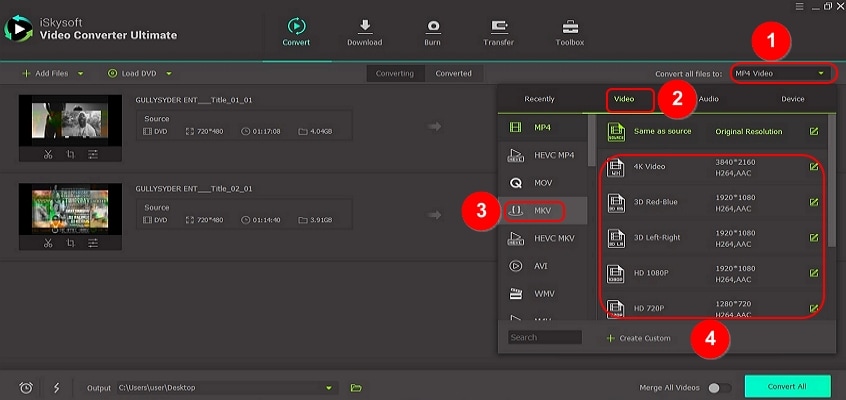
Step 4: Convert DVD to MKV
Finally, set your preferred file destination folder from the Output drop-down menu before clicking the Convert All button. And of course, your computer will notify you with a sound once the process is complete.
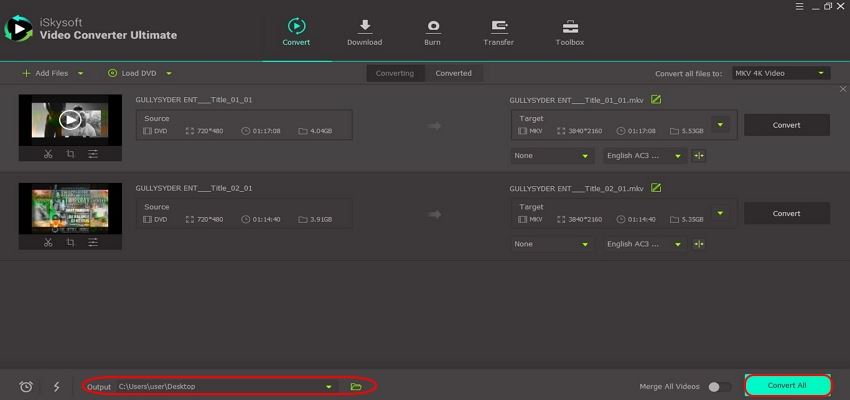
Part 2: Convert DVD to MKV free easily
1. DVD Shrink
First on our list is DVD shrink. With this freeware, you can convert DVD to MKV or any other file format effortlessly and efficiently. But what makes DVD Shrink stand out from its peers is the availability of extensive features that can only be rivaled by iSkysoft VCU. You can use it to compress your DVDs with all included menu, titles, and audio. Additionally, this tool can act as a DVD player on its straightforward interface. Here is a step by step guide on how to rip DVD with DVD Shrink.
Step 1: Download and install DVD Shrink here and then run it on your PC. From the home interface, proceed to click on the DVD Converter option.
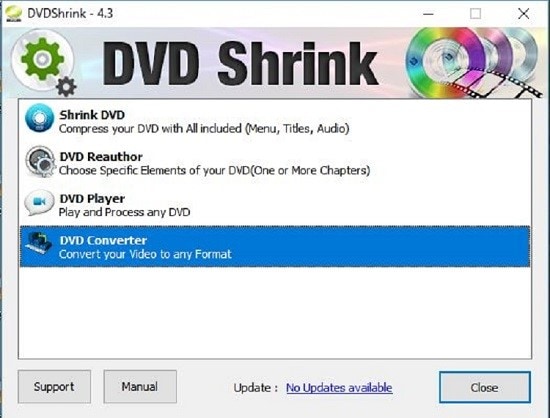
Step 2: From the pop-up Video Converter window, click on the Convert DVD Disc button, and then a pop-up Convert DVD window will appear.
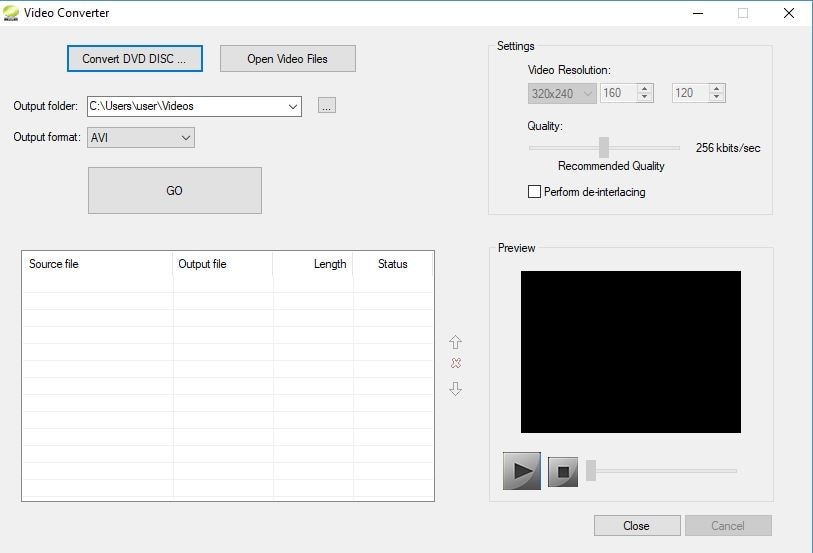
Step 3: Now it’s time to start converting DVD to MKV. But before you do that, change the final format to MKV from the available options. Now click on the big Convert button and wait for the program to finish the conversion process.
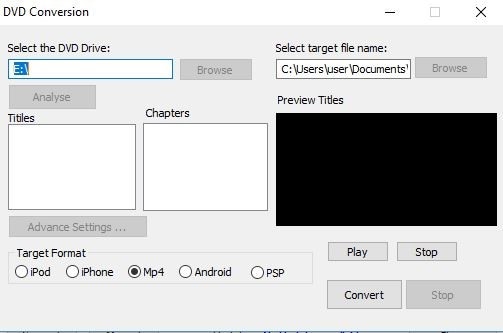
Pros and Cons
+ Lots of video editing features
+ Fast conversion speed
- You cant maximize the DVD Shrink window
- Outdated user interface
- Can’t rip DVD to MKV
2. MakeMKV
MakeMKV is another powerful conversion tool for Windows, Mac, and Linux operating systems. With this easy-to-use freeware, you only have to insert your DVD or Blu-Ray disc to your computer and let the tool analyze it. However, I feel like the developer could have added additional features such as ripping DVD to other file formats apart from MKV, choosing the output location, and many more. But all in all, this program gets the job done quite nicely.
Step 1: Download and install the MakeMKV program to your program. The following step is to insert your DVD into your computer’s Blu-ray drive and then click on the visible Blu-ray button at the center of the screen. MakeMKV will scan the inserted disc to import the titles to rip.
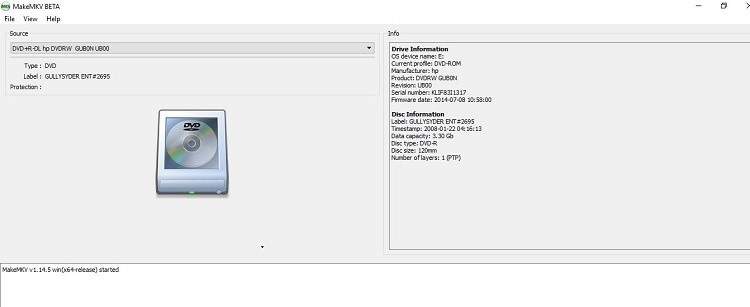
Step 2: Now select the final output folder of your movie by clicking on the Folder icon at the top-right corner of the screen. Now click the MakeMKV button beside the folder icon and wait for the program to complete the conversion process.
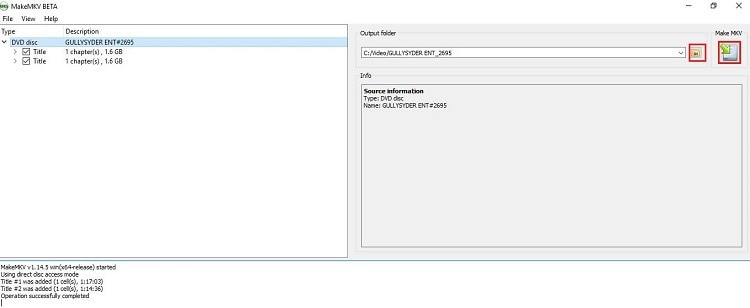
Prons and Cons
+ Easy to use interface.
+ Fast conversion speed
- No additional output formats.
- Can’t edit DVD files before conversion.
There you have it! These are the best DVD to MKV converters you can find on the market. And unlike the confusing Handbrake settings for DVD to MKV, these tools are pretty seamless to use. Therefore, if you’re looking for a program with a user-friendly interface, fast conversion speeds, and a whole host of additional features, then look no further than UniConverter.

Brian Fisher
staff Editor