- Convert PAL DVD to NTSC and vice versa without quality loss.
- Load files directly from external hard drives, Android, iPad, iPhone, camcorders, and many more for conversion.
- Offer 30+ free DVD menu templates for customizing your videos before burning to DVD or Blu-ray discs.
- Bulit-in video editor to trim, crop 8mm film or add effects, watermark and subtitle to it.
- Download hd videos from popular video sharing sites like YouTube, Dailymotion.
How to Convert PAL DVD to NTSC and Vice Versa
by Brian Fisher •
Different countries use different camcorders and encoding standards. For instance, if you record a video in Europe using a PAL camcorder, viewers in the US won’t be able to watch it using their VCRs. Also, an NTSC DVD can’t be played on a strictly PAL DVD. In that case, you’ll need to convert PAL DVD to NTSC and vice versa. However, doing that is easier said than done because you’ll need the right converter and procedures. So if you want to learn how to change PAL DVD to NTSC, keep reading.
Part 1:PAL vs. NTSC DVD
For years now, most DVD players are made similar in sizes and are manufactured and assembled in China. This way, most of them are capable of playing both PAL and NTSC formats with very few exceptions. So what is the difference between these two formats?
- NTSC (National Television Standard Committee) is an analog encoding system that is mainly used in DVD players. Currently, this color-encoding system is also used in TV broadcasting in North America. NTSC comes with an aspect ratio of 720 x 480 pixels and is prevalent in Japan, Canada, United States, Asia, and South American countries.
- PAL (Phase Alternating Line) is another analog color-encoding system that is found in DVDs and Blu-ray players. PAL was designed in the 1950s and was supposed to address some shortcomings of NTSC, such as signal instability during poor weather conditions and more. It comes with a resolution pixel of 720 x 576.
So, when it comes to the PAL vs. NTSC DVD, the differences are very minimal. To begin with, PAL comes with 23.97 FPS (frames per second), whereas NTSC’s frame rate is 29.97. Another difference is the resolution lines with PAL delivering 625, with 576 being visible. NTSC, on the other hand, delivers 525 resolution lines with 480 being visible. This means that PAL boasts of 720 x 576 pixels (576p) while NTC has 720 x 480 pixels (480p). In short, PAL DVDs have better image quality since they come with superior resolution pixels.
|
Features
|
PAL
|
NTSC
|
|---|---|---|
| Full Name | Phase Alternating Line | National Television System Committee |
| Aspect Ratio | 720 x 576 | 720 x 480 |
| Lines Field | 625/60 | 525/60 |
| Video Bandwidth | 5MHz | 4.2MHz |
| Sound Carrier | 5.5MHz | 4.5MHz |
| Supported Regions | UK, Australia, Africa, and Europe at large | North America, Japan, and South America |
Part 2: How to Convert PAL DVD to NTSC and Vice Versa
Up to this point, I’m quite sure that you now know a thing or two about PAL and NTSC DVDs. But the hardest part now kicks in – how to convert PAL DVD to NTSC and vice versa. Lucky for you, there are several downloadable programs on the internet that can help you do that easily. However, finding the right program can be problematic, and that’s why I recommend UniConverter. With this tool, you can copy your PAL DVD to NTSC DVD by altering PAL to NTSC system. Honestly, very few programs can do this with lossless quality.
UniConverter – Best PAL to NTSC DVD Converter
- Convert PAL DVD to NTSC and vice versa with lossless quality and 90x faster conversion speed.
- Directly convert videos to 150+ popular formats, such as MP4, MOV, MKV, AVI, FLV, and many more.
- Supports batch conversion of videos to different formats.
- Built-in video editor for trimming, cropping, rotating, adding watermarks, etc. to your videos before conversion.
- Offer 30+ free DVD menu templates for customizing your videos before burning to DVD or Blu-ray discs.
- Directly download videos from 1000+ video sharing sites such as Facebook, YouTube, Vimeo, etc.
Step by step guide on how to change PAL DVD to NTSC with UniConverter:
Step 1: Add PAL DVDs to iSkysoft PAl to NTSC converter
First and foremost, download, install, and launch iSkysoft PAL to NTSC Converter and then click the Burn tab. Next, click the drop-down arrow next toLoad DVD button to load your PAL DVD to the program.
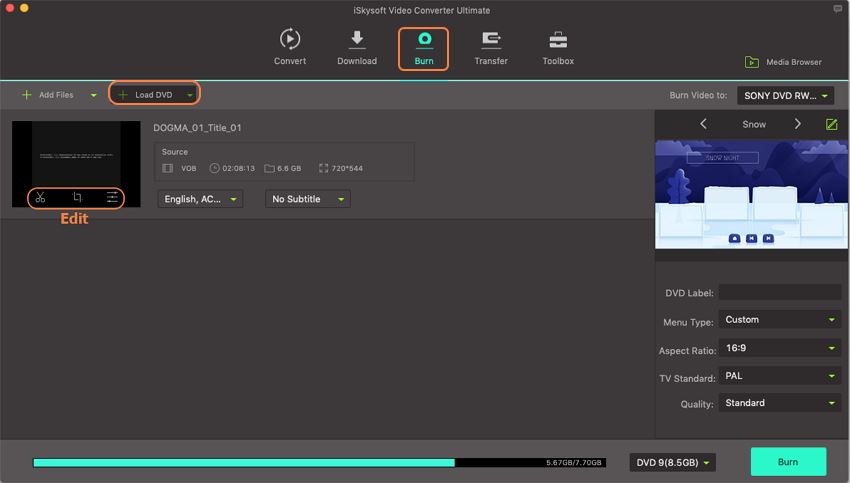
Step 2: Make NTSC changes (Optional)
Below each thumbnail, you’ll see three edit icons. Click on one of them to start editing your PAL DVD. You can crop, trim, cut, compress, add subtitles, apply effects, etc. to your videos. Click Ok to proceed.
Step 3: Set DVD as NTSC TV standard and other DVD Parameters
On the right side of the template panel, you’ll see a small pencil-like icon that you’ll click on. Click on the drop-down arrow next to TV Standard and select NTSC. Again, click Ok to proceed.
As I had mentioned earlier in this post, both PAL and NTSC come with different resolutions and frame rates. Here, you’ll change the frame rate to 23.97 and the pixel resolution to 720 x 480. You’ll then proceed to set the Quality, Menu Type, and DVD Label.
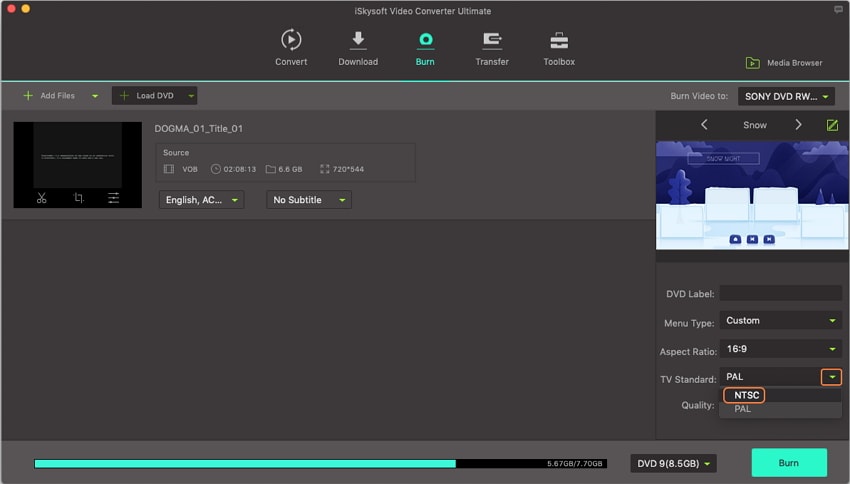
Step 4: Convert PAL DVD to NTSC
Now you’re set to start converting PAL DVD to NTSC. But before you do that, insert a blank DVD into your computer’s disc drive and then go to the Burn video to drop-down menu to locate it. Also, remember that you can burn your video to a DVD Folder if you like. Lastly, click the Burn button below the screen and iSkysoft PAL Converter will begin converting your PAL DVD to NTSC DVD. In a few minutes, you should have your new NTSC DVD ready for use.
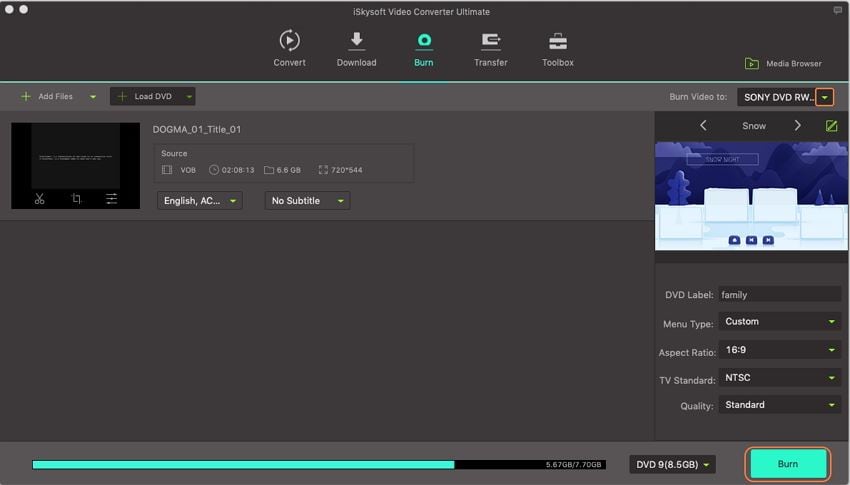
That was pretty straightforward. Download and install UniConverter If you want to enjoy these features plus many more. And yes, the download and installation process is pretty simple as well.

Brian Fisher
staff Editor