- Burn Netflix video to DVD easily.
- Built-in video editor to trim, crop DVDs.
- Transfer DVDs to iOS and Android devices.
- Download online videos from popular video sharing sites.
- Compress DVDs into smaller size for easier transfer.
Simple Ways to Burn Netflix Videos to DVD
by Brian Fisher •
Want to burn Netflix movies to DVD? Received a Netflix DVD and want to add movies to your own DVD collection? The event is that you do not have software to copy Netflix to DVD, or rip Netflix DVDs before the DVD rental is due. You have DVD burner software, but when you burn your DVD to your own disc, the process fails. You wanted to transfer Netflix movies to your phone, but you do not know how to remove CSS encryption and rip the DVDs successfully. What are you going to do? This article will show you.
- Part 1. Most Effective Tool to Burn Netflix to DVD on Mac (macOS Mojave included)
- Part 2. How to Record Netflix Movies to DVD or Copy Netflix to DVD on Windows PC
Most Effective Tool to Burn Netflix to DVD on Mac
UniConverter for Mac enables you to easily download videos from over 100 streaming video sites like YouTube, Facebook, Metacafe, etc. The Burn DVD mode allows you to make DVD movies from video and audio files. You can burn Netflix movies to DVD disc easily with this powerful tool. UniConverter makes it possible to burn any downloaded video to DVD so that you can play them on your TV. You can also choose from lots of menu templates to burn DVDs. The process is so easy that even beginners can do it without difficulty.
Detailed Guide to Burn Netflix to DVD on Mac
Step 1. Import DVD Files
Insert your DVD disc to DVD drive, launch the program and switch to the "Burn" tab. When the DVD icon appears on the desktop, drag and drop it to the program interface. Now import the previously downloaded Netflix DVD movies to the program. You'll see the imported files listed in the primary window.
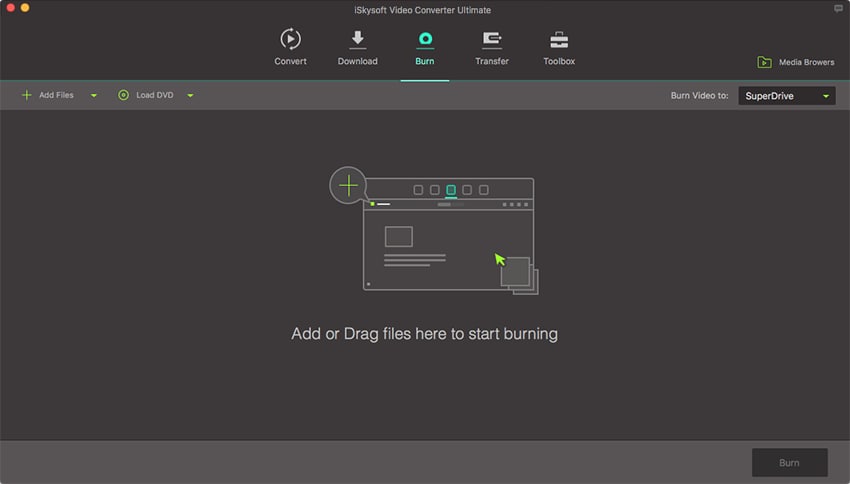
Step 2. Choose DVD Menu
You can burn a new Netflix DVD copy with or without menu. To choose a DVD menu, just click the menu thumbnail on the left hand side and select "DVD" menu from the resulting dialog.
Step 3. Burn to DVD
The last thing is to click the "Burn" button at bottom to start the conversion. The program will burn your Netflix movie to DVD at fast speed.
Part 2. How to Record Netflix Movies to DVD or Copy Netflix to DVD on Windows PC
You can easily download videos from over 100 streaming video with UniConverter. However, some sites are not supported, such as Hulu and Netflix. Never mind, you can still use the "Record" feature to capture Netflix movie and burn to DVD disc. Within a short period of time, you can enjoy all your videos without any other codecs or third-time players. This is really a time saver. Besides, the whole process is extremely simple. Beginners can learn to use it quickly so there is nothing to worry about.
Simple Steps to Copy Netflix to DVD on Windows PC with iSkysoft
Step 1. Import Files
Insert your Netflix DVD disc to DVD drive, launch the program and switch to the "Burn" tab. When the DVD icon appears on the desktop, drag and drop it to the program interface to import Netflix DVD movies. You'll see the imported files listed in the primary window shown as below. Note that if you just want to copy Netflix DVD to video file, do it at the "Convert" tab.
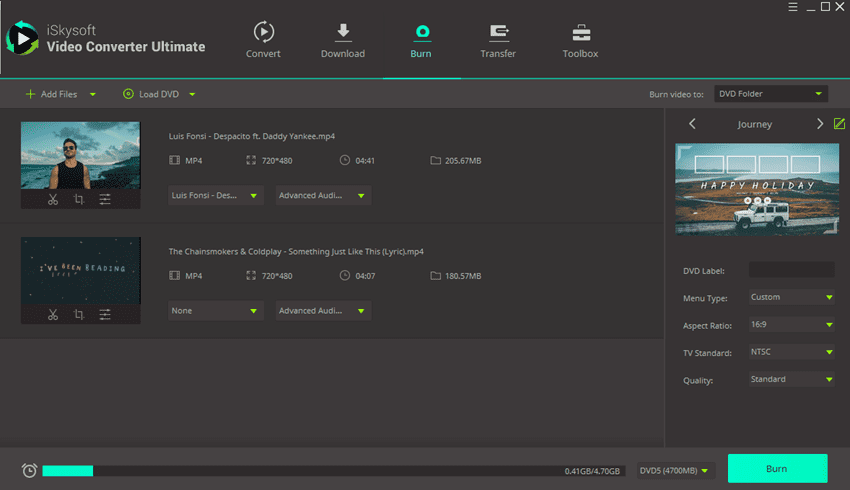
Step 2. Choose DVD Menu
You can burn a new Netflix DVD copy with or without menu. To choose a DVD menu, just click the menu thumbnail on the left hand side and select DVD menu from the resulting dialog. You can also make changes to DVD label, Aspect Ratio, Quality, TV standard, etc.
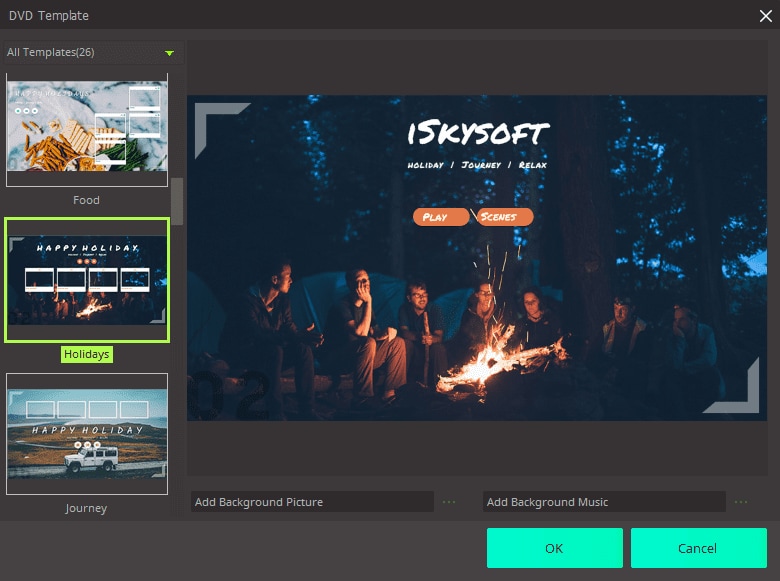
Step 3. Burn Netflix to DVD
The last thing is to click the Burn button at bottom to start the conversion. The program will burn your Netflix movie to DVD at fast speed. The actual conversion procedure depends on the size of your Netflix movie and it might take few to several minutes to finish the whole conversion process.
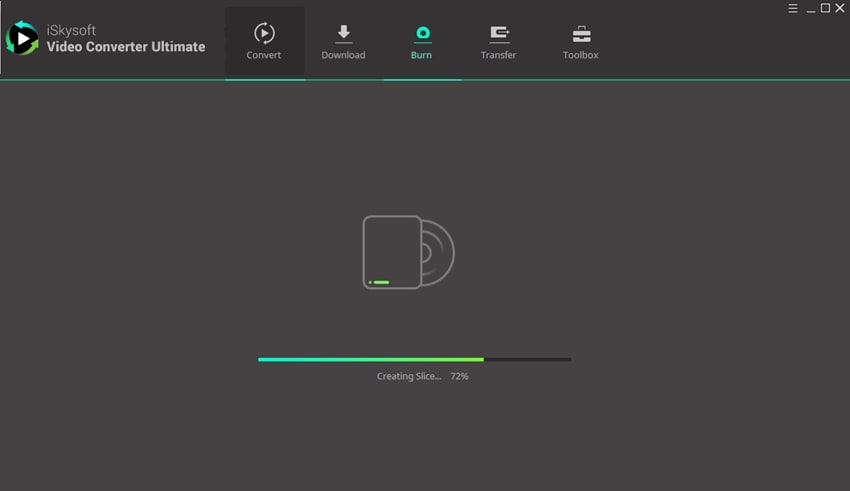
Step-by-step Guide to Record Netflix Movies to DVD with iSkysoft
Step 1. Play Netflix Videos
Login your Netflix account, open the video page and click to start playing. UniConverter will automatically detects the video window and a red "Rec" button will show up. Click it to stat recording Netflix video. You can set to stop recording in minutes based on the length of the video.
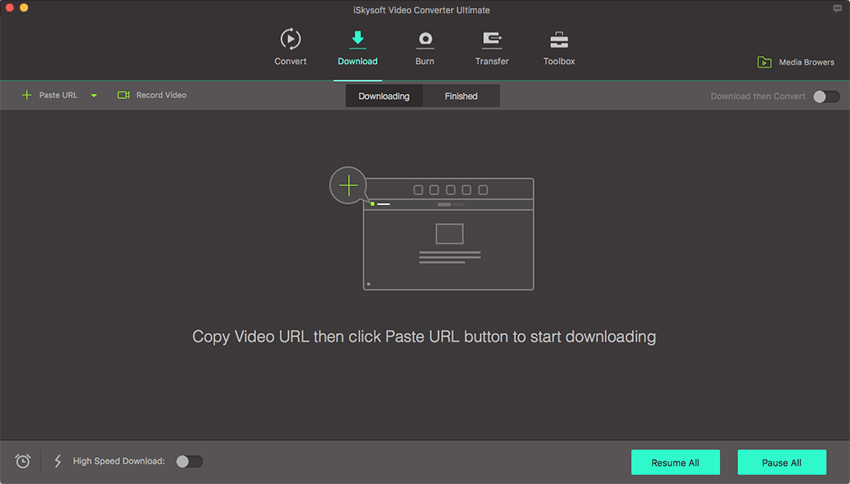
Step 2. Record
Go to "Start" > "All Programs" > "iSkysoft" > "UniConverter" > "iSkysoft Video Recorder" to run a standalone free recorder software. Wait for the program to detect the video player automatically. Don't click the "Exit" button. Click the "Record" button to start recording Netflix video. Click "Stop" to save the recording. Then add recorded Netflix movies to the program.
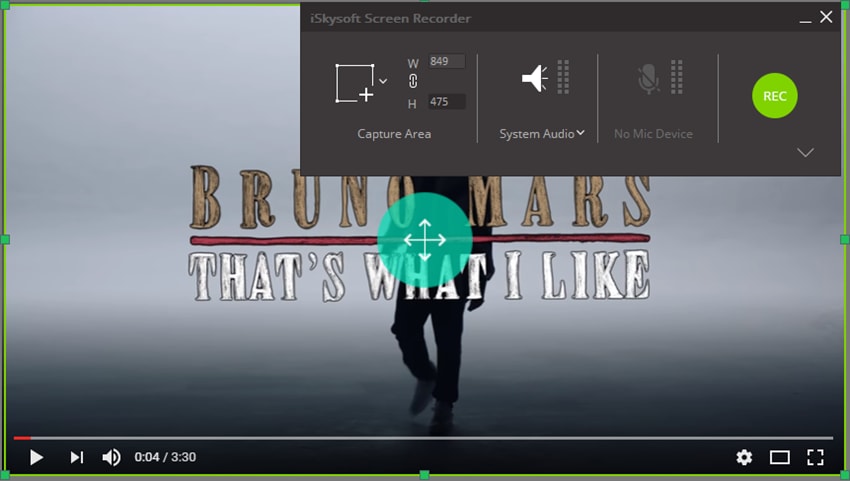
Step 3. Burn to DVD
Run UniConverter and switch to "Burn" tab. Choose your favorite DVD menu or select "No Menu" if you don't want one. Give your DVD a name and click the "Burn" button to start burning Netflix to DVD with your selected DVD menu.
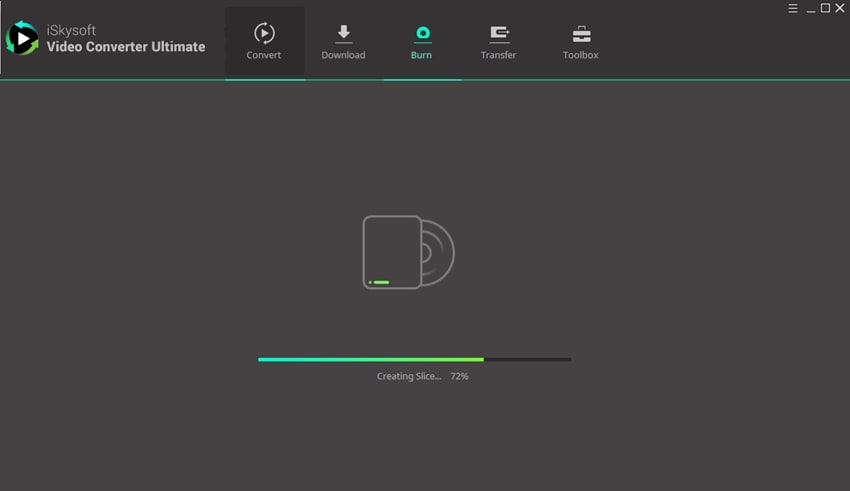

Brian Fisher
staff Editor